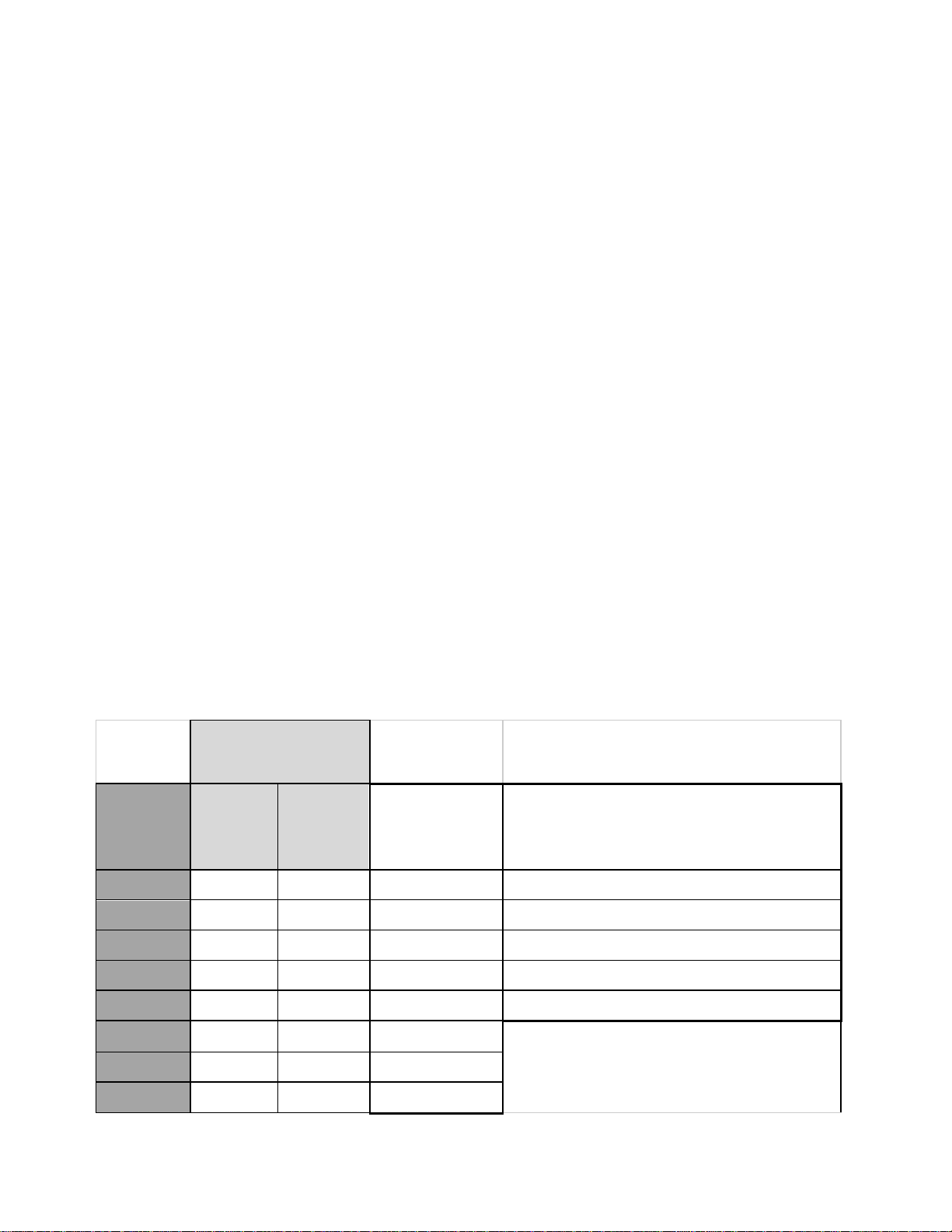1
Table of content
1Copyright ............................................................................................................................ 3
2Trademarks......................................................................................................................... 3
3Warnings and safety notices............................................................................................... 3
4Limitation of liability............................................................................................................. 3
5About this manual............................................................................................................... 4
6Device layout...................................................................................................................... 4
7Accessories ........................................................................................................................ 5
7.1 AC adapter .................................................................................................................. 5
7.2 Battery......................................................................................................................... 5
8Getting started.................................................................................................................... 6
8.1 Product Content........................................................................................................... 6
8.2 How to install FX9 validators........................................................................................ 6
8.2.1 Electrical recommendations.................................................................................. 6
8.2.2 How to install Back Casings Wall.......................................................................... 7
8.2.3 How to install a Back Casing Pole........................................................................14
8.2.4 How to install the front casing..............................................................................27
8.2.5 Troubleshooting & Maintenance ..........................................................................27
8.3 How to clean plastic surfaces......................................................................................28
8.4 How to store FX915SC-ASK.......................................................................................28
8.5 How to switch the device ON or OFF..........................................................................29
8.6 Home screen and synchronization..............................................................................29
8.7 How to read an NFC card ...........................................................................................30
8.8 How to read a barcode (1D/2D) ..................................................................................31
8.9 About the SIM/SAM slots............................................................................................31
9Technical specifications.....................................................................................................32
10 Warranty information......................................................................................................34
11 Safety and general information.......................................................................................34
12 Declaration of Conformity...............................................................................................35
13 Band and power.............................................................................................................36
13.1 Support band information and power ..........................................................................36