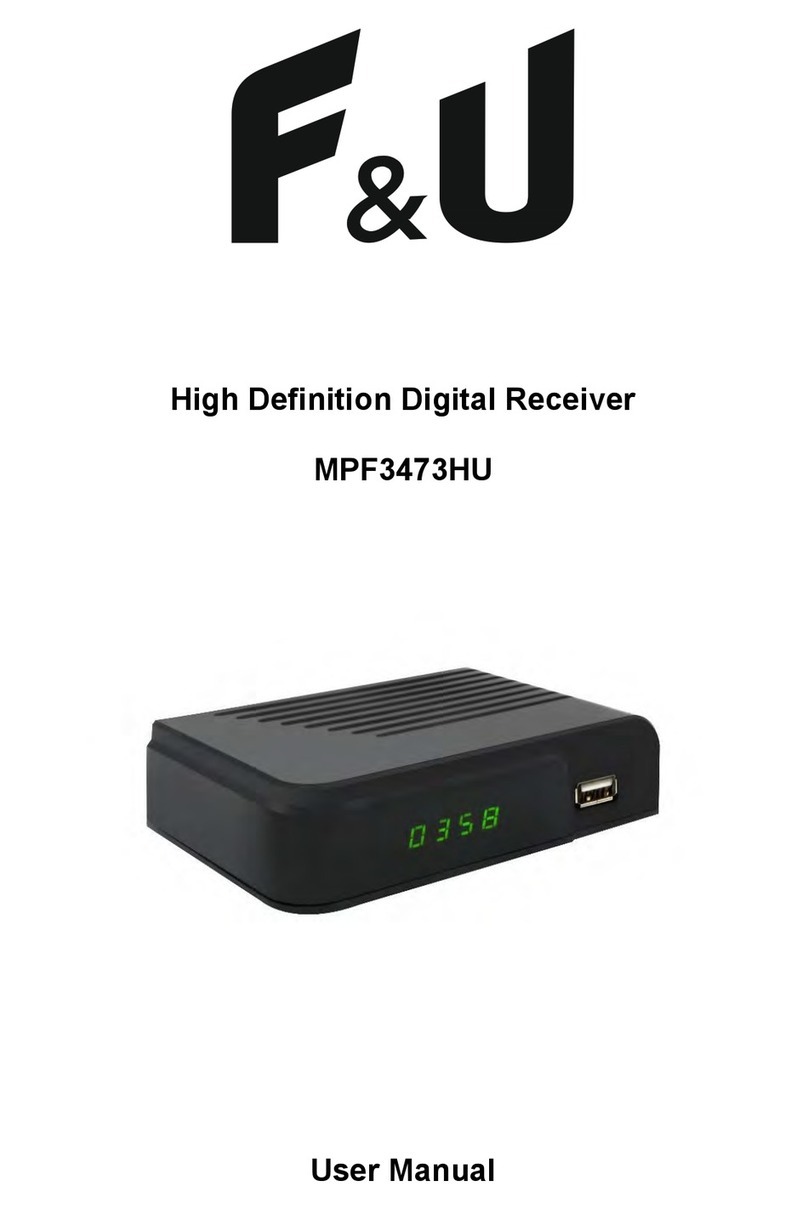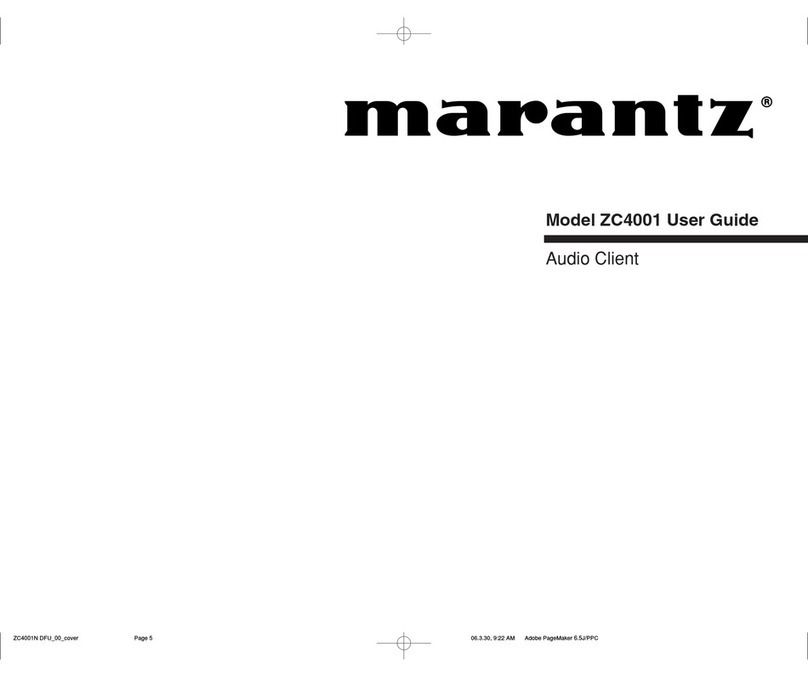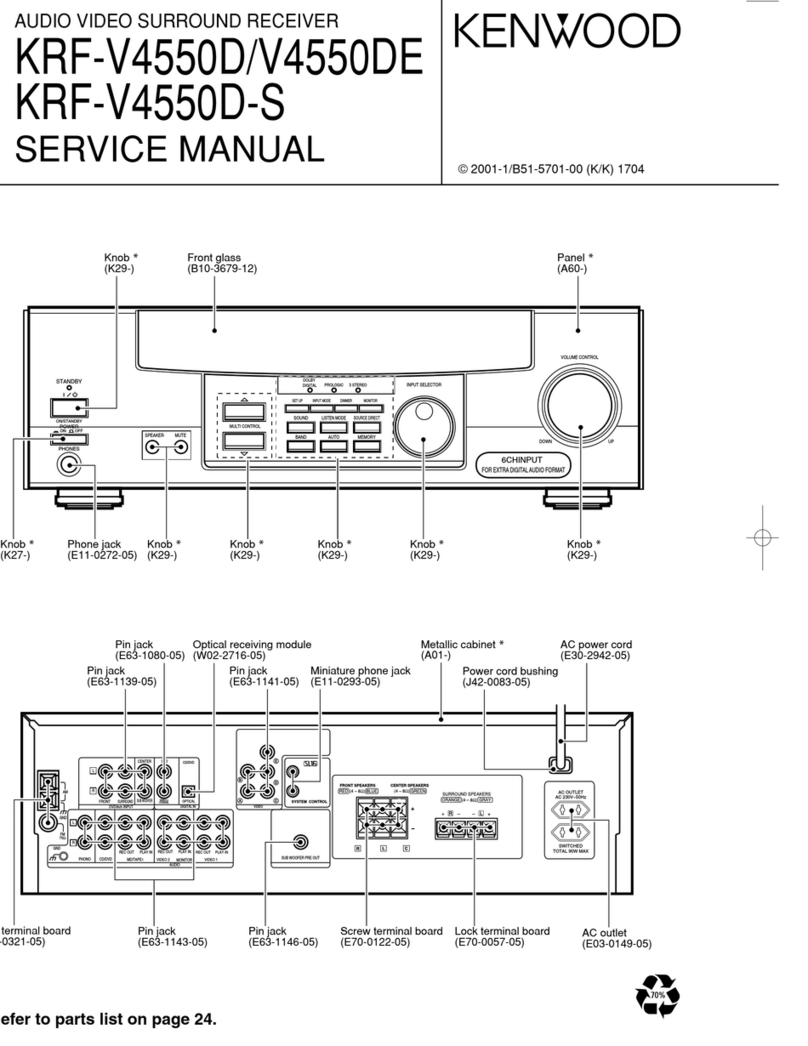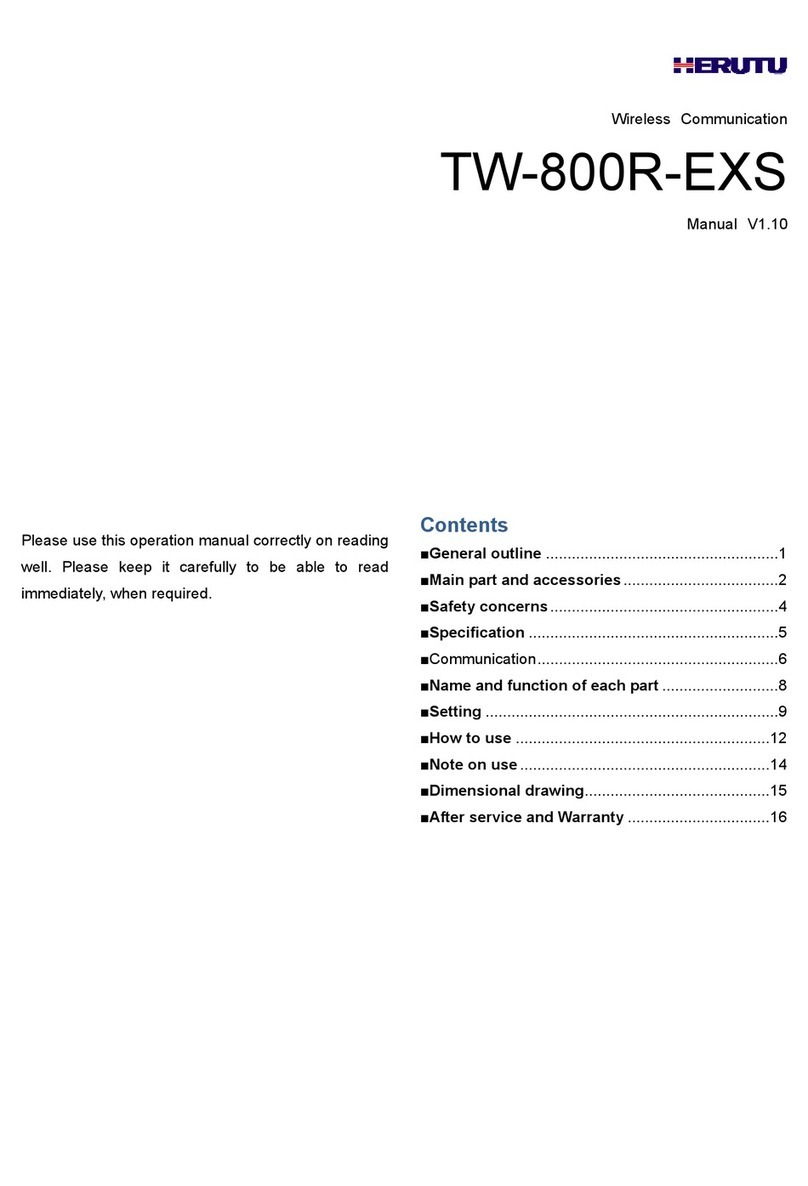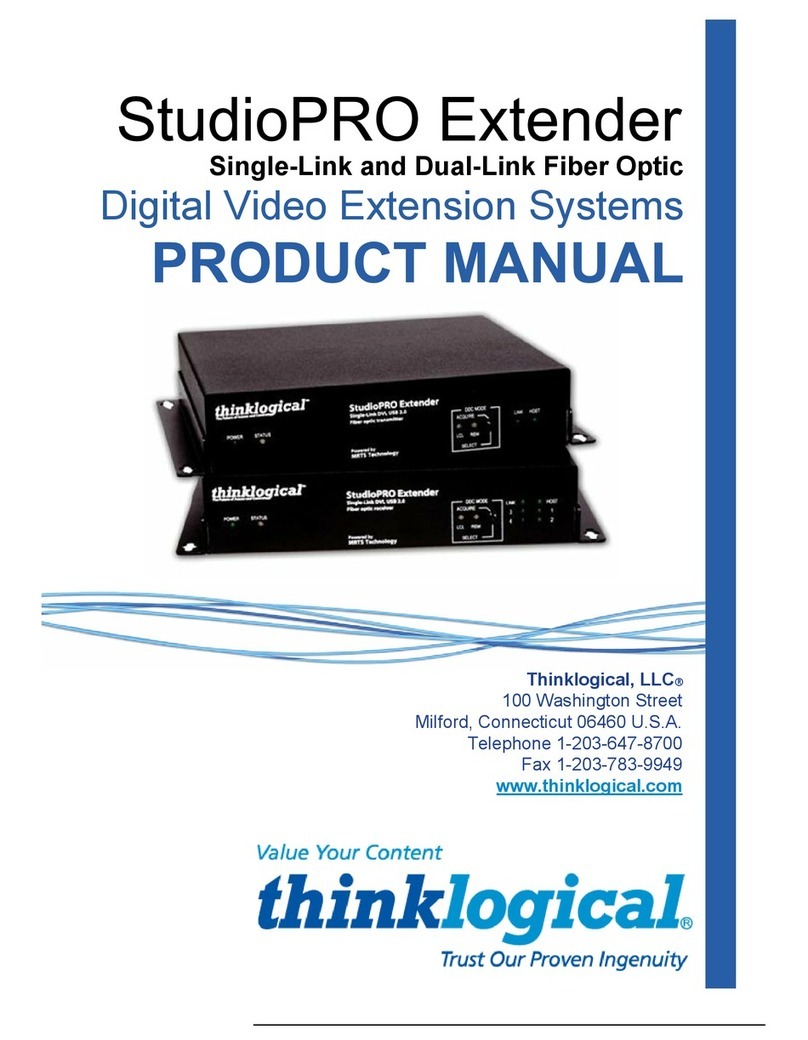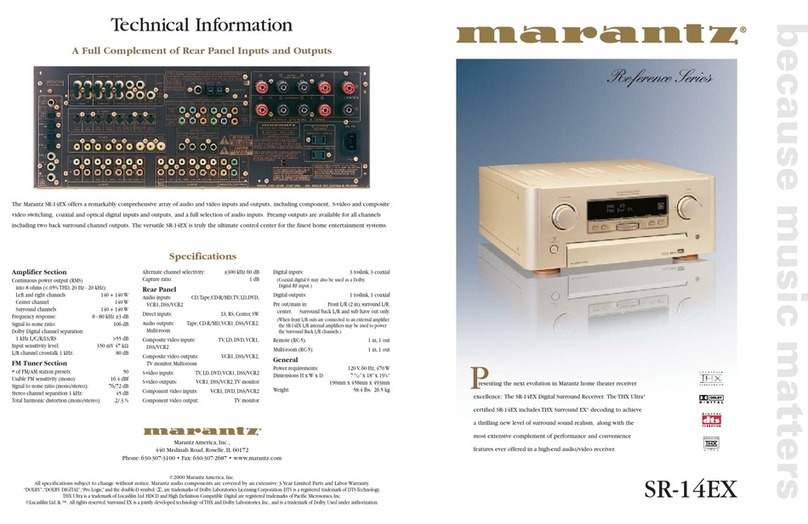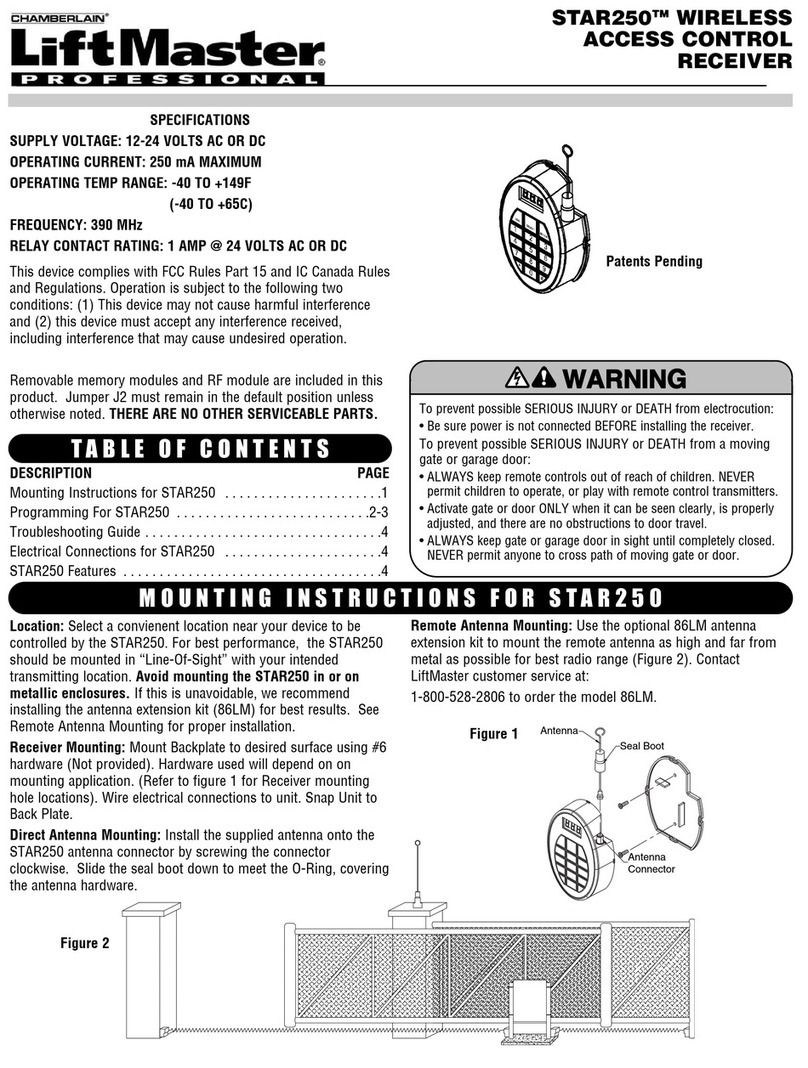F&U MPF3471H User manual

MPF3471H

CONTENT
IMPORTANT SAFETY INSTRUCTIONS ....................................................................................2
FRONT AND REAR PANEL..........................................................................................................4
Front Panel/Rear Panel........................................................................................................4
REMOTE CONTROL.....................................................................................................................5
Installing the Batteries ...................................................................................................................6
Using the Remote Control.............................................................................................................6
Connections ....................................................................................................................................7
First time installation ......................................................................................................................8
Basic Operation ..............................................................................................................................8
Program Manage Settings............................................................................................................8
Program Edit ...........................................................................................................................9
EPG (Electronic program guide)/Sort/LCN ....................................................................10
Picture Setting...............................................................................................................................11
Aspect Ratio/Resolution/TV format/Video output .........................................................11
Channel Search............................................................................................................................12
Auto Search/Manual Search..............................................................................................12
Country/Antenna power......................................................................................................13
Time Setting ..................................................................................................................................13
Time offset/Country Region/Time Zone/Timer for Power On/Off................................13
Option.............................................................................................................................................14
OSD Language/Subtitle Language/Audio Language ....................................................14
Digital Audio ..........................................................................................................................15
System Setting..............................................................................................................................15
Parental Guidance/Set Password/Restore Factory Default .........................................15
Information/Software upgrade ...........................................................................................15
USB ................................................................................................................................................16
Multimedia/Photo configure ...............................................................................................16
Movie Configure/USB PVR Configure..............................................................................17
Timeshift.................................................................................................................................18
Recording ..............................................................................................................................19
TROUBLESHOOTING ................................................................................................................20
TECHNICAL SPECIFICATION...................................................................................................21
1

IMPORTANT SAFETY INSTRUCTIONS
1. Read these instructions. Keep these instructions.
2. Keep these instructions.
3. Heed all warnings.
4. Follow all instructions.
5. Do not use this apparatus near water
6. Clean only with dry cloth.
7. Do not block any ventilation openings, install in accordance with the instructions.
8. Do not install near any heat sources stoves, or other apparatus (including amplifiers)
that produce heat.
9. Do not defeat the safety purpose of the polarized plug. If the Provided plug does not fit
into your outlet, consult an electrician for replacement of the obsolete outlet.
10. Protected the power cord from being walked on or pinched particularly at plugs.
Convenience receptacles and the point where they exit from the apparatus.
11. Only use attachments/accessories specified by the manufacturer.
12. Unplug this apparatus during lighting storms o r when unused for long periods of time.
13. Refer all servicing to qualified service personnel. Servicing is required when the
apparatus has been damaged in anyway. Such as power- supply cord or plug is
damaged I liquid have been spilled or objects have fallen into the apparatus, the
apparatus has been exposed to rain or moisture, does not operate normally, or has
been dropped.
14. Mains plug is used as the disconnect device, the disconnect device shall remain
readily operable.
15. The ventilation should not be impeded by cove ring the ventilation openings with items:
such as newspapers, table-cloth, curtains, etc
16. No naked flame sources, such as lighted candles, should be placed on the apparatus.
17. Attention should be drawn to the environmental aspects of battery disposal.
18. The use of apparatus in moderate climate.
WARNING: To reduce the risk of fire or electric shock, do not expose this apparatus to rain or
moisture.
WARNING: The batteries shall not be exposed to excessive heat such as sunshine, fire or the
like.
Warning˖
xThe apparatus shall not be exposed to dripping or splashing and that no objects filled
with liquids. Such as vases. Shall be placed on the apparatus.
xThe MAINS plug or an appliance coupler is used as the disconnect device, the
disconnect device shall remain readily operable.
xThe batteries shall not be exposed to excessive heat such as sunshine, fire or the like.
2

The symbol indicates that dangerous voltages constituting a risk of electric shock are
present within this unit.
The symbol instructions indicate that there are important operating and maintenance
the literature accompanying this unit.
This symbol indicates that this product incorporates double insulation between
hazardous mains voltage and user accessible parts. When servicing use only
identical replacement parts.
CAUTION:
When the apparatus was in electrostatic circumstance, it may be malfunction and
need to reset by user.
Package Contents
Before installation. Please check the contents of the package.
The package should contain the following items:
DVBT TV Receiver X1 pc
Remote Control X1 pc
AAA Battery For Remote control X1 pair
User Manual X1 pc
3

FRONT AND REAR PANEL
Front Panel
1. IR: Receive the signal from the remote control
2. USB: Data input from USB storage devices
Rear Panel
1. ANT IN: The aerial input connector
2. LOOP OUT: To TV Loop Out connector
3. COAXIAL: Connect to Amplifier Coaxial input terminal
4. HDMI: Connect to TV set HDMI input terminal
5. SCART: Connect to TV set Video input terminal
4

REMOTE CONTROL
STANDB : S itch the product to on or stand Mode
MUT : Mute or Restore Audio Output
P : lectronic Program uide Call up the
P
IN O: Sho information of the current program
TTX: Displa Teletext contents
PIC: Select to picture Mode
R C: Record TV program Personal video
record
SUB T: Select Su titles Language
M NU: Press this utton to run menu on screen
and call command ox
XIT: xit the current Menu or returns to the
previous menu
UP DO N: Navigate through the Menus.
CH CH : Select the next or previous Channel
O : Select the highlighted item
RI HT L T˖Navigate through the Menus
VOL VOL : Increase or decrease sound volume
AVOURIT ˖Displa or edit the favourite program list
TV RADIO: S itch et een TV and Radio mode
Numeric Buttons : Select a channel or setting
R CALL: Return to the last selected channel
PVR: Shortcut to PVR Menu
R V: Search ac ard during media pla
D: Search for ard during media pla .
PR V: S ip to previous stage hen pla media file
N XT: S ip to next stage hen pla media file
PLA PAUS : starts or resume media pla
STOP: Stop media pla
R P AT: Turn on off repeat mode
Color uttons˖Operate different functions in screen T XT
5

Installing the Batteries
Remove the atter cover from the Remote Control and put 2pcs si e atteries 1.5 V AAA
inside the compartment.
The diagram inside the Batter Compartment sho s the correct a to install the atteries.
Using the Remote Control
To use the Remote Control point it to ards the front of the Digital Set Top Box
The Remote Control has a range of up to meters from the Set Top Box at an angle of up to
degrees.
The Remote Control ill not operate if its path is loc ed.
Sunlight or ver right light ill decrease the sensitivit of the Remote Control
6

Connections
or a asic connection from our S T TOP BOX to our TV set ou can use SCART
connection or a higher ualit connection use a direct HDMI connection as sho n elo .
Connect to an audio amplifier use coaxial is an optional.
7

First time installation
After all connections have een made properl s itch on TV and ma e sure the receiver is
connected to the Main Po er. Press Po er utton to s itch on restoring receiver.
if ou are using the receiver for the first time or have restored the unit to actor Default the
Installation uide ill appear on our TV screen.
1. OSD Language press the RI HT L T utton to select a language.
2. Countr press the RI HT L T utton to select our countr of residence.
3. Channel Search press the RI HT L T or O utton to egin Automatic channel
search.
4. Cr pted press the RI HT L T utton to select TA ALL Channels.
5. Once channel tuning is complete ou can start atching TV programs.
Basic Operation
Program Manage Settings
To access the Menu Press the M NU utton and select Program . Using the RI HT L T
e s to navigate through the menu.The Menu provides options to ad ust the Program Manage
Settings. Press the XIT utton to exit the Menu
8

Program Edit
To edit your program preferences (lock, skip, favourite, move or delete) you will need to enter
the Program Edit Menu.
Set Favourite Program
You can create a shortlist of favourite program that you can easily access.
Set Favourite TV or Radio program:
1. Select the your desire program then press the FAVOURITE button,
2. A heart-shaped symbol will appear and the program is marked as a favourite
3. Repeat the previous steps to select more Favourite programs
4. To confirm and exit the Menu, press the EXIT button
Disable Favourite TV or Radio Channel:
Select the Favourite channel and press Favourite button on the remote control to cannel.
View Favourite Program
1. Press the Favourite button and the Favourite Menu will appear.
2. Press the UP/DOWN button to highlight the program that you want to mark as
favourite
3. Press the OK button to select your favourite program
Delete a TV or Radio Program
1. Select the program and then press the BLUE button
A warning message will appear. Press OK to delete the channel.
2. Repeat the previous steps to select more programs to delete.
Skip TV or Radio Program
1. Select the program you would like to skip and press the GREEN button.
A skip symbol will appear. The channel is marked as a skip.
2. Repeat the previous step to skip more channels.
3. To save your settings and exit the menu, press EXIT key.
Disable the skip channel function::
Select the Skip channel and press the GREEN button on the remote control to cancel
Move a TV or Radio Program
1. Select the preferred channel then press the RED button. A move symbol will appear
9

2. Press the UP/DOWN button to move the channel
3. Press the OK button to confirm
4. Repeat the above steps to move more programs
Lock Program
You can lock the selected programs for restricted view
Lock a TV or Radio Program:
1. Select the preferred channel then press the YELLOW button. A lock-shaped symbol is
displayed. The channel is now marked as locked.
2. Repeat the previous step to select more channels.
3. To confirm your settings and exit the menu. Press the EXIT button.
4. Press the YELLOW button to disable the locked channels function.
5. To view the locked channels, you will be required to enter either the default password
'000000' or your last set password. The master unlock password is”888888”
EPG (Electronic program guide)
The EPG is an on-screen TV guide that shows scheduled programs seven days in advance for
every tuned channel. Press the EPG button on the Remote Control to access to the guide.
You can use the UP/DOWN button to select the preferred program. If there is more than one
page of information, use the BLUE button for page up and the YELLOW button for page down.
You can select another channel's EPG by LEFT/RIGHT buttons, view details of EPG event by
INFO button or schedule a recording by OK button.
Sort
Sort your channels from the following options:
[By LCN]˖Sort the channels in ascending order (Logical channel number)
[By Service Name]˖Sort the channels in alphabetical order
[By Service ID]˖Sort the channels according to the station.
[By ONID]: Sort the channels according to ONID
LCN (Logical channel number)
Set LCN on or off if you want to Sort the channel manually
10

11
Picture Setting
To access the Menu press M NU then select Picture using the RI HT L T e . The Menu
provides options to adust the video settings. Press UP DO N to select an option and press
RI HT L T to ad ust that setting. Press XIT to exit the menu.
Aspect Ratio
Transparent
ou must set the displa format to either Auto 4:3 ull 4:3 Pan Scan 4:3 Letter Box 1 :
ide Screen or Auto to get the maximum displa hen atching TV.
Resolution
ou can change this setting if the picture resolution does not appear to e correct. This setting
is to match the most common setting for HDMI.
4 i 4 p : for NTSC TV s stem.
5 i 5 p : for PAL TV s stem.
2 p 1 i 1 p : for NTSC or PAL TV s stem.
TV format
If the picture
ou can change this setting to select the transparent.
does not appear correctl ou need to change the settings.
This should match the most common setting for TVs in our countr .
NTSC : for NTSC s stem TV.
PAL : for PAL s stem TV.
Video output
SCART : SCART output
HDMI : HDMI output
3D Output
Side B Side : Side B Side 3D output mode
Top Bottom : Top Bottom 3D output mode
Note: To eno a 3D effect service a 3D video a 3D TV set purchased after March 2 1 ith
or ithout 3D glasses depending on the t pe of TV set and a 3D compati le DVB T receiver
are re uired.

Channel Search
To access the menu, press MENU and select [Search Channel] using the RIGHT/LEFT keys.
This Menu provides options to adjust the Search Channel settings.
Press UP/DOWN to select an option and press RIGHT/LEFT to adjust the settings
Press EXIT to exit the Menu
Auto Search
This option will automatically search for channels and save them once the scanning is
complete. All previously saved channels and settings will be deleted.
1. Select [Auto Search] and press OK or RIGHT to start channel search
2. To cancel channel search, press EXIT. Any channels that have been found will be
saved.
Manual Search
This option allows you to scan for new channels without deleting previously saved channels
and settings.
1. Select [Manual Search] then press OK or RIGHT. The channel search screen will
appear.
2. Press the RIGHT/LEFT key to select the channel frequency
3. Press OK to start searching channels.
If a channel is found, it is saved and added to the channels list. lf channels cannot be found
during searching, the unit will exit automatically
12

Country
Select our countr of residence.
Antenna power
na le Antenna Po er if an external active antenna is connected.
Time Setting
To access the Menu press M NU then select Time using the RI HT L T e s.
The Menu provides options to ad ust the time settings.
Press UP DO N to select an option and press RI HT L T to ad ust the settings. Press XIT
to exit the menu.
Time offset
Select auto or manual for MT offset adustments.
Country Region
Select the Countr Region hen Time Offset is set to Auto.
Time Zone
Select the
Select the OSD Auto Disappear time.
Time one Offset hen Time Offset is set to Manual.
Timer for Power On/Off
OSD Auto Disappear
Select the Info ar timeout time.
Info bar timeout
Press the M NU utton on the remote control. enter Time. then select Po er On Off.
13

Please set Power On and Power Off as Enable, then move the cursor to set Power On/Off
Time.
After all the settings are made, this screen will appear. Press the OK button to exit
Option
To access the Menu, press MENU and select [Option] using the RIGHT/LEFT keys. The menu
provides options to adjust the OSD Language,Subtitle Language and Audio Language.
Select an option and press RIGHT/LEFT to adjust the setting.
Press EXIT to exit the Menu
OSD (On screen Display) Language
Select an OSD language
Subtitle Language
Select the preferred subtitle language
14

15
Audio Language
Select the preferred audio language for watching TV channels.
If the language is not available, the default language will be selected
Digital Audio
If no sound from audio amplifier which connected to coaxial you can change this setting.
System Setting
To access the Menu, press MENU and select [System] using the RIGHT/LEFT keys. The
menu provides options to adjust the system settings.
Press the UP/DOWN key to select an option and press RIGHT/LEFT to adjust the setting.
Press EXIT to exit the Menu.
Parental Guidance
Set the age for parental control.
Set Password
Set or change the password for locked programs. Enter your old password or the default
password '000000'. You will then be asked to enter your new password. Press OK button to
confirm your new password.
Once it is confirmed, press EXIT to exit the Menu. The master unlock password is '888888'
Restore Factory Default
Reset your Set Top Box to the Default Factory Settings.
In Main Menu, select [Restore Factory Default] using the RIGHT/LEFT keys and press OK or
RIGHT to select. Enter your password or the default password '000000' and press OK to
confirm. This option will delete all preset channels and settings. The master unlock password
is '888888.'
Information
View model, hardware and software information.
Software upgrade
Upgrade the software by this menu.

USB
To access the Menu, press the MENU button and select [USB] using the RIGHT/LEFT keys.
The menu provides options to playback Music, Photo and Multimedia files.lt can support AVl,
MP3, WMA, JPEG and BMP formats.
Multimedia:
When a USB device is attached you can select from the Music Photo, Movie or PVR options in
this menu using the RIGHT/LEFT keys and OK to select. If a USB device is not connected, the
warning message "No USB device is Found" will appear.
Photo configures:
Slide Time: Adjust slide show interval to 1~8 seconds
Slide Mode: Adjust slide show effect in mode of 0-59 seconds or random
Aspect Ratio:
[Keep]: Play picture in its original aspect
[Discard]: Play picture in full screen mode.
16

17
Movie Configure
Subtitle Specific:
Select the subtitle size. Available settings are Small, Normal and Big
Subtitle BG:
Select the subtitle background color. Available settings are Transparent, Gray
Yellow, Green and White.
Subtitle Font Color:
Select the subtitle font color. Available settings are White, Black, Red, Blue and Green
USB PVR Configure:
Record Device:
Displays information of the connected USB storage device.
Format:
Formats the connected USB device. (ATTENTION IT WILL DELETE ALL FILES!)
The most unique feature of the STB is its ability to record live TV. There are two ways you can
do this. The first is to simply connect a USB storage device to your STB and press the record
button on the remote. The other way is to schedule a program to record using the blue button
or from within the EPG menu.
To schedule a recording follow the below steps:
Press the blue button on the remote
Press the red button to add a schedule.
Adjust the settings according to the schedule of the event.
(Start-End time, record/view, etc.
Press OK button
Press EXIT button
You will be able to select from the following two options:
.Mode: View or Record
If at any time you wish to delete a Scheduled event, you can press the blue button to view the
list of scheduled events. Use the arrow keys on the remote to highlight the event you wish to
delete then press the blue button to delete it.

The recording files can be deleted on this unit, you can go to the PVR, and press yellow button
to delete it. The TV program is recorded to file at .PVR format, which can be played back on
this unit and PC using a suitable player, but cannot be played back on DVD or PDVD
For recording high definition TV programs, the version (and speed) of USB device should be
2.0 or above, otherwise the unit may not record the HD programs correctly.
When recording to USB stick or external hard disc on this model, you have to wait a few
seconds before pushing rec. after inserting the media. Otherwise the unit can freeze in the
signal. If that happens, then please take off power and connect again to fix this.
Note:
xWe cannot guarantee compatibility (operation and/or bus power) with all USB mass
storage devices and assume no responsibility for any loss of data that may occur
when connected to this unit.
xWith large amounts of data, it may take longer for the system to read the contents of a
USB device.
xSome USB devices may not be properly recognized.
xEven when they are in a supported format, some files may not play or display
depending on the content
xPlease use external Ac-DC power adapter if the USB device current consumption
larger than 500mA.
Timeshift
Press [Timeshift/Pause] key first, then at any time you can press [Play] key, the unit will start
playing recorded program from the start.
Press [Goto] to select playing time, play time cannot exceed the current time
Press [Fast forward]/[Fast back] to move through current recording
Note: Time shifting is only available when USB HDD is connected to system and
read/write speed is high enough to support that
Press [Stop] key first time to end the playing mode. The unit will keep recording but will return
to current time. If you press [Pause] the playback will start again from the beginning of the
18

recording. Press [Stop] key again to stop the recording.
Recording
Press [REC] key can record current program to USB disc. Press [REC] repeatly to choice
recording time. Press [INFO] key to see recording information during recording as below:
Press [PVR] key to open the PVR file list. You can select recorded file and press [OK] to play
the file
19
Table of contents
Other F&U Receiver manuals
Popular Receiver manuals by other brands
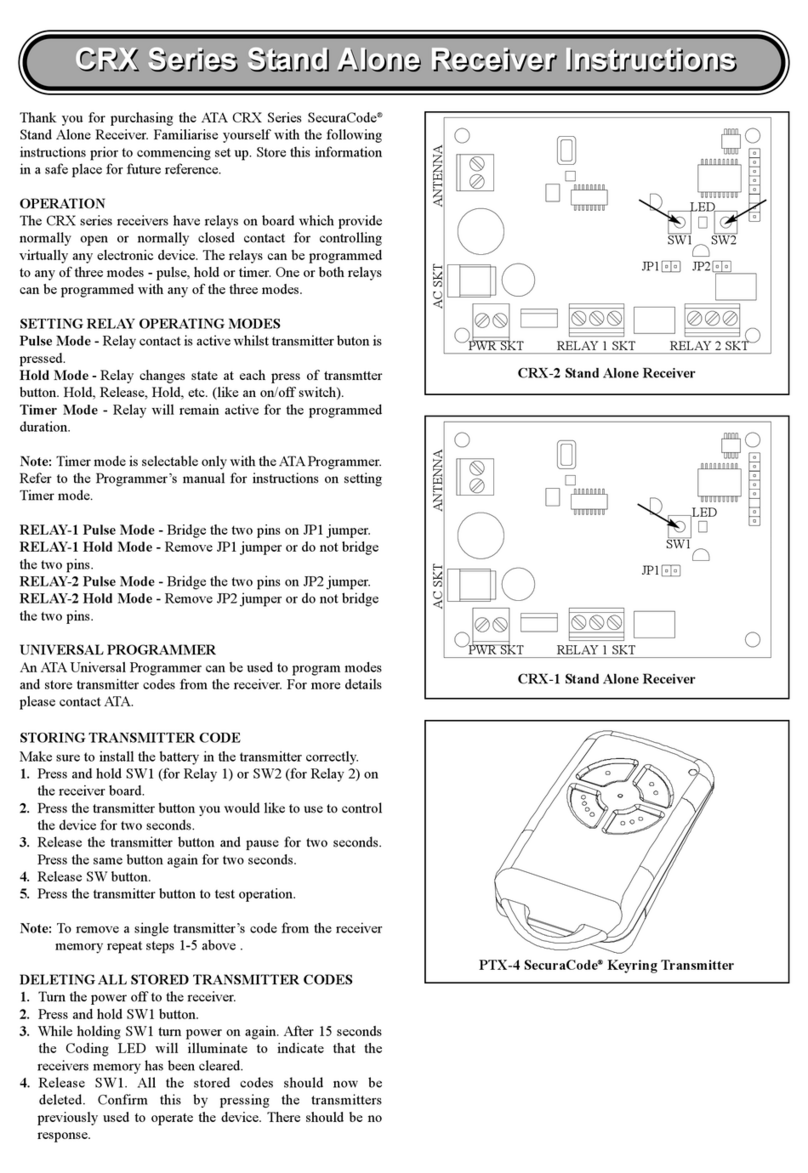
Automatic Technology
Automatic Technology SecuraCode CRX Series instructions

Schwaiger
Schwaiger DTR 520 operating instructions
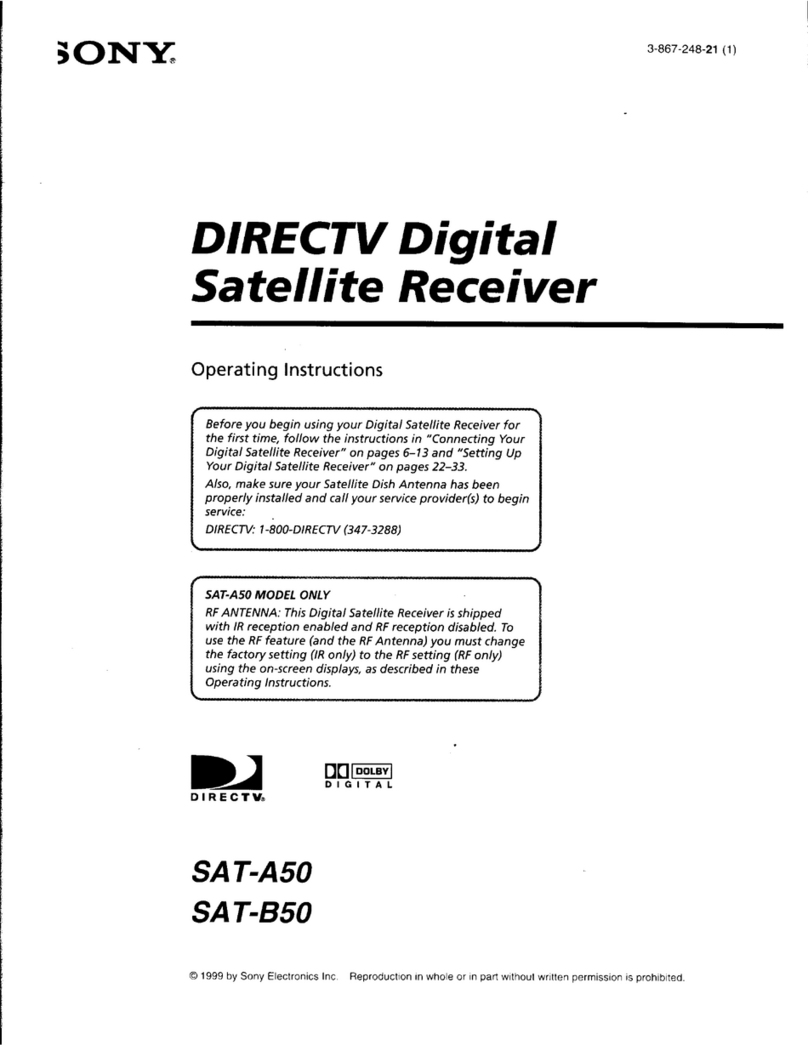
Sony
Sony SAT-A50 - Digital Satellite System operating instructions
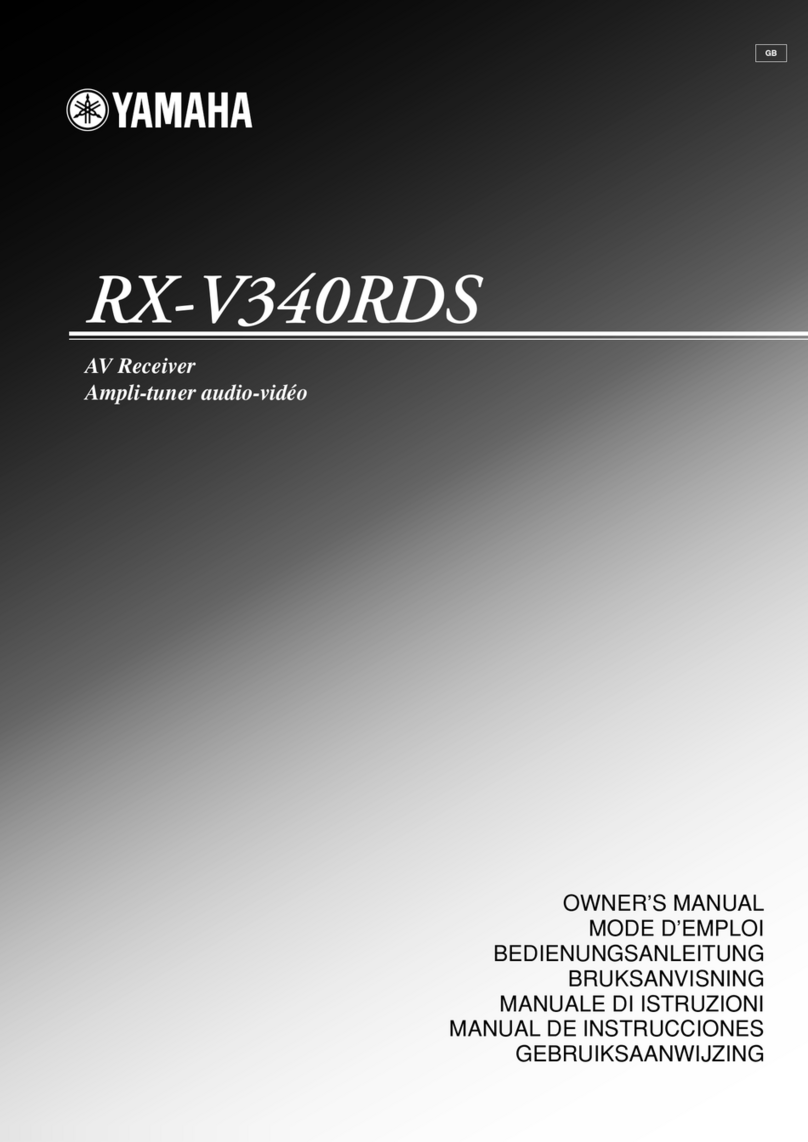
Yamaha
Yamaha RX-V340 owner's manual

Onkyo
Onkyo TX-NR828 quick guide
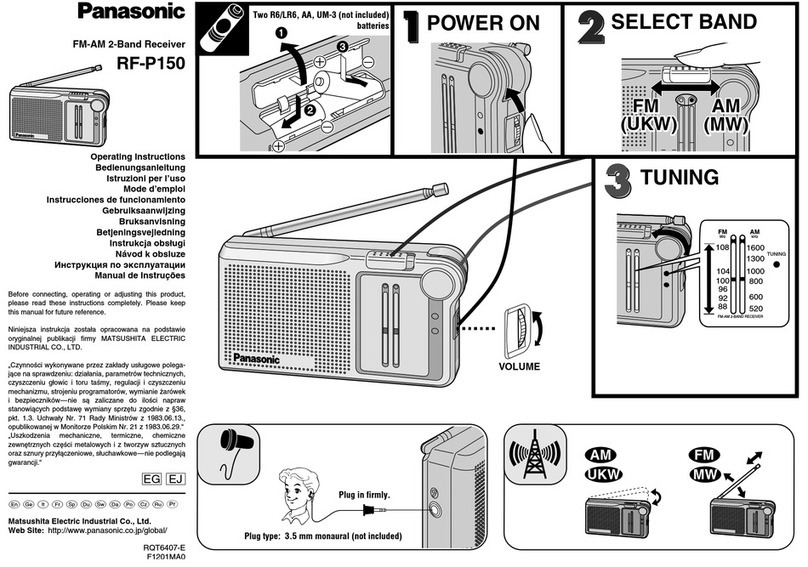
Panasonic
Panasonic RF-P150 operating instructions