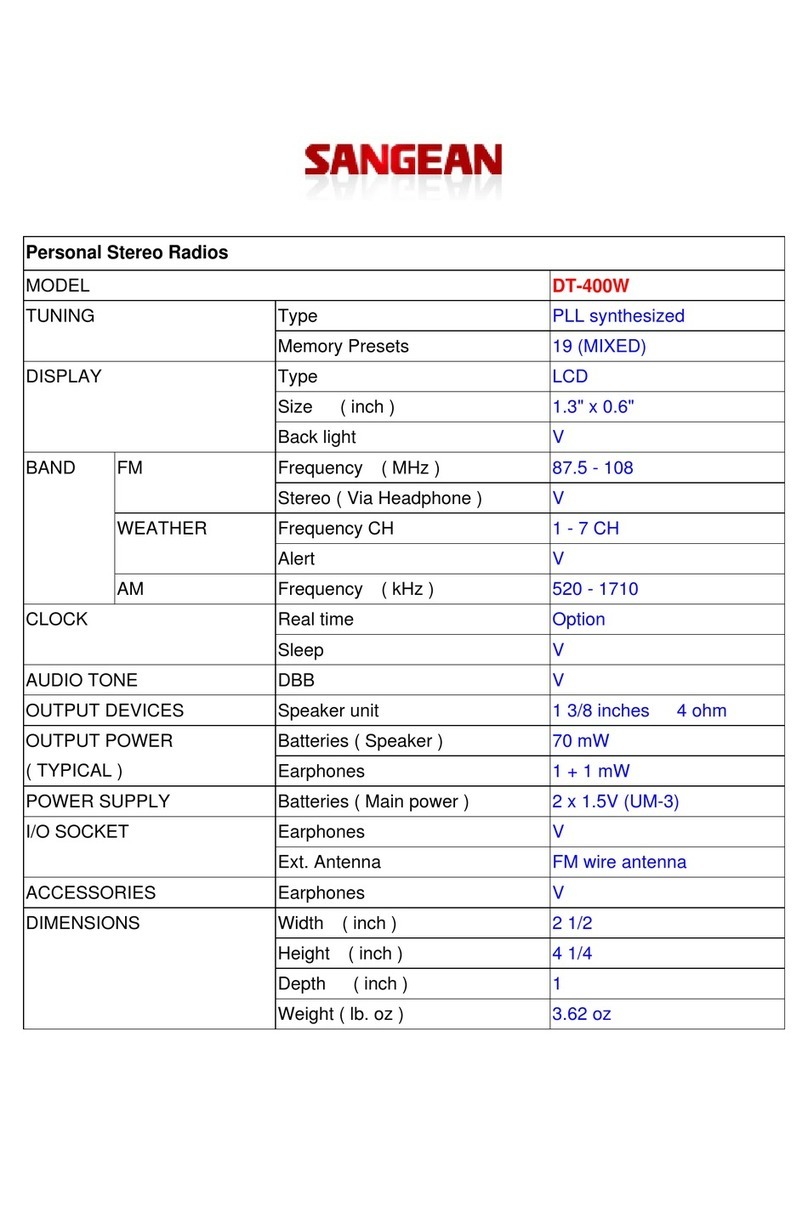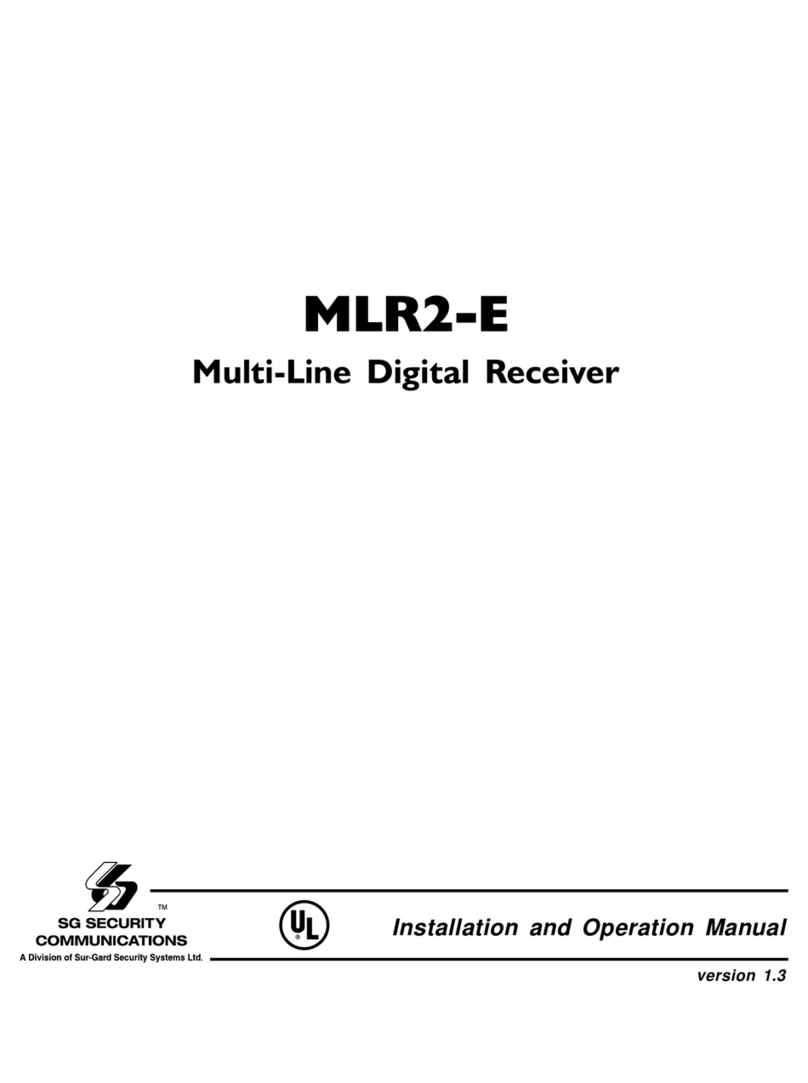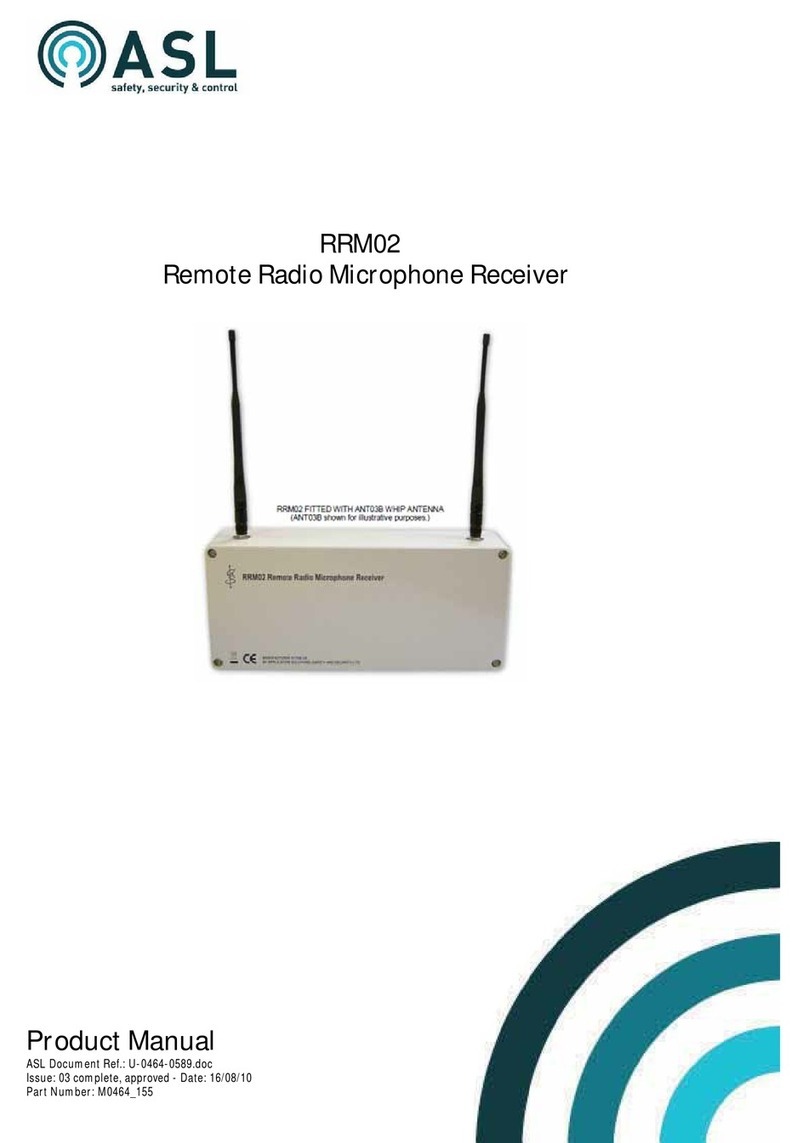F&U MPF3473HU User manual
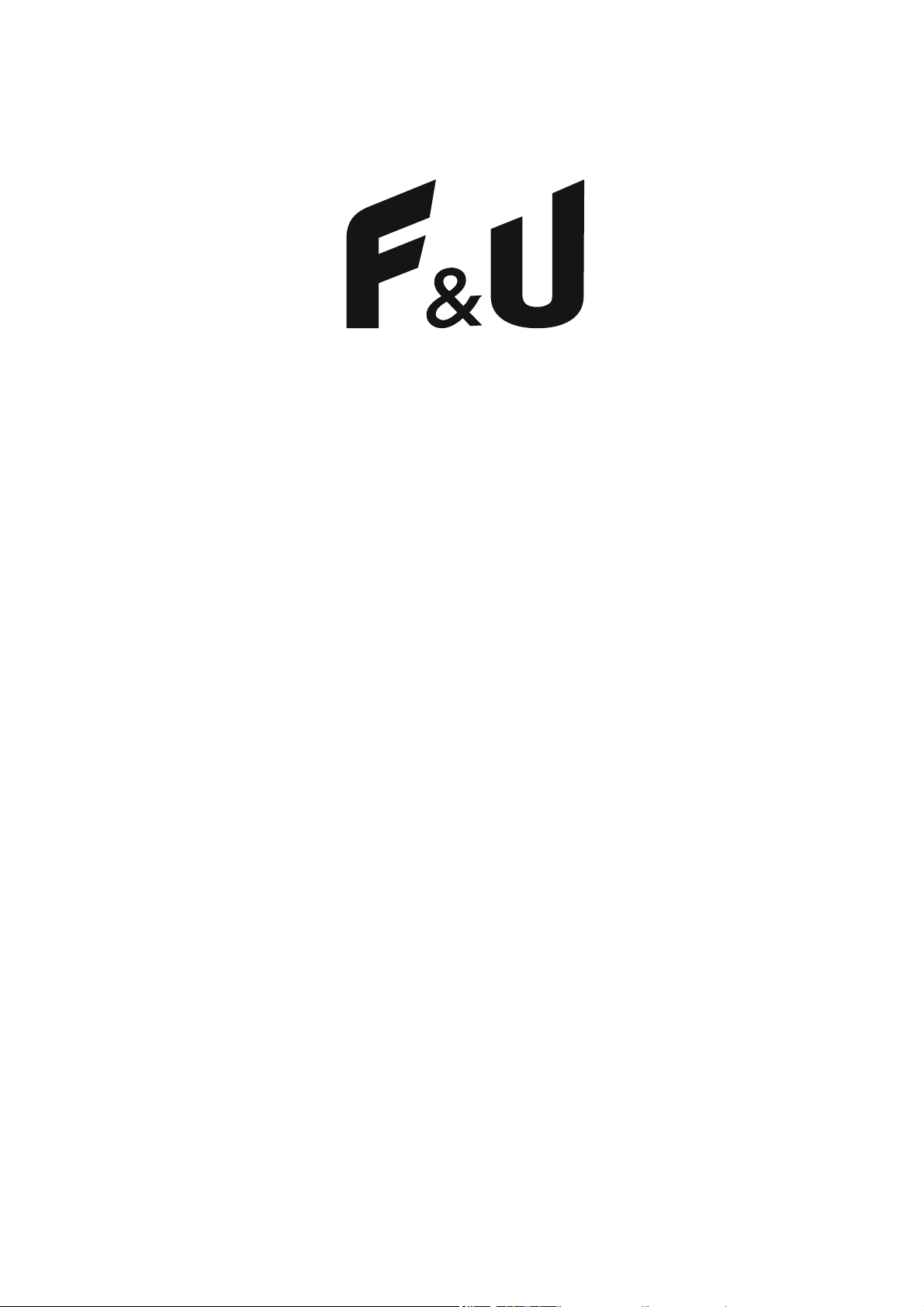
High Definition Digital Receiver
MPF3473HU
User Manual
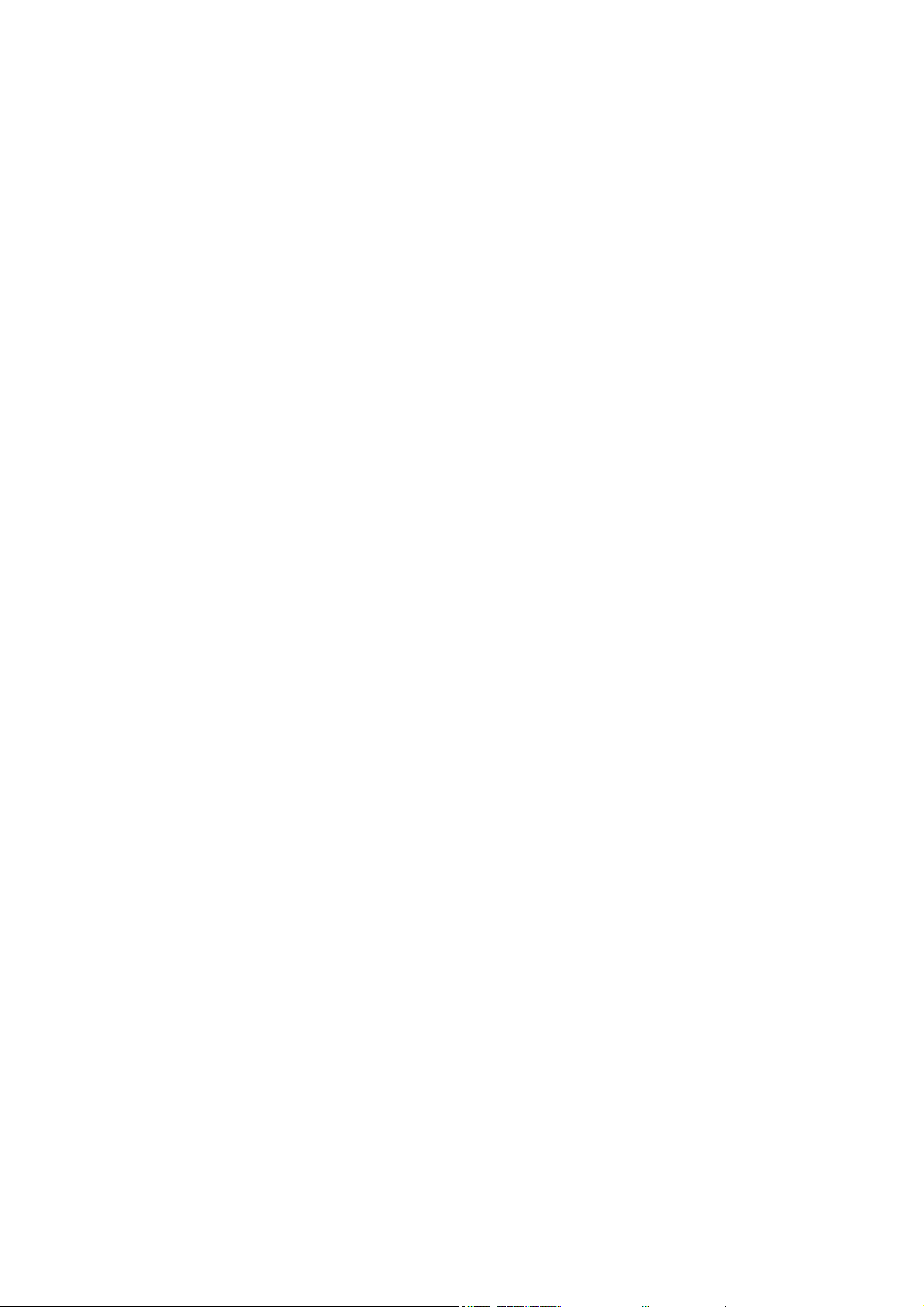
Important Safety Instructions
1) Read these instructions
2) Keep these instructions.
3) Heed all warnings.
4) Follow all instructions.
5) Do not use this apparatus near water.
6) Clean only with dry cloth.
7) Do not install near any heat sources such as radiators, heat registers,
stoves, or other apparatus (including amplifiers) that produce heat.
8) Operate this product only from the type of power source indicated on the
label. If you are not sure of the type of power connected to your home,
consult your local power company. Disconnect the unit from the mains before
any maintenance or installation procedure.
9) Protect the mains cord from damage and stress.
10) Only use attachments/accessories specified by the manufacturer.
11) Unplug this apparatus during lightning storms or when unused for long
periods of time.
12) Refer all servicing to qualified service personnel. Servicing is required
when the apparatus has been damaged in any way, including damage to the
mains cord or plug, if the unit has been exposed to liquid or moisture, has been
dropped or is not operating correctly.
13) Do not impede the air flow into the unit by blocking the ventilation slots.
14) Attention should be drawn to the environmental aspects of battery disposal.
15) Use the apparatus in moderate climate.
WARNING: To reduce the risk of fire or electric shock, do not expose this
apparatus to rain or moisture.
WARNING: The batteries shall not be exposed to excessive heat such as direct
sun light, fire, etc.
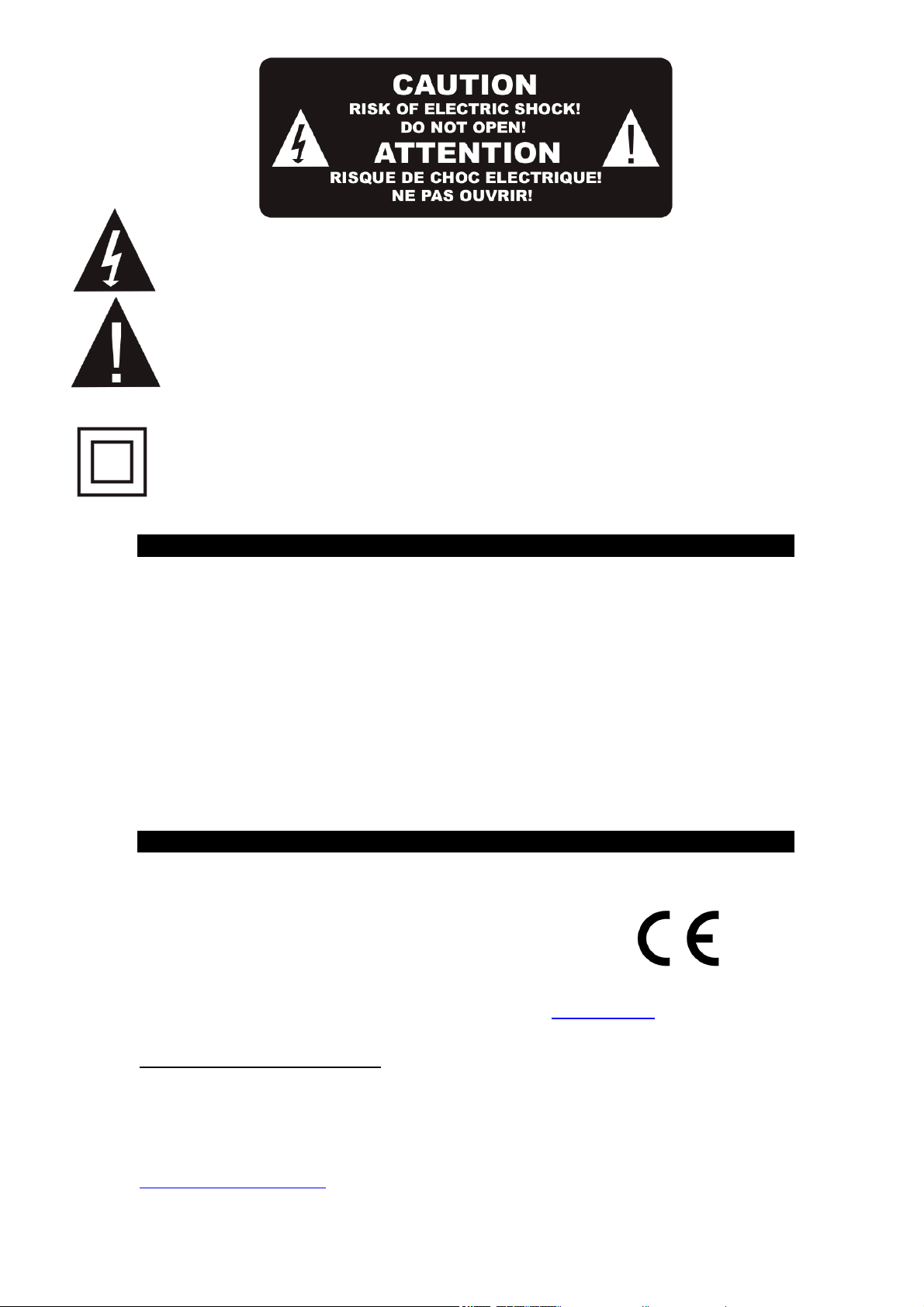
This symbol indicates that dangerous voltages constituting a risk of electric
shock are present within this unit.
This symbol indicates that there are important operating and
maintenance instructions in the literature accompanying this unit.
This symbol indicates that this product incorporates double insulation between
hazardous mains voltage and user accessible parts. When servicing use only
identical replacement parts.
NOTICE ABOUT RECYCLING
Your product is designed and manufactured with high quality materials
and components which can be recycled and reused.
This symbol means that electrical and electronic equipment, at their end-
of-life,
should be disposed of separately from your household waste. Please
dispose of this equipment at your local community waste collection/
recycling centre.
In the European Union there are separate collection systems for used electrical and
electronic products.
Please help us to conserve the environment we live in!
DECLARATION OF CONFORMITY
Herewith, Kalliopi Karyda & Co. LP. states that this product, complies with the
requirements of below directives:
RED Directive 14/53/EU
ErP Directive 09/125/EC
RoHS Directive 11/65/EU
CE-marking Directive 93/68/EEC
The detailed declaration of conformity can be found at www.fandu.gr
Exclusive importer in Greece:
Kalliopi Karyda & Co. LP.
87A, 17th Noemvriou str, P.C. 55534
Thessaloniki – Greece
T: +302310944944 | F: +302310944940
www.amiridis-savvidis.gr

1. Control Elements
Front Panel
USB Port
Rear Panel
Aerial connection ANT IN
HD-OUT/ HDMI out
SCART connection
DC IN

2.Learning remote control. Quick setup.
1. STANDBY: Switch to Standby Mode
2. USB: Enter into the USB mode / RED
3. SUB: Display the subtitles / GREEN
4. TTX: Teletext / YELLOW
5. BLUE
6. REV: Backward movement
7. FWD: Forward movement
8. PREVIOUS
9. NEXT
10. PLAY/PAUSE
11. STOP
12. BACK: used as exit or to go to previous screen
13. AUDIO: Choose Audio language Or Audio Mode
14. EPG: Electronic Program Guide
15. INFO: Show the Current Program Information
16. Navigation key: UP
17. Navigation key: LEFT
18. Navigation key: RIGHT
19. Navigation key: DOWN
20. OK
21. MENU: enter the system menu
22. EXIT: to exit from the menu
23. Volume UP
24. Volume DOWN
25. MUTE: to mute audio playback
26. CH+: Movement to the next channel
27. CH-: Movement to the previous channel
28. REC: to start recording
29. Number (0~9): Select A Channel or Setting
30. FAV: Enter Favorite List
31. TV/RADIO: Radio program
·This remote control has 4 programmable buttons for controlling the TV: Power
on/off, Vol+, Vol-, TV/AV.
·Press and hold the SET button for 3 seconds, the remote control LED will turn red and
start blinking.
·When the light stops blinking and starts lighting constantly, place this unit’s learning
remote control and the original remote control from the TV opposite to each other at a
distance of 3~5cm.
·Press and release the button on this remote control, which you want to program.
·Press the relative button of the original remote control that you want to be copies.
The LED should blink 2 times and light constantly, release the button.
·When learning is completed, press the Exit button, the LED will turn off.
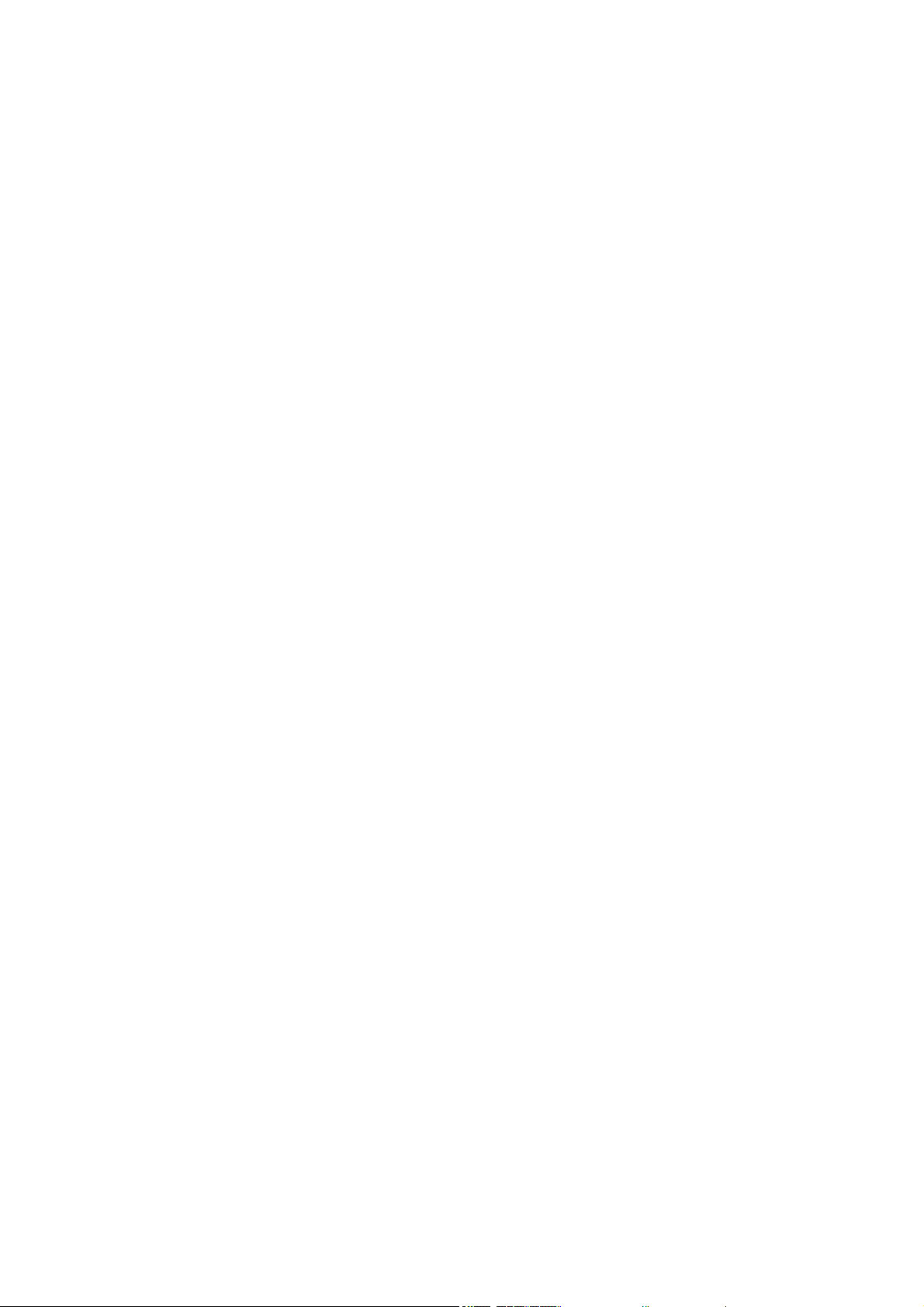
BATTERIES INSTALLATION
1. Open the battery compartment cover.
2. Insert 2xAAA size batteries. Make sure the battery polarities match the polarity
markings inside the compartment.
3. Close the battery compartment cover.
Notes:
Do not mix different types, or used batteries.
Remove the batteries if the remote control is not going to be used for extended period
of time.
Do not place the remote control under the direct sunlight or near sources of excessive
heat.
Point the remote control to the receiver, no more than 8 meters from the remote
control sensor.
CONNECTING TO TV
For a basic connection from your Set Top Box to the television, use the SCART
connection outlined below.
For the highest quality connection use a direct HDMI connection, see below.
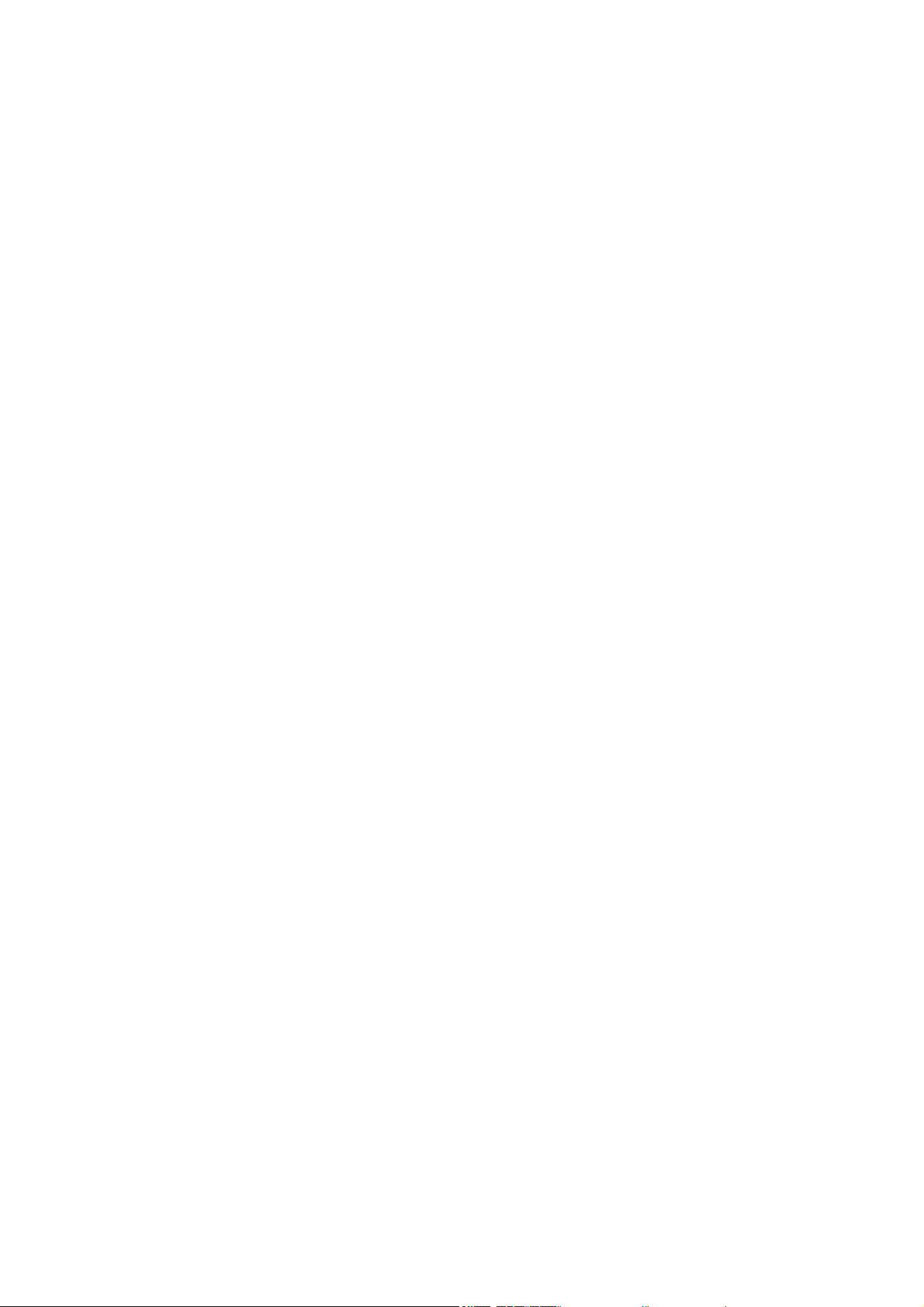
MAIN MENU
QUICK INSTALLATION
If you are using the receiver for the first time or have restored the receiver to factory
settings, the welcome screen will appear on your TV screen.
Press OK to start scanning channels.
Region: Select your Country.
Language: Select your Language.
Display Mode: Select a screen resolution. The default value is 1080i_ 25.
Aspect Mode: Select dimensions of the screen. The default value is Auto.
OK: Press OK to start scanning for channels automatically.
INSTALLATION
Auto Channels Scan: Automatic searching and saving available TV channels.
Manual Channels Scan: Manual searching for TV channels. You can search the
channel by number or frequency. When you choose the desired parameters, press
Search to start searching.
LCN (Logical Channel Number): Choose if you want to sort the channels according to
their logical channel number. The default value is OFF.
EDIT CHANNEL
TV Channel List: This menu enables you to edit channel lists by locking, deleting,
skipping and deleting channels as well as creating favorite channels’ lists.
If you want to preview the channel, select it and press OK.

FAV
Select a channel and press FAV button on the remote control. Then press OK. A
favorite list will be displayed.
Choose one of the lists and press OK. Then press EXIT button to confirm changes.
The selected channel will be saved in that list (it is now marked with an icon).
Use left and right buttons on the remote control to switch between channel lists.
To delete a channel from the favorite list, select it, then press the FAV button and then
press OK. The Favorite channel list will be displayed. Press OK button again. You can
now exit the menu to confirm the changes, and the channel will be deleted from the
favorite list.
Lock
Select a channel and press Red button on the remote control. Then press OK and
input the default password 0000. The channel will be marked with an icon. Press the
EXIT button to confirm changes. The selected channel will be locked. If you want to
unlock a channel, select it, then press the RED button and then OK to enter the
password.
Skip
Select a channel and press the GREEN button. Then press OK. The channel will be
marked with an icon. Press the EXIT button to confirm changes. The selected channel
will be skipped when you switch between channels. To unskip, select this channel,
press the GREEN button and confirm by pressing OK.
Move
Select a channel and press the YELLOW button. Then press OK. The channel will be
marked with an icon. Use the up and down buttons on the remote control, to select the
new position for this channel and press OK. The channel will be move to the selected
position.
Note! If you want to move channels in a new position, the LCN option should be OFF.
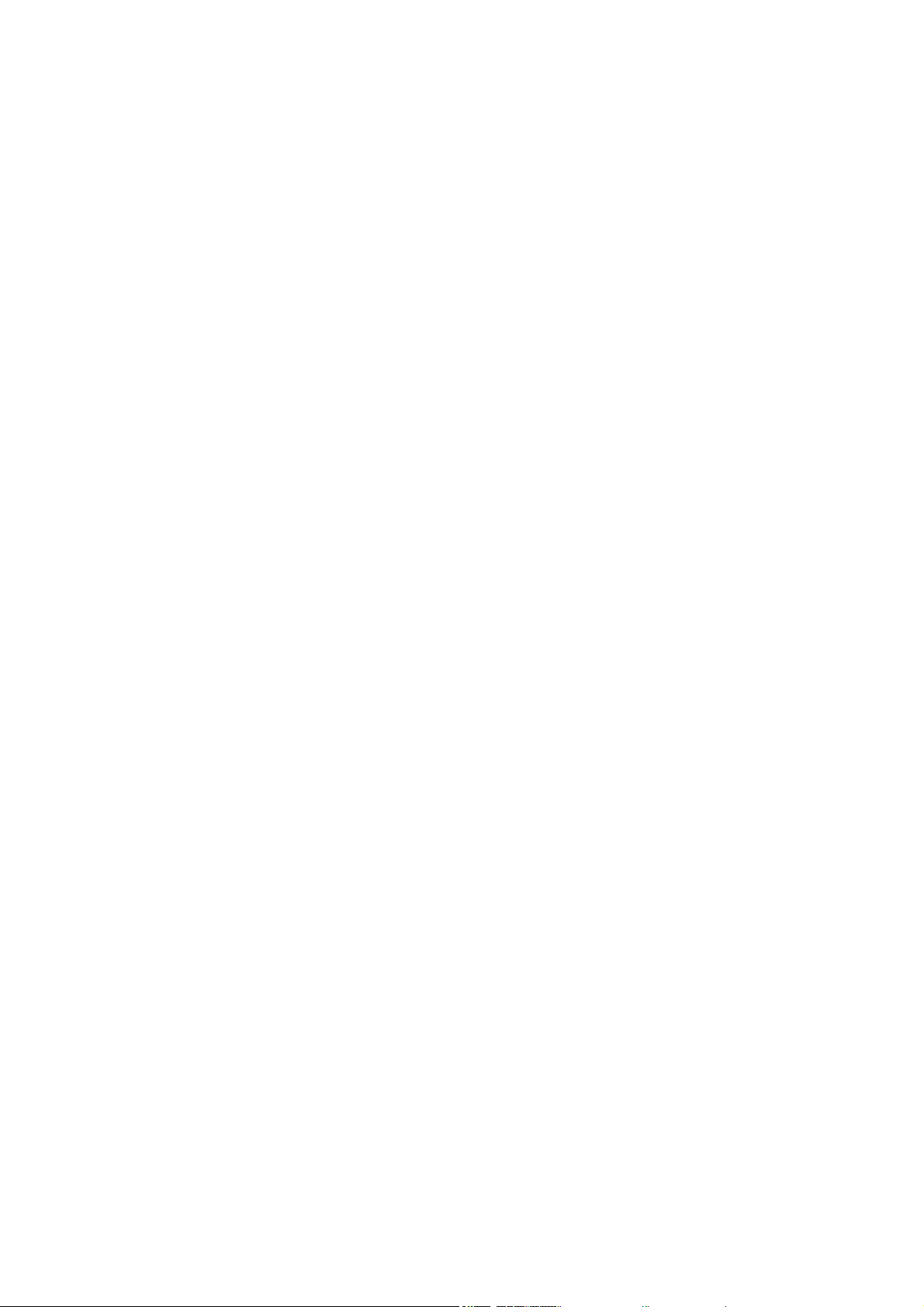
Edit
Select a channel and press the BLUE button. The below options will appear:
Sort: Press the RED button on the remote control. Now you can sort the channels by
Name (A-Z), Name (Z-A), Free/Scramble, Lock.
Edit: Press the GREEN button on the remote control and then press OK. Now you
can change the name of the channel.
Delete: Press the BLUE button on the remote control and then press OK. The channel
will be marked with an icon. Press the EXIT button to confirm changes and delete it.
Radio Channel List: Enter this menu to edit the Radio Channel List.
Delete All: Opens a warning window. If you choose Yes, all channels will be deleted.
TOOLS
Information: Displays Information about the Model, Video Decoder and the Date of
the Firmware.
Factory Setting: If you choose to restore Factory Settings, the Channel Lists and all
Settings will be deleted and restored to the initial factory ones.
Upgrade by USB
The receiver is connected with the TV, but in Standby Mode. Copy the latest firmware
into a USB stick. Do not rename the file of firmware and do not put the file into a folder.
Insert the USB stick to the USB port of the receiver and press the Standby button on
the remote control. The message "USB Disk A Connected” will appear on the TV screen.
Press Menu Tools - Upgrade by USB and press OK. In this window select Upgrade
Mode: "AIlCode". At the option below "Upgrade File", choose the latest firmware that is
copied to the USB stick. Below, there is the option Start. Press OK and the upgrade
process will start. In a few seconds, the process will be completed and the receiver will
restart automatically.
After the upgrade, confirm the date of the new firmware by pressing: Menu Tools -
Information.
Note!: If the upgrade process does not start, then use USB stick in FAT32 format.
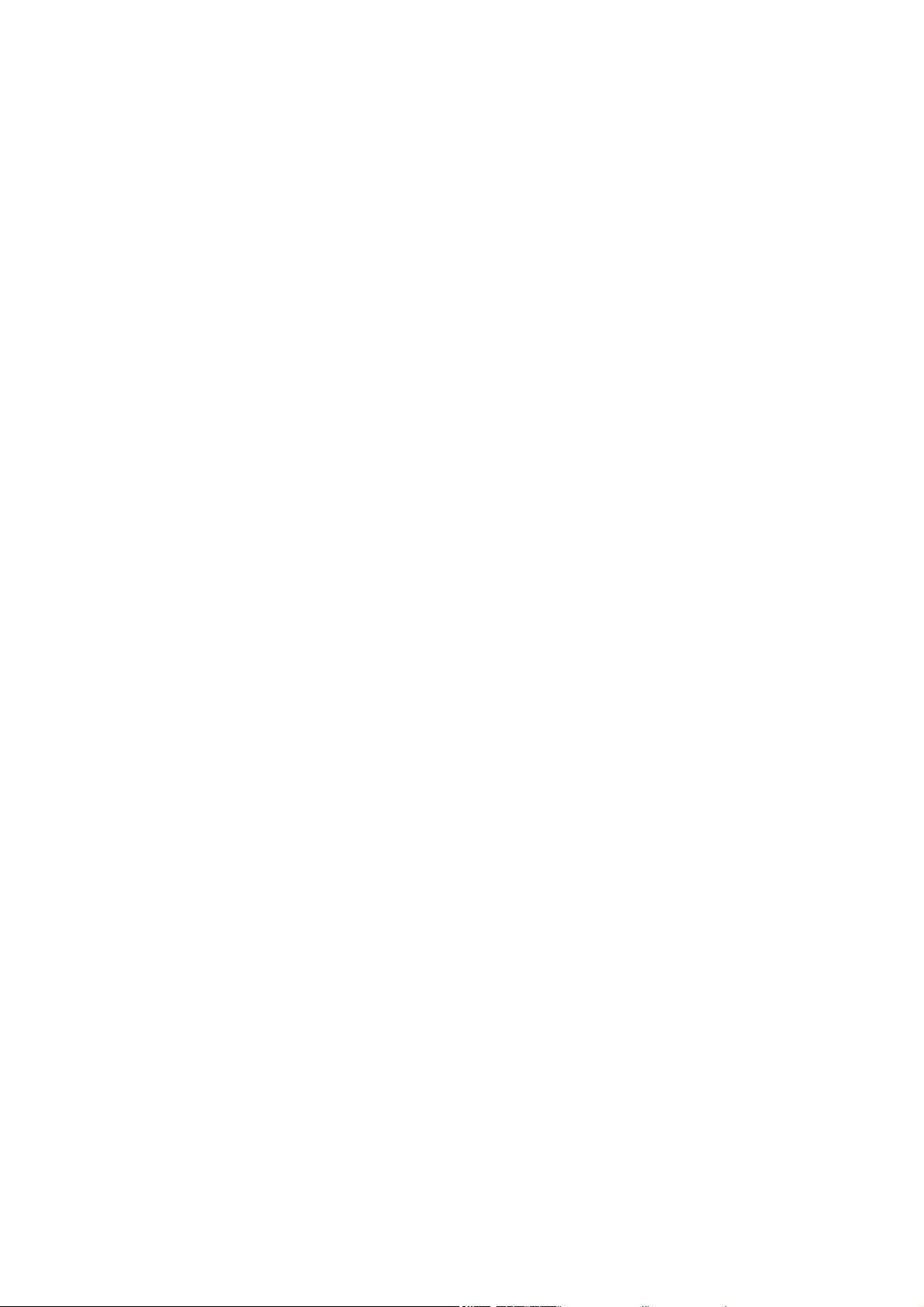
Auto Standby
Set the time the receiver will automatically enter in Standby Mode (1 hour, 2 hours, 3
hours, 4 hours or 5 hours). The default setting is 3 hours.
SYSTEM SETUP
Language: Select the language of the Menu, First and Second Audio, Subtitles and
Teletext.
TV System
Video Resolution: There are many options in this menu. If you are using HDMI output
connection, the default is 1080i_ 25. If you are using SCART output connection, the
default value is 576i. Make your selection based upon your TVs resolution as well.
Aspect Mode: Available options: Auto, 4:3PS, 4:3LB or 16:9. Default value is Auto.
Digital Audio Output: Available options: BS Out or LPCM Out. The default value is
LPCM Out.
Display settings: Brightness (default value is 50), Contrast (default value is 50),
Saturation (default value is 50), Hue (default value is 50) and Sharpness (default value
is 5).
Local time setting
Region: Select your country.
GMT Usage: Set to "By Region" if you want to use GMT and set the time automatically.
Set to "User Define” if you want to set the time zone manually, or set to "Off", if you want
to set the date and time manually. The default value is "By Region".
GMT Offset: Set the time zone (only if "GMT Usage" is set to "User Define").
Date: Set the date (only if "GMT Usage" is set to "Off").
Time: Set the time (only if "GMT Usage is set to "Off").
Timer Setting
Timer Mode: Set the time interval: Once, Daily or Off.
Timer Service: When set to PVR mode, the receiver will switch to the preset channel,
at the preset date and time, and start recording the program. When set to Channel,
the receiver will switch to the preset channel at the preset date and time.
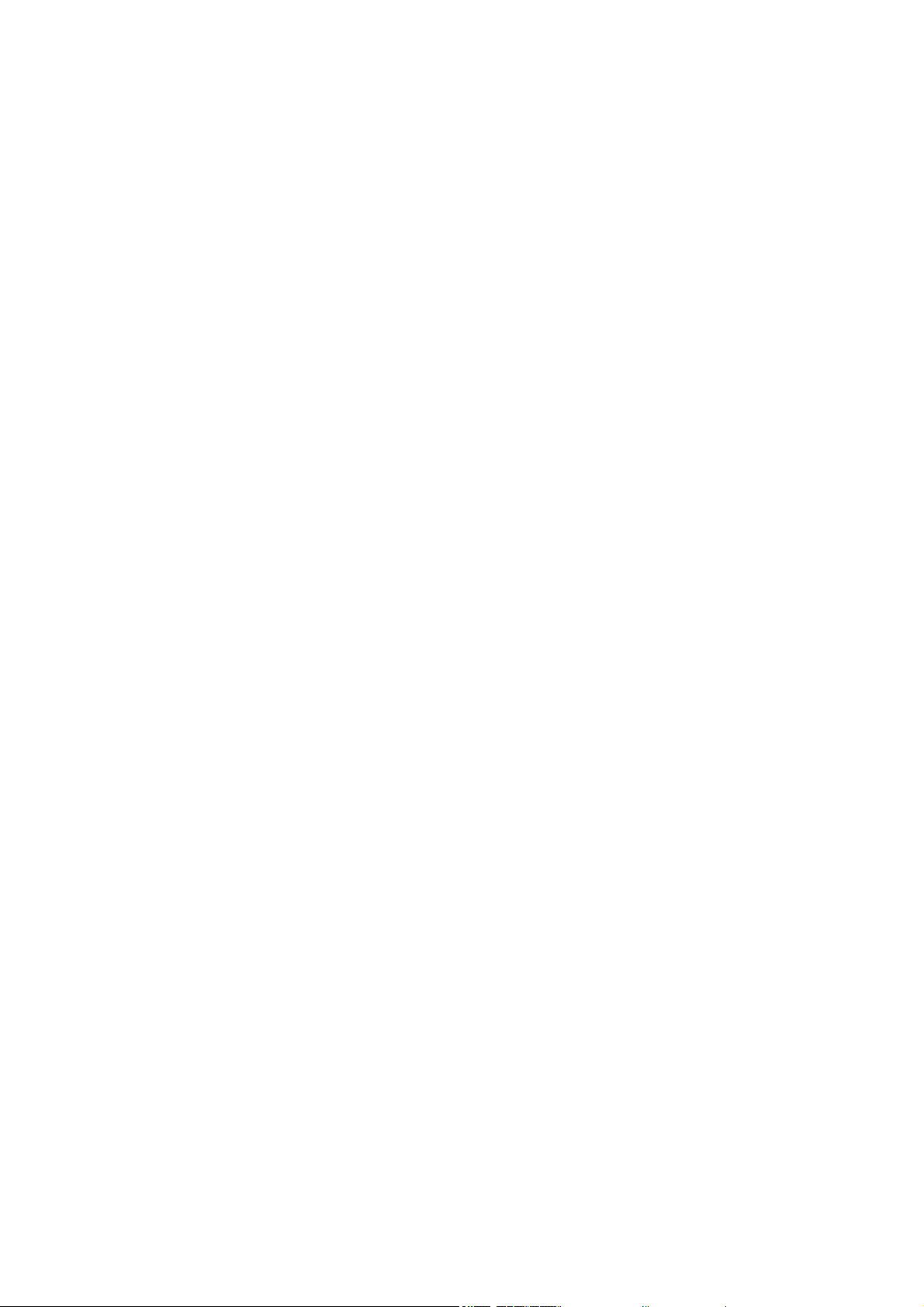
Wake up channel: Set the channel.
Wake up date: Set the date.
On Time: Set the start time.
Duration: Set the duration of displaying or recording a channel.
Note: It is also possible to set the Timer from the EPG menu (see EPG section).
Parental lock
Menu Lock: When enabled, the access to channel editing and searching menu, will
be protected by a password. The default value is Off.
Rating Lock: Set the age.
New Password: Enter new password.
Confirm Password: Confirm the new password.
Note: The default Password is 0000. There is also a Power PIN, in case you
happen to forget the password that you had set. The SUPER PIN is 1006.
OSD Setting
OSD Timeout: Select the duration of displaying Info bar, from 1 to 10 seconds.
The default value is 5.
OSD Transparency: Set the OSD transparency to Off, or from 10% to 40%.
The default value is Off.
Favorite
Press OK on a Favorite Group, now you can rename the Favorite Channels List.
Other
Antenna power: Set to ON when having an active antenna without power adapter.
Set to OFF when having a passive antenna or active antenna with power adapter. The
default value is OFF.
Channel Play Type: The default value is All.
Beeper: The default value is Off.
AD Service: The default value is Off.
Use AD as default: It is activated when the AD Service is On.
AD Volume Offset: It is activated when the AD Service is On.
After Power Stop: Allows you to choose the action of the receiver at a sudden power
stop. The default value is Restart to Last Channel being shown.
MEDIA PLAYER PVR
PVR
Switch: Press 1 on the remote control to switch between the PVR tabs: PVR, Music,
Image and Video.
Sort: Press 2 on the remote control to sort the channels by name, time, size and
favorite. The option Sort is activated in Music, Image and Video.
Repeat: Press 3 on the remote control to select the repeat options. This option is

activated in Music and Video.
Setup: Press 3 on the remote control, to set the pictures based on Slide Show Time
and Slide Show Repeat. This option is activated in Image.
MultiView: Press 4 on the remote control to display the Multi pictures together on TV.
This option is activated in Image.
Play list: Press the RED button on the remote control. The picture and video will be
put into play list. This option is activated in Image and Music.
FAV: Press OK button to set the favorite media files. This option is activated in Image
and Music.
FAV All: Display all favorite media list. This option is activated in lmage and Music.
Edit: Press Blue button to edit the name of media.
Note: When watching a video with subtitles from a USB drive, it is possible to
set the color and size of the subtitles, background color and position. Press the
GREEN button on the remote control to display subtitle settings.
PVR Storage Information: Displays Information about the USB drive.
PVR Setting
Timeshift: The default value is OFF.
Jump: Available options are: 30 sec, 1 min, 5 min, 10 min or 30 min.
The default value is 30sec.
Timeshift to Record: When it is ON, it allows to record Timeshift video.
The default value is ON and it is working only if the option Timeshift is ON.
Remove USB device safely: Select the connected USB drive and press OK to safely
remove the USB drive.
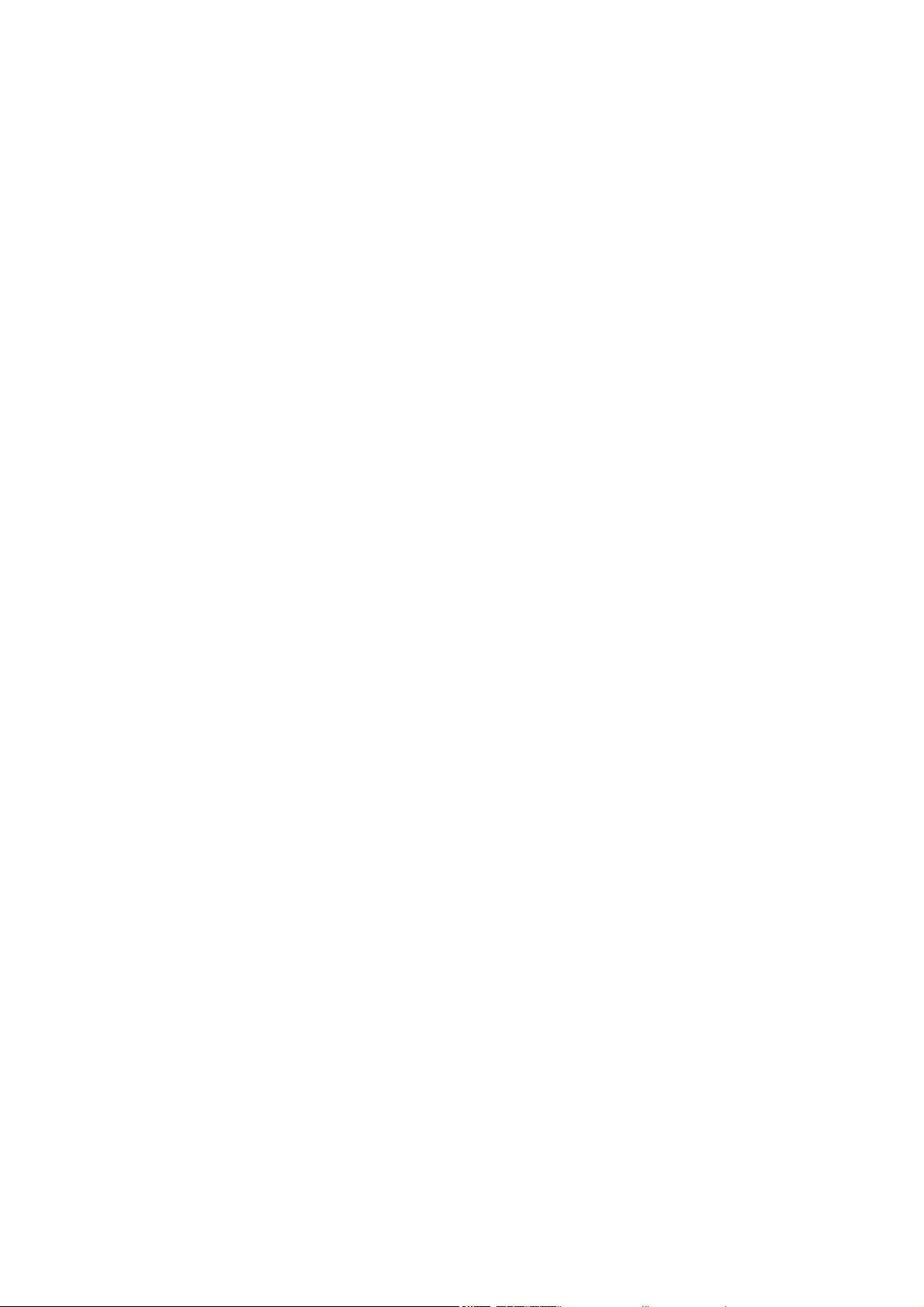
TIMESHIFT
Timeshift function allows to stop and rewind TV programs using the USB flash drive
which is connected to the USB port of the device.
1.Make sure the USB flash drive is connected to the device.
2. Enter PVR Settings and turn ON Timeshift function
3. Press PAUSE button on the remote control to stop the program.
4. Control playback with the buttons on the remote control:
. Press left and right arrows to choose starting point of playback, then confirm by
pressing OK button.
. Press PAUSE to pause playback.
. Press REV and FWD to rewind or fast-forward playback.
. Press STOP to stop timeshift and continue watching the program in real time.
Notes:
. It is recommended to use USB drive in 2.0 standard. USB drives with low parameters
may not be compatible with the device.
·Large capacity USB connected drives may require external power supply.
RECORDING
1.Make sure the USB drive is connected to the device.
2. While watching a program, press REC button on the remote control to start
recording (press REC button twice to change the default recording time).
3.To stop recording, press STOP button on the remote control. The confirmation
window will appear. Select [OK] to stop recording or [NO] to continue recording.
4. Recordings are saved on the USB drive and are available in the Media Player PVR.
Note: Use Timer function or EPG to schedule a recording.
EPG (Electronic Program Guide)
1. Press EPG button on the remote control to enter Electronic Program Guide.
2. Use direction buttons on the remote control to navigate the menu.
3. Press "Timer" button, the menu will display the PVR schedule.
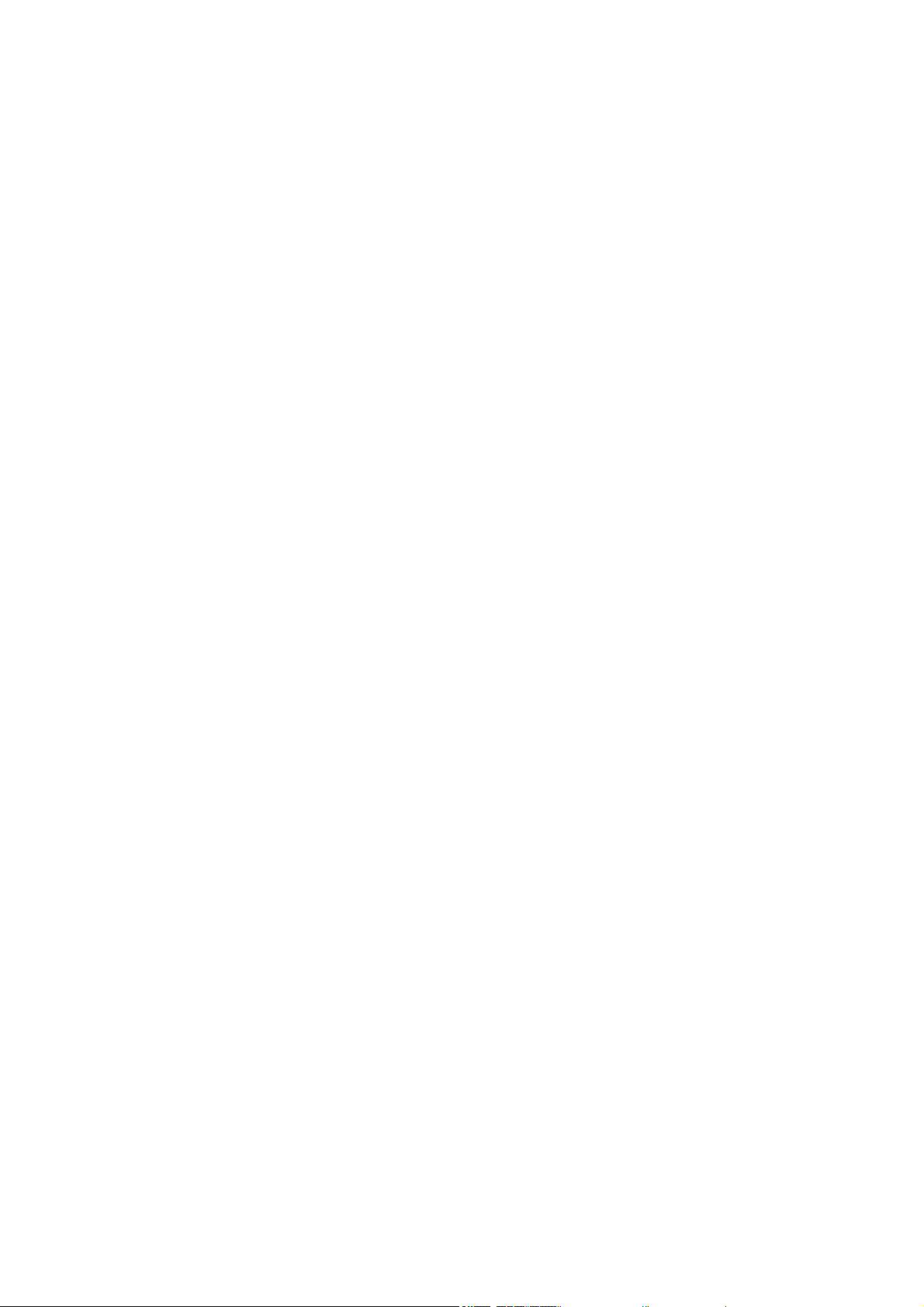
TROUBLESHOOTING
Table of contents
Other F&U Receiver manuals
Popular Receiver manuals by other brands

Pioneer
Pioneer VSX-1014-S operating instructions
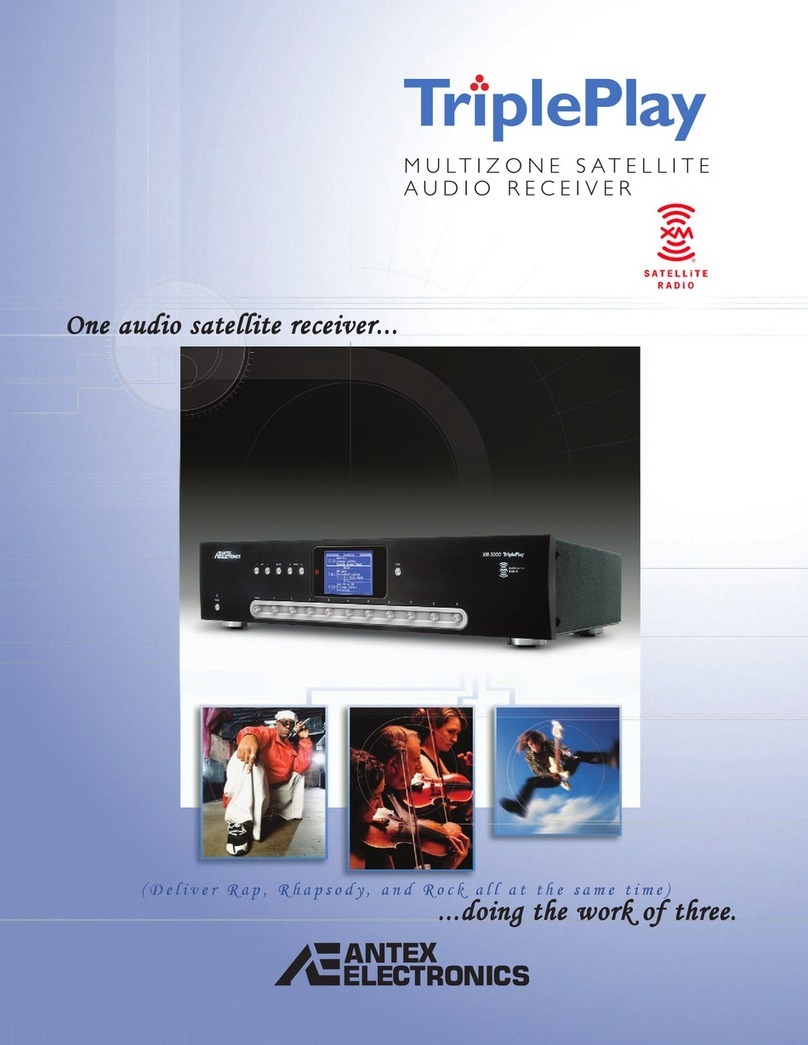
Antex electronics
Antex electronics Antex XM XM-3000 XM-3000 Specifications

Harman Kardon
Harman Kardon AVR 240 owner's manual

Swift Navigation
Swift Navigation Duro user manual

EZCast
EZCast CS2 manual
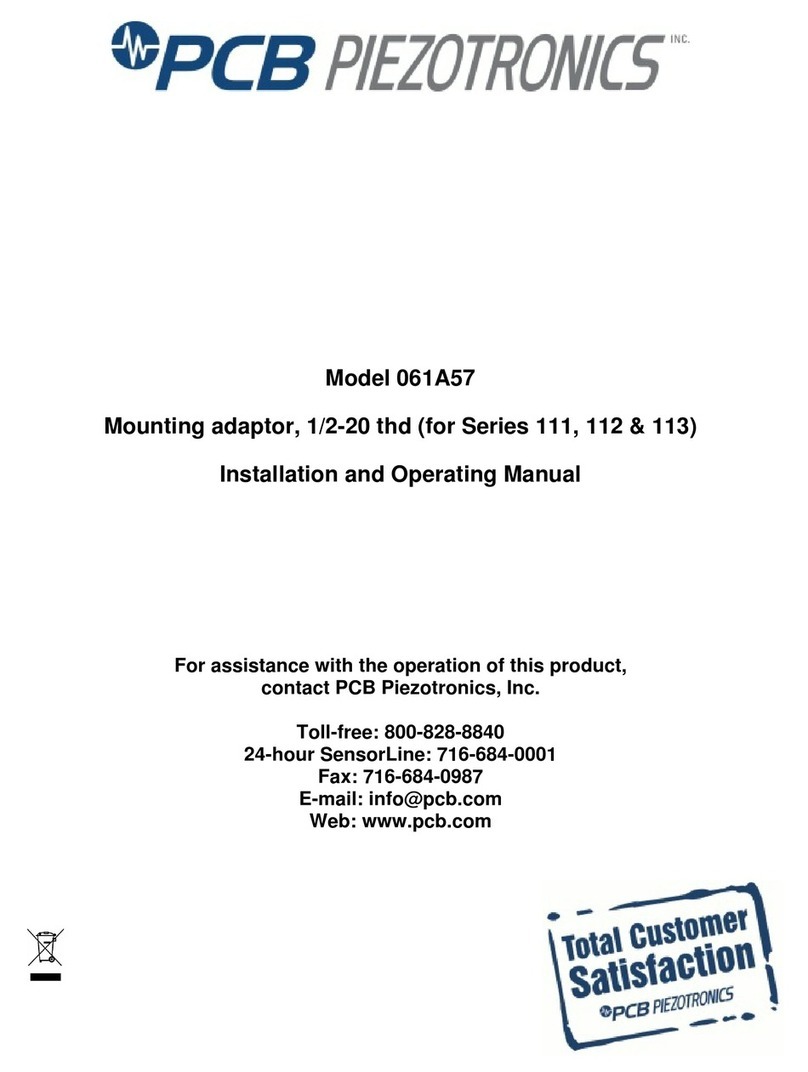
PCB Piezotronics
PCB Piezotronics 061A57 Installation and operating manual