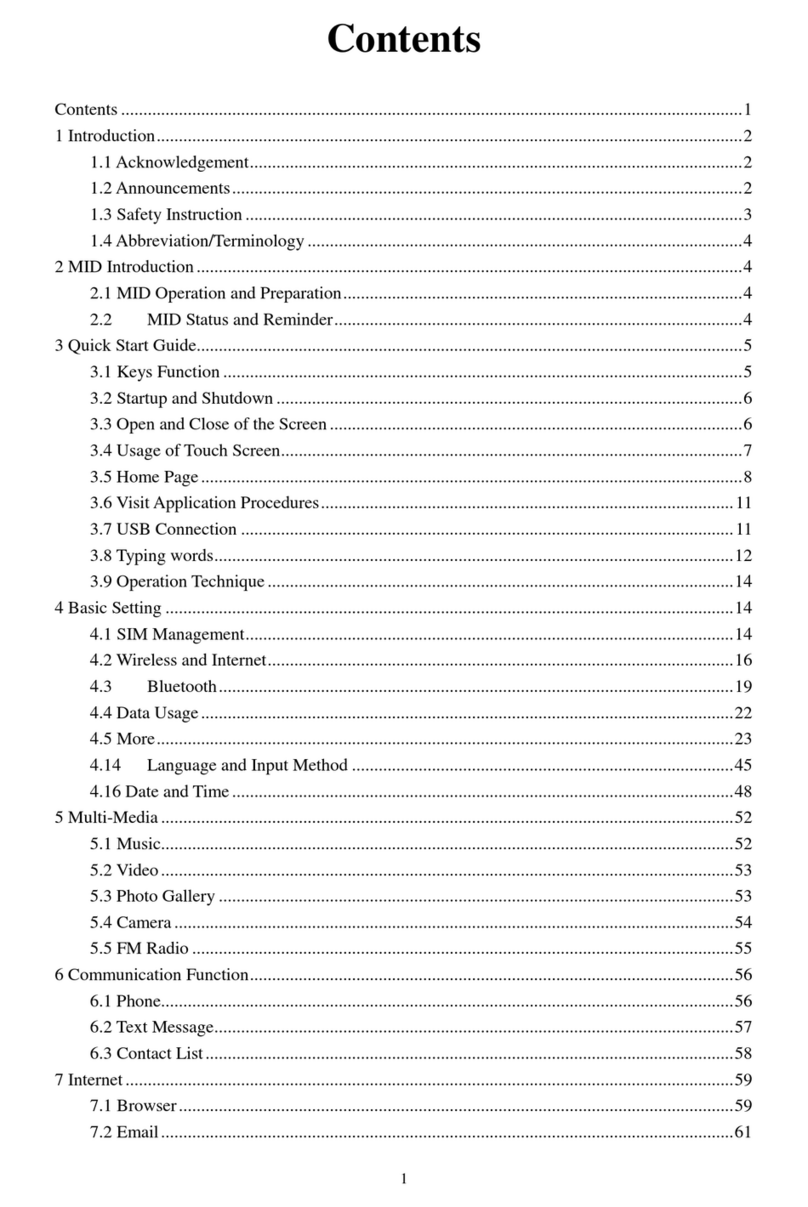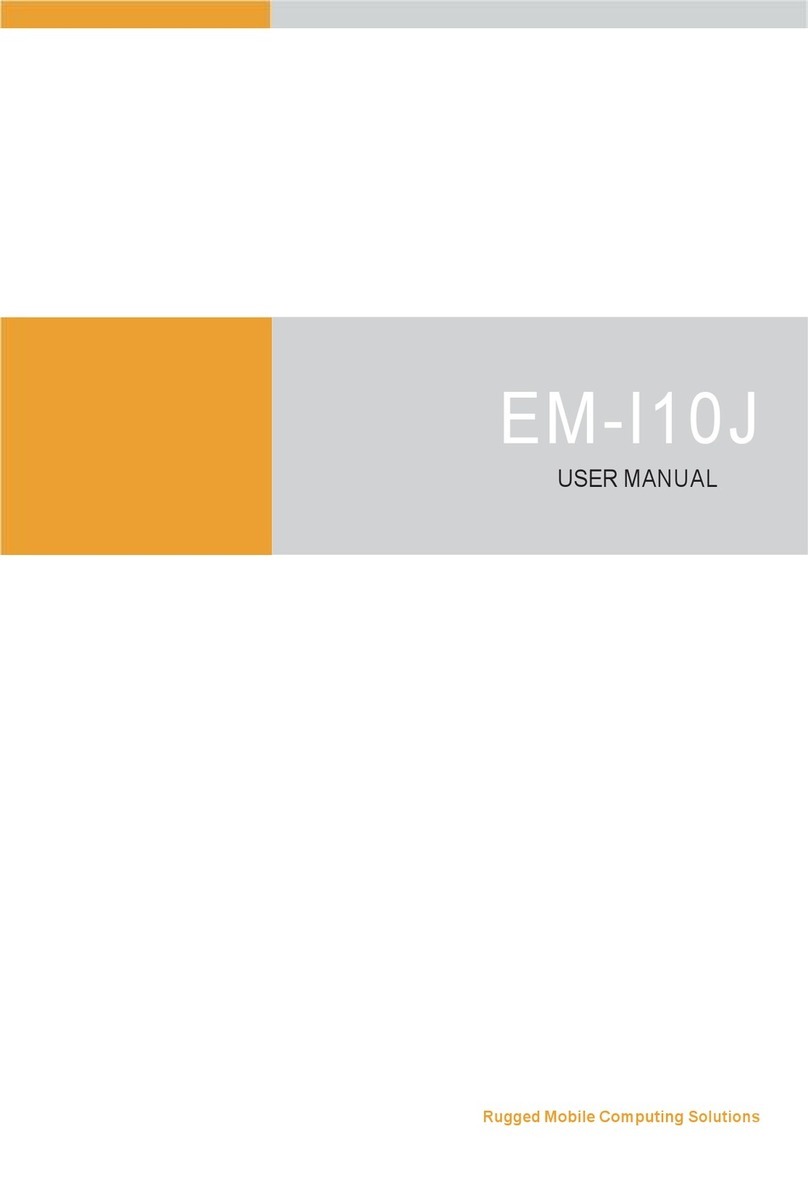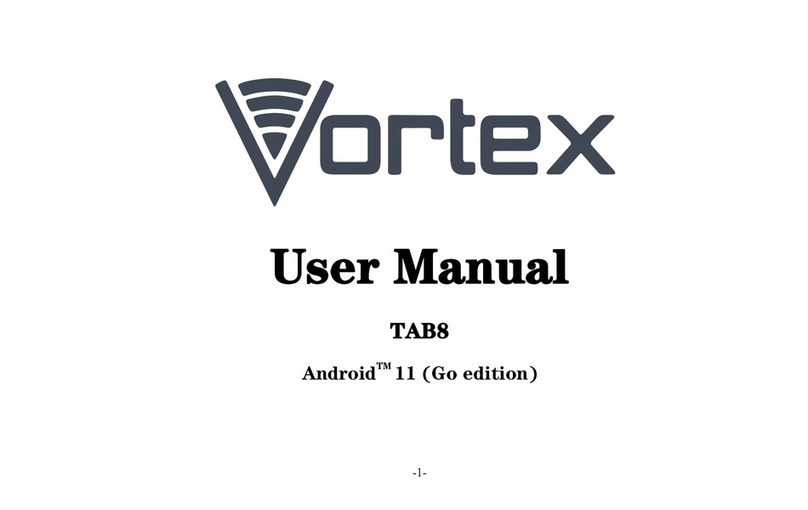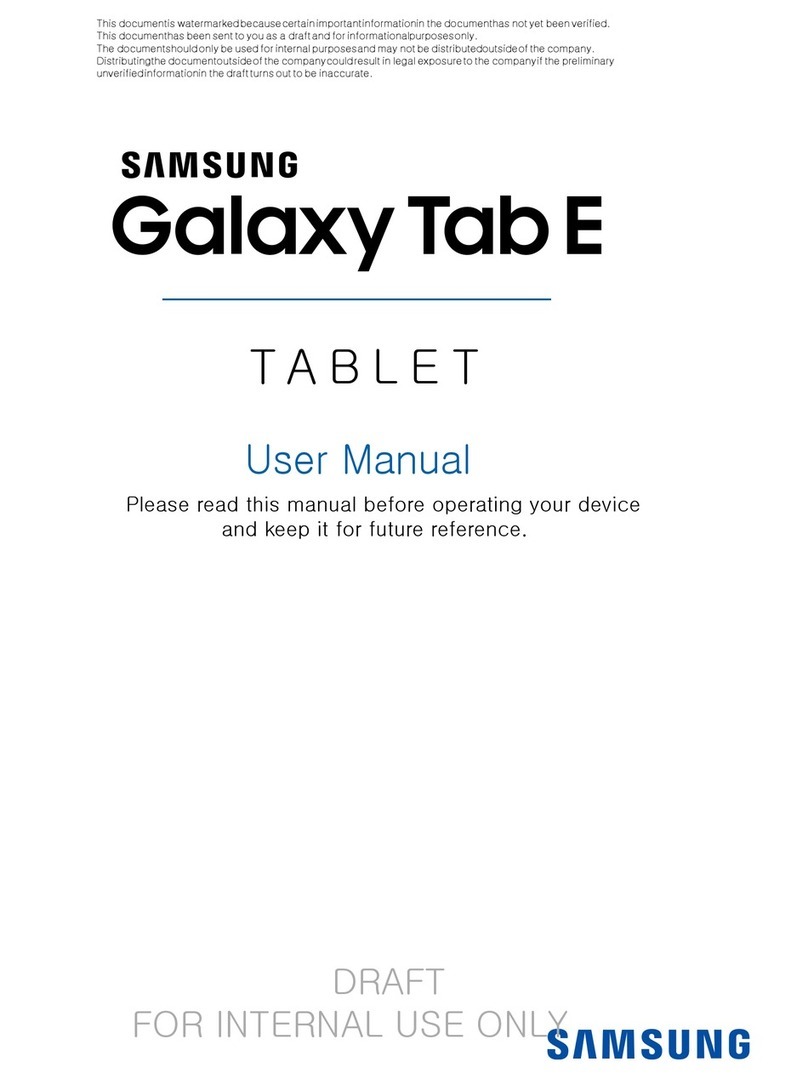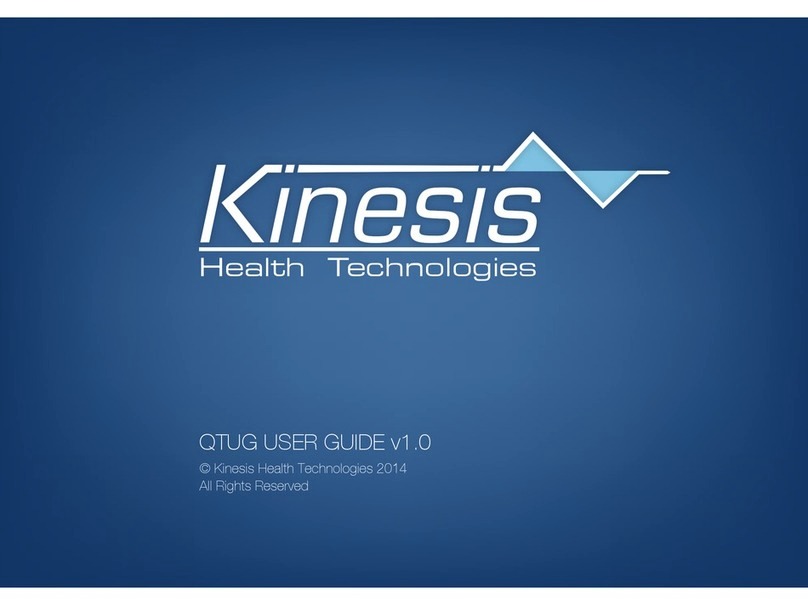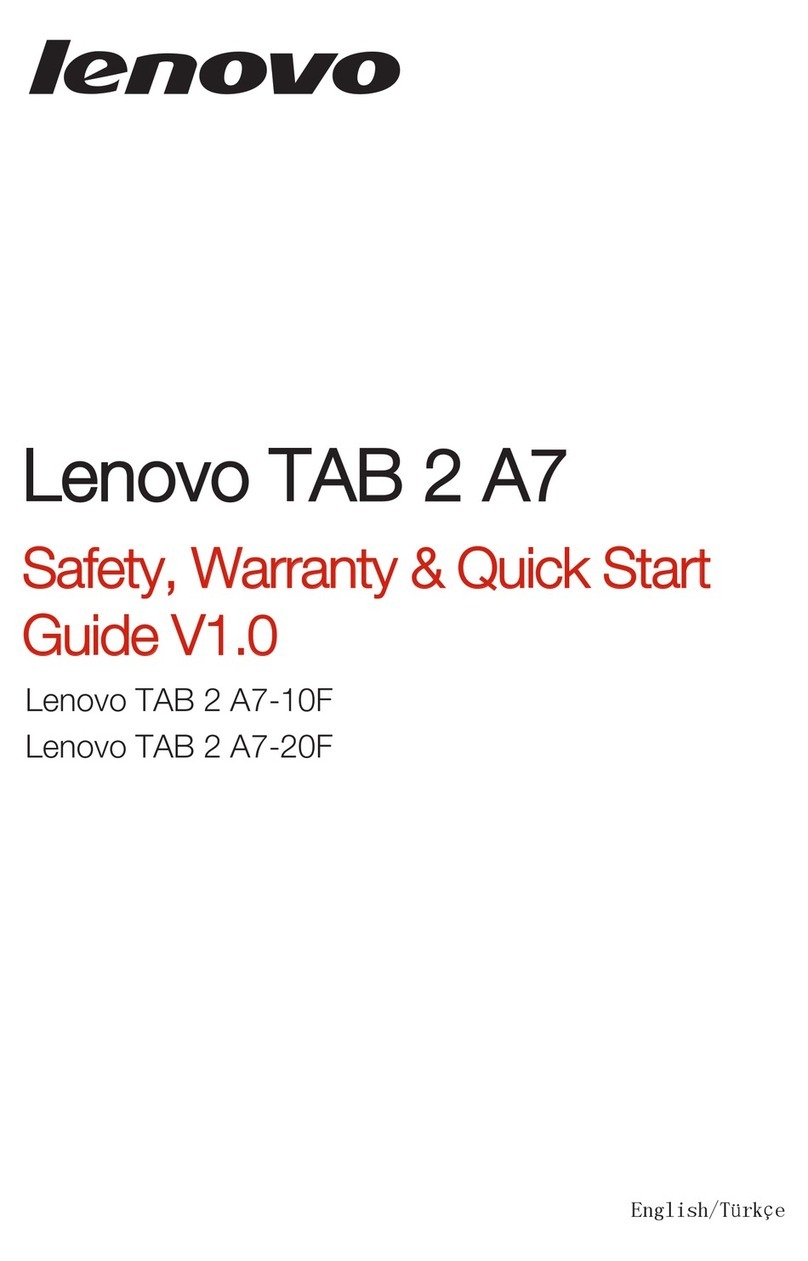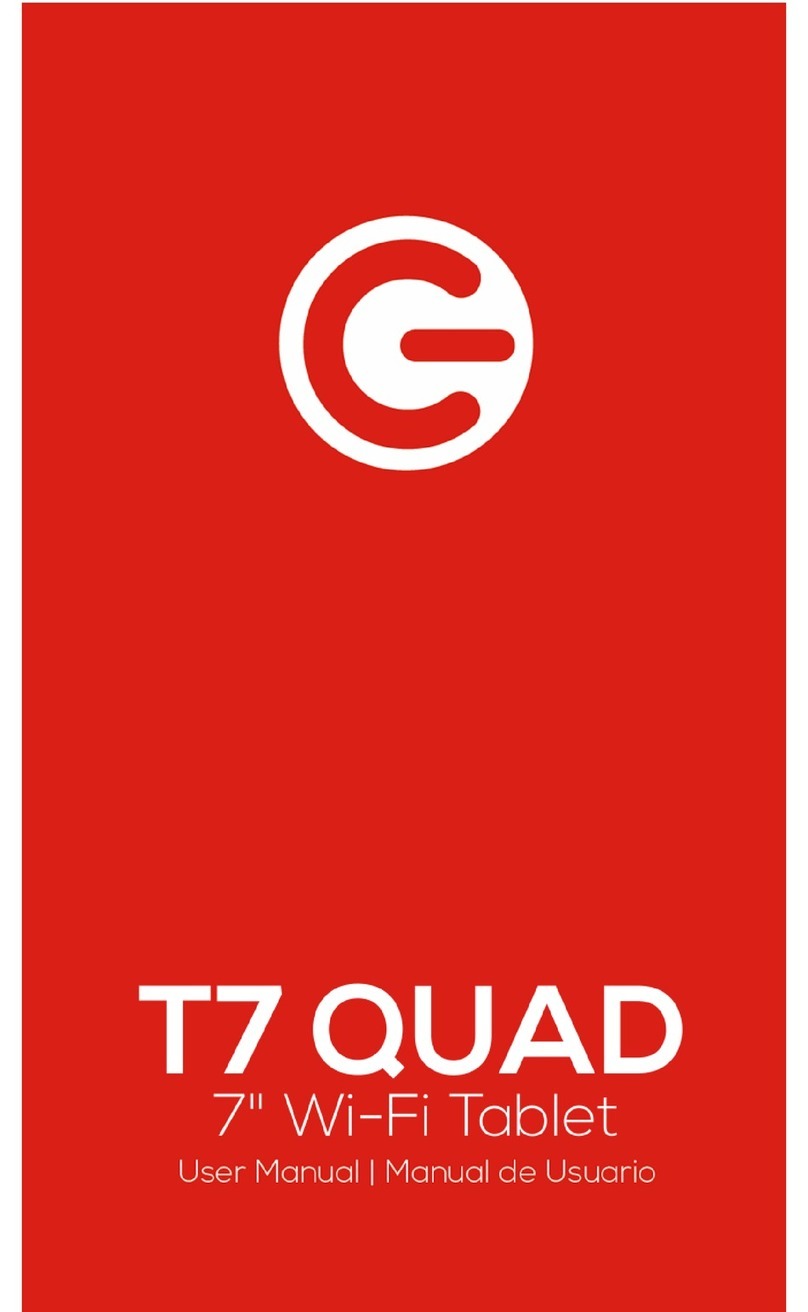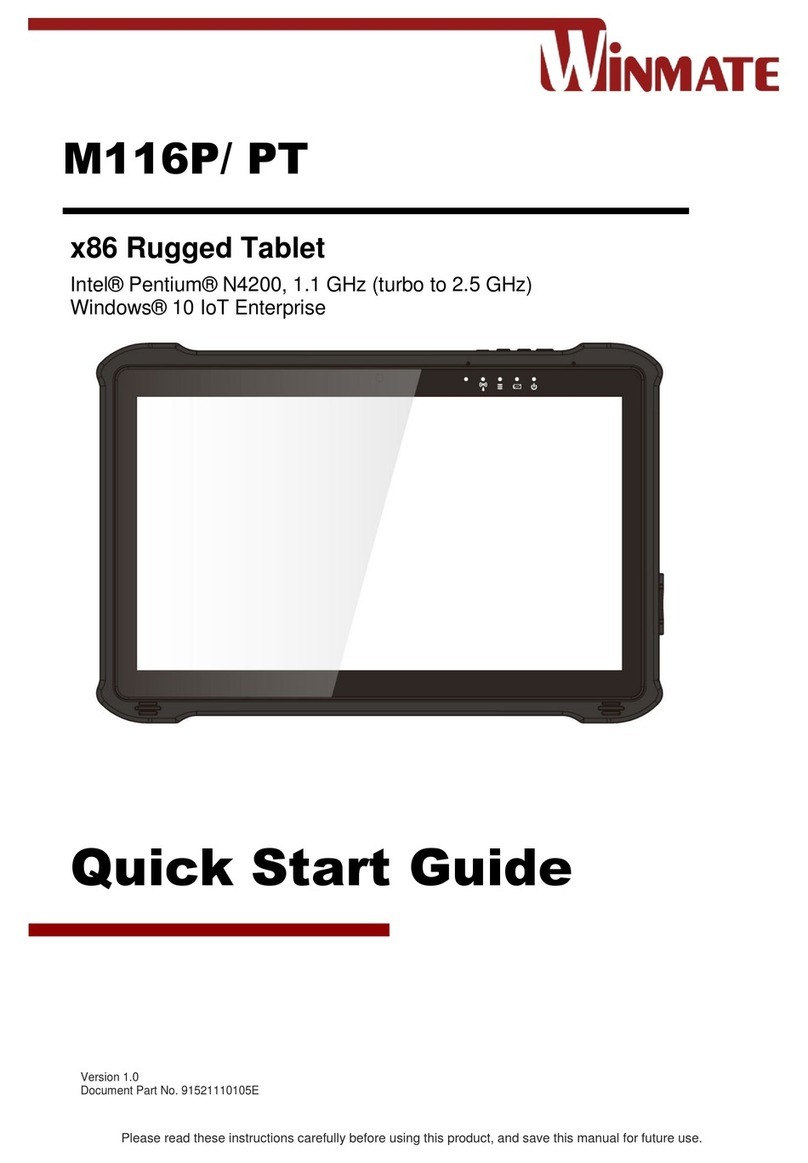F&U ETB1064 User manual
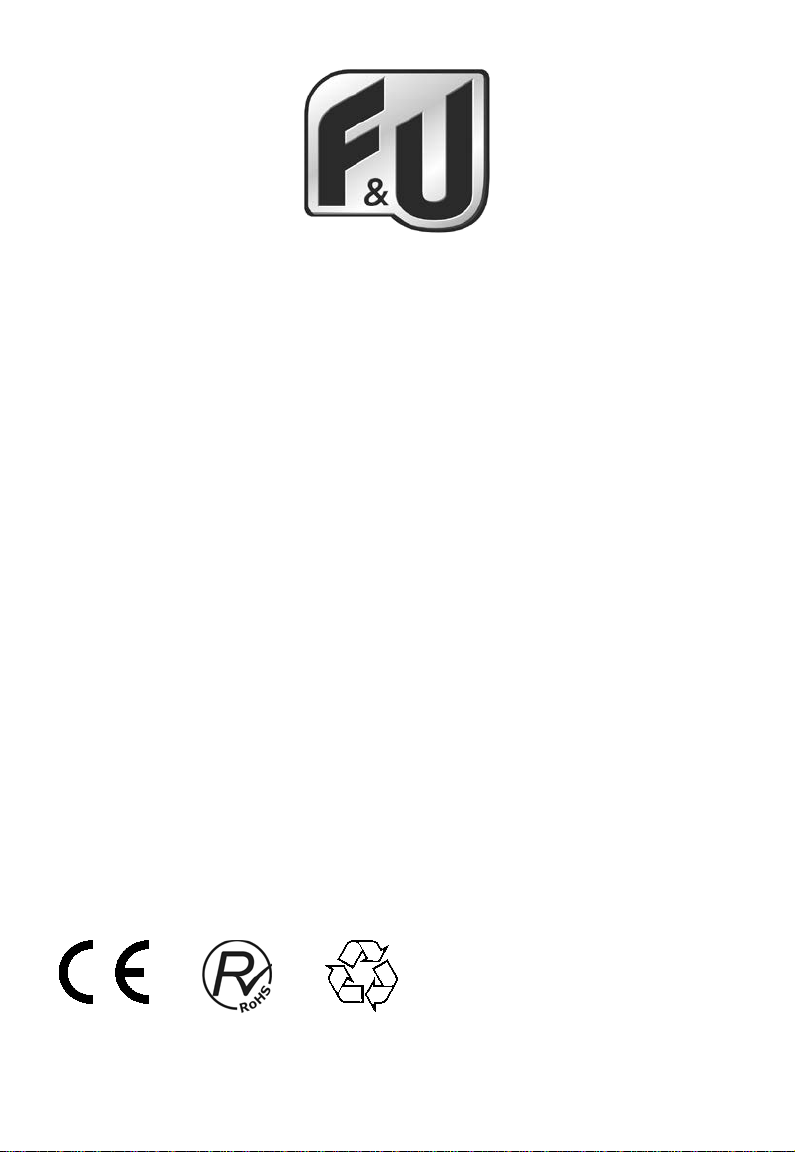
ETB1064
Tablet PC
Android 4.2
User Manual/Οδηγίες Χρήσης

Specifications
Display: 10.1 inch 1024X600 Capacitive multi-touch screen
CPU:A31S Quad-Core A7 1.0GHZ
RAM: 1GB DDR III
GPU SGX544 MP2
Internal Storage: 8 GB
Expansion Memory: Micro SD card up to 32GB (not supplied)
Built-In Wireless: 802.11b/g/n
TV Port: mini HDMI
front camera 0,3 Mpixels
Rear camera 2.0 Mpixels
ACAdapter: DC 5V-2A
Operating System:Android 4.2.2 “Jelly Bean”

Tablet Part
Name function
Power
Keep pressed to turn on/off the tablet; shortly
press to activate standby
VOL+ Press the button to increase the volume
VOL- press the button to decrease the volume.
USB OTG Port PC connection/peripheral connection through
OTG cable (for example keyboard, USB
device)
/battery charge through the supplied
adaptor
Power jack(DC in –
Put) Connect to a 5V output adaptor as included in
the accessories
TV HD output
Mini HDMI TV output to connect an external
screen.
Earphone jack Connect earphone to this standard 3.5mm jack
Micro SD input Insert a micro SD card (up to 32GB)
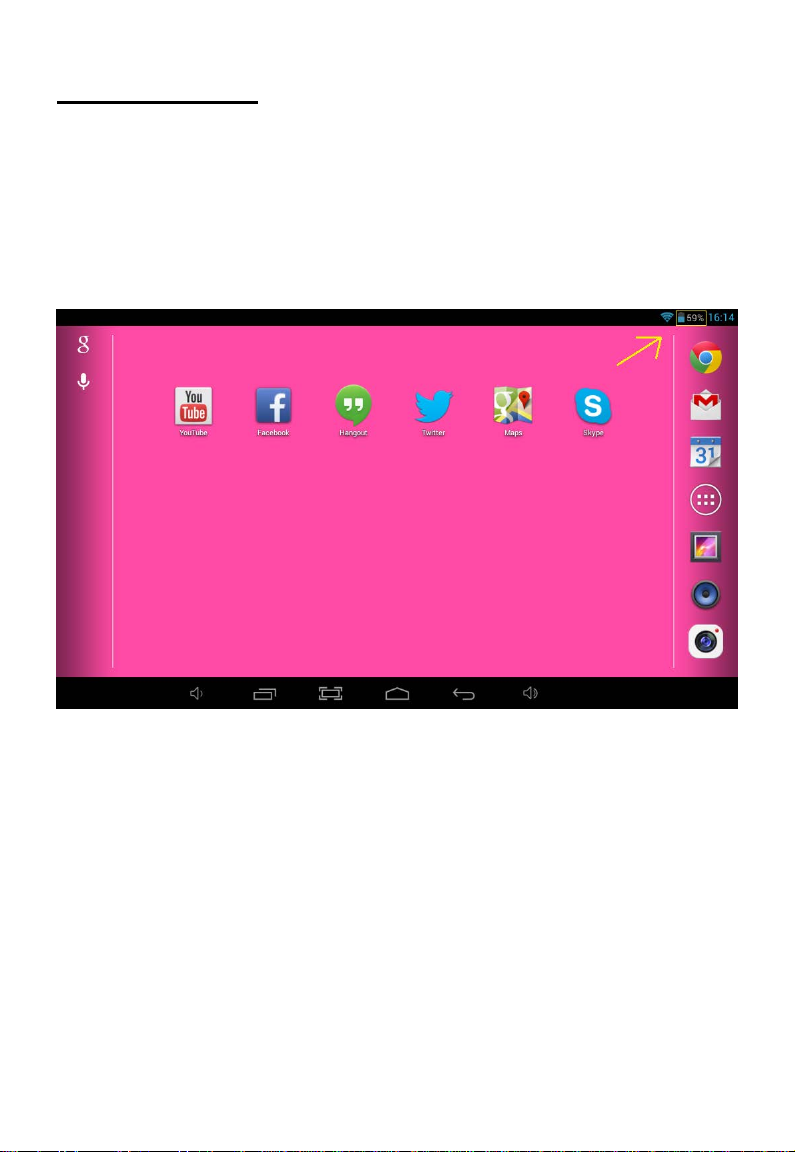
Getting Started
Battery Charging
The tablet has a built-in rechargeable Li-polymer battery.
1. To charge connect the AC power adapter to the micro USB jack on
the right side of the tablet.
2. The battery icon shows the battery status and charging status
3. The tablet can be used even if the battery is being charged.
the above icons indicate the different level of electricity left in the battery
4. no replacement of battery without authorization, or the explosion
hazard might happen.
5. Recharge it for at least half hour if it has been idle for long time and
fails to start itself.
6. Regularly recharge it at least one time monthly
7. 40°—5°is the optimum temperature for the battery recharging or
the battery performance might deteriorate slightly
Disposal
the battery might contain the polluting material, please give it to the official
recycling-station before disposing the tablet pc, and don’t litter.
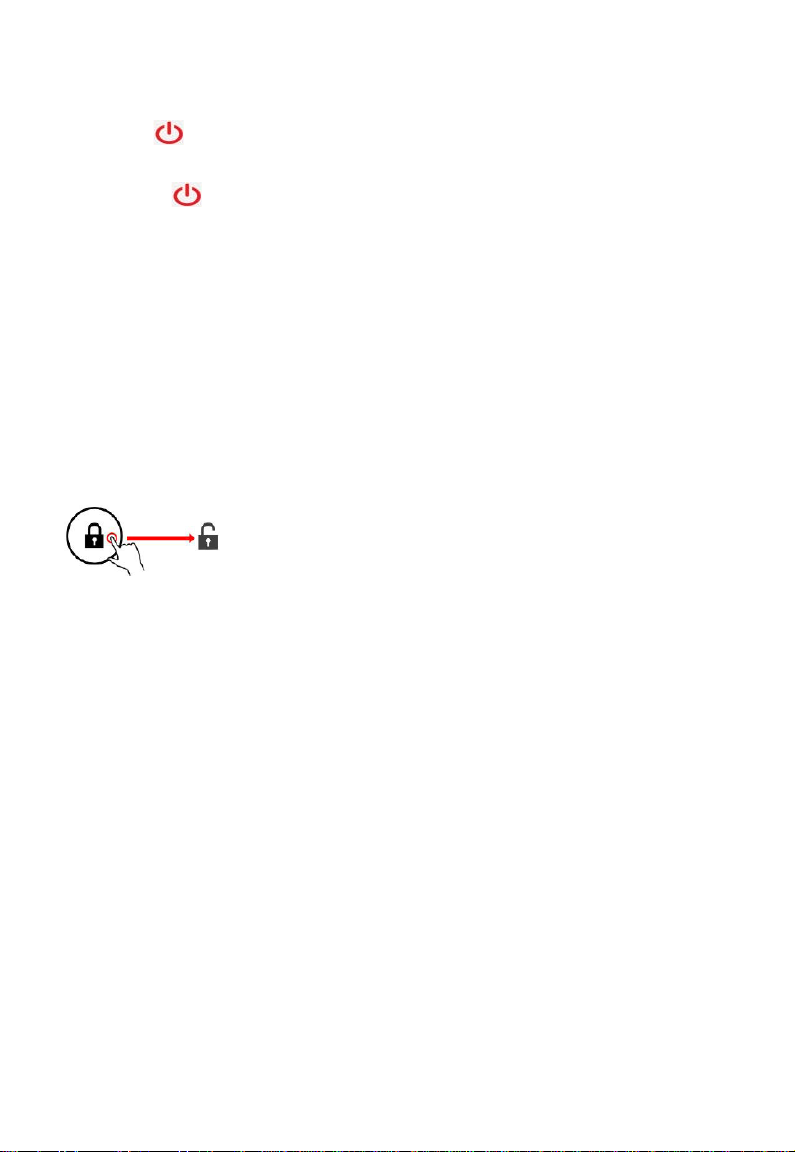
Power ON/OFF
ON:
press the button for continuous 5 seconds until the tablet turns “ON”.
OFF:
1.Press the button for continuous 5 seconds and it will appear
2.Select OK to power off the tablet
Screen Lock
This feature locks the screen, at the same time turn OFF the screen’s
backlight after a few seconds.
Screen locks when:
1. System is idle.
2. Manually activated by pressing the Power button once.
Screen unlock :
Home screen
The Home screen will look similar to the picture below. It is actually five
screens, each of which can have a different layout of icons. To switch
between screens, simply slide your finger left or right across the display.
The status bar and navigation buttons are always visible, no matter which
Home screen you can currently viewing.
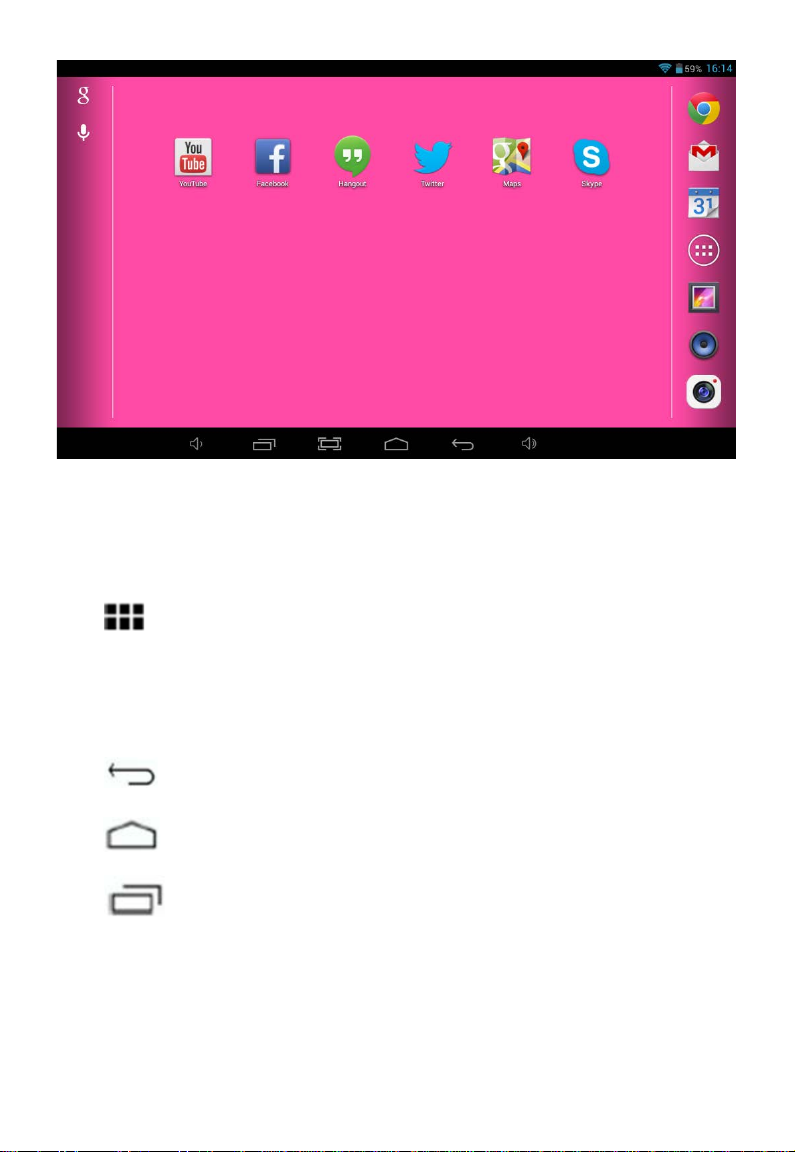
The Desktop contains shortcuts to your most-used applications and
widgets
Touch the screen icon to quickly search the World Wide Web using
Google.
The icon will launch theApplication menu.
The status bar displays system information, such as current time, wireless
connectivity and battery.
Touch to Expand the status bar for more detailed information.
The button moves back one step to the previous menu/page.
The buttons returns immediately to theAndroid desktop.
The button display a menu of recently opened applications.
Settings Menu
The settings menu allows you to adjust Tablet system configuration.
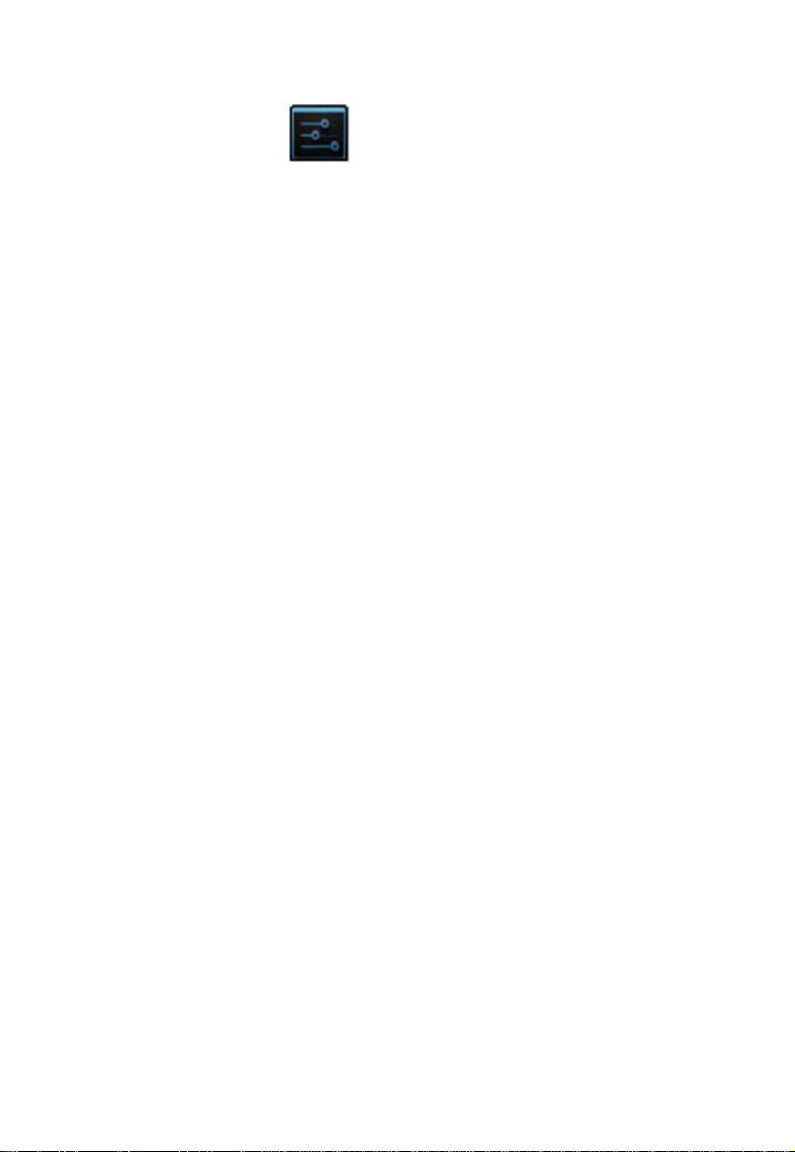
To change settings:
1. Touch the "Settings" menu icon on the Application menu.The
Settings menu will open.
2. Guide your finger up or down the left side of the screen to scroll
through the list of available categories.
3. Touch a category title to view further options on the right side of the
screen.
Wi-Fi - Connect to /disconnect from wireless networks, view connection
status
Data usage - Enable / disable mobile data, view current usage, set mobile
data limit (note: this function is available only on devices supplied with 3G
card)
Sound - Change volume, touch sound, screen lock sounds etc
Display - Change brightness, wallpaper, sleep settings, font size etc
Storage - Manage NAND and Micro SD card, view available capacity etc
Battery - See battery status and powered-on time
Apps - Manage applications, running services etc
Accounts - Manage accounts etc
Location services - Change approximate location detection, improve
search results
Security - Change screen lock type, encryption, password, credential
storage etc
Language & input Select language, add to the dictionary, edit on-screen
keyboard settings, vocal search, etc
Backup & reset - Backup & restore data, perform factory reset, etc
Date & time - Set date, time zone, time, clock format etc
Accessibility - Set up large text, auto-rotate screen, speak password etc
Developer options - Advanced functions for Android developers -
debugging, HDCP check etc
About tablet - Information about yourAndroid device

How to Use TF card
1. Insert the TF card into the TF card slot. Gently push TF card into slot
until it clicks into place.
2. A prompt will be seen on the screen saying “ Preparing SD card “
Removing TF card
1. Close all applications and documents which have been opened from
the TF card.
2. Select “Setting” and find “ Storage” then click “Unmount SD card”.
3. A prompt will be seen on the screen saying “ SD card safe to remove”
4. Gently press the TF card to remove and pull out the TF card.
Note: Insert the TF card in correct position, otherwise it will damage the
card and the slot.
Software Keyboard
The tablet has a software keyboard which automatically show up
when you tap the place on screen where text or number are to be
entered.

Touch Screen
The touch screen responds to finger touch.
Note: don’t place any object on the touch screen for it may damage or
crush the screen.
Single Click: single click one icon to choose the icon or option you want.
Long Press: press and hold one icon to make appear a menu related to
the executed function (if available).
Drag: drag on the screen and you can move between magic cube sides or
drag the application icons into the shortcut bar.
How to connect with computer
Note: Turn on your Tablet before connect the Tablet to PC by USB cable.
1 Use USB cable to connect MID with computer. System will notice
USB connected on bottom of screen.
2 Press USB connected on the top bar, then click Turn on USB storage,
click OK.
3. Then the USB connection has been successfully.

Connection to Internet
Wireless:
1 Select “ Settings”
2 Select “Wi-Fi” and slide OFF to ON status.
3 All detected wireless networks in the area will be listed, Click to select
desired wireless connection.
4 Enter WEP key or network key if necessary.
5 Once connected to a wireless network, settings will be saved
6 Wireless icon will appear on the taskbar when connected
successfully.
Note: when the tablet detects the same wireless network in the future, the
device will connect to the network automatically with same password
record.
Web Browsing
Connect to the internet and launch the browser.
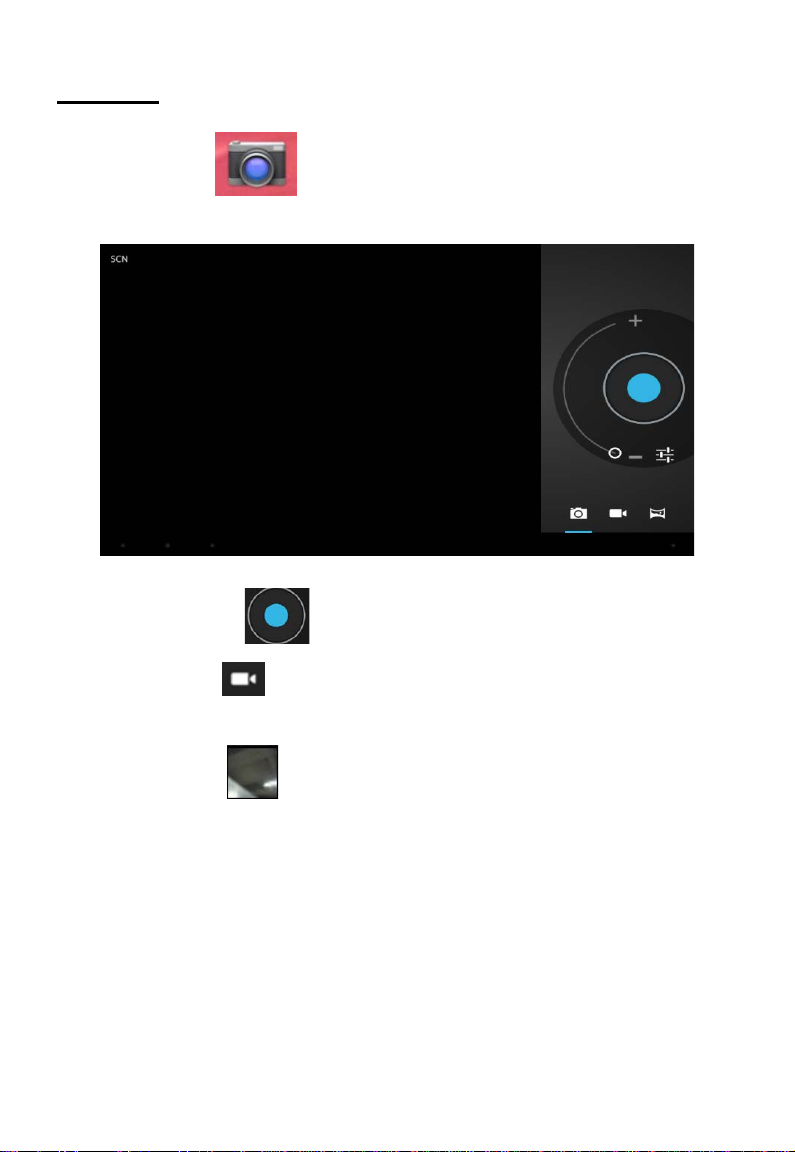
Camera
Touch the icon to enter camera mode and the interface is
shown as follows:
1. Touch the icon in the middle to take photo
2. Move the icon on bottom and you can switch camera mode to
camera recording mode.
3. touch the icon on the top right to see the previous picture and
you can also delete, share, set it as the wallpaper. Click return button to
exit camera interface.

Trouble Shooting
Close Application
All running applications take up system memory and will slow down
system response. Please shut down all idle applications to release
memory and get the system speed back to normal.
To close the application, click the icon on the shortcut bar to
enter the system configuration interface. Select the Application →
Running services and the interface is shown as follows:
Tap the application you want to close.A pop-up window will be displayed.
Tap “Stop” to close that application.
Mandatory Power off
1. Press and hold the power button for 5 seconds and the device will be
powered off.
2. Press the reset button on the back and the device will be forced to be
powered off.

Restore Default Setting
If you want to reset the factory setting and erase all materials, please
press Settings → Privacy → Factory data reset.
** Warning: Factory data reset setting will delete your data and
configuration of system and applications from downloading.
**Please use this function carefully.
Notice about recycling
Your product is designed and manufactured with high quality materials and
components which can be recycled and reused.
This symbol means that electrical and electronic equipment, at
their end-of-life, should be disposed of separately from your
household waste.
Please dispose of this equipment at your local community waste
collection/recycling centre. In the European Union there are separate
collection systems for used electrical and electronic products. Please help us
to conserve the environment we live in!
Declaration Of Conformity
This product complies with the requirement of below directives:
EMC Directive: 2004 / 108 / EC
Low Voltage Directive (LVD): 2006 / 95 / EC
ErP Directive: 1275/2008/EC
Restriction of Hazardous Substance (RoHS) Directive: 2002/95/EC
R&TTE Directive: 1999/5/EC
EXCLUSIVE IMPORTER IN GREECE:
Amiridis – Savidis S.A.
33, Vas. Olgas Street – P.C. 54641 – Thessaloniki, Greece.
Tel: +30 2310-850107, 2310-850108, Fax: +30 2310-867835
45 Posidonos St. – P.C. 18344 – Moschato, Athens, Greece
Tel: +30 210 9402064, Fax: +30 210 9402137
www.amiridis-savvidis.gr
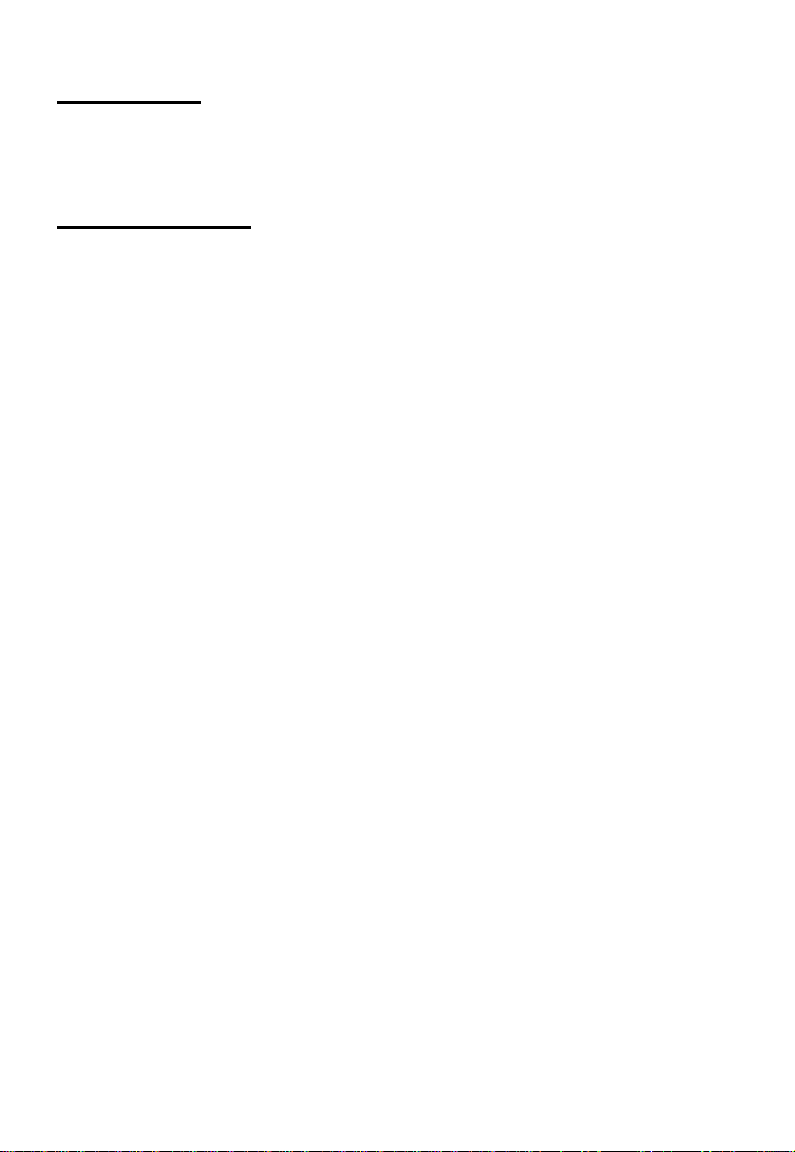
ΕΛΛΗΝΙΚΑ
Προδιαγραφές
Οθόνη: 10,1 ιντσών 1024X600 οθόνη αφής πολλαπλών σημείων
CPU: A31S Quad-Core A7 1,0 GHZ
RAM: 1GB DDR III
GPU SGX544 MP2
Εσωτερικός χώρος αποθήκευσης: 8 GB
Μνήμη επέκτασης: Κάρτα micro SD έως 32 GB (δεν παρέχεται)
Ενσωματωμένο ασύρματο: 802.11b/g/n
Θύρα τηλεόρασης: Μίνι HDMI
Εμπρός κάμερα 0,3 Mpixel
Πίσω κάμερα 2,0 Mpixel
Μετασχηματιστής ρεύματος: DC 5V-2A
Λειτουργικό σύστημα: Android 4.2.2 “Jelly Bean”

Μέρη του tablet
Όνομα Λειτουργία
Power Πατήστε το παρατεταμένα για να
ενεργοποιήσετε/απενεργοποιήσετε το tablet.
Πατήστε το στιγμιαία για να ενεργοποιήσετε την
κατάσταση αναμονής.
VOL+ Πατήστε το κουμπί για αύξηση της έντασης ήχου.
VOL- Πατήστε το κουμπί για μείωση της έντασης ήχου.
Θύρα USB OTG Σύνδεση υπολογιστή/περιφερειακής συσκευής
μέσω καλωδίου OTG (για παράδειγμα,
πληκτρολόγιο, συσκευή USB)/φόρτιση μπαταρίας
μέσω του παρεχόμενου μετασχηματιστή.
Υποδοχή ρεύματος (είσοδος
συνεχούς ρεύματος)
Συνδέστε με τον μετασχηματιστή εξόδου 5V που
παρέχεται στα παρελκόμενα.
Έξοδος τηλεόρασης υψηλής
ευκρίνειας
Μίνι έξοδος τηλεόρασης HDMI για σύνδεση με
εξωτερική οθόνη.
Υποδοχή ακουστικών Συνδέστε ακουστικά σε αυτή την τυπική υποδοχή
3,5 mm.
Υποδοχή κάρτας micro SD Τοποθετήστε κάρτα micro SD (έως 32 GB)

Ξεκίνημα
Φόρτιση μπαταρίας
Το tablet διαθέτει μια ενσωματωμένη επαναφορτιζόμενη μπαταρία
πολυμερών λιθίου.
8. Για να φορτίσετε τη μπαταρία, συνδέστε τον μετασχηματιστή
συνεχούς ρεύματος στην υποδοχή μίνι USB στη δεξιά πλευρά του
tablet.
9. Το εικονίδιο μπαταρίας εμφανίζει την κατάσταση της μπαταρίας και
την κατάσταση φόρτισης.
10. Το tablet μπορεί να χρησιμοποιηθεί ακόμη και όταν φορτίζεται η
μπαταρία.
Τα εικονίδια στο πάνω μέρος απεικονίζουν τα διάφορα επίπεδα
ηλεκτρικής ενέργειας που απομένουν στη μπαταρία.
11. Δεν επιτρέπεται η αντικατάσταση της μπαταρίας χωρίς έγκριση, διότι
ενδέχεται να προκληθεί έκρηξη.
12. Εάν το tablet έχει μείνει σε αδράνεια για μεγάλη χρονική περίοδο και
δεν ξεκινά, φορτίστε τη μπαταρία για τουλάχιστον μισή ώρα.
13. Φορτίζετέ την τουλάχιστον μία φορά το μήνα.
14. Η βέλτιστη θερμοκρασία για τη φόρτιση της μπαταρίας είναι 40°—5°,

σε διαφορετική περίπτωση η απόδοση της μπαταρίας ενδέχεται να
υποβαθμιστεί ελαφρώς.
Απόρριψη
Η μπαταρία περιέχει επιβλαβή υλικά για το περιβάλλον. Απορρίψτε την
στο τοπικό σημείο ανακύκλωσης προτού απορρίψετε το tablet και μην την
πετάτε στα σκουπίδια.
Ενεργοποίηση/Απενεργοποίηση
Ενεργοποίηση:
Πατήστε το κουμπί για 5 δευτερόλεπτα συνεχόμενα μέχρι να
ενεργοποιηθεί το tablet.
Απενεργοποίηση:
1. Πατήστε το κουμπί για 5 δευτερόλεπτα συνεχόμενα και θα εμφανιστεί
ένα μήνυμα.
2. Επιλέξτε OK για να απενεργοποιήσετε το tablet.
Κλείδωμα οθόνης
Αυτή η δυνατότητα κλειδώνει την οθόνη και απενεργοποιεί τον φωτισμό
της οθόνης μετά από λίγα δευτερόλεπτα.
Η οθόνη κλειδώνει όταν:
3. Το σύστημα είναι σε αδράνεια.
4. Με χειροκίνητο τρόπο, όταν πατηθεί το κουμπί Power μία φορά.
Ξεκλείδωμα οθόνης:
Αρχική οθόνη
Η αρχική οθόνη μοιάζει με την παρακάτω εικόνα. Στην πραγματικότητα
είναι πέντε οθόνες, κάθε μία από τις οποίες μπορεί να έχει διαφορετική
διάταξη εικονιδίων. Για να κάνετε εναλλαγή μεταξύ των οθονών, απλώς
σύρετε το δάχτυλό σας προς τα δεξιά ή προς τα αριστερά κατά πλάτος
της οθόνης.
Τα κουμπιά της γραμμής κατάστασης και της γραμμής πλοήγησης είναι
πάντα ορατά, ανεξάρτητα από το ποια οθόνη εμφανίζεται τη συγκεκριμένη
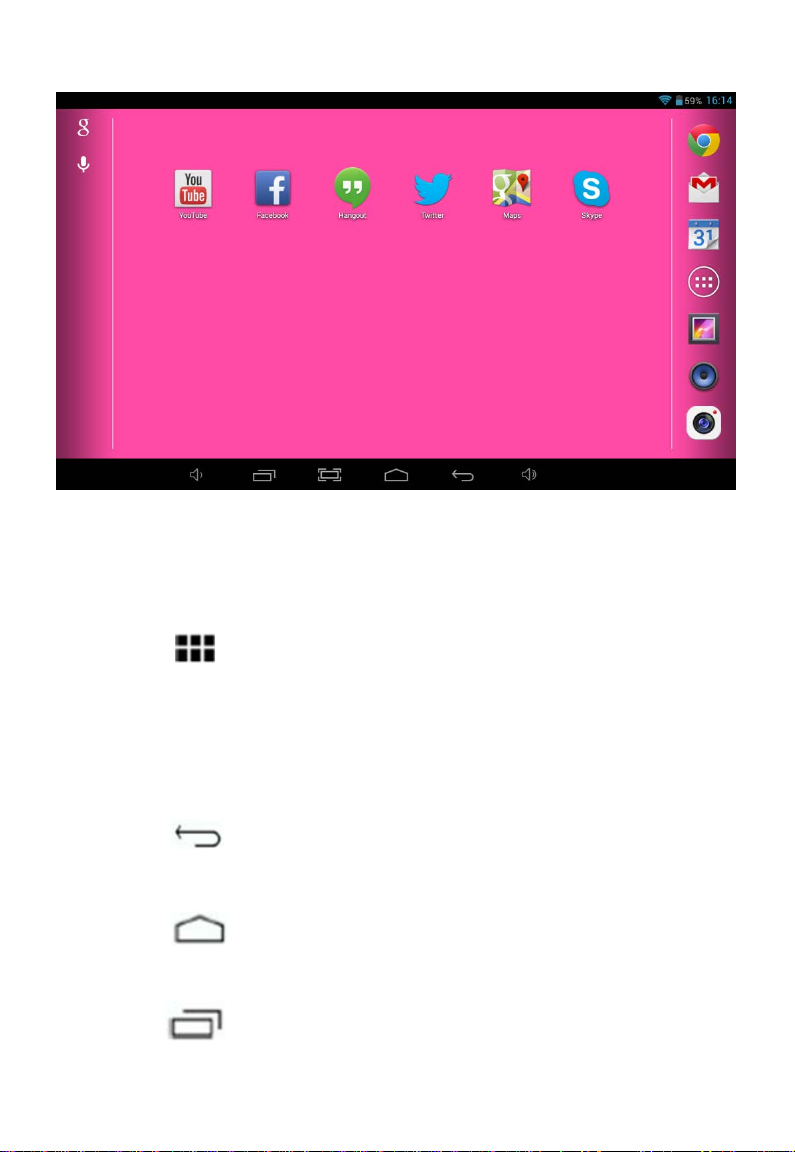
στιγμή.
Η επιφάνεια εργασίας περιέχει συντομεύσεις για τις εφαρμογές και
μικροεφαρμογές που χρησιμοποιείτε πιο συχνά.
Αγγίξτε το εικονίδιο στην οθόνη για να κάνετε γρήγορη αναζήτηση στον
Παγκόσμιο Ιστό με χρήση του Google.
Το εικονίδιο ανοίγει το μενού εφαρμογών.
Η γραμμή κατάστασης εμφανίζει πληροφορίες συστήματος, όπως η
τρέχουσα ώρα, η ασύρματη σύνδεση και η μπαταρία.
Αγγίξτε το για να αναπτύξετε τη γραμμή κατάστασης για πιο λεπτομερείς
πληροφορίες.
Το κουμπί σάς επιστρέφει ένα βήμα πίσω στο προηγούμενο
μενού/σελίδα.
Το κουμπί σάς επιστρέφει αμέσως στην επιφάνεια εργασίας
Android.
Το κουμπί εμφανίζει ένα μενού με τις εφαρμογές που ανοίξατε
πρόσφατα.

Μενού ρυθμίσεων
Το μενού ρυθμίσεων σάς επιτρέπει να ρυθμίσετε τις παραμέτρους
συστήματος του tablet.
Για αλλάξετε τις ρυθμίσεις:
4. Αγγίξτε το μενού του εικονιδίου ρυθμίσεων στο μενού
εφαρμογών. Θα ανοίξει το μενού ρυθμίσεων.
5. Οδηγήστε το δάχτυλό σας προς τα πάνω ή προς τα κάτω στην
αριστερή πλευρά της οθόνης για να μετακινηθείτε μέσα στη λίστα με τις
διαθέσιμες κατηγορίες.
6. Αγγίξτε έναν τίτλο κατηγορίας για να δείτε περαιτέρω επιλογές στη
δεξιά πλευρά της οθόνης.
Wi-Fi - Συνδεθείτε ή αποσυνδεθείτε από ασύρματα δίκτυα, δείτε την
κατάσταση σύνδεσης.
Χρήση δεδομένων - Ενεργοποιήστε ή απενεργοποιήστε δεδομένα
κινητού, ρυθμίστε το όριο των δεδομένων κινητού (σημείωση: αυτή η
λειτουργία είναι διαθέσιμη μόνο σε συσκευές που παρέχονται με κάρτα
3G).
Ήχος - Αλλάξτε την ένταση του ήχου, τον ήχο αφής, τους ήχους της
οθόνης κλειδώματος, κ.λπ.
Οθόνη - Αλλάξτε τη φωτεινότητα, την ταπετσαρία, τις ρυθμίσεις αδράνειας,
το μέγεθος γραμματοσειράς, κ.λπ.
Χώρος αποθήκευσης - Διαχειριστείτε την κάρτα NAND και micro SD, δείτε
τη διαθέσιμη χωρητικότητα, κ.λπ.
Μπαταρία - Δείτε την κατάσταση της μπαταρίας και τον χρόνο λειτουργίας
που απομένει μέχρι τη φόρτιση.
Εφαρμογές - Διαχειριστείτε εφαρμογές, υπηρεσίες που εκτελούνται, κ.λπ.
Λογαριασμούς - Διαχειριστείτε λογαριασμούς, κ.λπ.
Υπηρεσίες εντοπισμού - Αλλάξτε τον προσεγγιστικό εντοπισμό θέσης, τον

χώρο αποθήκευσης διαπιστευτηρίων, βελτιώστε τα αποτελέσματα
αναζήτησης.
Ασφάλεια - Αλλάξτε τύπο οθόνης κλειδώματος, κρυπτογράφηση, κωδικό
πρόσβασης, χώρο αποθήκευσης διαπιστευτηρίων, κ.λπ.
Γλώσσα και εισαγωγή - Επιλέξτε γλώσσα, προσθέστε στο λεξικό,
επεξεργαστείτε τις ρυθμίσεις του πληκτρολογίου οθόνης, τη φωνητική
αναζήτηση, κ.λπ.
Αντίγραφα ασφαλείας και επαναφορά - Δημιουργήστε και επαναφέρετε
αντίγραφα ασφαλείας, επαναφέρετε τις εργοστασιακές ρυθμίσεις, κ.λπ.
Ημερομηνία και ώρα - Ρυθμίστε την ημερομηνία, τη ζώνη ώρας, τη μορφή
του ρολογιού, κ.λπ.
Προσβασιμότητα - Ρυθμίστε μεγάλο κείμενο, αυτο-περιστρεφόμενη οθόνη,
φωνητικό κωδικό πρόσβασης, κ.λπ.
Επιλογές προγραμματιστή - Προηγμένες λειτουργίες για
προγραμματιστές Android - εντοπισμός σφαλμάτων, έλεγχος HDCP, κ.λπ.
Πληροφορίες για το tablet - Πληροφορίες για τη συσκευή σας Android
Πώς να χρησιμοποιήσετε την κάρτα TF
5. Τοποθετήστε την κάρτα TF στην υποδοχή καρτών TF. Σπρώξτε απαλά
την κάρτα TG στην υποδοχή μέχρι να κλειδώσει στη θέση της με τον
χαρακτηριστικό ήχο κλικ.
6. Θα εμφανιστεί στην οθόνη η ένδειξη “ Preparing SD card
“ (Προετοιμασία κάρτας SD).
Αφαίρεση της κάρτας TF
1. Κλείστε όλες τις εφαρμογές και τα έγγραφα που έχετε ανοίξει από την
κάρτα TF.
2. Επιλέξτε “Setting” (Ρυθμίσεις), εντοπίστε την επιλογή “Storage” (Χώρος
αποθήκευσης) και στη συνέχεια κάντε κλικ στην επιλογή “Unmount SD
card” (Αποσύνδεση κάρτας SD).
Table of contents
Languages:
Other F&U Tablet manuals