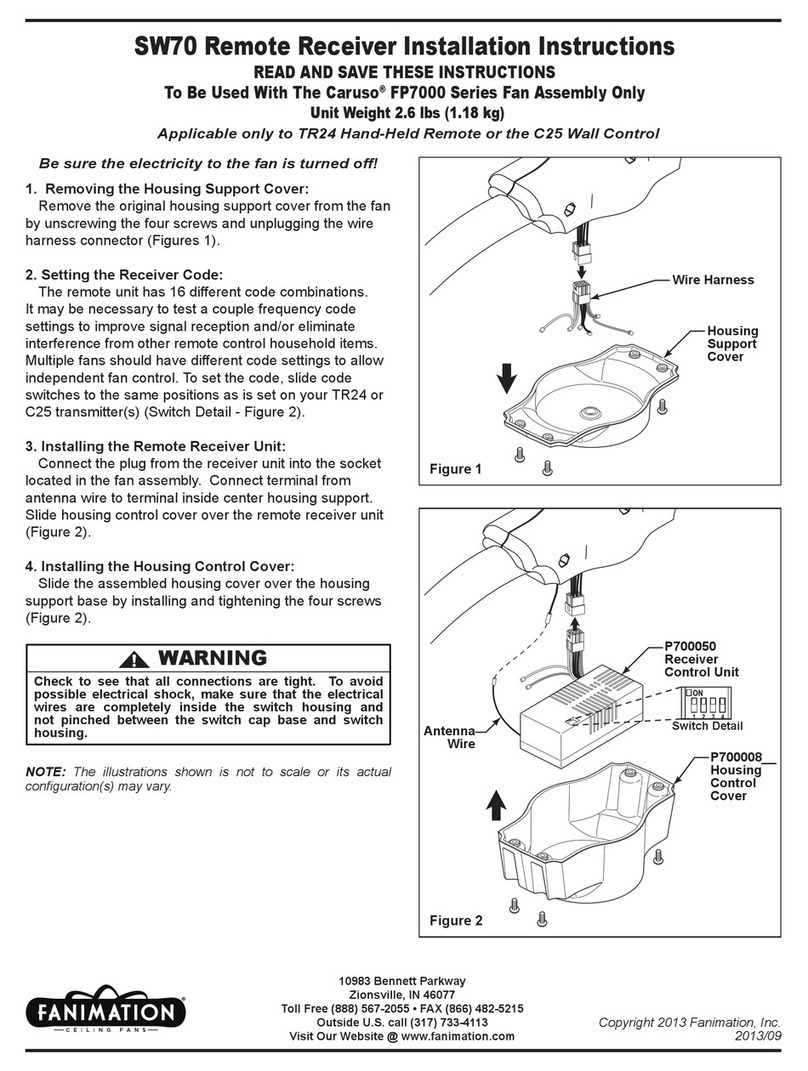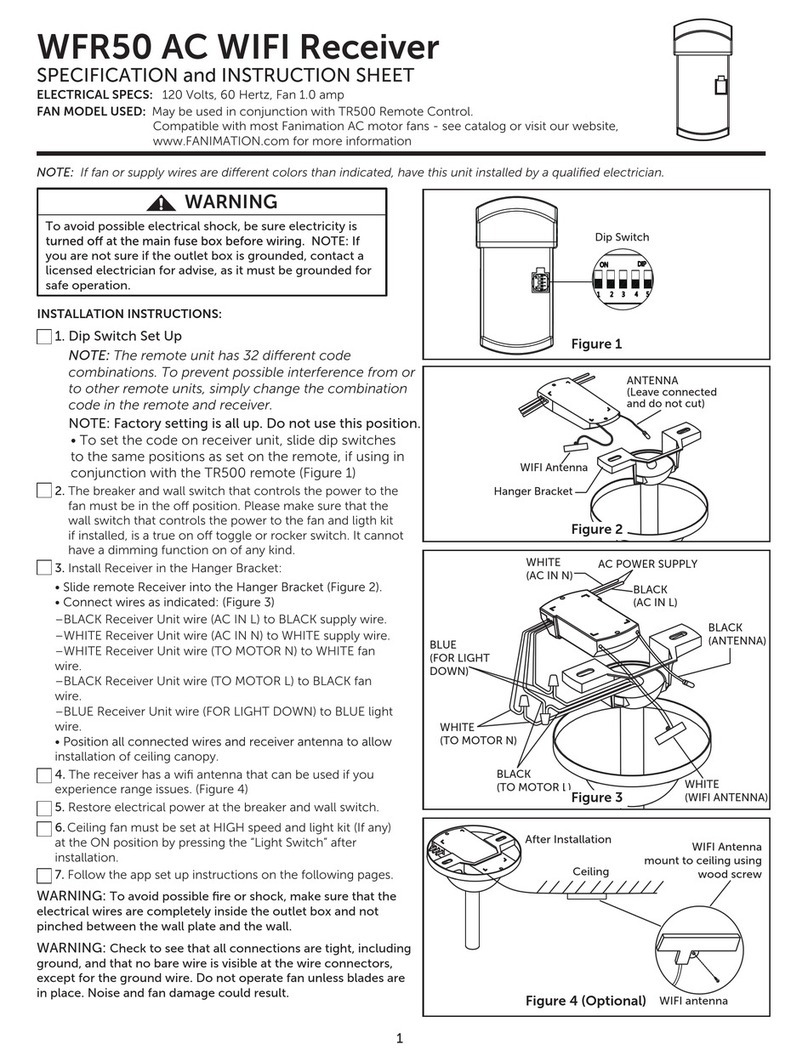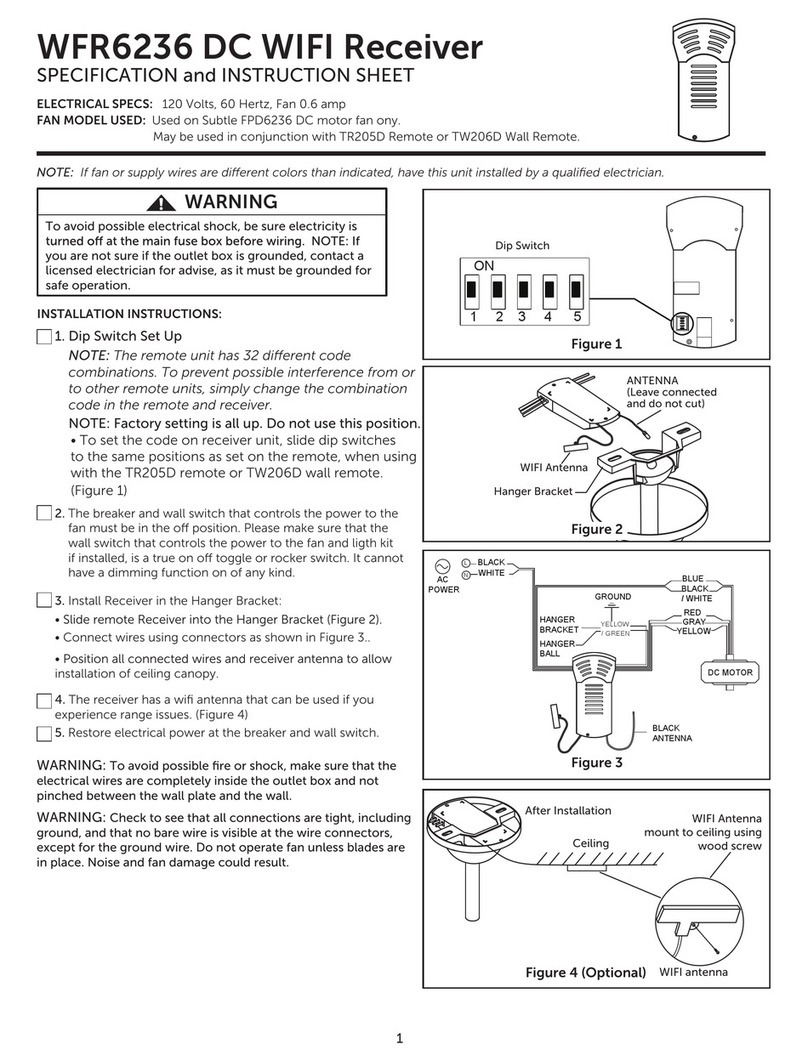WFR8159 DC WIFI Receiver
SPECIFICATION and INSTRUCTION SHEET
ELECTRICAL SPECS: 120 Volts, 60 Hertz, Fan 0.6 amp
FAN MODEL USED: Used on Odyn 84 FPD8159 DC motor fan ony.
May be used in conjunction with TR205D Remote or TW206D Wall Remote.
NOTE: If fan or supply wires are different colors than indicated, have this unit installed by a qualified electrician.
WARNING
To avoid possible electrical shock, be sure electricity is
you are not sure if the outlet box is grounded, contact a
licensed electrician for advise, as it must be grounded for
safe operation.
INSTALLATION INSTRUCTIONS:
3. Install Receiver in the Hanger Bracket:
2. The breaker and wall switch that controls the power to the
fan must be in the off position. Please make sure that the
wall switch that controls the power to the fan and ligth kit
if installed, is a true on off toggle or rocker switch. It cannot
have a dimming function on of any kind.
•Connect wires using connectors as shown in Figure 3..
installation of ceiling canopy.
4. The receiver has a wifi antenna that can be used if you
experience range issues. (Figure 4)
5. Restore electrical power at the breaker and wall switch.
Figure 4 (Optional)
Figure 1
WIFI antenna
Ceiling
After Installation WIFI Antenna
mount to ceiling using
wood screw
1. Dip Switch Set Up
NOTE: The remote unit has 32 different code
combinations. To prevent possible interference from or
to other remote units, simply change the combination
code in the remote and receiver.
NOTE: Factory setting is all up. Do not use this position.
WARNING: To avoid possible fire or shock, make sure that the
electrical wires are completely inside the outlet box and not
pinched between the wall plate and the wall.
WARNING: Check to see that all connections are tight, including
ground, and that no bare wire is visible at the wire connectors,
except for the ground wire. Do not operate fan unless blades are
in place. Noise and fan damage could result.
•To set the code on receiver unit, slide dip switches
to the same positions as set on the remote, when using
with the TR205D remote or TW206D wall remote.
(Figure 1)
ANTENNA
(Leave connected
and do not cut)
WIFI Antenna
Hanger Bracket
Figure 2
Figure 3
Dip Switch
1
ON
1 2 3 4 5
BLUE
BLACK
/ WHITE
BLACK
WHITE
L
N
AC
POWER
RED
GRAY
YELLOW
YELLOW
/ GREEN
GROUND
HANGER
BRACKET
HANGER
BALL
DC MOTOR
BLACK
ANTENNA