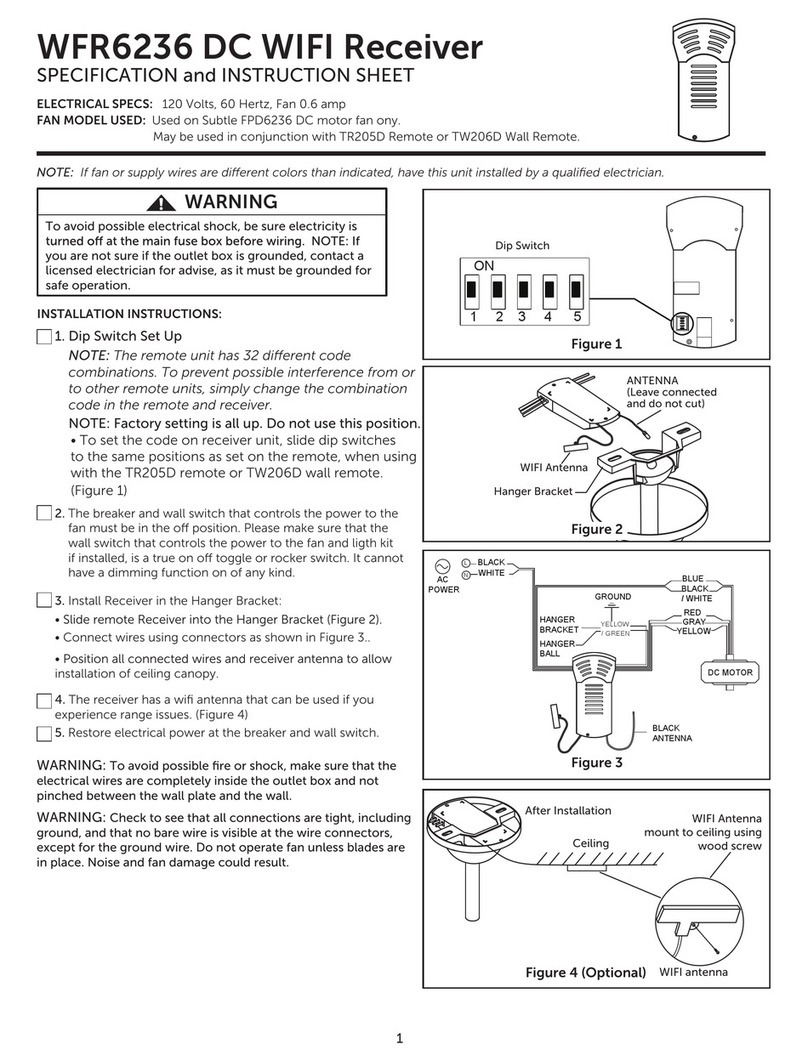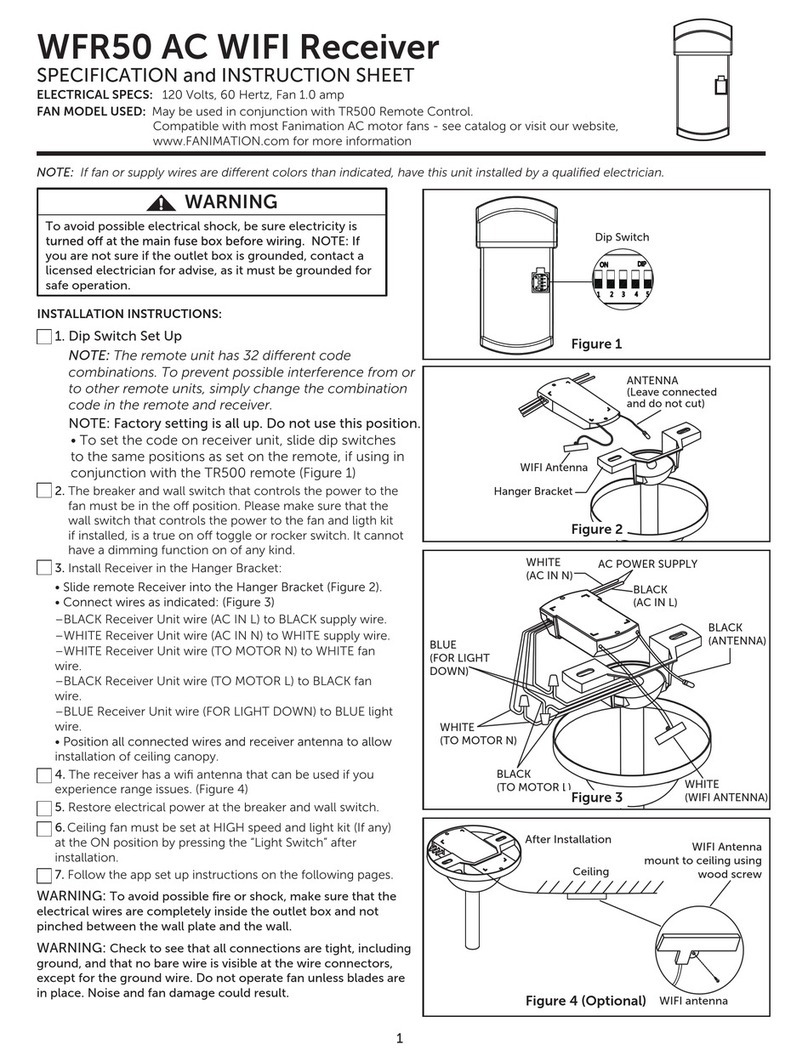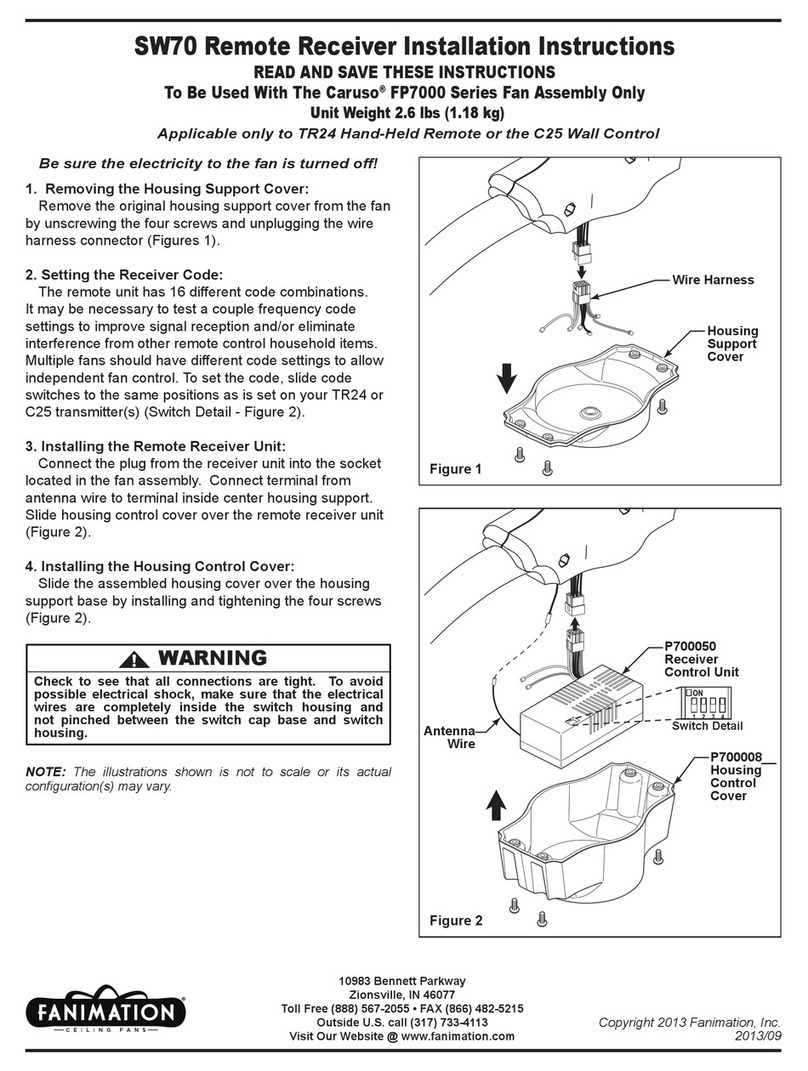2
Remote Control Dip Switch Set Up
8. To set the remote code with a small screwdriver or
ball point pen (neither included), slide dip switches
firmly up or down to same as receiver unit. (Figure 5)
NOTE: The remote unit has 32 different code
combinations. To prevent possible interference from
or to other remote units, simply change the
combination code in the remote and receiver.
NOTE: Factory setting is all up. Do not use this
position.
NOTE: If you want to change the blades: turn
→change the blades→turn the
power on →perform the control setting process.
9. Remote Control Speed (RPM) Setting Process :
(Figure 6)
1) After installing and wiring the unit, restore power to
your fan by ensuring that the breaker and wall switch
that controls the power supply is moved to the on
position, press and hold the “LEARN” button inside of the
battery compartment of the handheld remote control for
1-3 seconds.
2) You must press the “LEARN” button within 30 seconds
of restoring power to the fan.
3) When restoring power to your fan at the wall switch
and breaker, DO NOT press any button(s) on the
handheld remote control before pressing the “LEARN”
button, otherwise the fan will fail the learn procedure.
4) If you press any button(s) on the handheld remote
control before pressing the “LEARN” button, please turn
the wall switch that controls the power to the fan to the
off position then on again, and start the process
beginning with Step 1 above.
5) When you press the "LEARN" button, the fan will make
one musical sound and light blink once if with light and
start to run beginning the control set up process.
6) DO NOT press any button(s) after pressing the LEARN
button while the fan is programming or it will fail to
program.
7) The fan will run in forward direction for approximately
3 minutes.
8) When the fan stops running after approximately 3
minutes, the fan will make two musical sounds and light
blink twice if with light that means that the handheld
remote control and speed set up process is complete.
9) The fan is now ready for normal use.
LEARN
Figure 6
Figure 5
Dip Switch
Remote
10.Follow the app set up instructions on the following pages.
7. If you have multiple fans and want to program each
fan to separate handheld controls. Slide the Dip Switch
with the same position in both receiver and handheld to
set up the code for each fans and follow Step 1 of the
remote control speed set up process below for each
fans. Repeat these steps for each fan that you would
like to program to a separate handheld remote. Please
note that the wall switch that controls the power to your
fan(s) should be in the off position until you are ready to
program your handheld remote(s).
6. If you have multiple fans and want to program all
fans to one handheld control. Slide the Dip Switch with
the same position in ALL receiver to ONE handheld to
set up the code for each fans and follow Step 1 of the
remote control speed set up process. Each fan needs
to be no more than 30 feet from the handheld control
that you would like to program. Please note the wall
switch that controls the power to your fan(s) should be
in the off position until you are ready to program your
handheld remote(s).