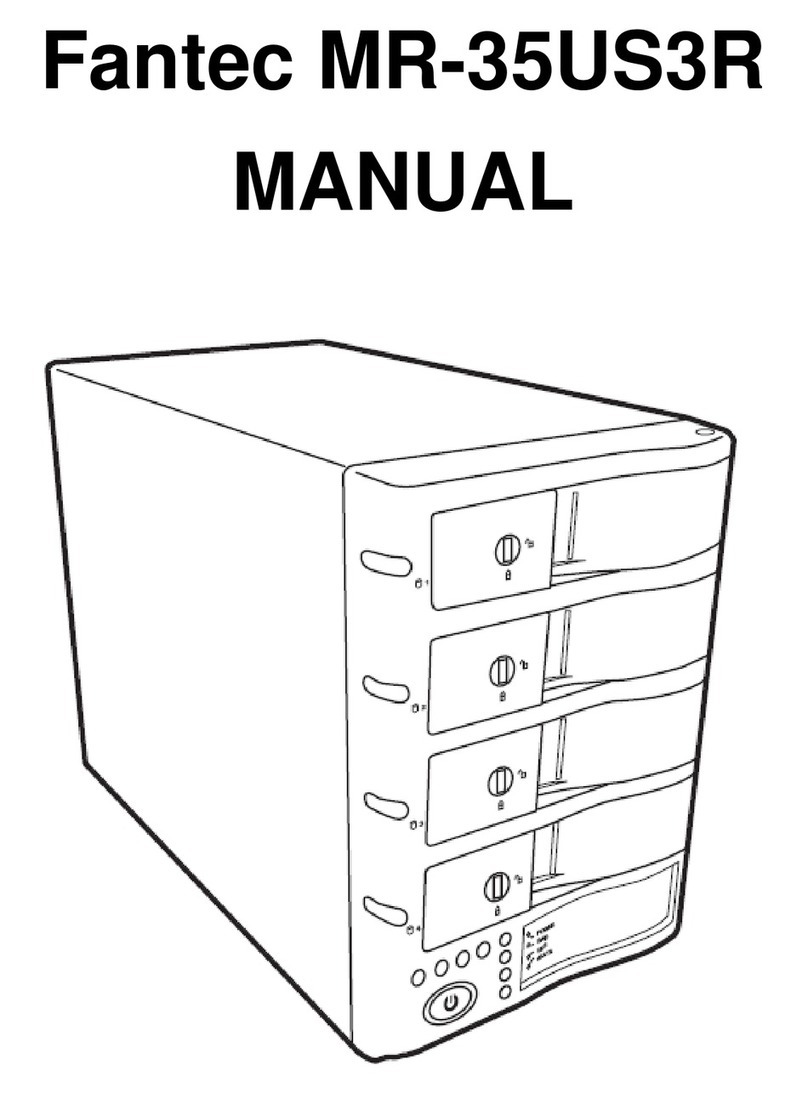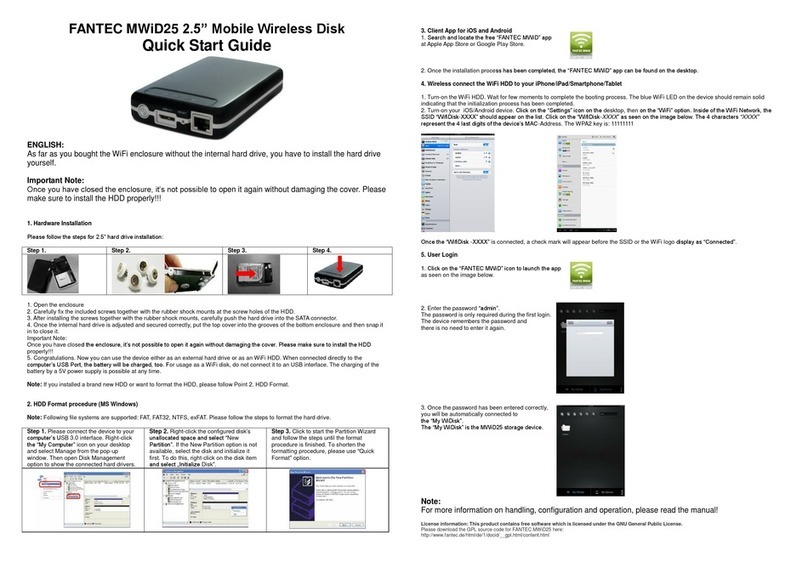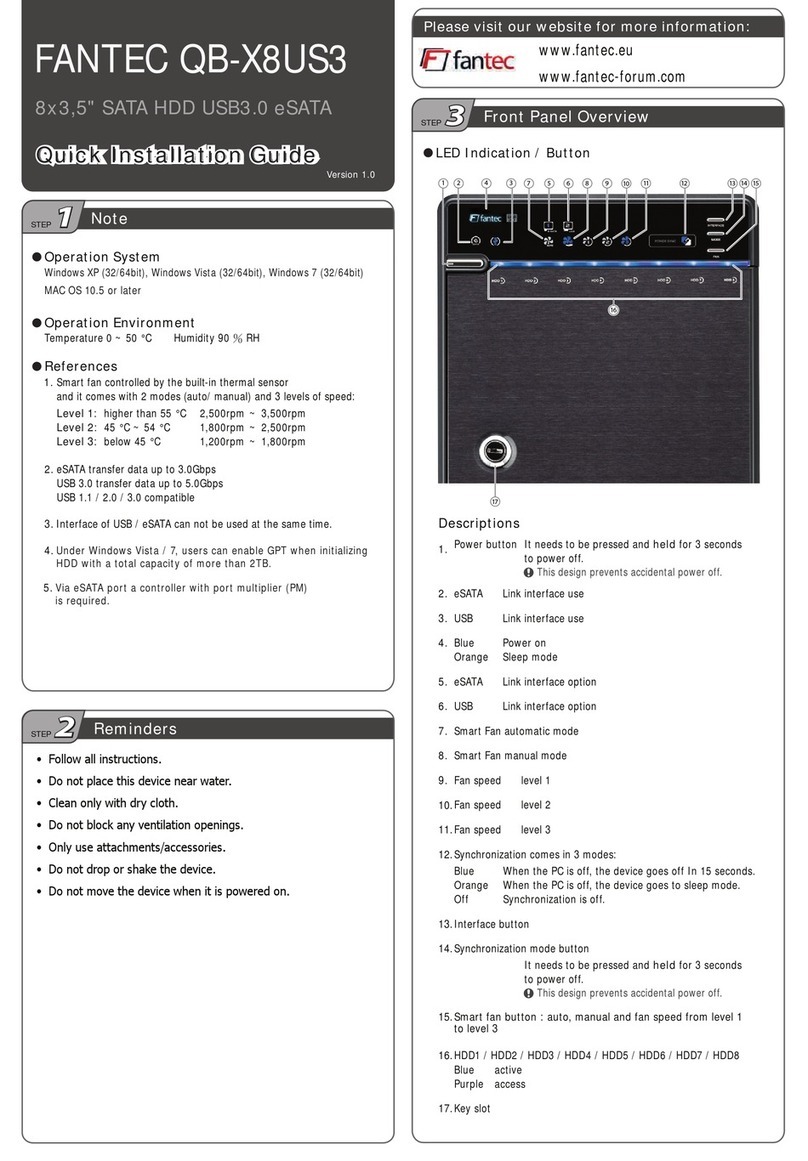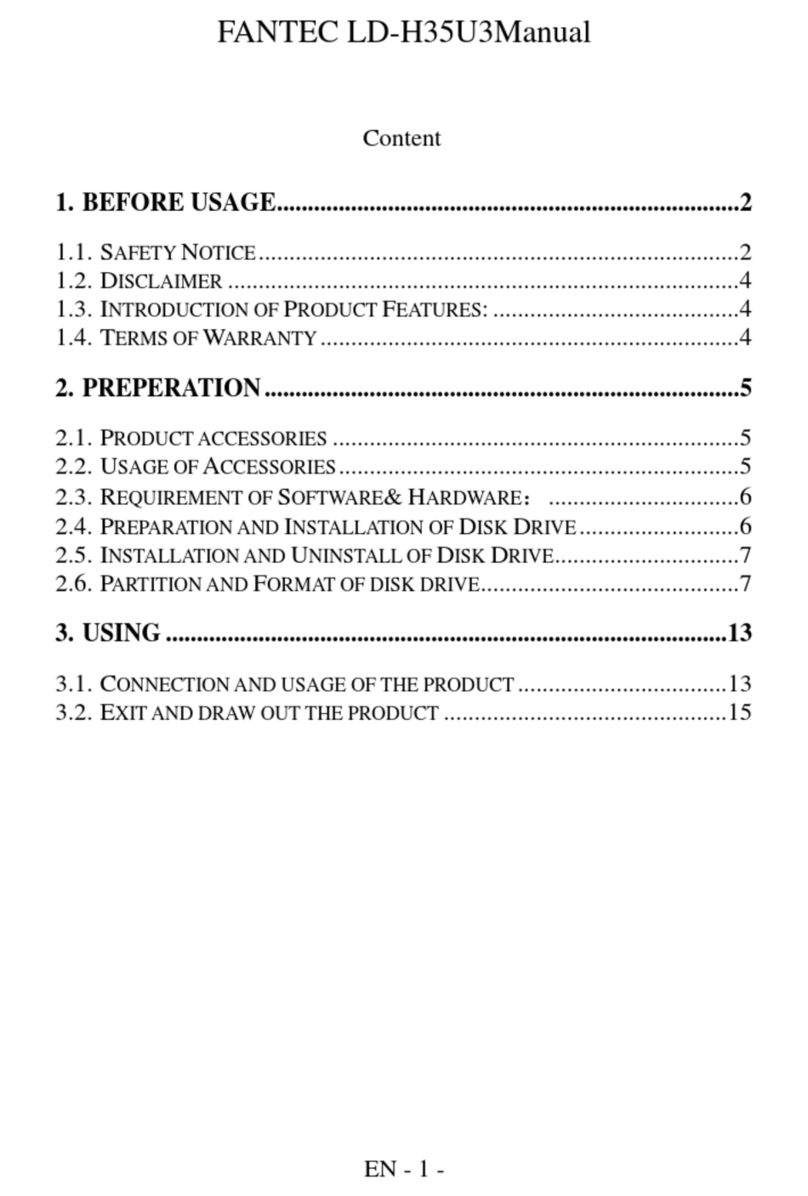EN
• Follow all instructions.
• Do not use the device in the immediate vicinity of water.
• Clean the device with a soft dry cloth.
• Do not block any ventilation openings.
• Carry out the installation according to these instructions.
• Do not operate the unit in the immediate vicinity of heat sources such as
heaters, or other devices that emit heat.
• Route the power cord so that it is not likely to be walked on or pinched,
and do not place heavy objects on or near the power cord.
• Use only accessories recommended by the manufacturer.
• Unplug this apparatus during lightning storms or when unused for long
periods of time.
• Contact our service team if the unit, power cord or plug is damaged,
liquid has been spilled or objects have fallen into the unit, or the unit
does not operate normally or has been dropped.
• Do not shake the device or drop it.
• Do not move the device during operation.
• Do not pull the power plug out of the socket by the cable.
• Before you switch o the device or turn o a hard disk or disconnect the
USB cable, make sure that aected partitions are no longer actively
used by your operating system. Perform a so-called „unmounting“ or
„unmounting“ („eject“).
STEP 22
Instructions