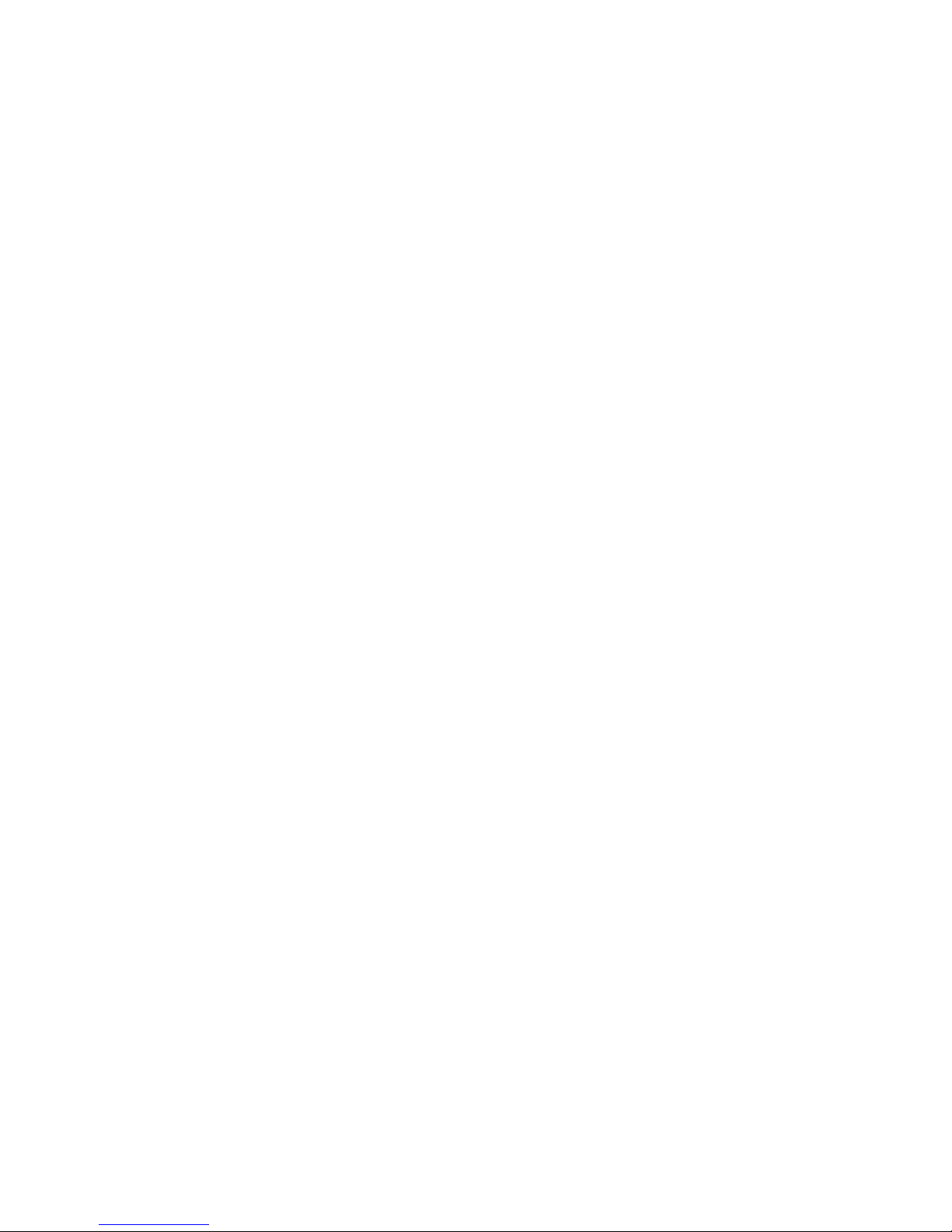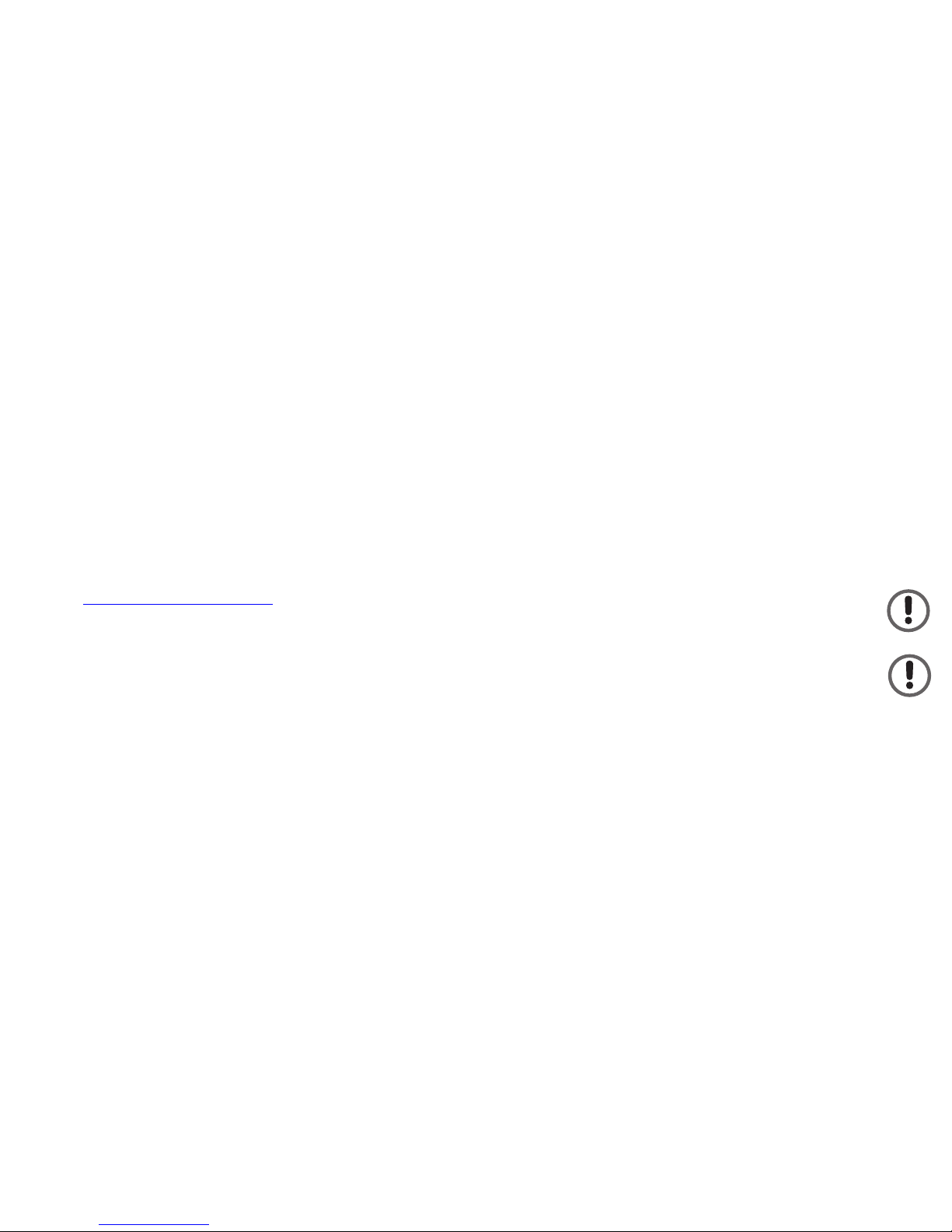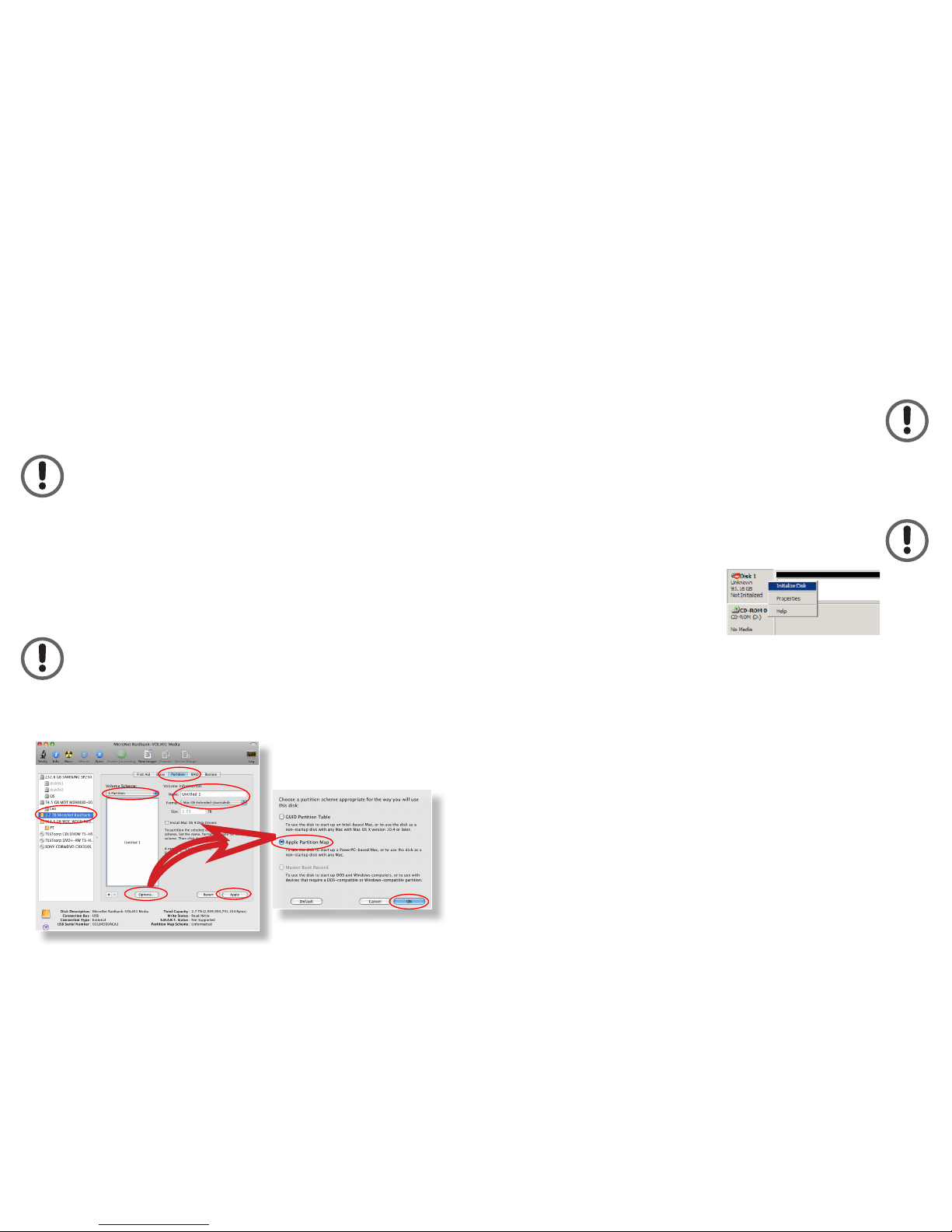- 2 -
One Year Limited Warranty
Fantom Drives warrants this product (the “Product”) against defects in material or workmanship
as follows:
1. LABOR: For a period of one (1) year from the original date of purchase from Fantom Drives or
its authorized relseller, Fantom Drives will repair defective Product (or, at its option, replace with
a new or recertified product) at no charge. After this 1 year period, you must pay for all labor
charges.
2. PARTS: For a period of one (1) year from the original date of purchase from Fantom Drives or
its authorized reseller, Fantom Drives will supply, at no charge, new or rebuilt replacement parts
in exchange for defective parts of this Product. Any replacement parts will be warranted for the
remainder of the original warranty period or ninety (90) days from installation by Fantom Drives.
All exchanged parts replaced under this warranty will become the property of Fantom Drives.
This warranty only covers the hardware components packaged with the Product. This warranty
does not cover any software contained in, or included with, the Product; any such software is
provided “AS IS”. Please refer to any documentation included with the software for your rights and
obligations with respect to the software.
This warranty extends only to you, the original purchaser. It is not transferable to any one who
subsequently purchases the Product from you.
Proof of purchase in the form of a bill of sale (which is evidence that the Product is within the
warranty period) must be presented to obtain warranty service.
To obtain warranty service you must take the Product, or deliver the Product freight prepaid, in
either it’s original packaging, or in a package that provides the Product with a degree of protection
equivalent to that of the original packaging, to Fantom Drives. Please contact Fantom Drives at
the number listed on the rback cover for further information.
Fantom Drives is not responsible for any damage to, or loss of, any programs, data, or other
information stored on any media or any part of any Product serviced hereunder. Be sure to remove
all features, parts, options, alterations, and attachments not under warranty prior to returning
the Product to Fantom Drives. Fantom Drives is not liable for any loss or damage to these items.
This limited warranty does not cover: (1) any consumables (such as batteries) supplied with this
product; cosmetic damages; damage or loss to any software programs, data or removable stor-
age media; or damage due to the Product such as but not limited to excessive heat or humidity,
or modifications of this Product; (2) improper installation, operation, testing or maintenance of this
Product; (3) power failure or connection to improper voltage supply; or; (4) attempted repair by any
party other than Fantom Drives. This Warranty does not apply when the malfunction results from
the use of this Product in conjunction with accessories, products or ancillary or peripheral equip-
ment, or where it is determined by Fantom Drives that there is no fault with this Product itself.
This Limited Warranty is invalid if the factory applied serial number has been altered or removed
from the Product.
Repair or replacement as provided under this warranty is the exclusive remedy of the consumer.
Fantom Drives shall not be liable for any incidental or consequential damages for breach of any
express or implied warranty, breach of contract, negligence, strict liability or any other legal theory
related to this product. Such damage include, but are not limited to, loss of profits, loss of data,
loss of use of the product or any associated equipment, down time and purchaser’s time. Except
to the extend prohibited by applicable law, any implied warranty of merchantability or fitness for a
particular purpose on this product is limited in duration of this warranty.
Some states do not allow the exclusion or limitation of incidental or consequential damages, or
allow limitations on how long on implied warranty lasts, so the above limitation or exclusions may
not apply to you. This warranty gives you specific rights; you may have other rights which vary
from state to state. - 11 -
Contents
Introduction ........................................................... FC
Table of Contents ................................................... 2
Parts & Accessories List ......................................... 3
System Requirements ............................................. 3
Connecting the Netbook Mate to Your Computer........ 3
Fantom Drives portable disk at a Glance .................... 4
Using your Netbook Mate’s Optical Drive ................... 5
Formatting Your Netbook Mate Disk Module .............. 6
Formatting the drive in Mac OS X .............................. 6
Formatting the drive in Windows ............................... 7
Optimizing Windows Caching Algorithm .................... 8
How to safely dismount and turn off your
disk module ............................................................ 9
Troubleshooting /
Frequently Asked Questions (FAQ) ........................ 10
Contact Information .............................................. BC