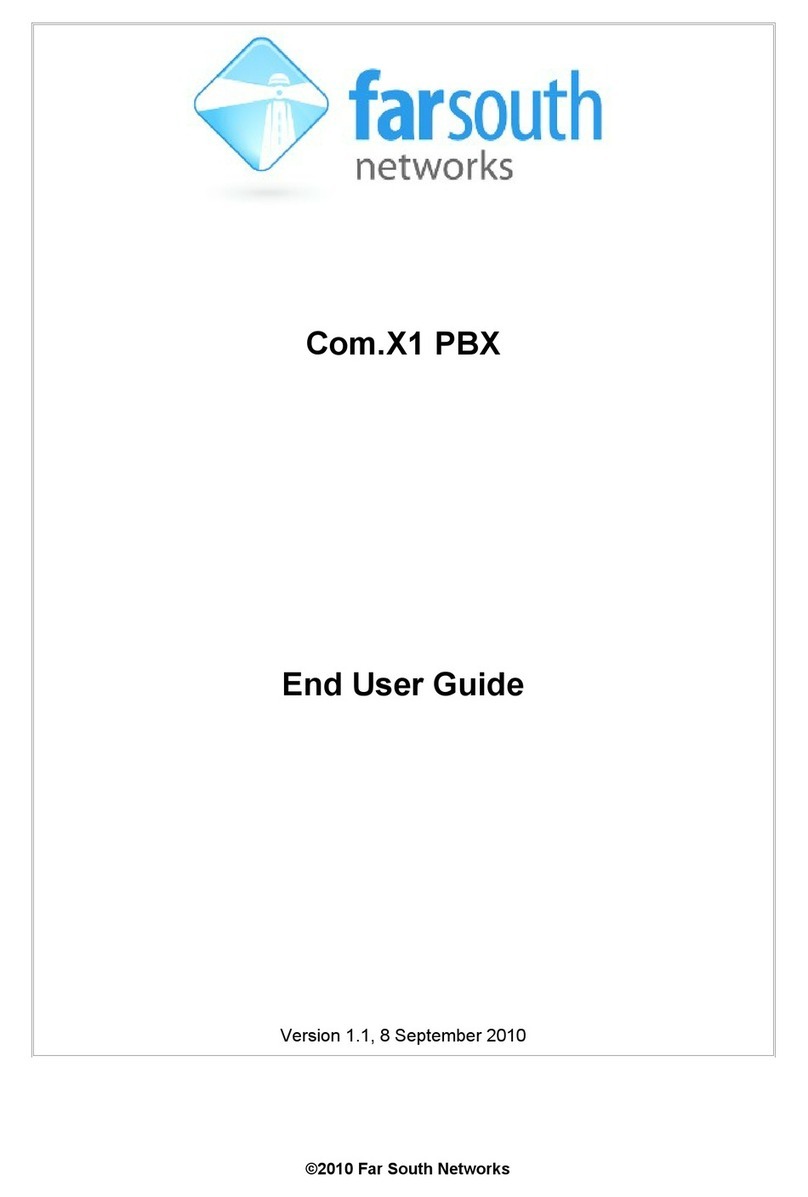©2010 Far South Networks
Table of Contents
1
INTRODUCTION.........................................................................................................................5
1.1
O
VERVIEW
..................................................................................................................................5
1.2
T
ERMINOLOGY
............................................................................................................................5
2
BASIC USAGE .............................................................................................................................6
2.1
P
HONE
T
YPES
..............................................................................................................................6
2.1.1
Analog Phone/DECT Phone .............................................................................................6
2.1.2
Yealink T20P/T22P...........................................................................................................6
2.1.3
Yealink T28P.....................................................................................................................7
2.1.4
Other IP Phones ...............................................................................................................7
2.2
M
AKING
C
ALLS
..........................................................................................................................7
2.2.1
Dialling an Extension .......................................................................................................7
2.2.2
State of an Extension ........................................................................................................7
2.2.3
Direct Voicemail Access ...................................................................................................8
2.2.4
Dialling Outside Lines......................................................................................................8
2.2.4.1
PIN Protected Lines ...................................................................................................................8
2.2.5
Dialling Conferences, Ring Groups, etc...........................................................................8
2.2.6
Dialling Feature Codes ....................................................................................................8
2.3
R
ECEIVING
C
ALLS
.......................................................................................................................8
2.3.1
Direct Inward Dialling (DID) ..........................................................................................8
2.4
T
RANSFERRING
C
ALLS
................................................................................................................8
2.4.1
Analog Extensions ............................................................................................................8
2.4.2
Digital Extensions.............................................................................................................9
3
PHONE ACCESSIBLE FEATURES ........................................................................................ 10
3.1
V
OICEMAIL
...............................................................................................................................10
3.1.1
Access Voicemail IVR.....................................................................................................10
3.1.2
Voicemail Menus ............................................................................................................10
3.1.2.1
Mailbox options (press 0)......................................................................................................... 10
3.1.2.2
Listen to messages (press 1)..................................................................................................... 10
3.1.2.3
Change folders(press 2)............................................................................................................ 10
3.1.2.4
Advanced options (press 3) ...................................................................................................... 11
3.2
S
PEED
D
IAL
..............................................................................................................................11
3.2.1
Create or Edit Speed Dial...............................................................................................11
3.2.2
Dial a Speed Dial Number..............................................................................................11
3.3
C
ALL
F
ORWARDING
.................................................................................................................. 11
3.3.1
Activate Call Forwarding ...............................................................................................11
3.3.2
Deactivate Call Forwarding...........................................................................................11
3.4
C
ALL
W
AITING
.........................................................................................................................11
3.5
C
ALL
P
ICKUP
............................................................................................................................12
3.6
F
OLLOW
M
E
..............................................................................................................................12