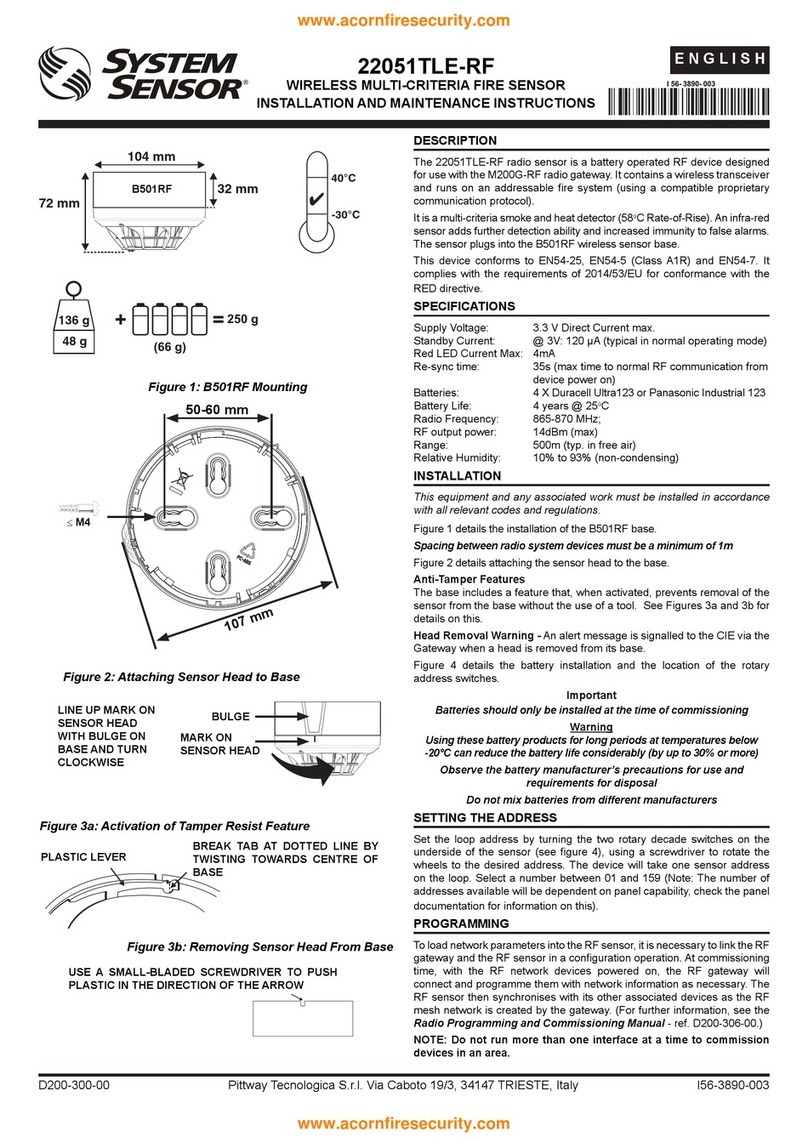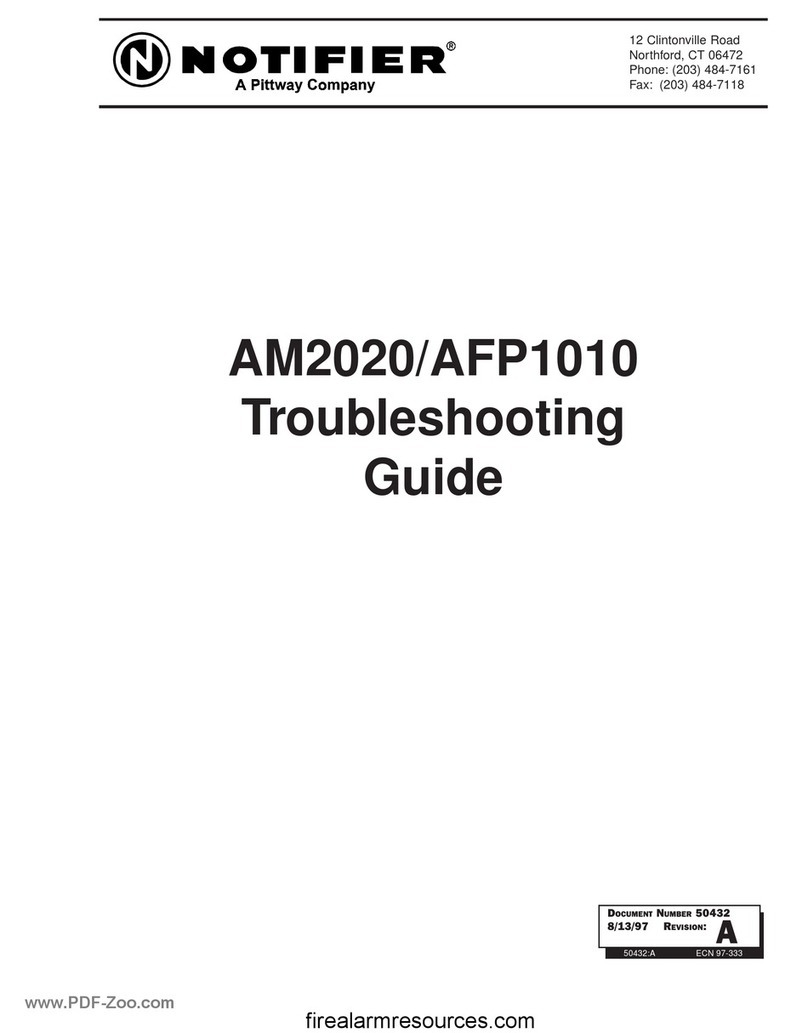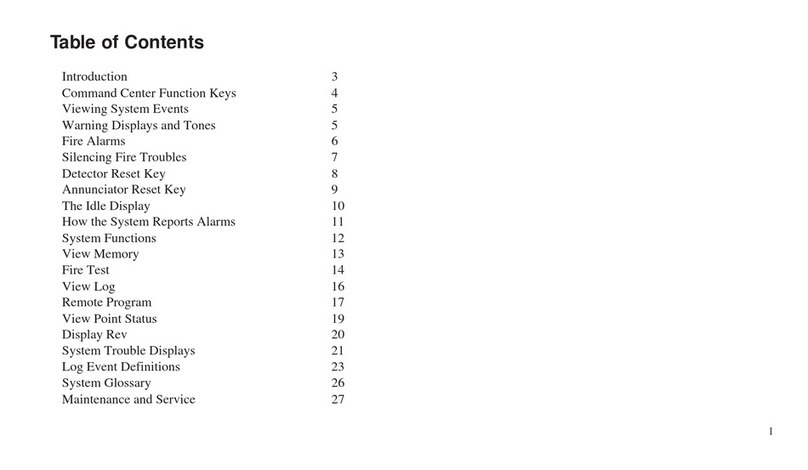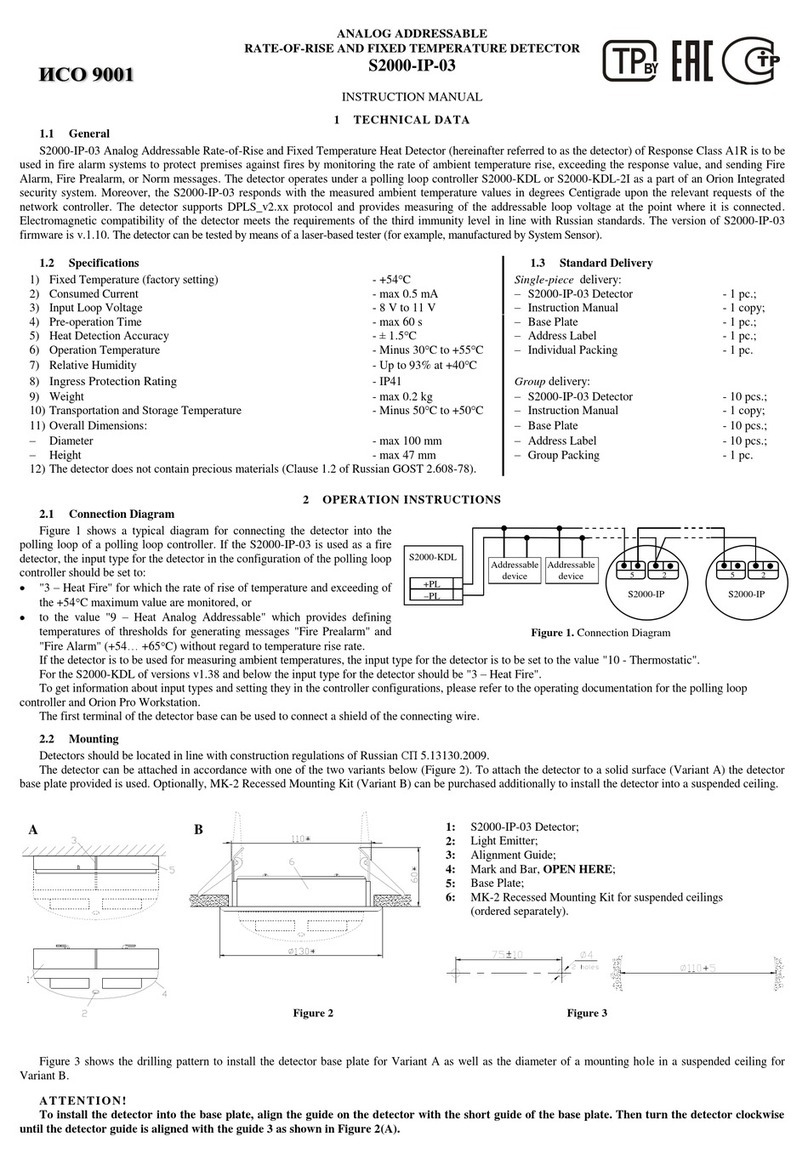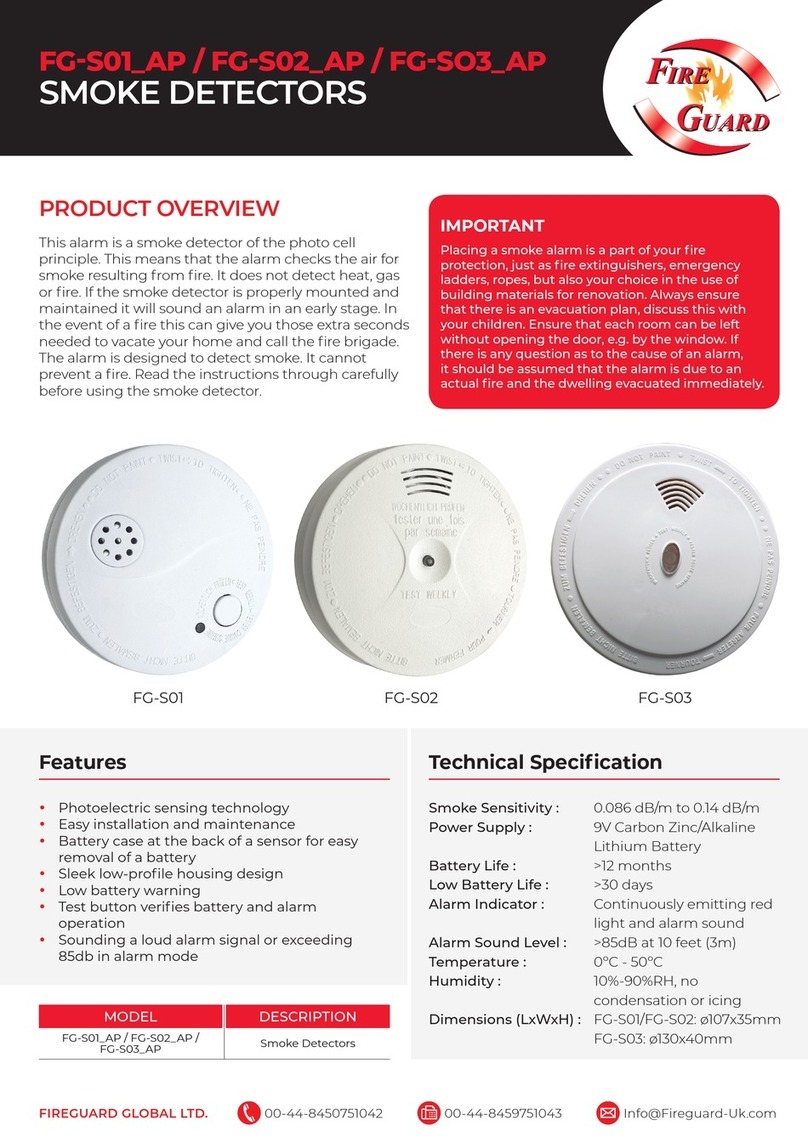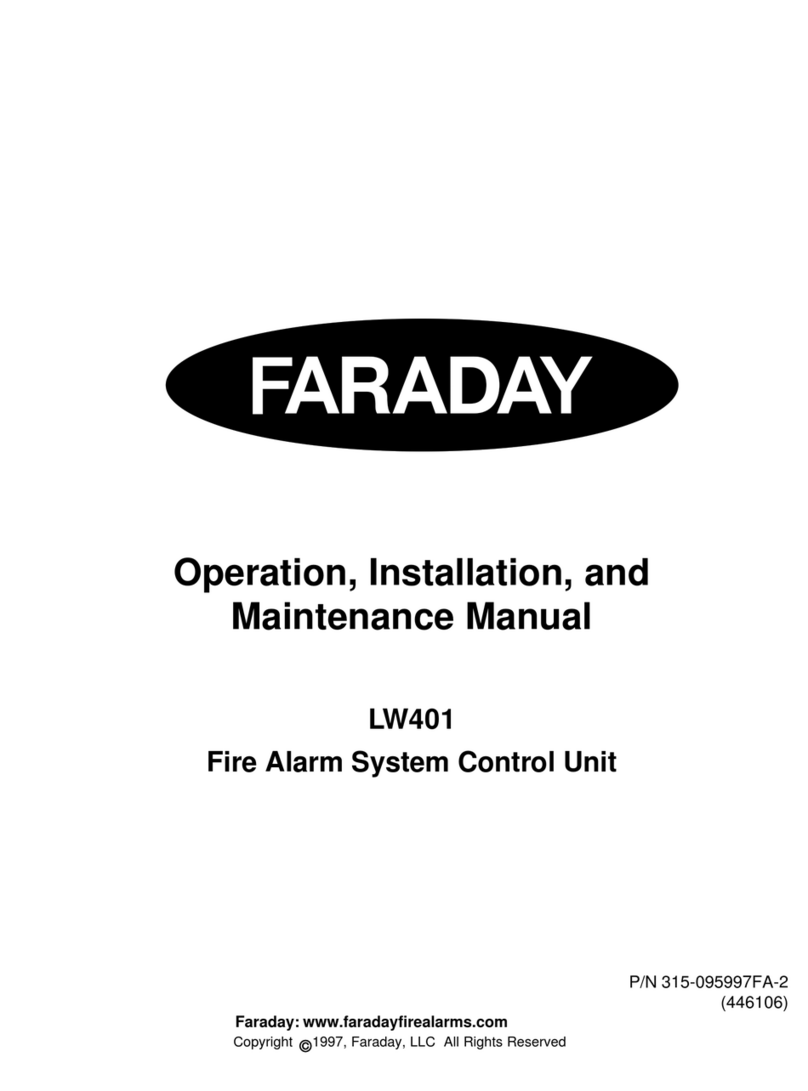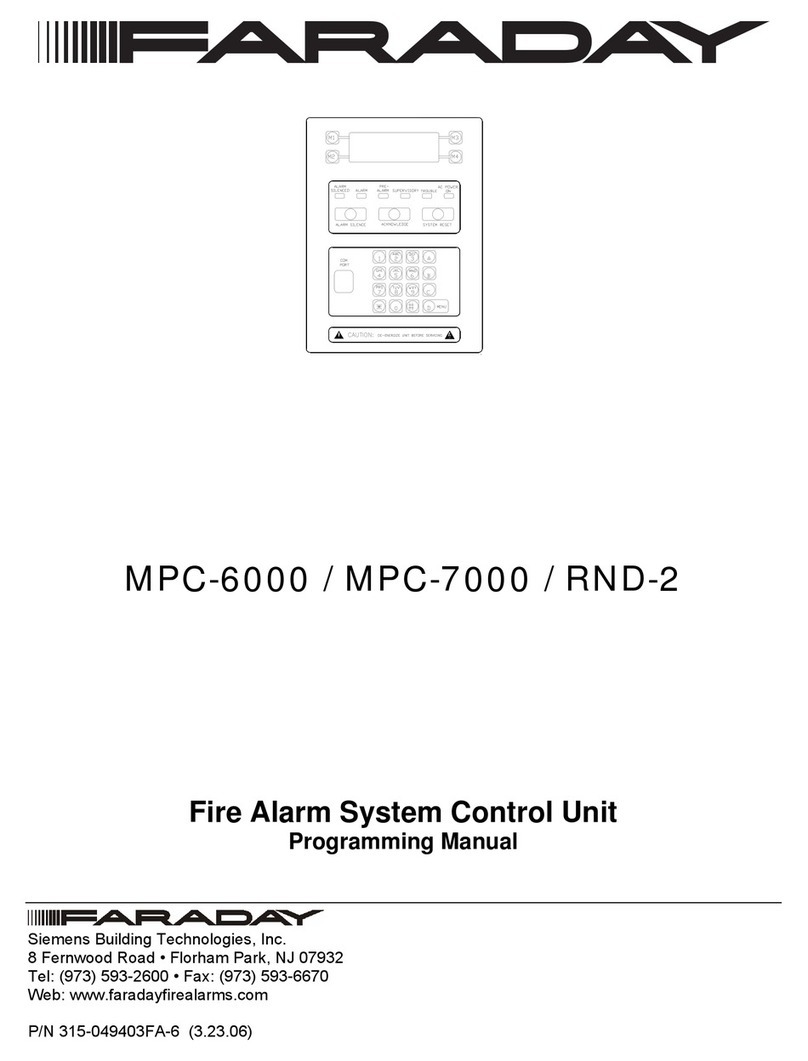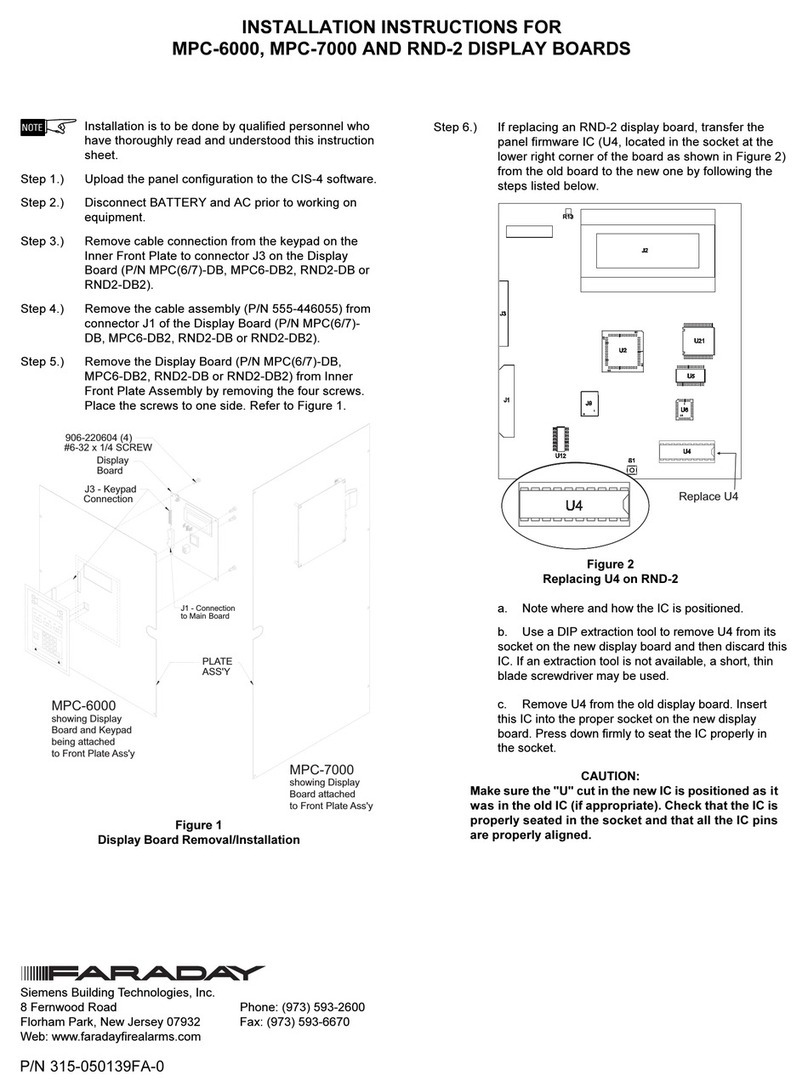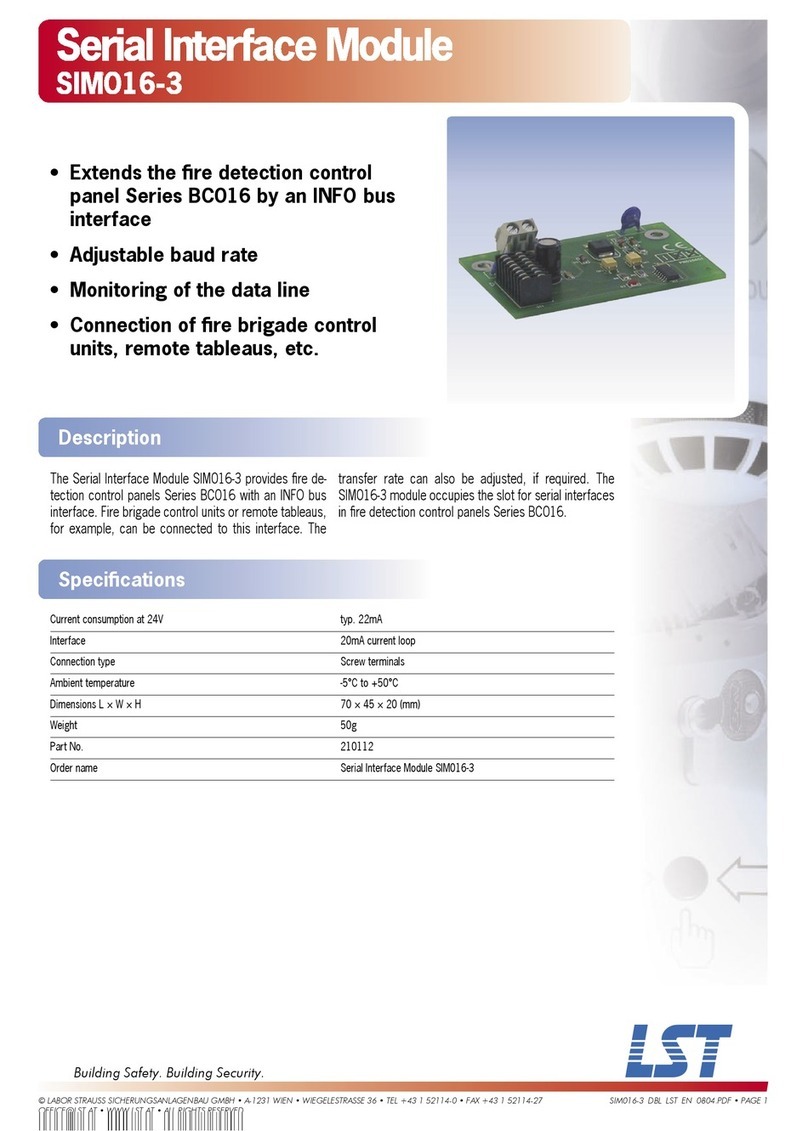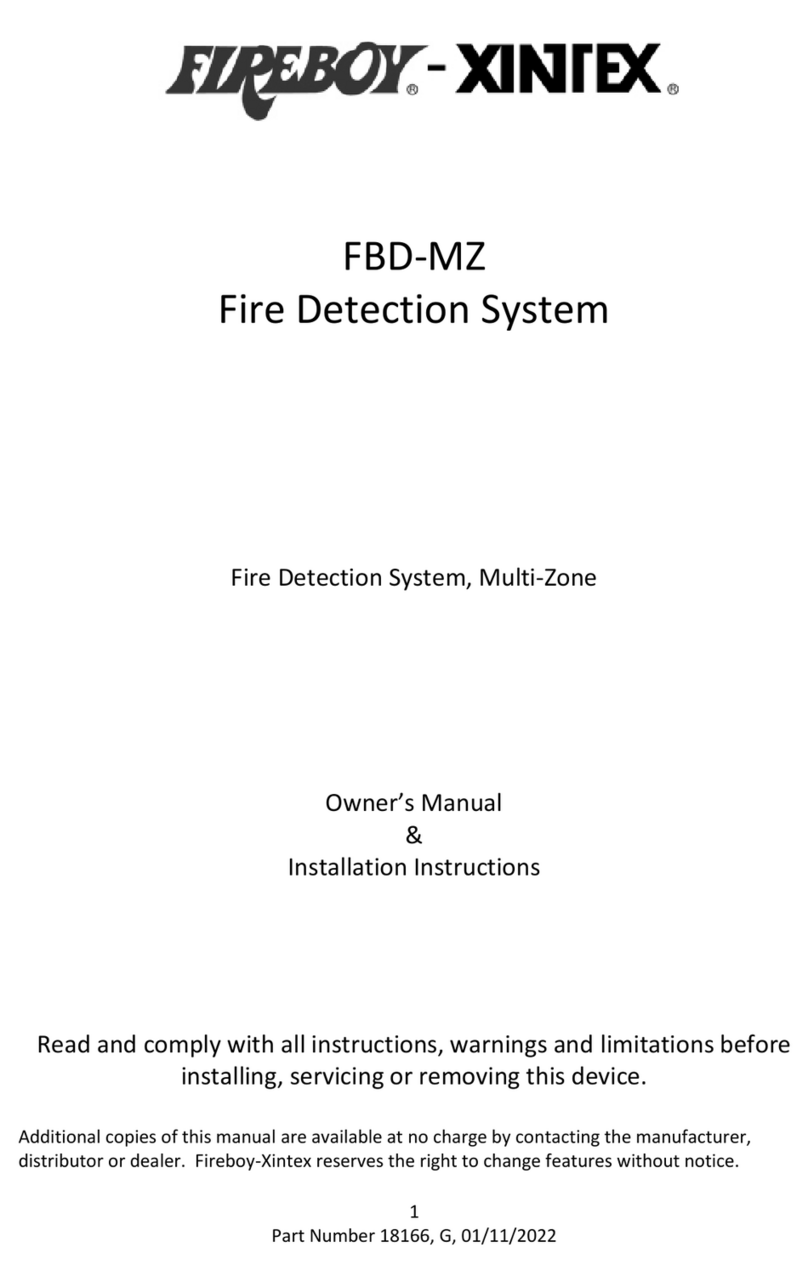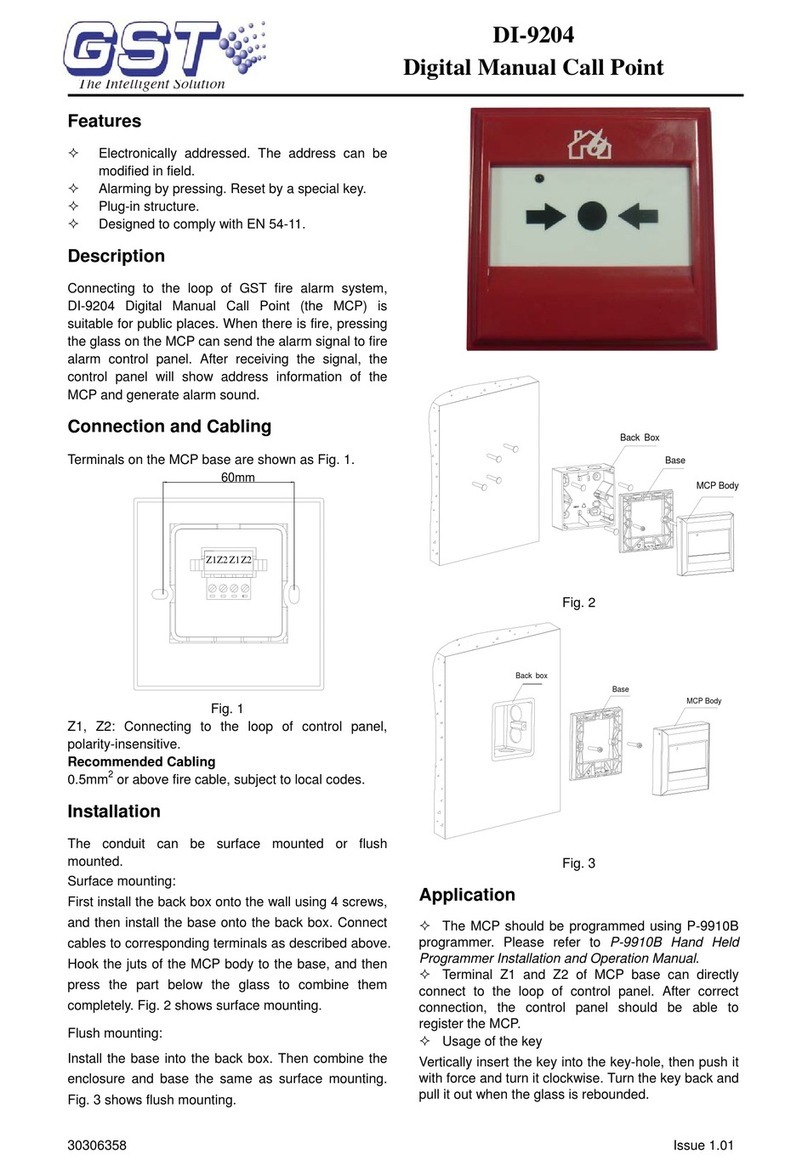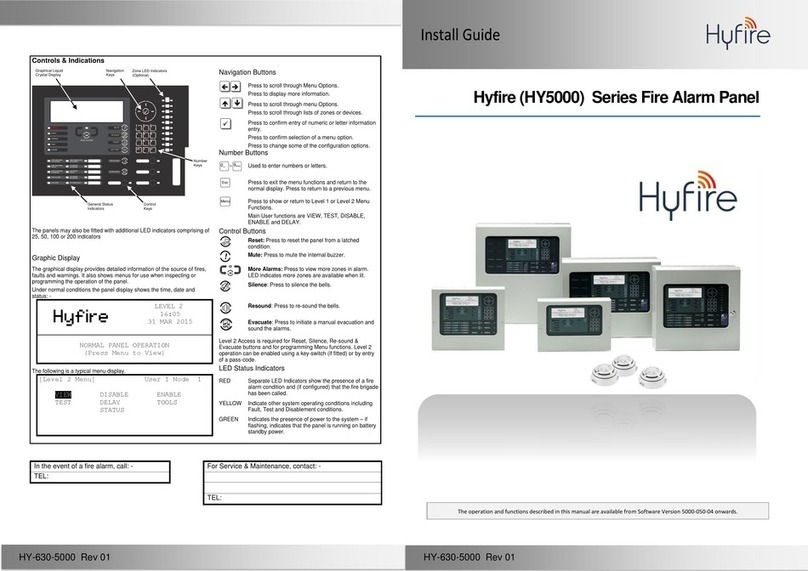Table Of Contents
Introduction............................................................................................................................. 1
The Access levels..................................................................................................................... 1
User Level ..............................................................................................................1
Maintenance Level..................................................................................................2
Technician Level.....................................................................................................2
The Operator Interface ..........................................................................................................3
Interface for User and Maintenance Levels ............................................................3
Interface for the Technician Level...........................................................................4
Entering Alphanumeric Characters.........................................................................5
QUICK START....................................................................................................................... 6
Automatic programming of a new system...............................................................6
Manual programming of a system ..........................................................................7
Programming Concepts.......................................................................................................... 9
Program Memory....................................................................................................9
The programming model of the system ................................................................10
Automatic Programming .......................................................................................11
User Level.............................................................................................................................. 14
Activating a General Alarm ...................................................................................14
Activating an Alert.................................................................................................14
Activating a Drill....................................................................................................14
Activating a Recall ................................................................................................15
Performing a Lamp Test .......................................................................................15
Viewing the Event History.....................................................................................15
Accessing Maintenance Functions .......................................................................15
Accessing Technician Functions ..........................................................................16
Maintenance Level................................................................................................................ 17
Enabling/Disabling Devices ..................................................................................17
Enabling/Disabling Input Groups ..........................................................................17
Enabling/Disabling Applications............................................................................17
Enabling/Disabling the Output Zones ...................................................................17
Enabling/Disabling NACs......................................................................................18
Enabling/Disabling City Tie...................................................................................18
Enabling/Disabling the DACT ...............................................................................18
Enabling/Disabling the Status Relays...................................................................18
Changing the Maintenance Password ..................................................................19
Setting the Time....................................................................................................19
Setting the Time Format .......................................................................................19
Enabling Daylight Savings Time Adjustment ........................................................19
Setting the Date....................................................................................................19