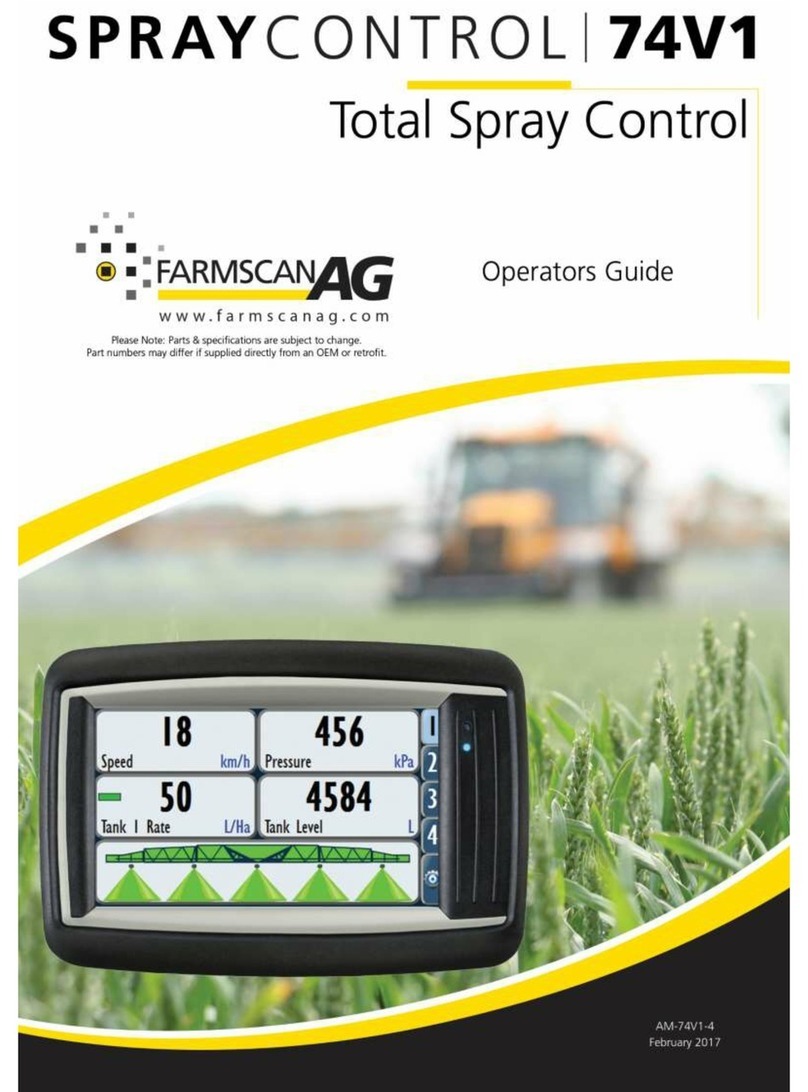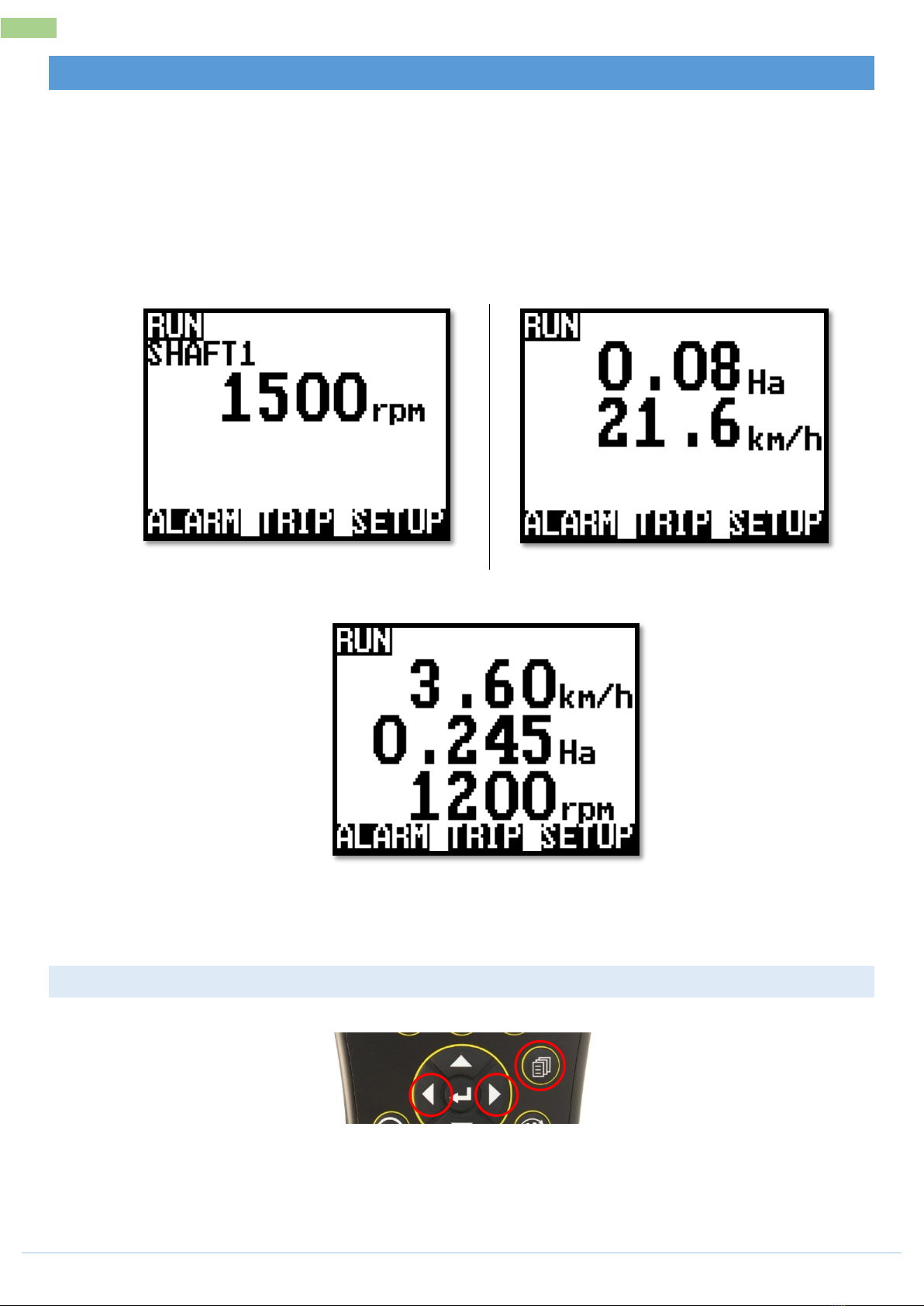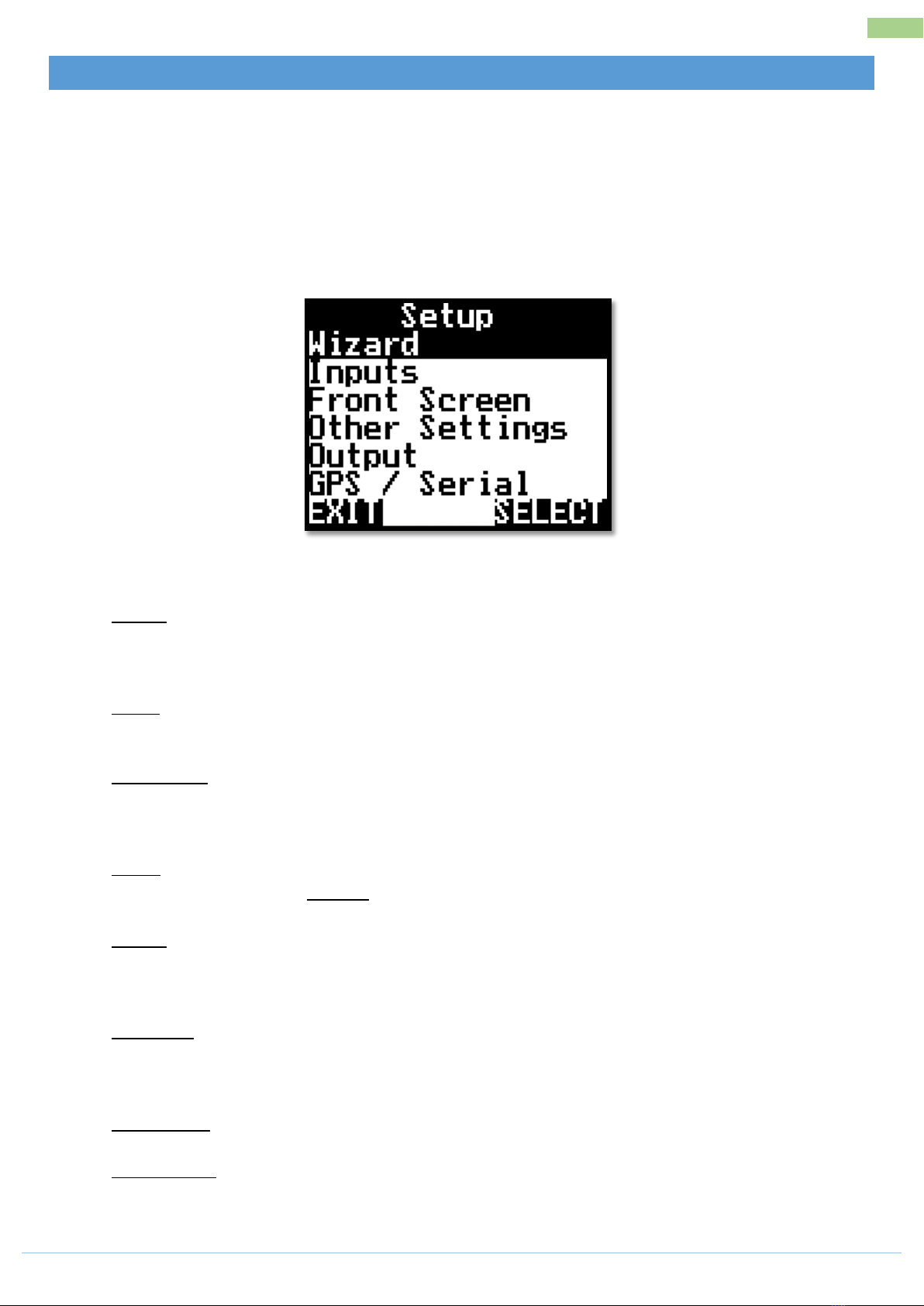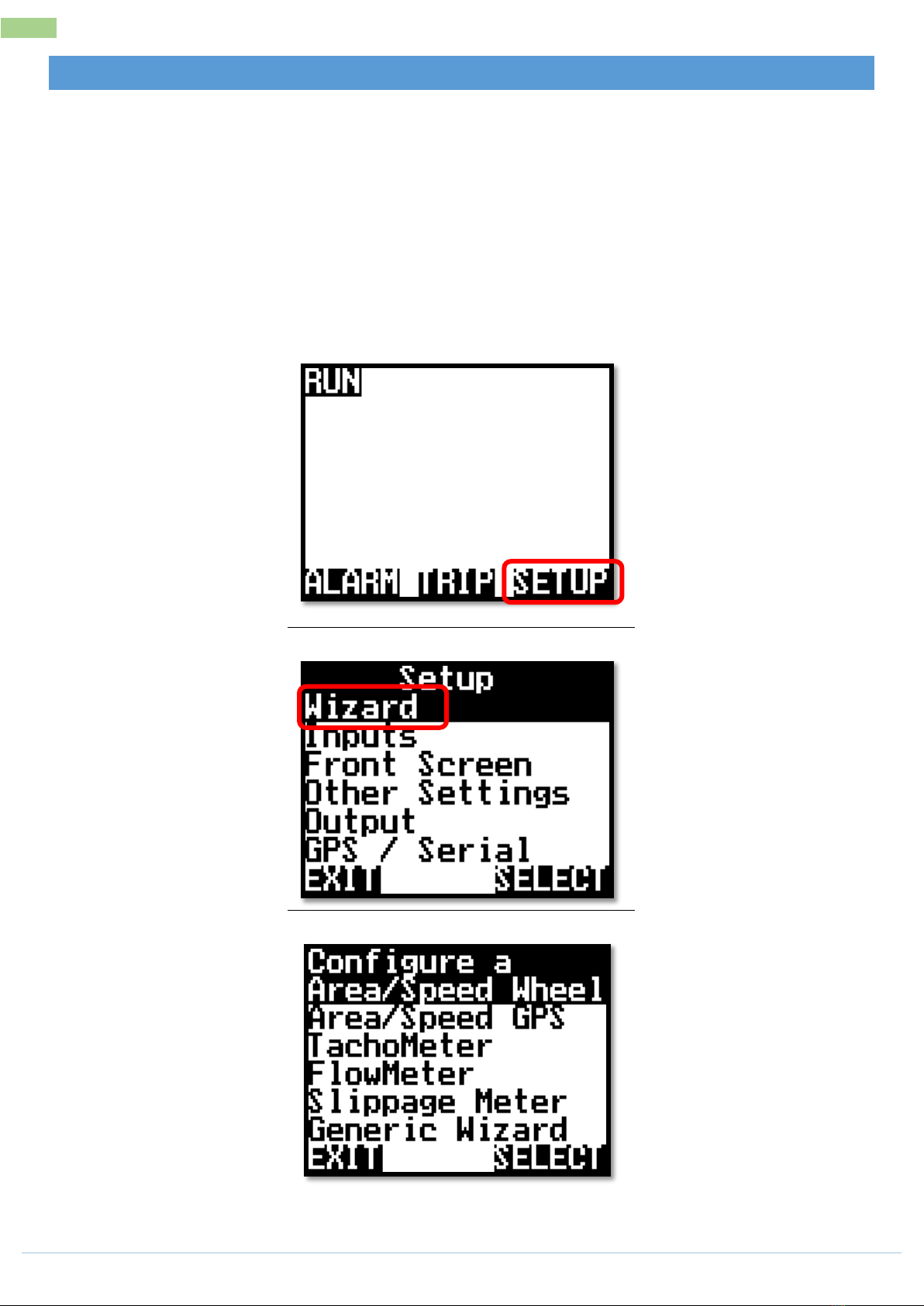AM-Jackal-2 more quick guides @ www.farmscanag.com/jackal July 2013
TABLE OF CONTENTS
General Description __________________________ 1
Technical Specifications _____________________ 1
Disclaimer________________________________ 1
Installation _________________________________ 2
Parts List_________________________________ 2
Parts Pictorial _____________________________ 2
Mounting & Installation_____________________ 2
Connections ________________________________ 3
Available connections ______________________ 3
Power Connection _________________________ 4
Overview __________________________________ 5
Button Functions __________________________ 5
Screen Layout_______________________________ 6
More information on screen _________________ 6
Main Menu (Setup Overview) __________________ 7
Using the Wizard ____________________________ 8
Area & Speed Meter Setup (Wizard) _____________ 9
Description_______________________________ 9
Sensors Required __________________________ 9
Available Connections (Refer Page 3) __________ 9
Setup ___________________________________ 9
Calibration _______________________________ 9
Option 1 : Target Method _________________ 9
Option 2 : Manual Ratio___________________ 9
Calibration (Continued) ____________________ 10
Area & Speed GPS (Wizard) ___________________ 11
Description______________________________ 11
Sensors Required _________________________ 11
Available Connections (Refer Page 3) _________ 11
Setup __________________________________ 11
Tacho/RPM Meter Setup (Wizard)______________ 12
Description______________________________ 12
Sensors Required _________________________ 12
Available Connections (Refer Page 3)__________12
Setup___________________________________12
Flow Meter (Wizard)_________________________ 13
Description ______________________________13
Sensors Required _________________________13
Available Connections (Refer Page 3)__________13
Setup___________________________________13
Calibration ______________________________13
Option 1 : Target Method (auto cal with a known
volume)_______________________________ 13
Option 2 : Manual Ratio (Enter a known PPL/PPG
factor) ________________________________13
Calibration (Continued) ____________________14
Slippage Meter (Wizard)______________________ 15
Description ______________________________15
Sensors Required _________________________15
Available Connections (Refer Page 3)__________15
Setup___________________________________15
Calibration ______________________________15
User Defined Setup (Manual) __________________ 16
Description ______________________________16
Inputs ____________________________________ 17
Front Screen _____________________________18
Front Screen –Order ______________________19
Other Settings______________________________ 20
Output____________________________________ 21
GPS/Serial _______________________________22
Trips (Explained) ____________________________ 23
Description ______________________________23
Setup___________________________________23
Alarm ____________________________________ 24
Description ______________________________24