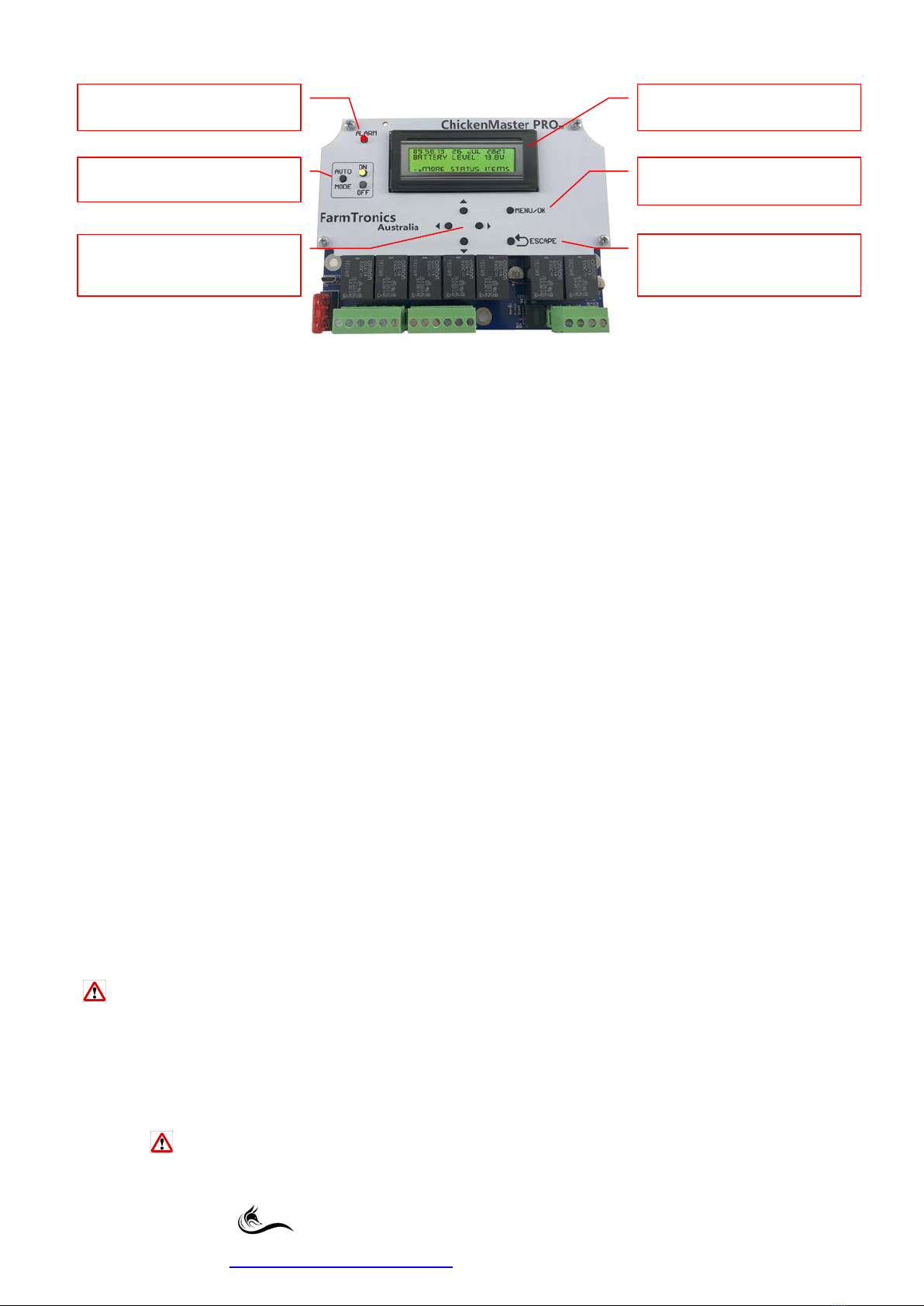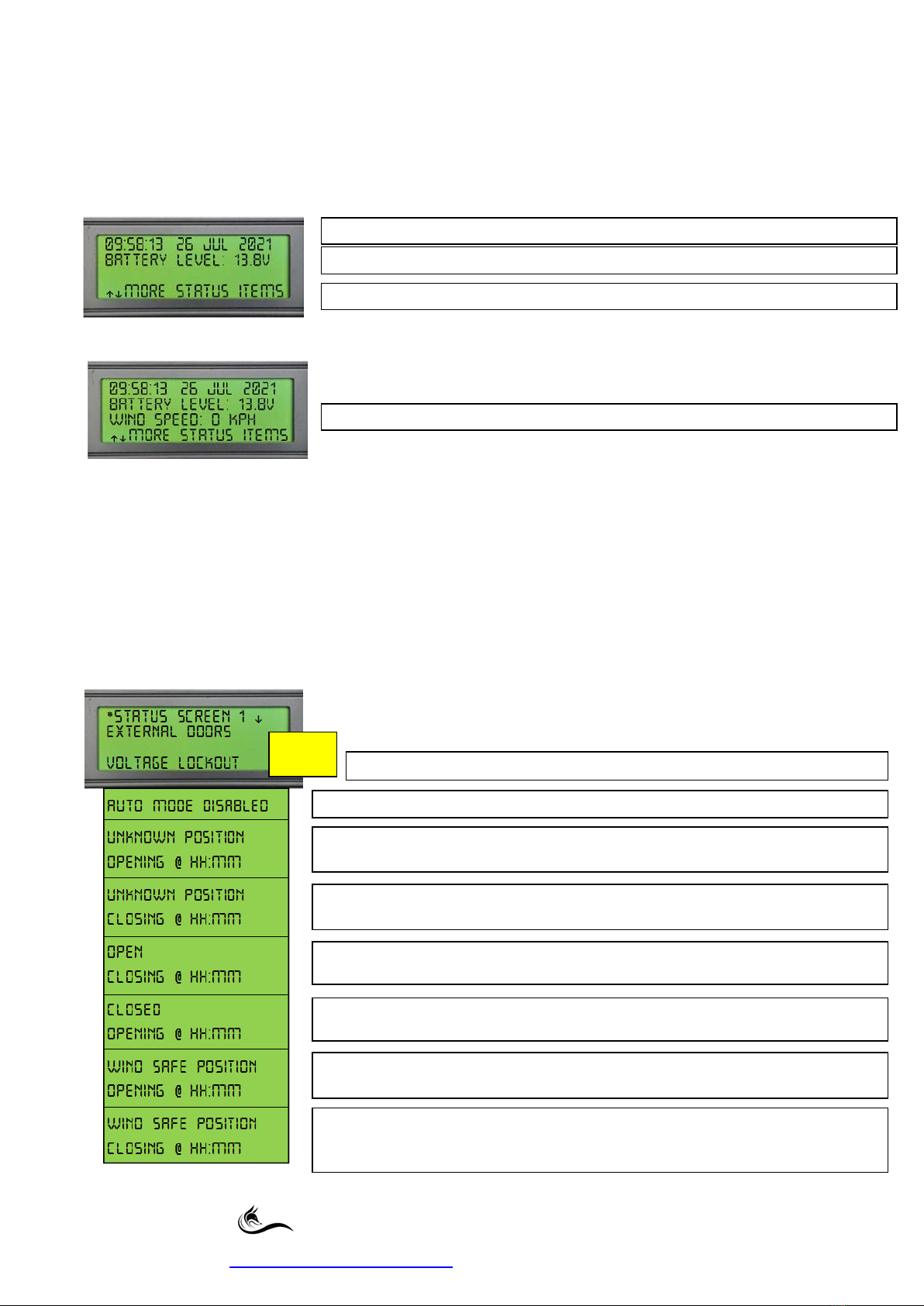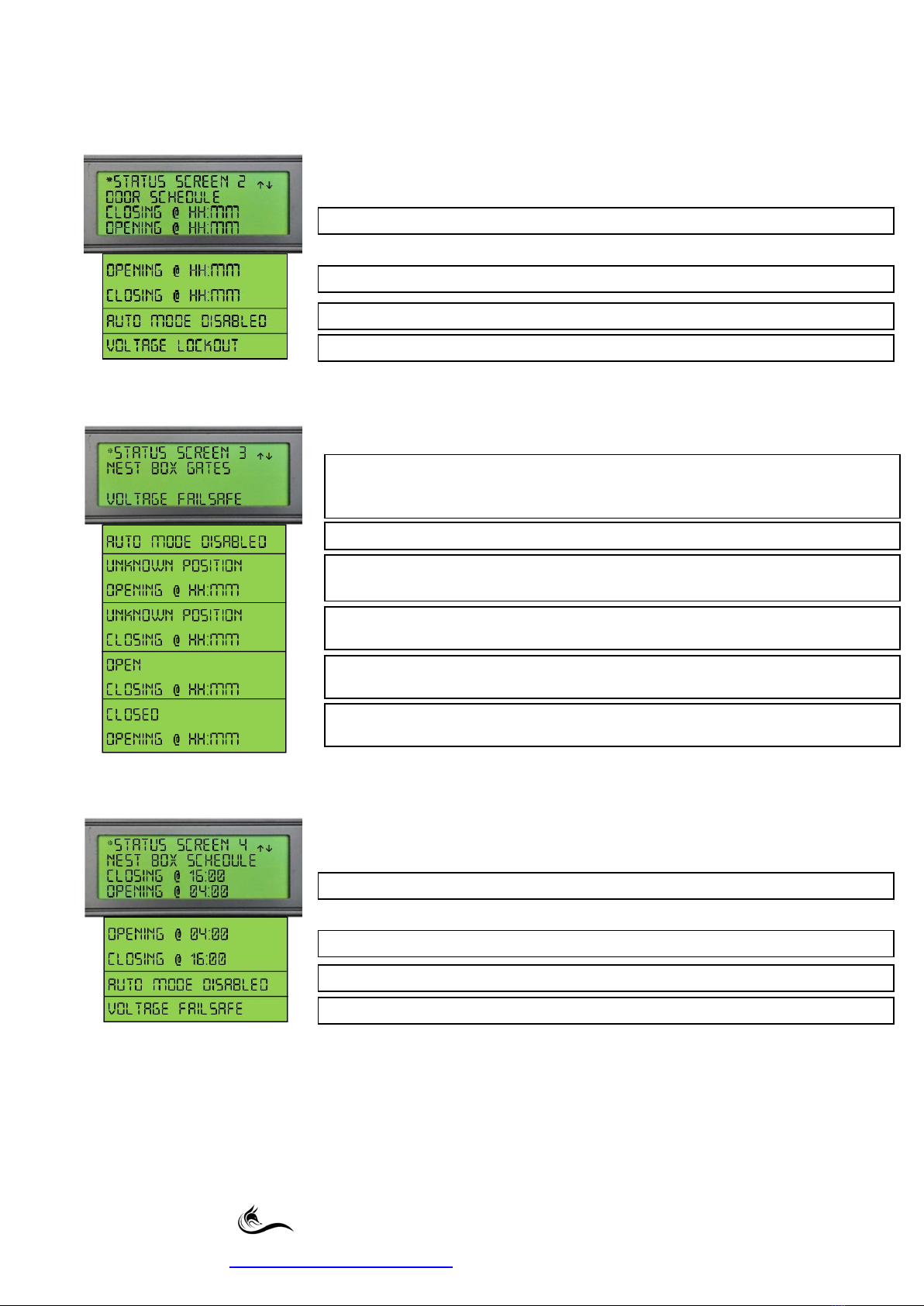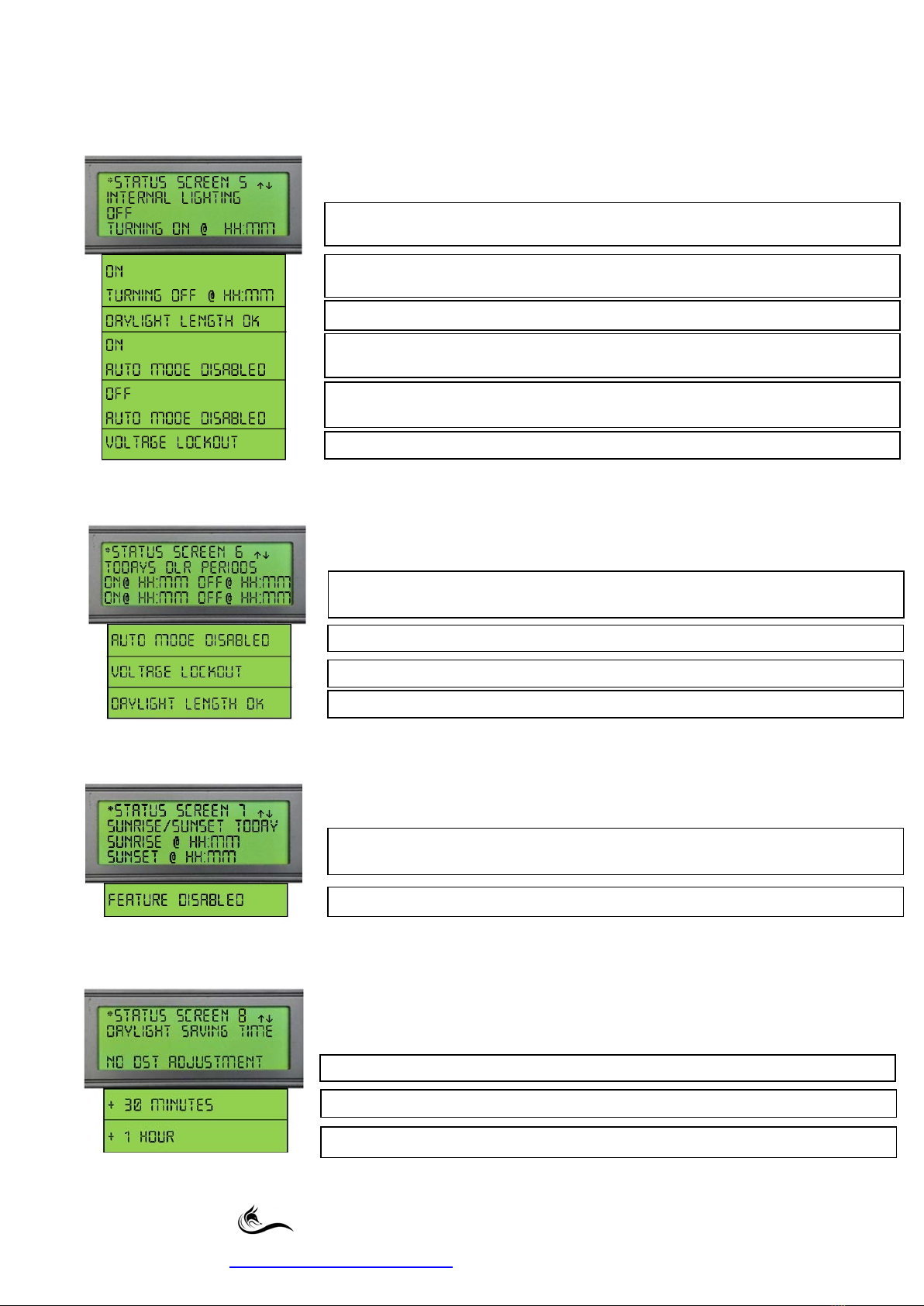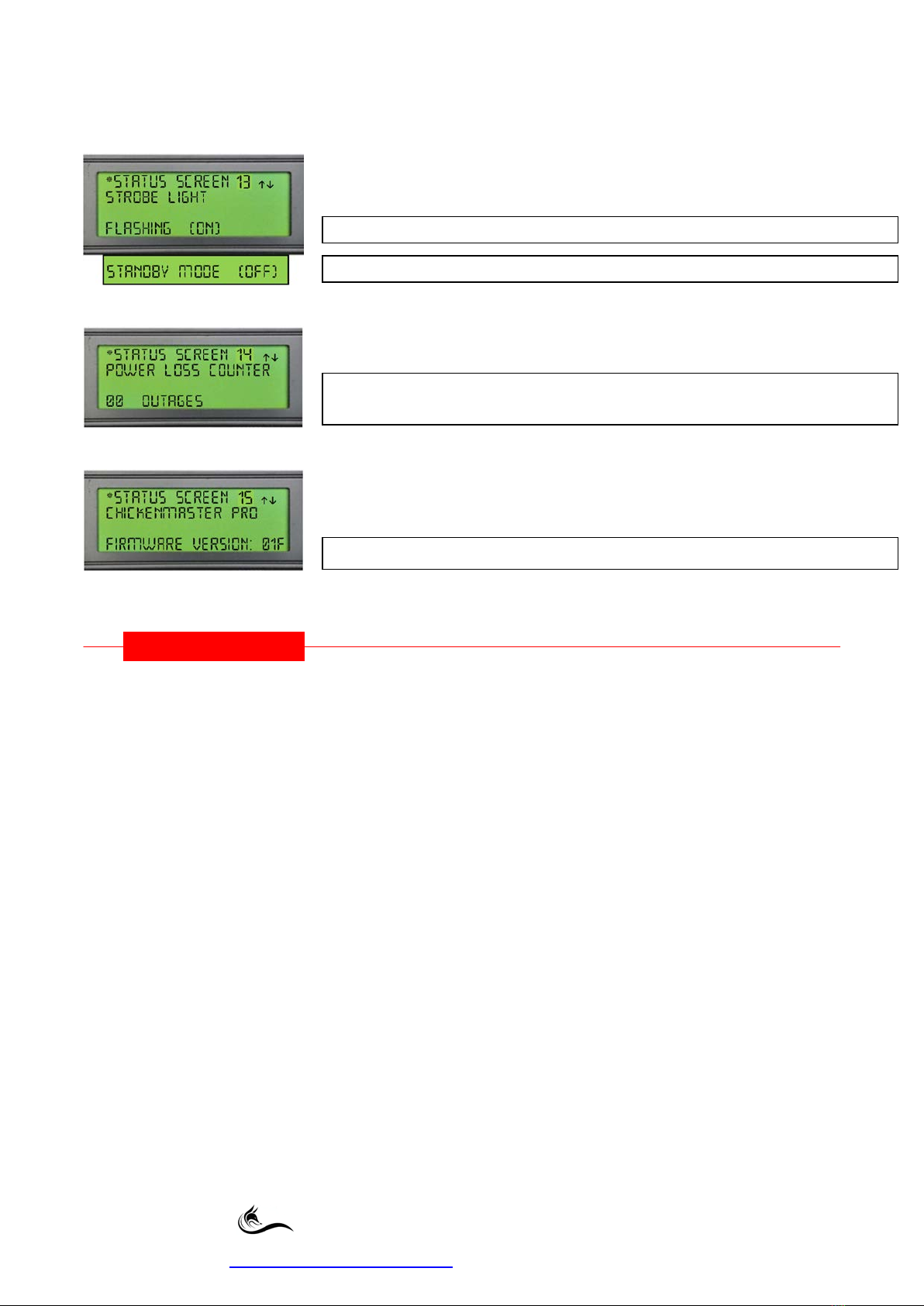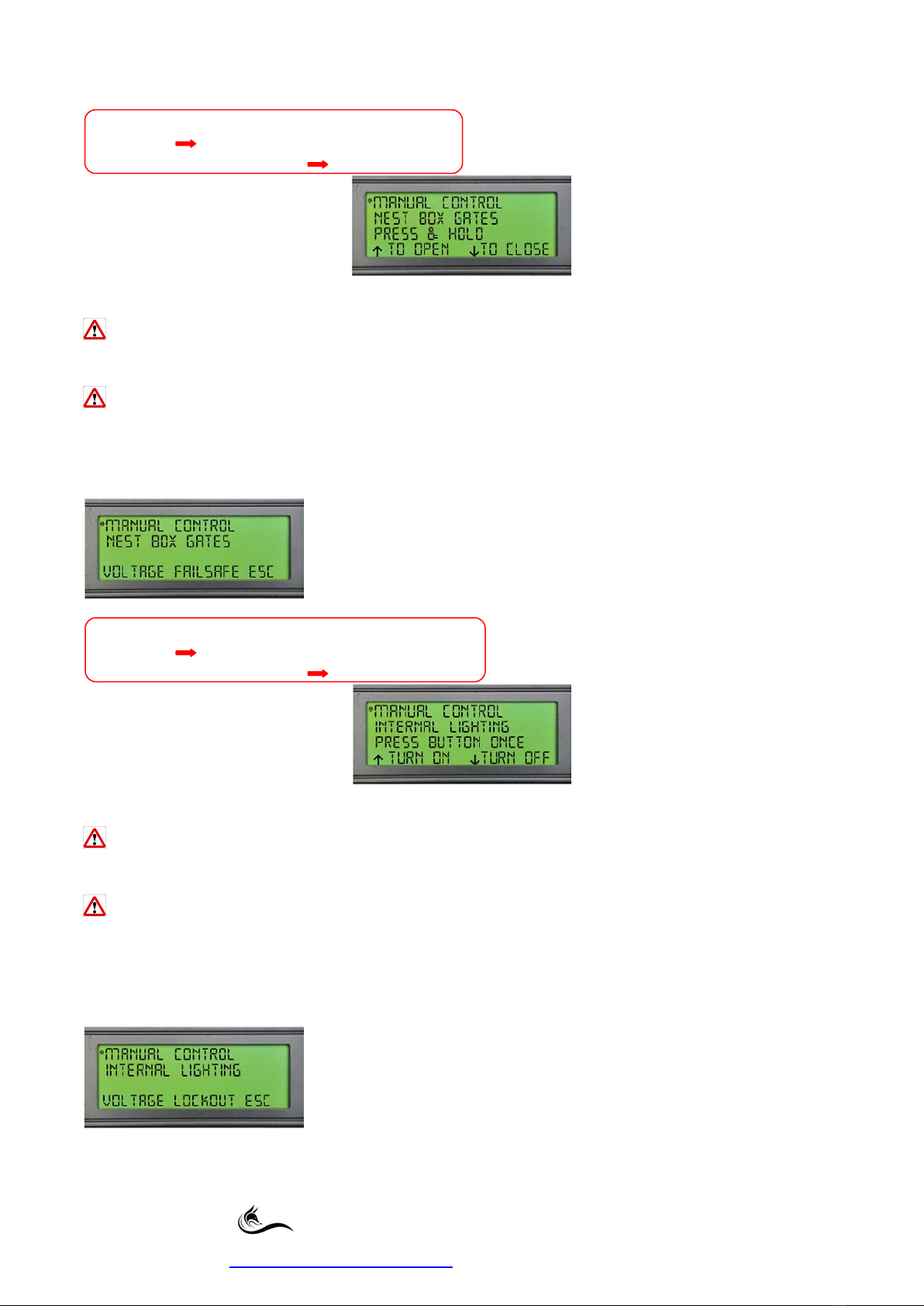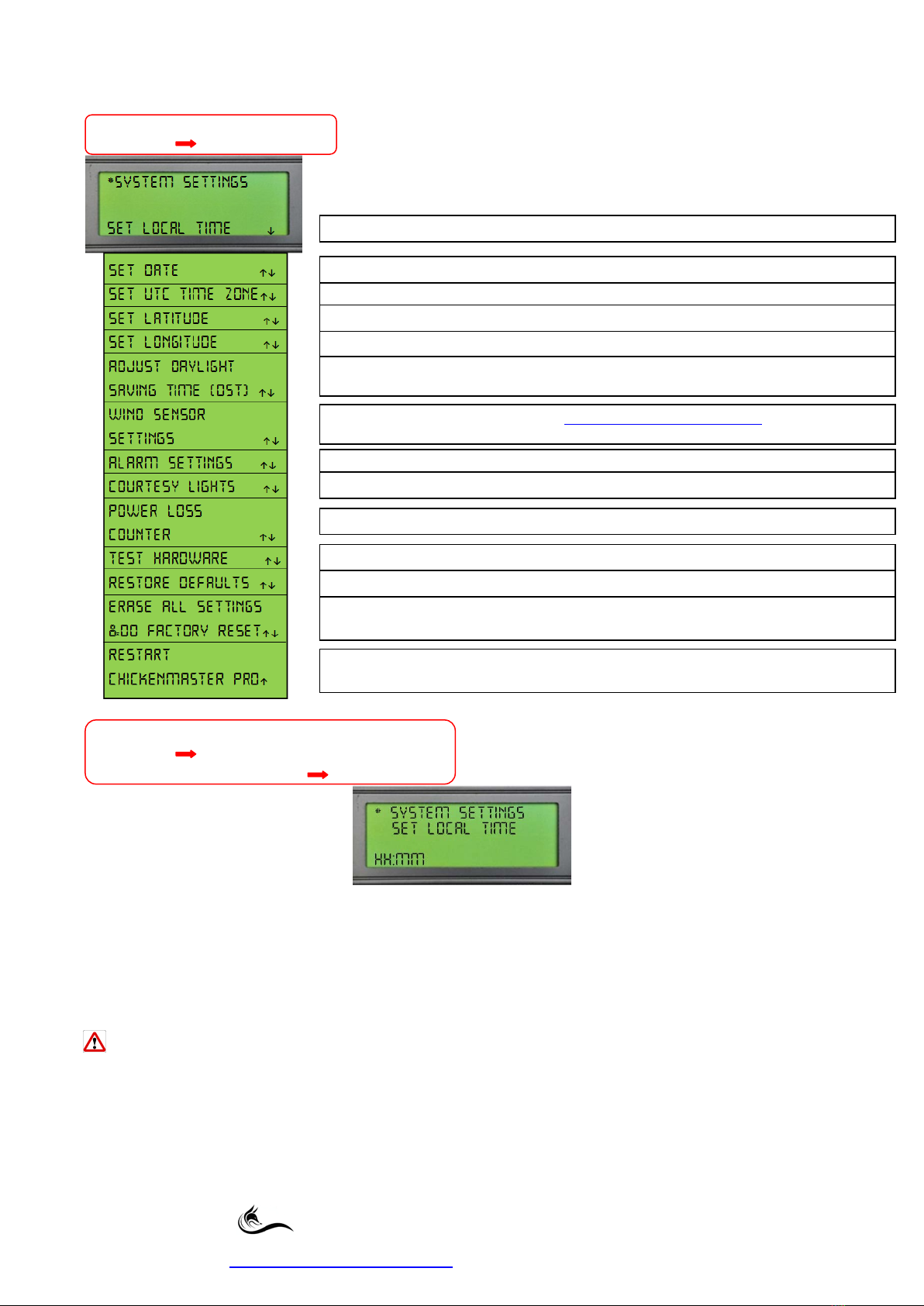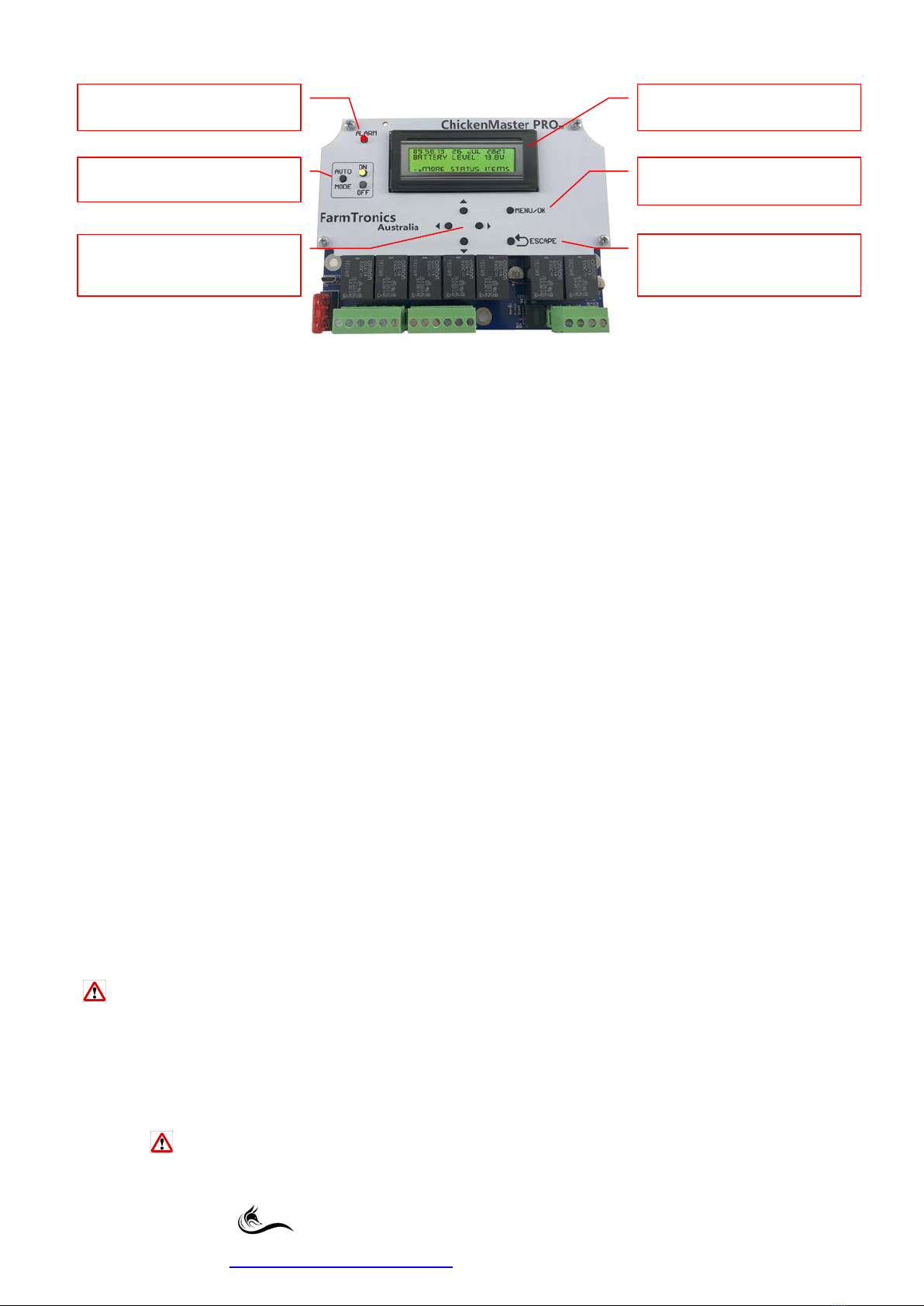
ChickenMaster PRO User Guide
Firmware 01.14B Revision 1.0 23/05/2022
The Den, 100 Fox Drive, Dandenong South. Victoria. 3175.
www.farmtronics.com.au Phone: 0411 479 411
Description of Push Buttons and their Functions:
•Pressing any button will turn ON the LCD Backlight, it will turn OFF after 60 Seconds of inactivity.
•If the User is in any of the MENU/STATUS Screens with longer than 60 Seconds of inactivity the
display will return to the MAIN Home Screen.
•From the MAIN HOME screen, pressing the MENU/OK button once will enter the SETTINGS MENU.
•Every time the ESCAPE button is pressed, returns the user back up one level in the MENU Structure
and will abort any changes made if the user was entering data.
•Pressing the MENU/OK button will accept any data entered, and then move back to the previous
screen.
•UP button increments a step UP every time it is pressed;
holding down for 2 Seconds initiates the fast scroll feature.
•DOWN button increments a step DOWN every time it is pressed;
holding down for 2 Seconds initiates the fast scroll feature.
•RIGHT button increments to the RIGHT every time it is pressed.
•LEFT button increments to the LEFT every time it is pressed.
•AUTO MODE button toggles between AUTO ON and AUTO OFF Mode.
(AUTO ON Mode is the default on every boot up regardless of what mode the
ChickenMaster PRO was in prior to boot up).
•AUTO ON LED stays lit in AUTO ON Mode.
•AUTO OFF LED pulses ON & OFF once every second in AUTO OFF Mode.
•RED ALARM LED pulses ON & OFF twice every second when an alarm is triggered.
Initial Boot Up Procedure:(or after an ERASE ALL SETTINGS & DO FACTORY RESET)
On initial out of the box power up the User will be prompted to enter the following values before the
ChickenMaster PRO can be used.
Date, Daylight Saving Time (DST), Local Time, UTC Time Zone, Latitude & Longitude
Once the above data has been entered the Main Home Screen will be displayed.
Please refer to the ChickenMaster PRO Quick-Start Guide on Page 43.
If the ChickenMaster PRO has been powered down for longer than 120 Hours causing the Internal
Battery to run flat then the Initial Boot up Procedure will initiate again on power up.
Other than the first boot up requirements all previously entered USER settings will remain unchanged and
will NOT be erased.
The ERASE ALL SETTINGS & DO FACTORY RESET (Page 23) also initiates the
Initial Boot Up Procedure and Installs all the Factory Default Values. (See Default Value Tables on pages 39,
40 & 41)ALL USER settings will be deleted when this option is selected.
Enters MENU MODE & Accepts any
changes that have been made
ABORTS changes made & goes back UP
one level in the MENU structure each
ALARM LED will flash when an alarm
threshold is triggered
AUTO MODE Button Enables or
Disables all Automatic Mode Functions
Allows UP, DOWN, LEFT & RIGHT
movement through the Menus &
4 Line, 20 Character per line LCD
Display with Backlight