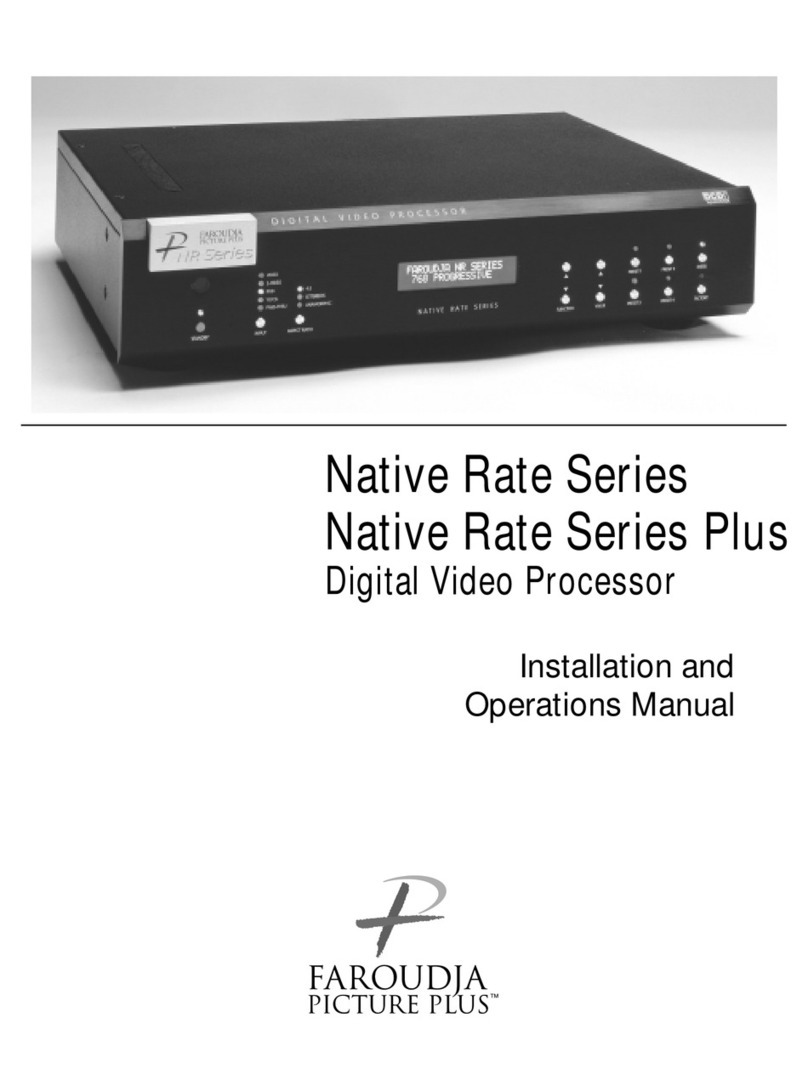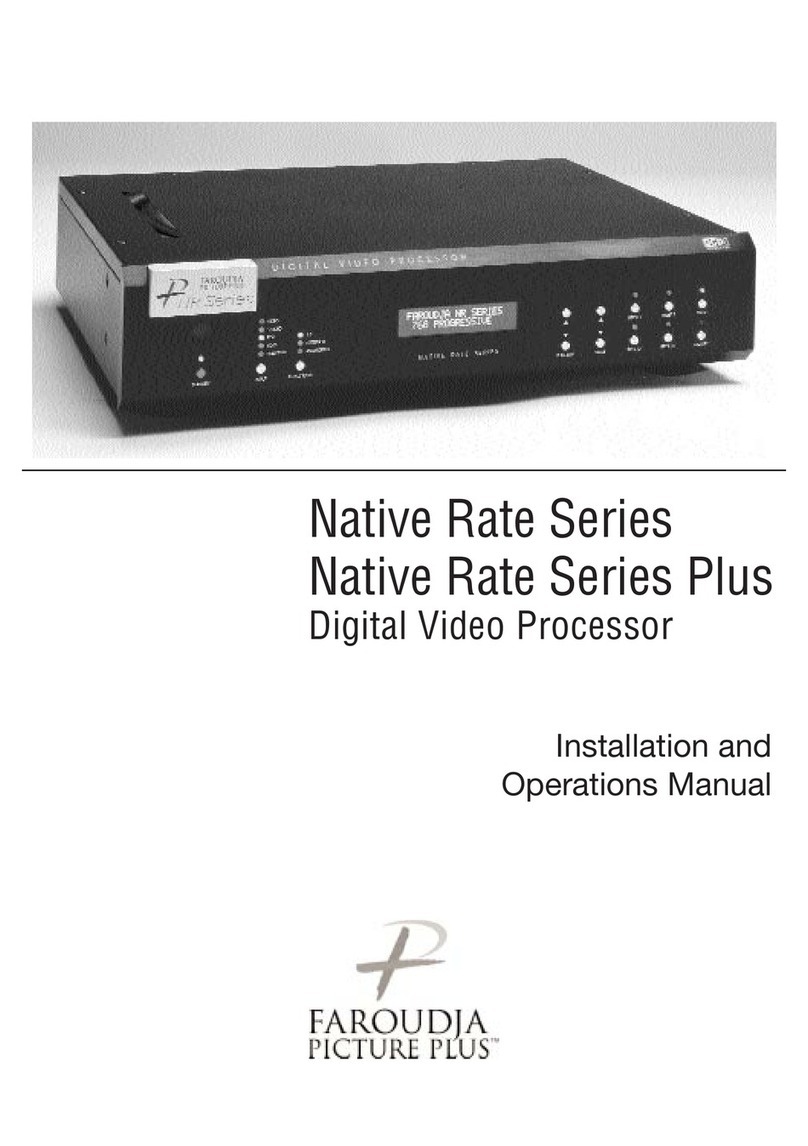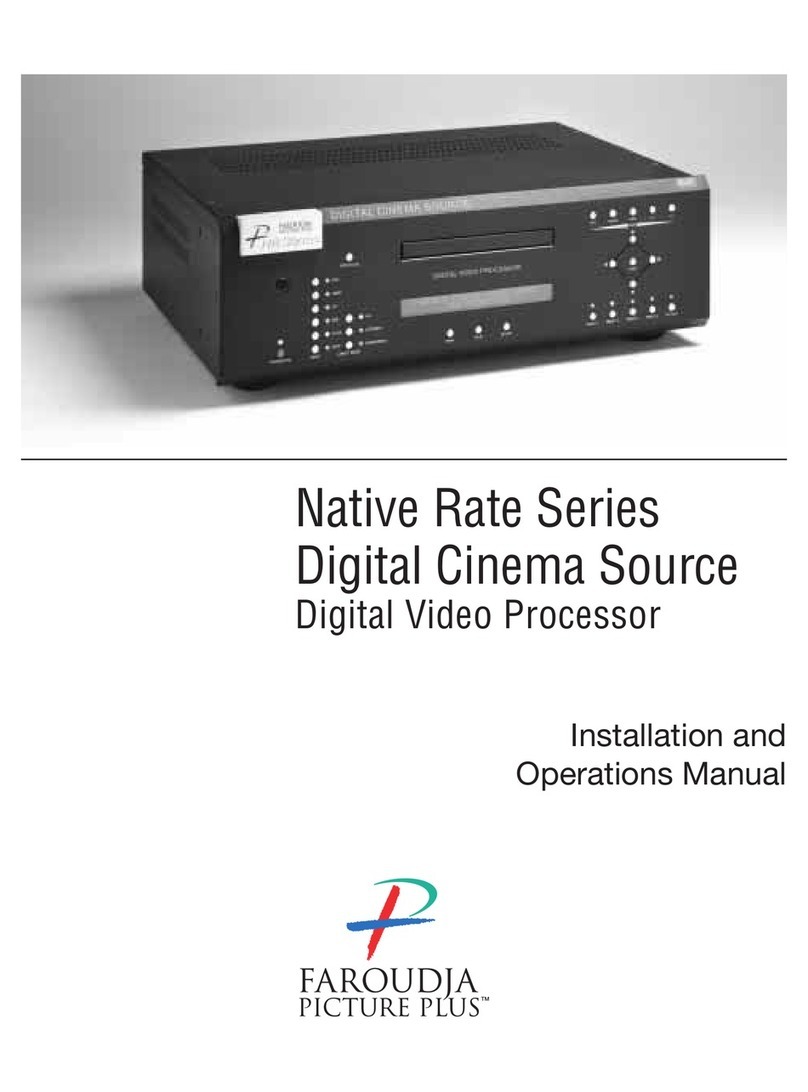DVP-1080 FAQ’s REV 06.20.05 Pearcision
5
encrypted signals to make an alternate connection, you should then check the display’s Operations Manual to
verify HDCP compliance.
Note: A DVI signal that is HDCP encrypted will deactivate the ANALOG OUTPUTS.
A.5. Which type of DVI cable should I use from the processor to the display?
It is recommended to install a DVI-D, Single-Link cable connection.
The physical DVI connection IN and OUT of the DVP-1080 is a DVI-I, Dual-Link connector. However, the
DVP-1080 internal pin out configuration is for a DVI-D, Single-Link cable connection. This allows for system
connection flexibility. The display device will typically have a DVI-D type connector.
A.6. How long can I run a DVI cable?
High resolution displays require a high quality DVI cable connection from the processor to the display. DVI
cables must be rated to support the scanrate and length to be implemented; up to 50 foot non-fiber cables are
okay for scanrates 1280x1024 and below. Higher scanrates, such as 1920x1080p, require the DVI cable be
rated to at least 1600x1200 for the cable length required. A DVI to fiber optic cable is highly recommended
for cable lengths longer than 16 feet (5m).
If the DVI cable has exceeded its ability to support the resolution selected, you may experience “sparkles”
and/or digital noise throughout the video, or no video at all. To insure installation success, you should always
test your connections, prior to installation.
A.7. Which output connection should I choose: DVI, BNC (RGBh/v) or MONITOR (VGA)?
When available, the DVI OUTPUT should always be utilized first. However, it is also recommended to route
an analog RGBh/v cable to enable system expandability.
DVI OUTPUT:
Choose this connection first, unless the display device does not support this type input connection.
BNC (RGBh/v) Output:
Choose the BNC output connections for analog display devices that do not have a DVI input connection.
When SET: ACTIVE OUTPUT / DVI is selected within the SETUP MENU, the ANALOG OUTPUTS are
disabled; however, will pass analog to analog signals (select appropriate input on the display device).
MONITOR (VGA) Output:
The MONITOR output connection, though convenient, is designed for short cable runs of nine (9) feet, or less.
The BNC (RGBh/v) output is recommended first.
When SET: ACTIVE OUTPUT / DVI is selected within the SETUP MENU, the ANALOG OUTPUTS are
disabled; however, will pass analog to analog signals (select appropriate input on the display device).
Note: There is inherent signal degradation utilizing the MONITOR output for cables runs over nine (9) feet.
YPrPb Output (Component):
Select this output format only when the display device does not support either a DVI, RGBh/v, or 15-pin
(VGA) input connection. Select SET: NTSC SCANRATE / 1280x720 or 1920x540 (1080i equivalent), as
these scanrates are the only valid Component video output formats which the display will understand; both
output scanrates are recognized by the display device as a DTV video signal.
When SET: ACTIVE OUTPUT / DVI is selected within the SETUP MENU, the ANALOG OUTPUTS are
disabled; however, will pass analog to analog signals (select appropriate input on the display).
Main Menu
Main Menu
Main Menu
Main Menu