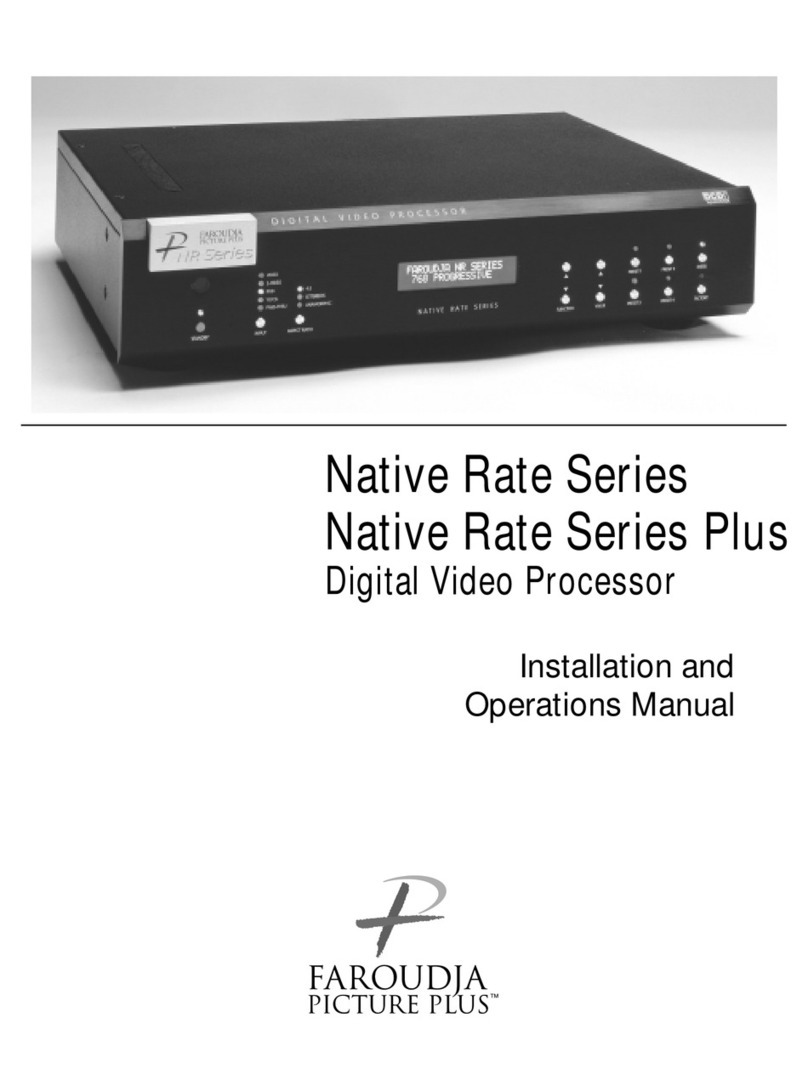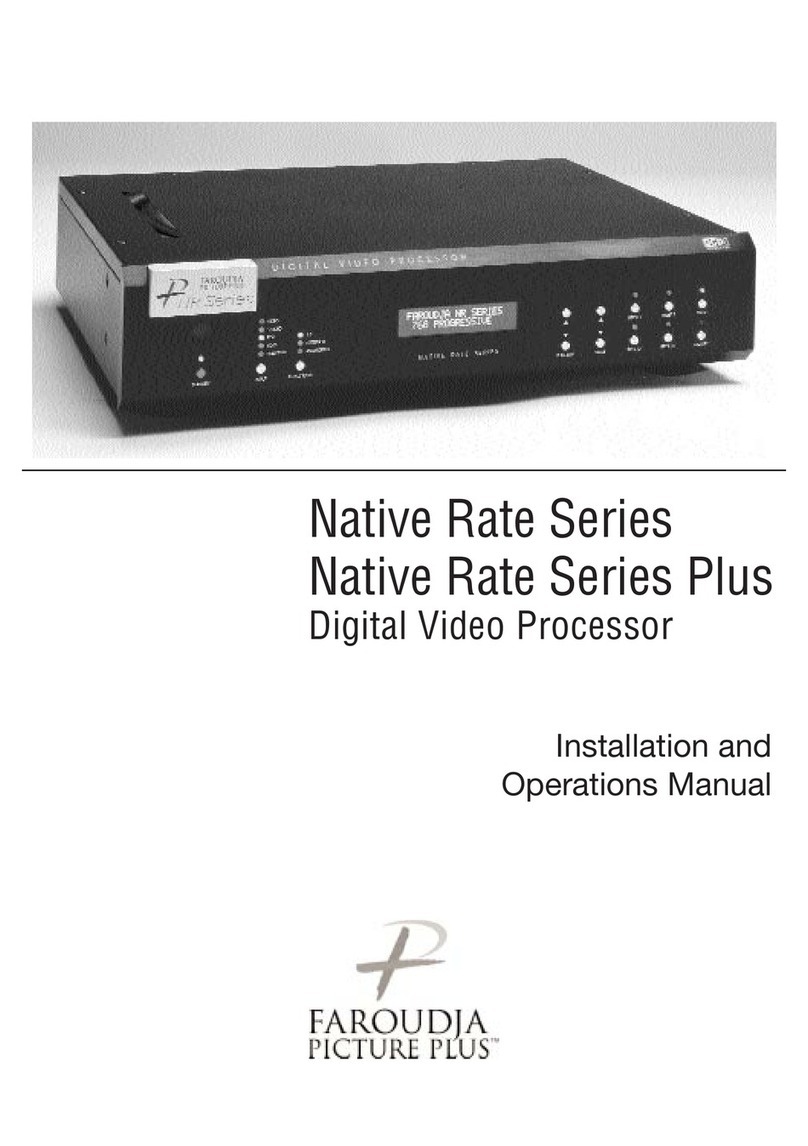CONNECTIONS
CONNECTIONS
Because of the high performance of the NRS-DCS
unit it is very important to use the highest quality
cables possible, for both input and output signals.
Both the RGB BNC and the D15 Monitor output
connections are active at all times and can run two
displays simultaneously.
To avoid AC ground loop problems, the source
equipment, NRS-DCS unit and projector should all
be running on the same grounded AC power line
(one rated for the power requirements).
1. S-Video input (Y/C) for sources such as DVDs,
Satellite systems, S-VHS tape decks (when
using S-VHS tapes only), Hi-8 tape decks.
2. Composite video input for sources such as
Laserdisc players, cable TV, VHS tape decks,
8mm tape decks.
Note: Due to the unstable nature of the VHS
format, the image may become unstable
during FFW, RW, and Pause modes -
depending on the player used.
3. Interlaced or Progressive Component (YPrPb) or
RGBs video input for sources such as DVDs or
high resolution YPrPb sources from HDTV satel-
lites. Input auto-detects input type: 480i/576i
sources are sent to the internal processor,
progressive sources are routed to the Pass-
Through. A readout of the signal detected will
be displayed on the front panel LCD.
4. High scan rate input for sources such as HDTV
signals or computers are passed-through to the
projector. YPrPb from HDTV sources can be
transcoded to RGBHV, as well.
5. D15F connector output for use with computer
monitors or to a second display device. Use
only short cable runs.
6. BNC connectors for main output to display
devices. Cable runs up to 100ft are okay if good
quality cables are used. For YPrPb outputs use:
Red = Pr Green = Y Blue = Pb
Note: If HDTV or Computer signals are to be
used, separate H & V sync cables must be
connected to the display.
7.12V trigger to activate automatic screen relays.
Voltage is constant when unit power is on.
8. IR receiver connection allows for use with
external IR receivers so unit can be installed
behind walls.
9. RS232 D9F connection for use with RS232
control systems
10. AC Power connection.
11. Digital Audio outputs from internal DVD drive:
Coaxial (RCA, BNC) and AES/EBU. Be sure
the audio decoder is compatible with the
output used. These outputs are always active.
12. Digital Video Interface (DVI)Input . DVI input is
for pass-though to the DVI output only. DVI to
RGB output is not available
13. DVI Output: Digital interface for compatible
displays. All analog and digital inputs are out-
put through this connection. Maximum cable
length is 15ft. For longer lengths a distribution
system or fiber optic system must be used
Note: Whether the DVI or analog RGBHV outputs
are used must be selected in the Setup
menu prior to use of the processor.
4