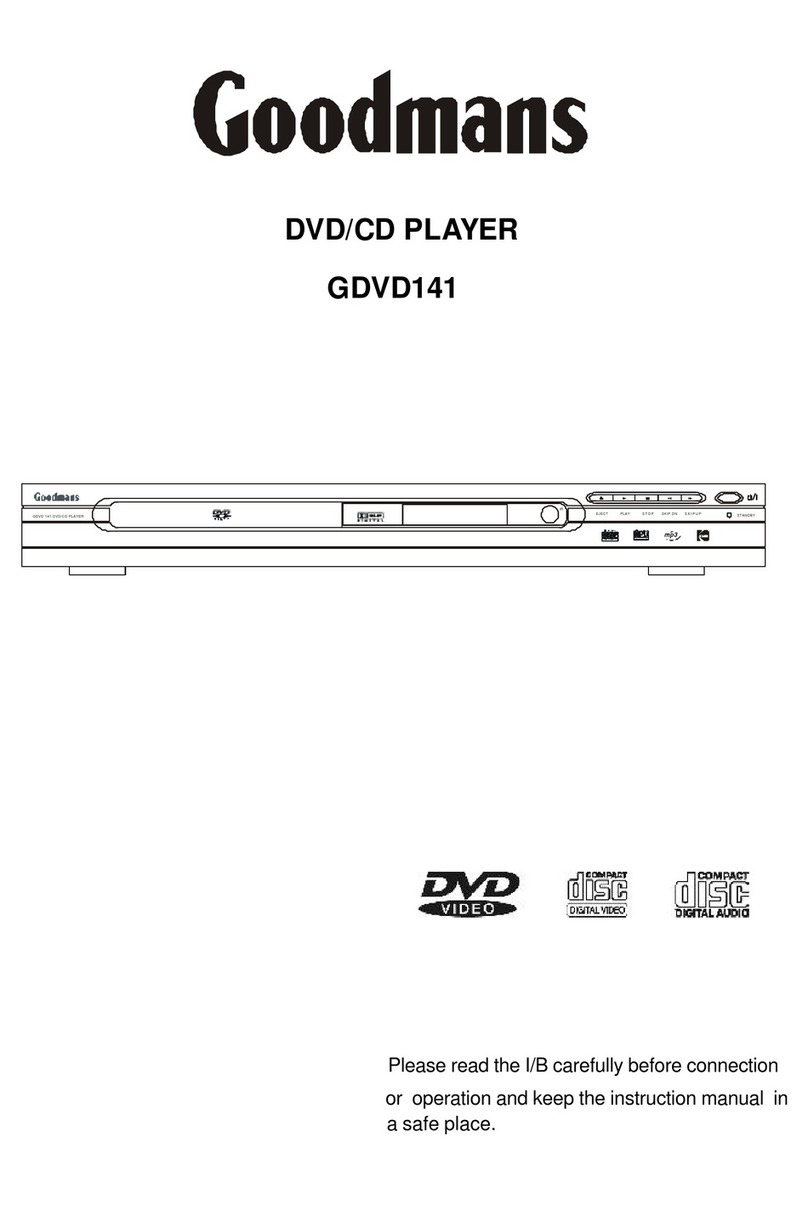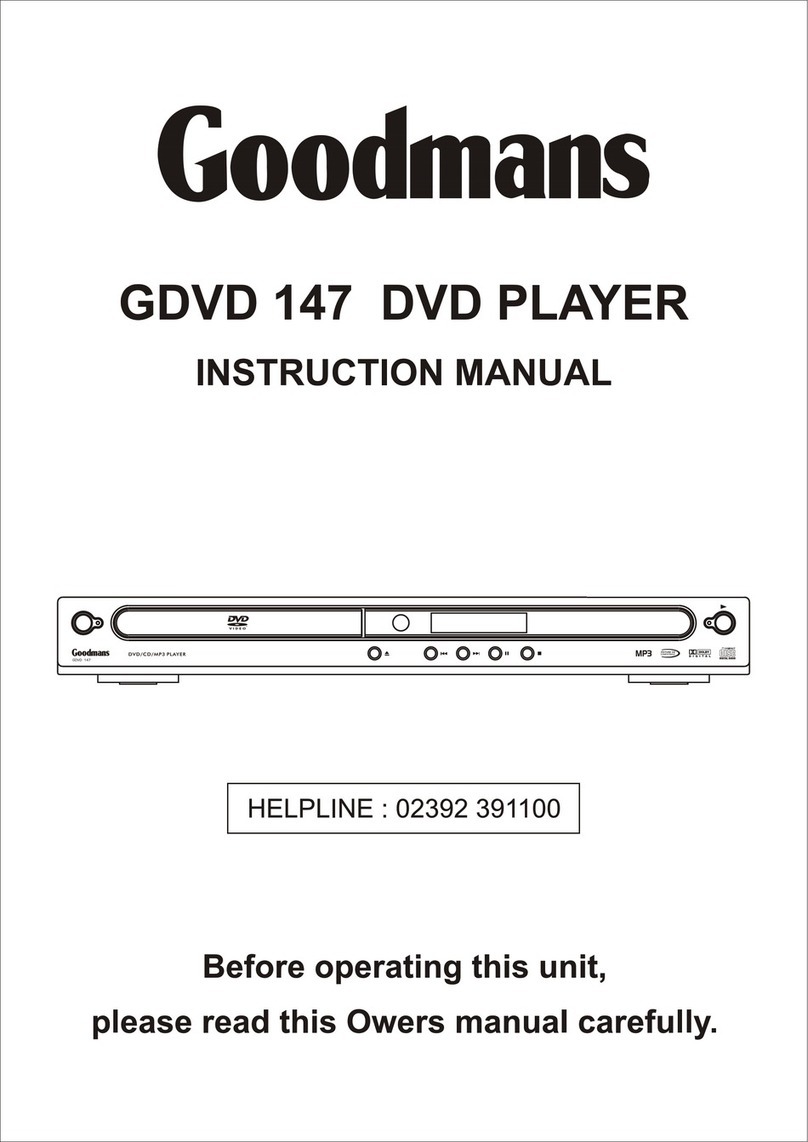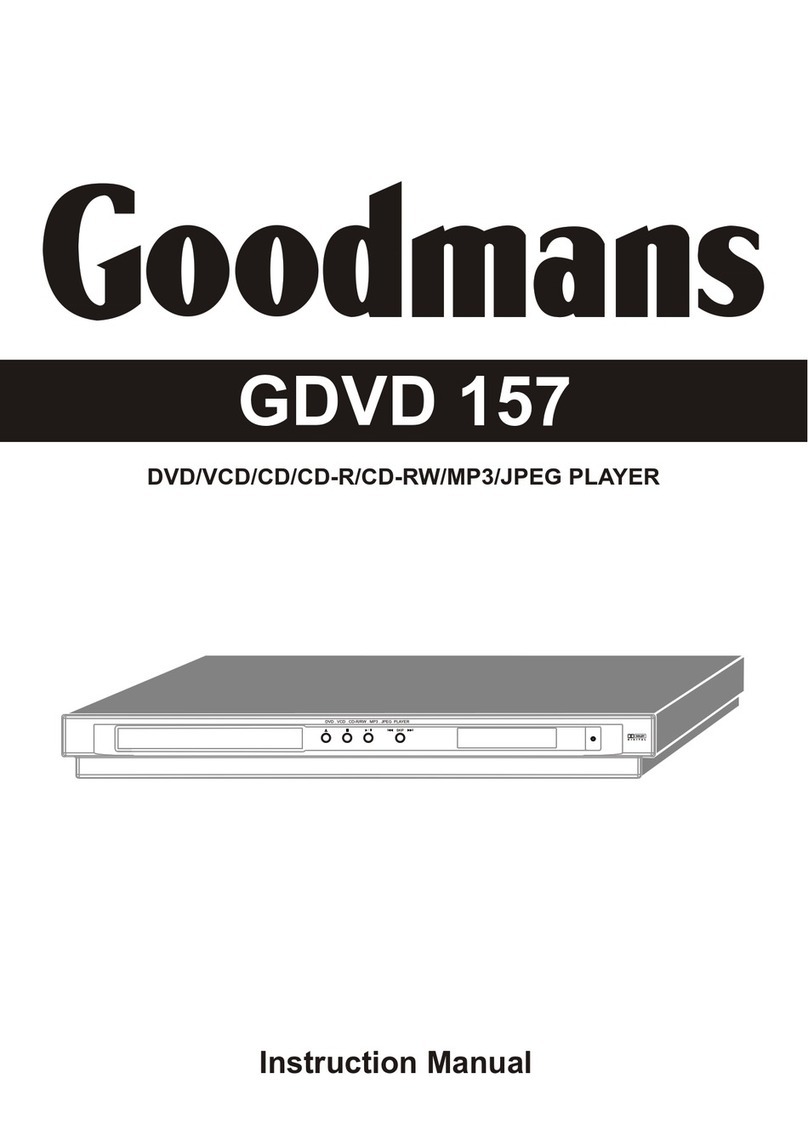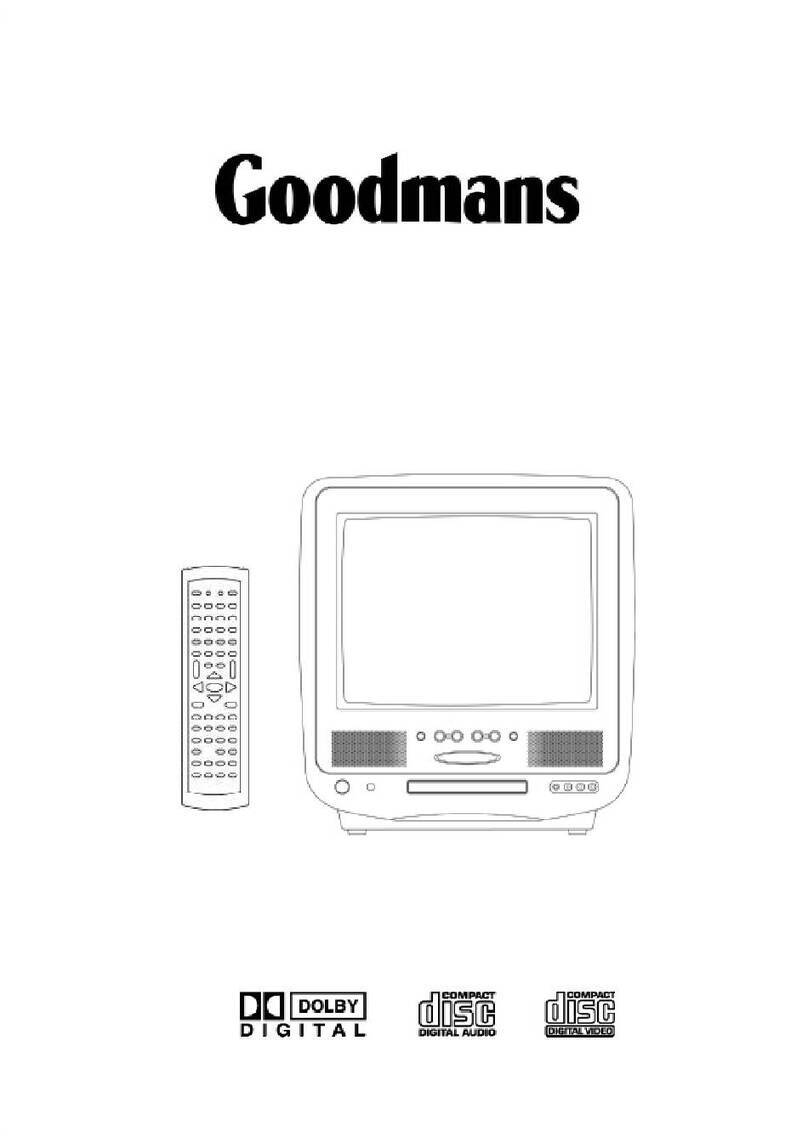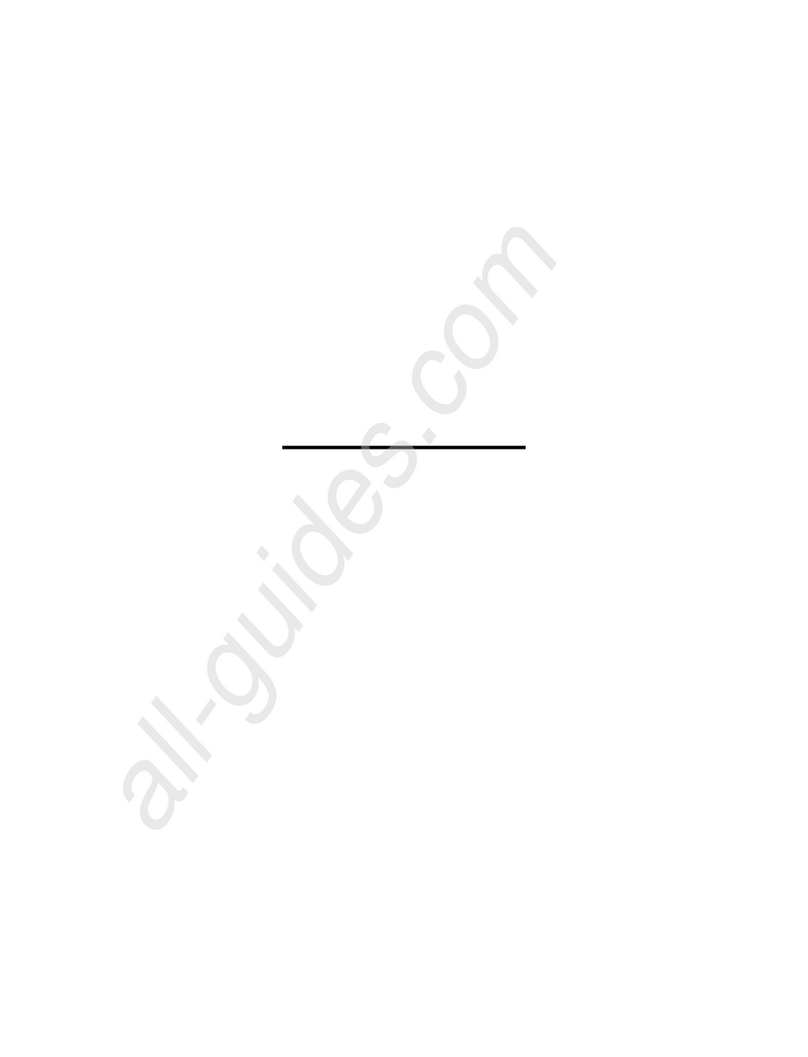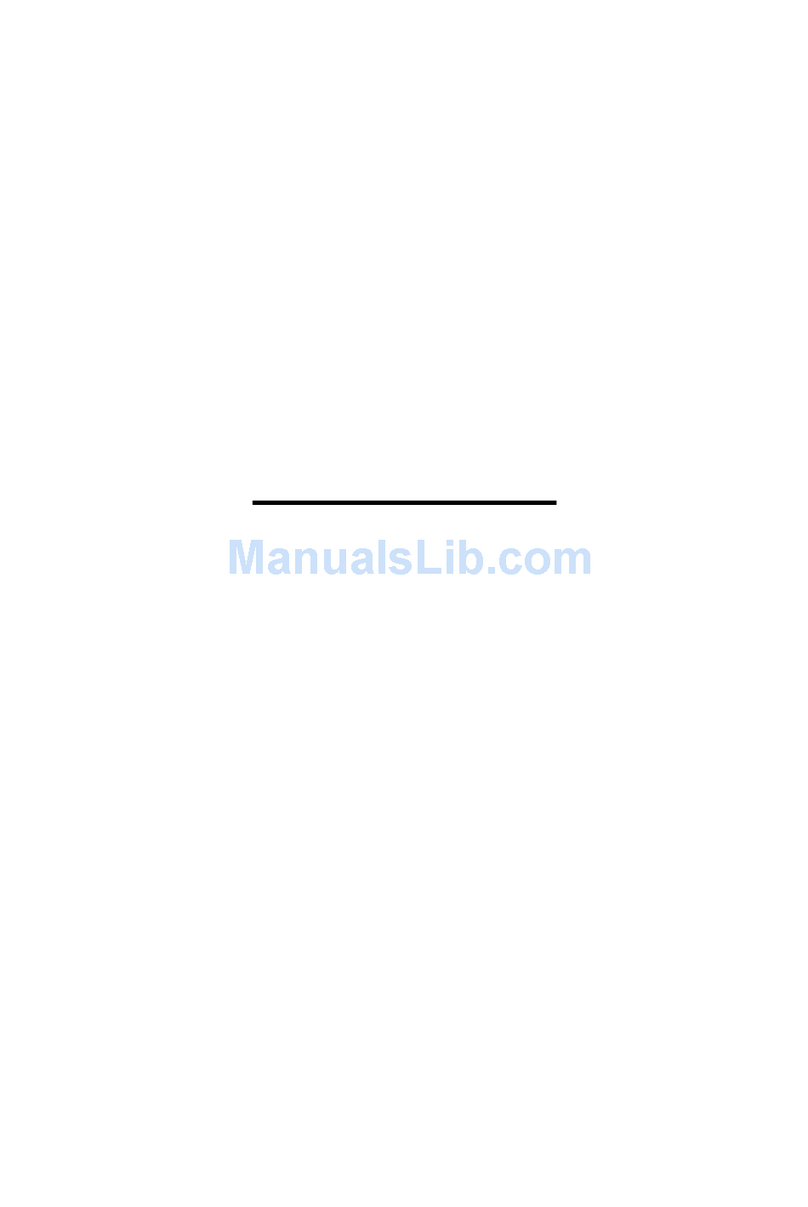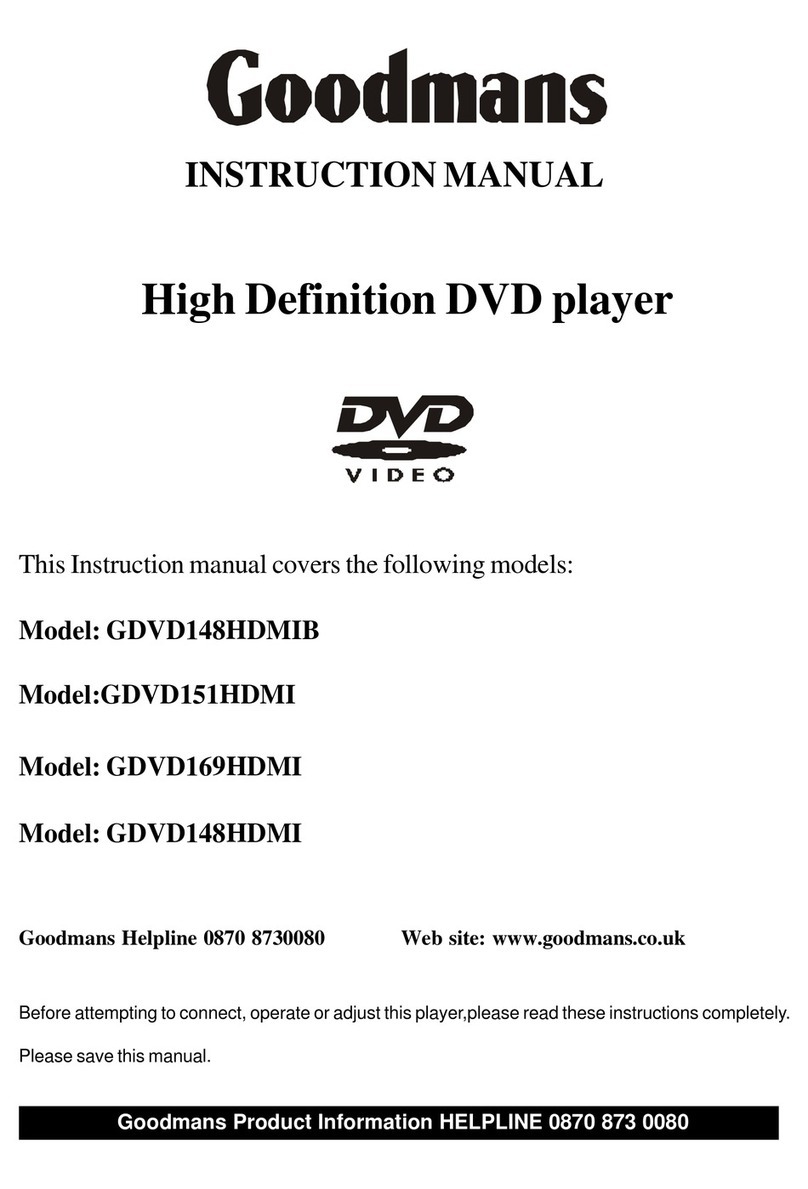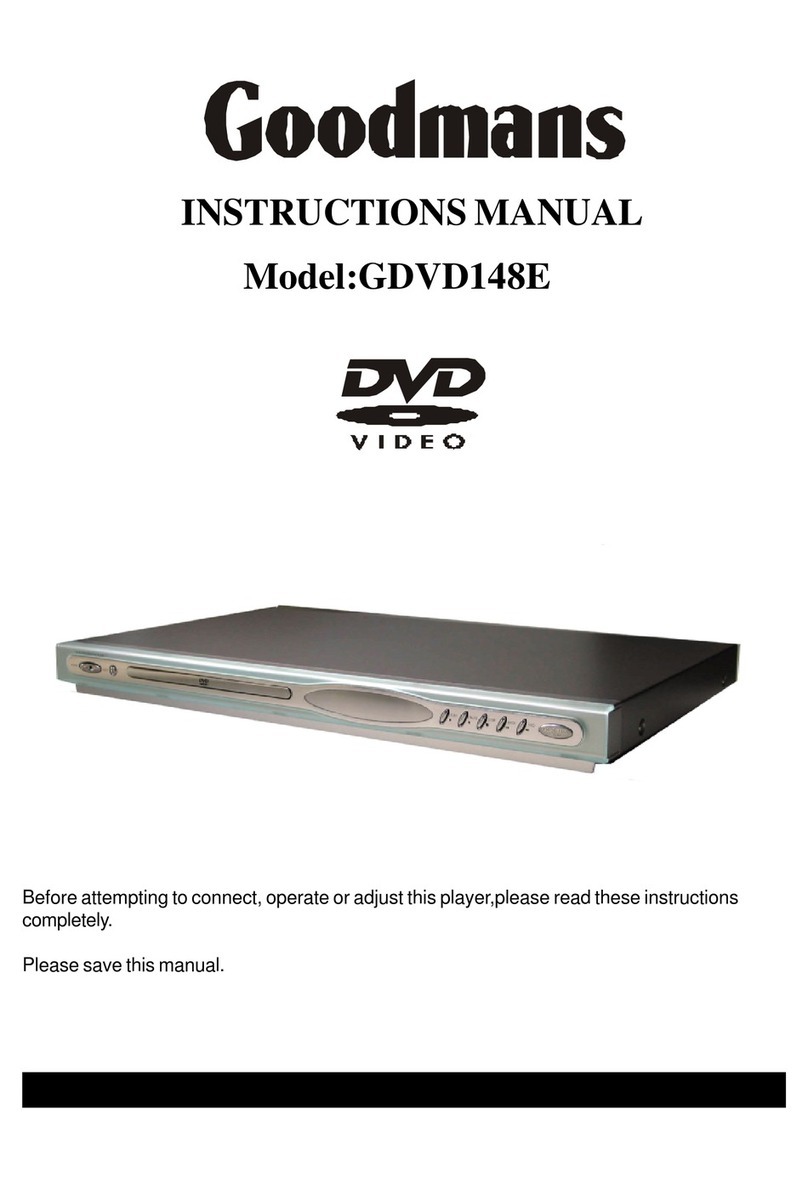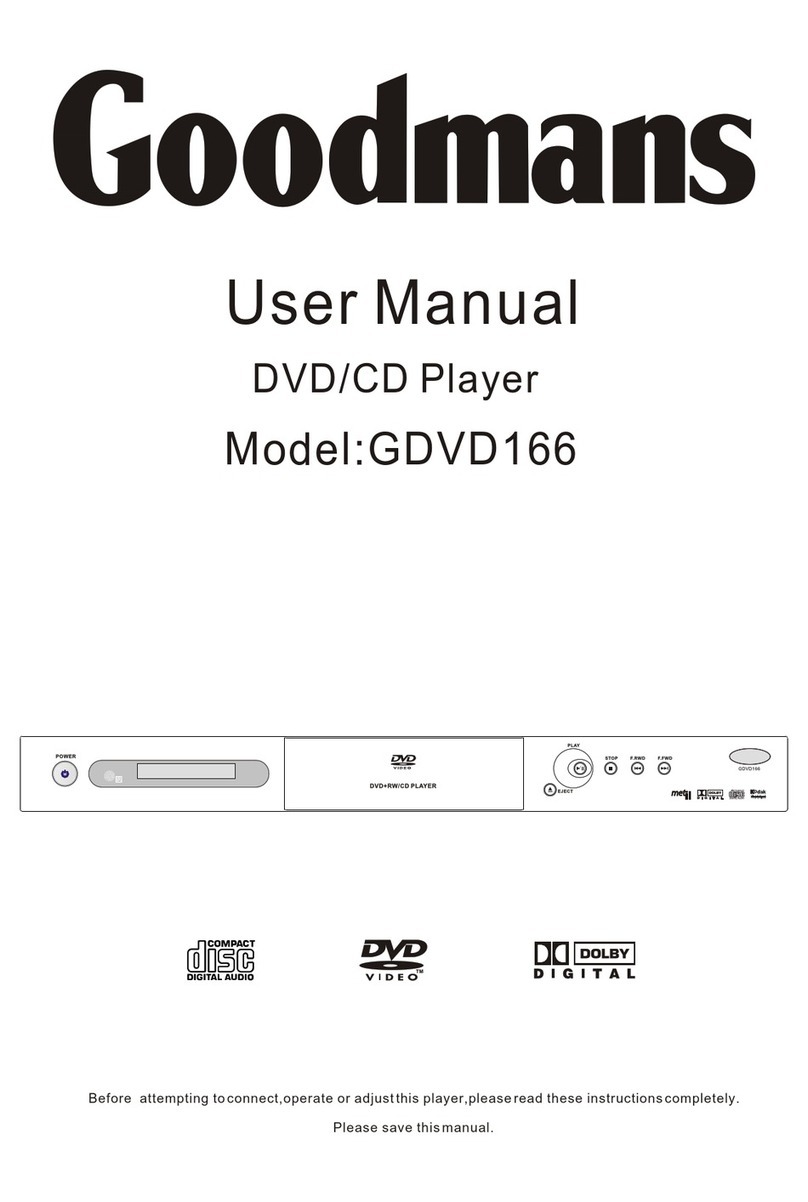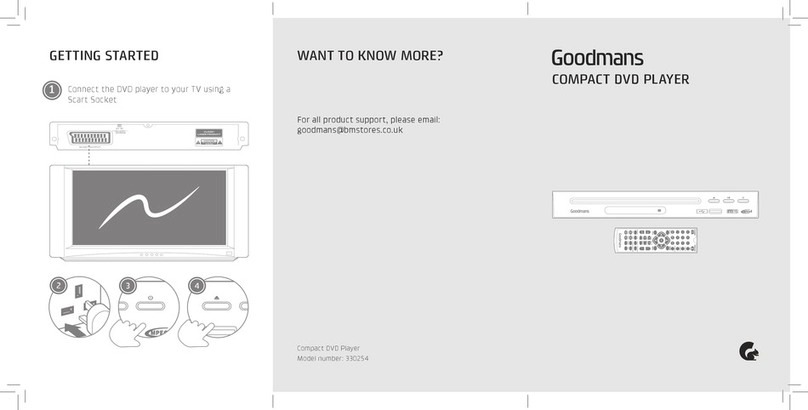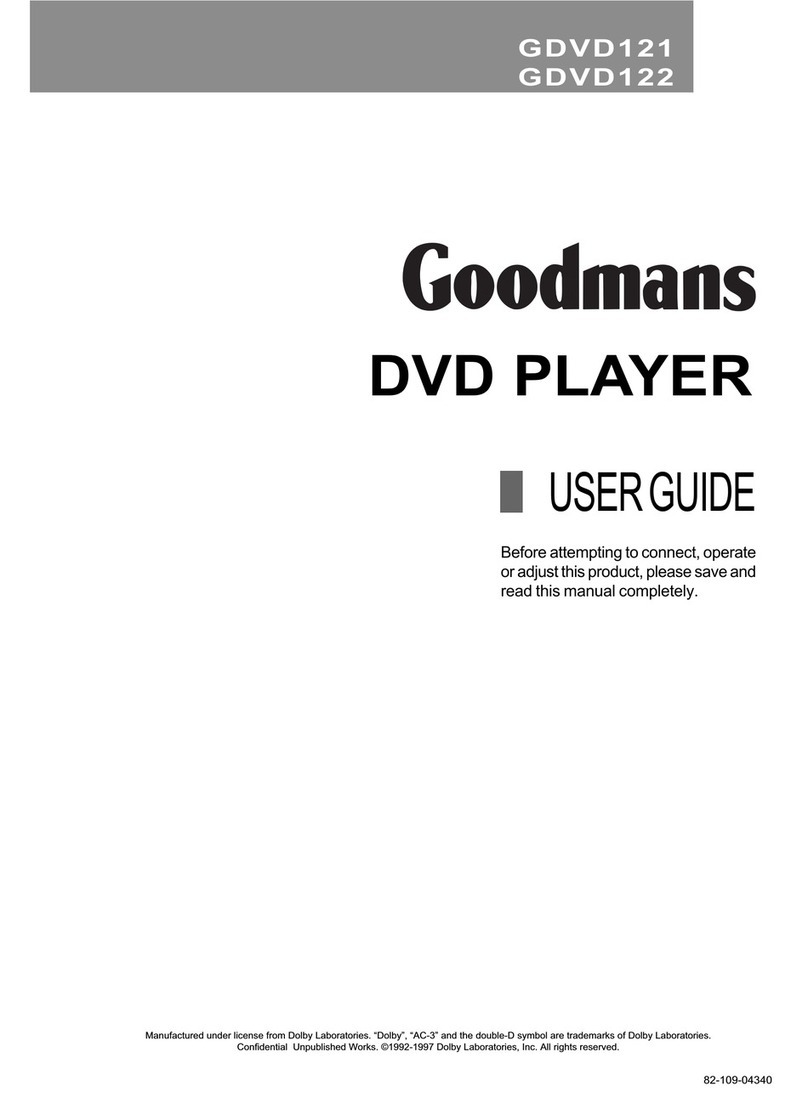2
CLASS1
LASER PRODUCT
CAUTION
DO NOT OPEN
RISK OF ELECTRIC SHOCK
DO NOT OPEN
ATTENTION: DO NOT OPEN THE
COVER OF THE UNIT IN CASE OF
FIRE AND ELECTRIC SHOCK, ANY
MALFUNCTION SHOULD BE
SERVICED BY PROFESSIONAL
PERSON.
THE LIGHTNING SIGN IN THE BLACK TRIGON
REMINDS THE USER OF THE HIGH VOLTAGE
OF THE UNIT.
THE EXCLAMATORY PUNCTUATION IN THE
BLACK TRIGON REMINDS THE USER OF THE
INCIDENTAL MAIN OPERATION AND SERVICE
NOTE WITH THE UNIT.
LASER PRODUCTION SIGN: THE SIGN SHOWS
ON THE REAR PANEL OF THE UNIT.
Notice:
Please read through this manual before using the unit.
*The unit can only be used with the power source the manual and
the unit itself specified.
*Make sure to hold the isolated terminal of the plug to operate when
connecting or pulling out the power cord. Anyway to service or
recreate the power cord is prohibited.
*Turn off the power if you do not use the unit. Make sure to pull out
the power plug if the unit is not used for a long time or when
thundering or lightning.
*Do not place the unit in high-temperature, vibrating, stuffy
environment or directly expose to sunlight. Do not put this unit
together with high-power electric appliance to ensure good
ventilation.
*Make sure the unit is far away from fire, heating source and
magnetic source. Do not use alcohol, gasoline or any other
chemical solvent to clean the unit.
*Do not spray any liquid or insert any object into the unit. Do not
disassembly the unit.
*Do not use the unit in watery place or put heavy objects on it.
*Take out the disc before moving the unit.
*Make sure to turn off the power and pull out the plug when there is
smoke or unusual smell and make it serviced by professional
person.
Warning and Importance
Please DO Not expose the unit to rain or moist environment in case of fire or
electric shock!