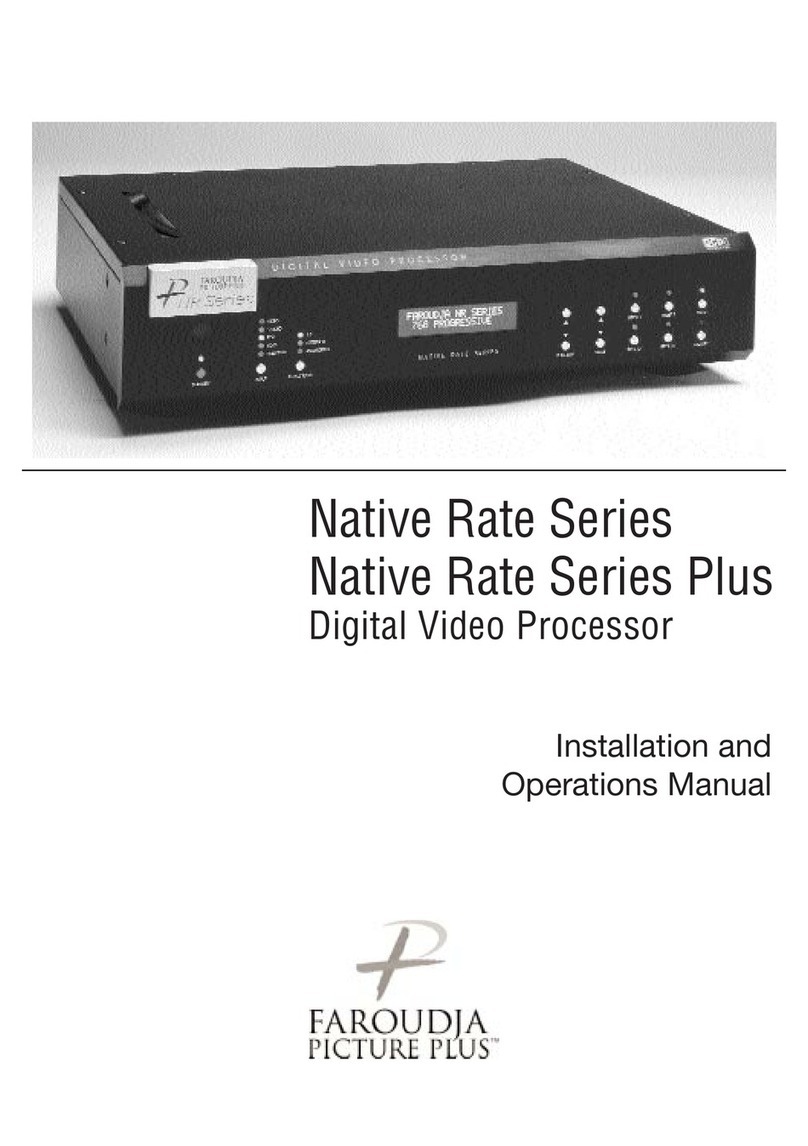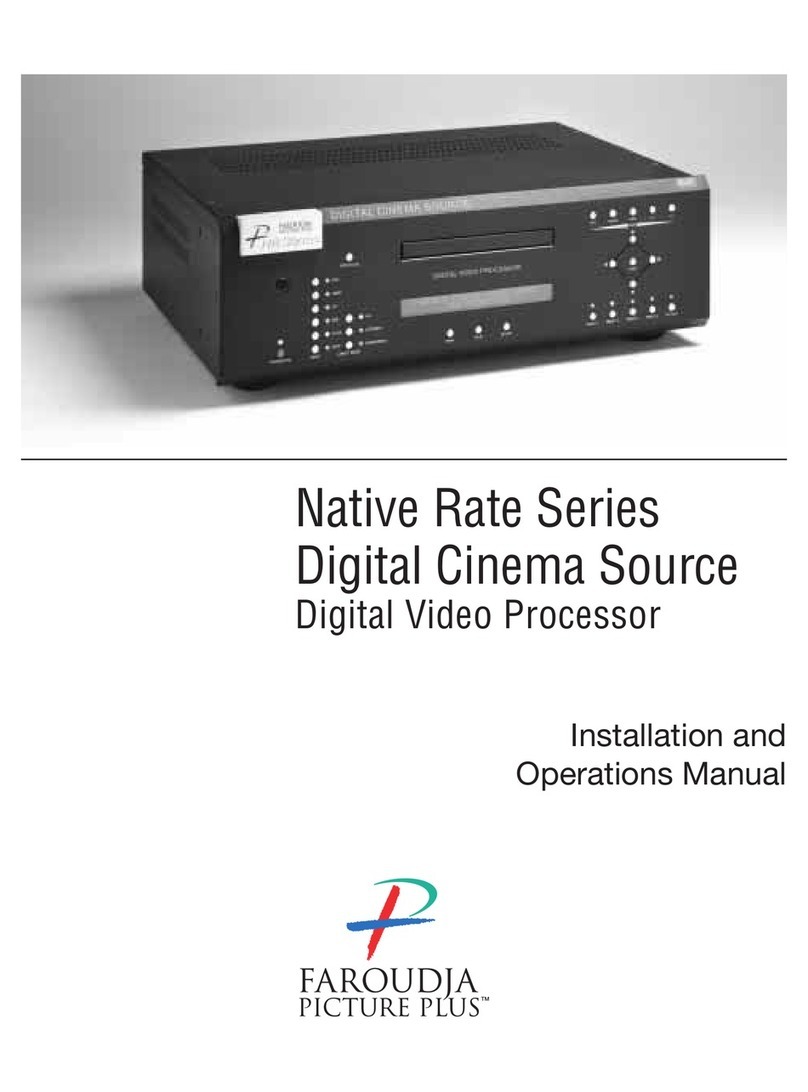IR REMOTE AND OSD OPERATION
There are four ways to control the unit: from the
front panel, with the remote control buttons, using
the On-Screen-Display with the remote and via
RS232. Controlling from the front panel or the
remote requires cycling through the available func-
tions. If direct access IR control is needed, the unit
can teach learning remotes via the IR flasher. See
the IR Setup section.
When the unit first powers up it will go through an
initializing procedure and then display the output
resolution.
The remote control allows for easy operation by
simple navigation through the On Screen Display
(OSD)menus. Repeated Pressing of a button tog-
gles through the available choices.
Power On/Off: Press Power
Select Presets: Press Preset
Select Input: Press Input Mode
Select Aspect Ratio: Press Aspect Ratio
Select OSD Functions: Press Function
Change Value: Press Value
On Screen Display
Control of most functions can be done using the
remote to interact with the OSD.
Accessing the OSD
• Press Menu button to bring up main Index.
• Use Function keys to select an index and the
available control menu drops down.
• Press Function again to select an adjustment.
• Use Value to adjust. The main menu drops away
and a single line menu appears.
• Use the Function keys return to the drop down
menu.
• Press Menu to recall the main index.
• Press Menu again to remove OSD
The OSD consists of four index tabs:
The Functions available for each index are listed
below:
Formats
Input Select:
Video-S-Video-YCrCb-RGB-PassThru
Aspect Ratio*
4:3-Letterbox-Anamorphic
Presets-
Recall: Factory-1-2-3-4
Store: 1-2-3-4
To store a preset:
• Select the proper input.
• Make all required adjustments.
• Use the Function keys to select Store 1 2
3 4.
• Use the Value keys to select the desired
preset
• Press Enter
*Aspect Ratio Selection
Press the Aspect Ratio button to toggle between
the different choices. The aspect ratio selected
needs to match the aspect ratio of the source.
NOTE: When using a Wide Angle screen a 4:3
source will have black bars on the left and right of
the image. If filling the entire screen is desired,
select Letterbox. The image will fill the screen but
the top and bottom 1/3 of the image will be cut off.
Anamorphic on a 4:3 screen is not available on
units with scan rates below 720p.
7
OPERATING INSTRUCTIONS
INPUT PICTURE DISPLAY PATTERNS
INPUT