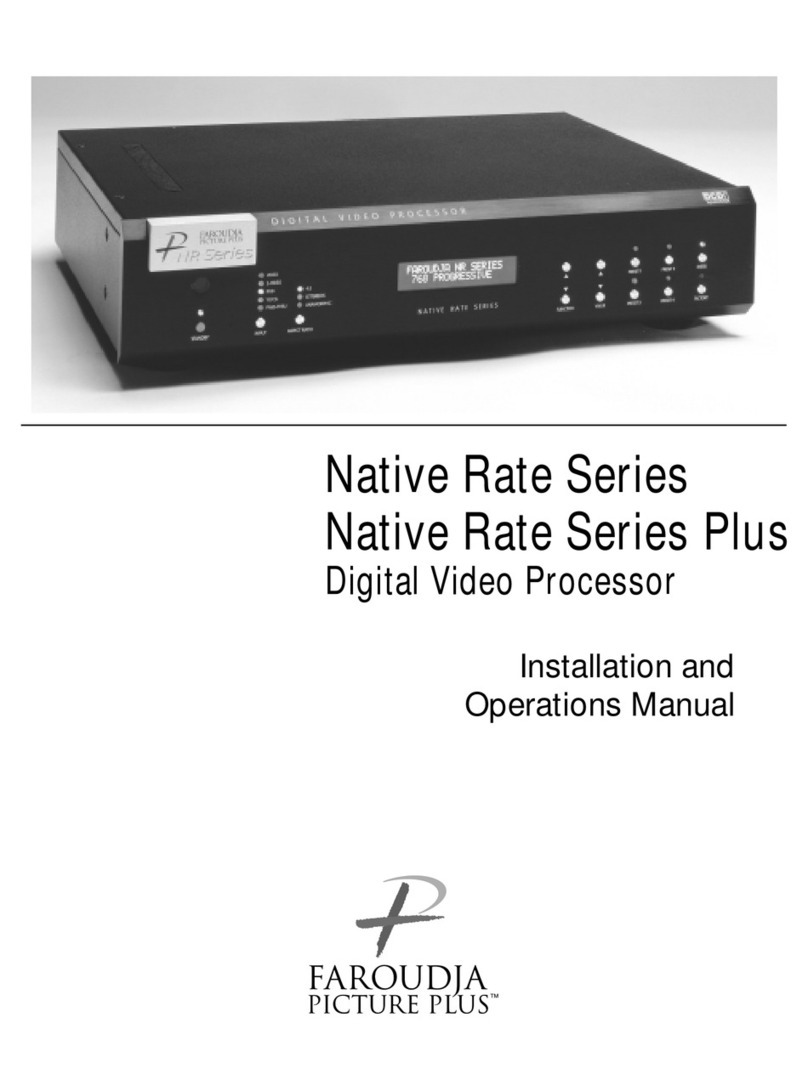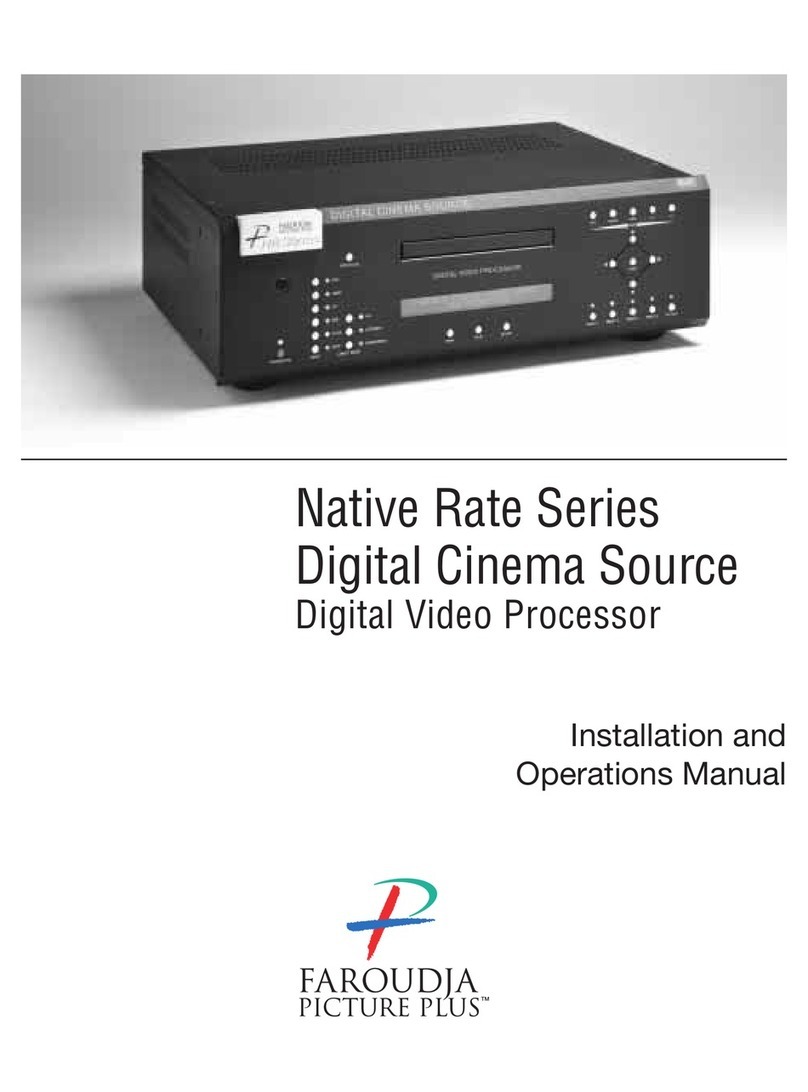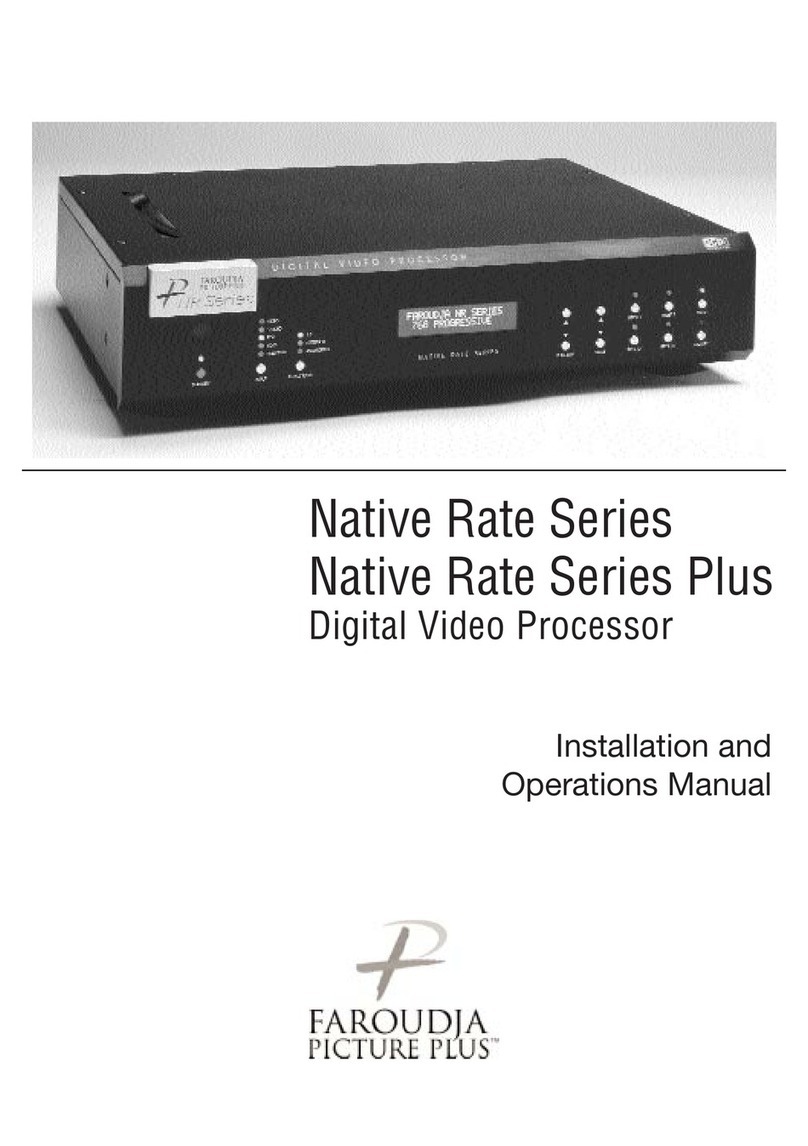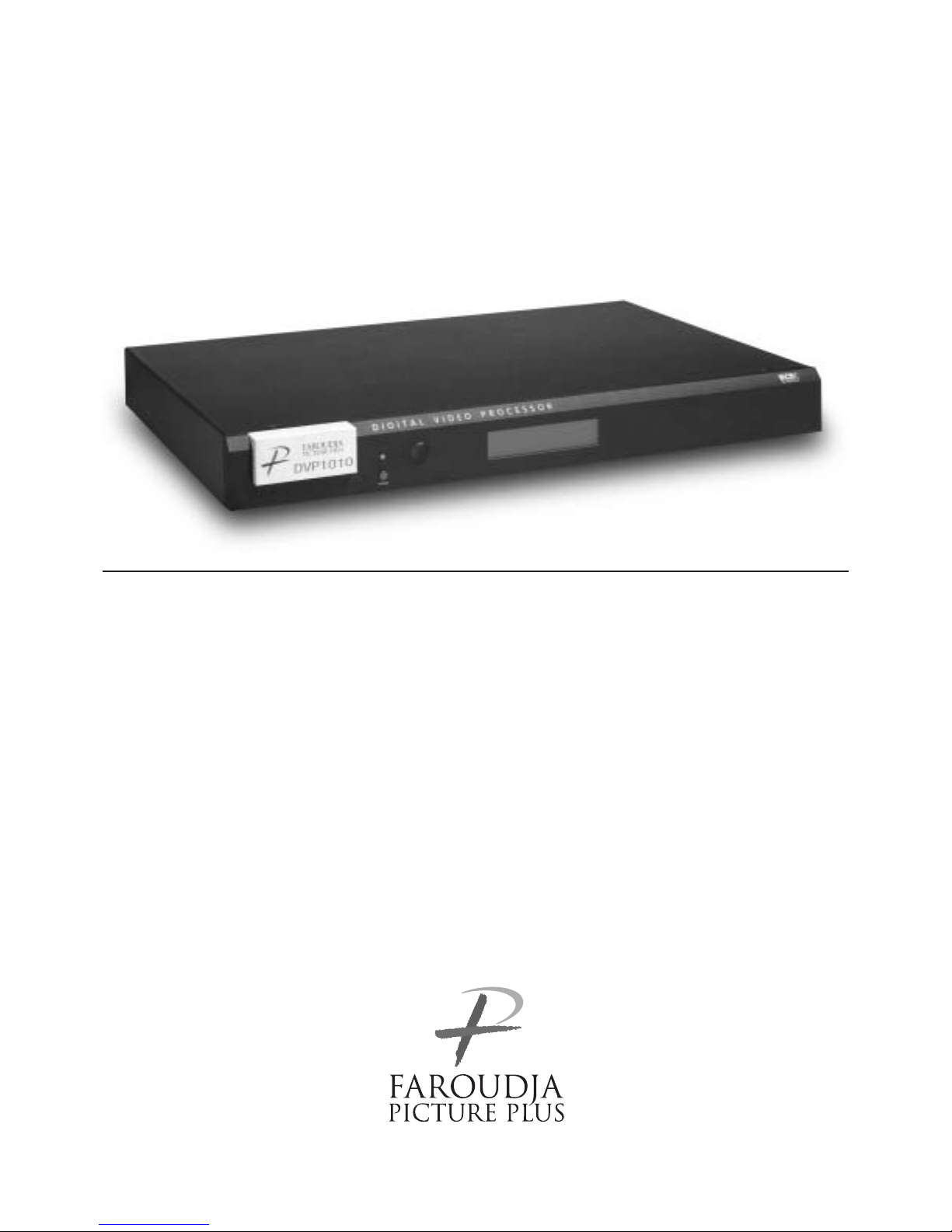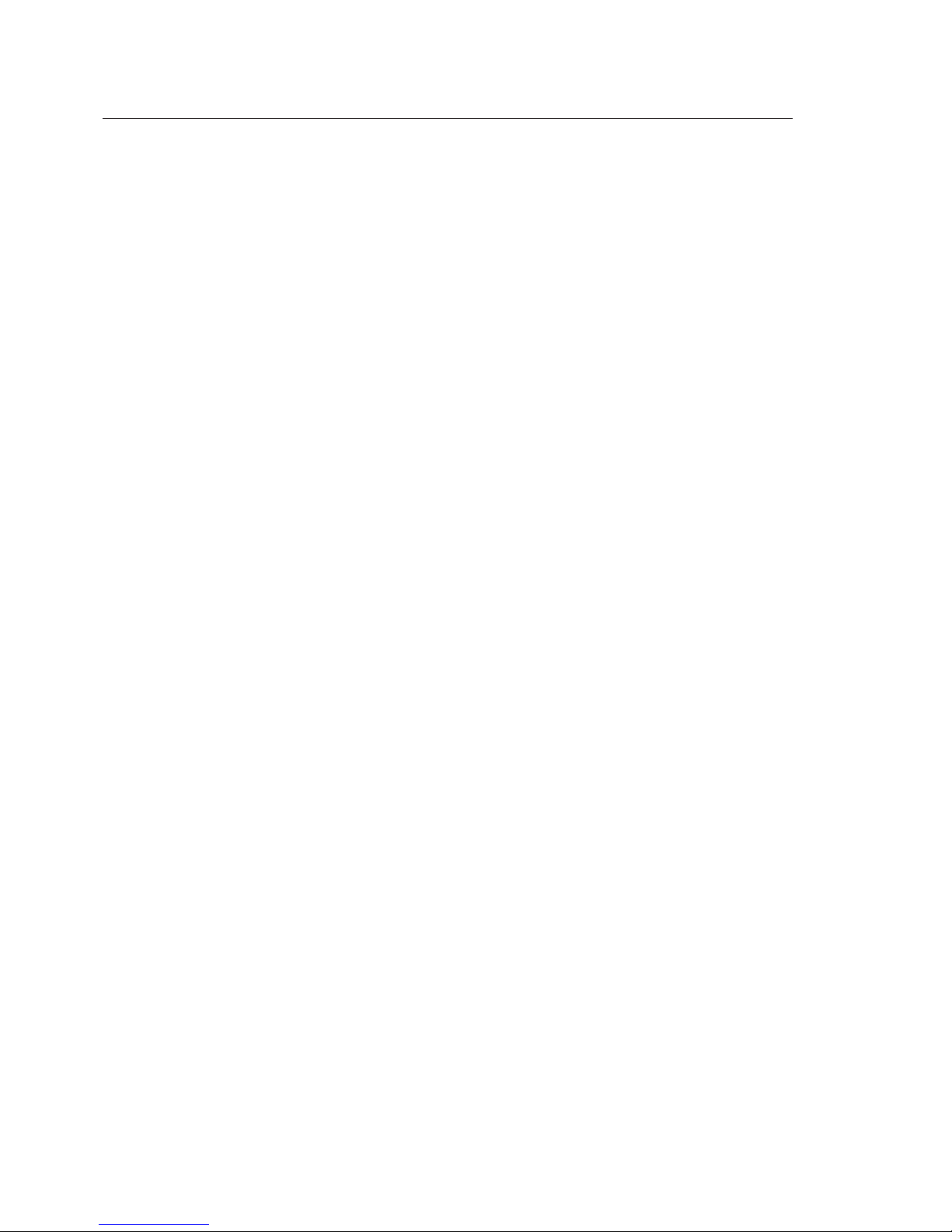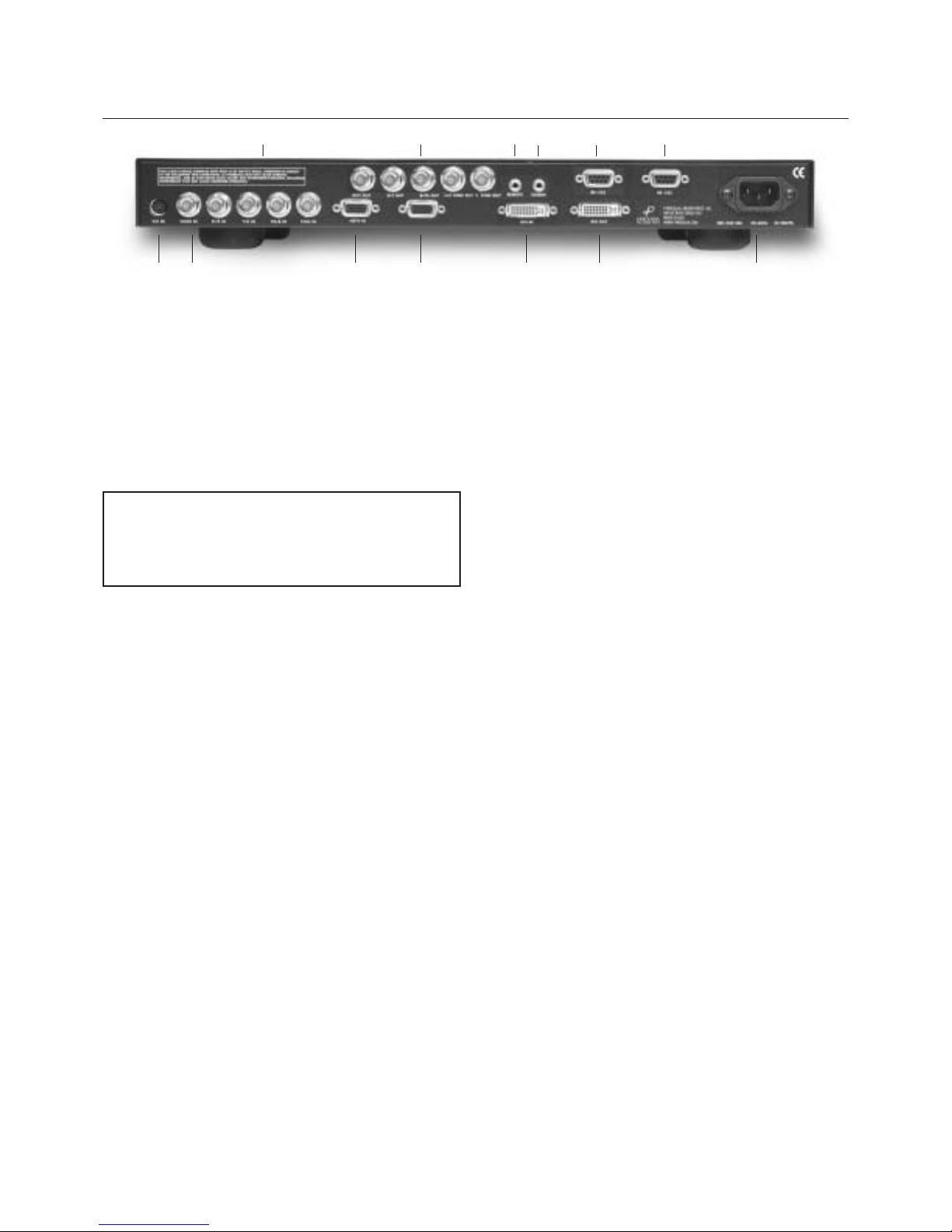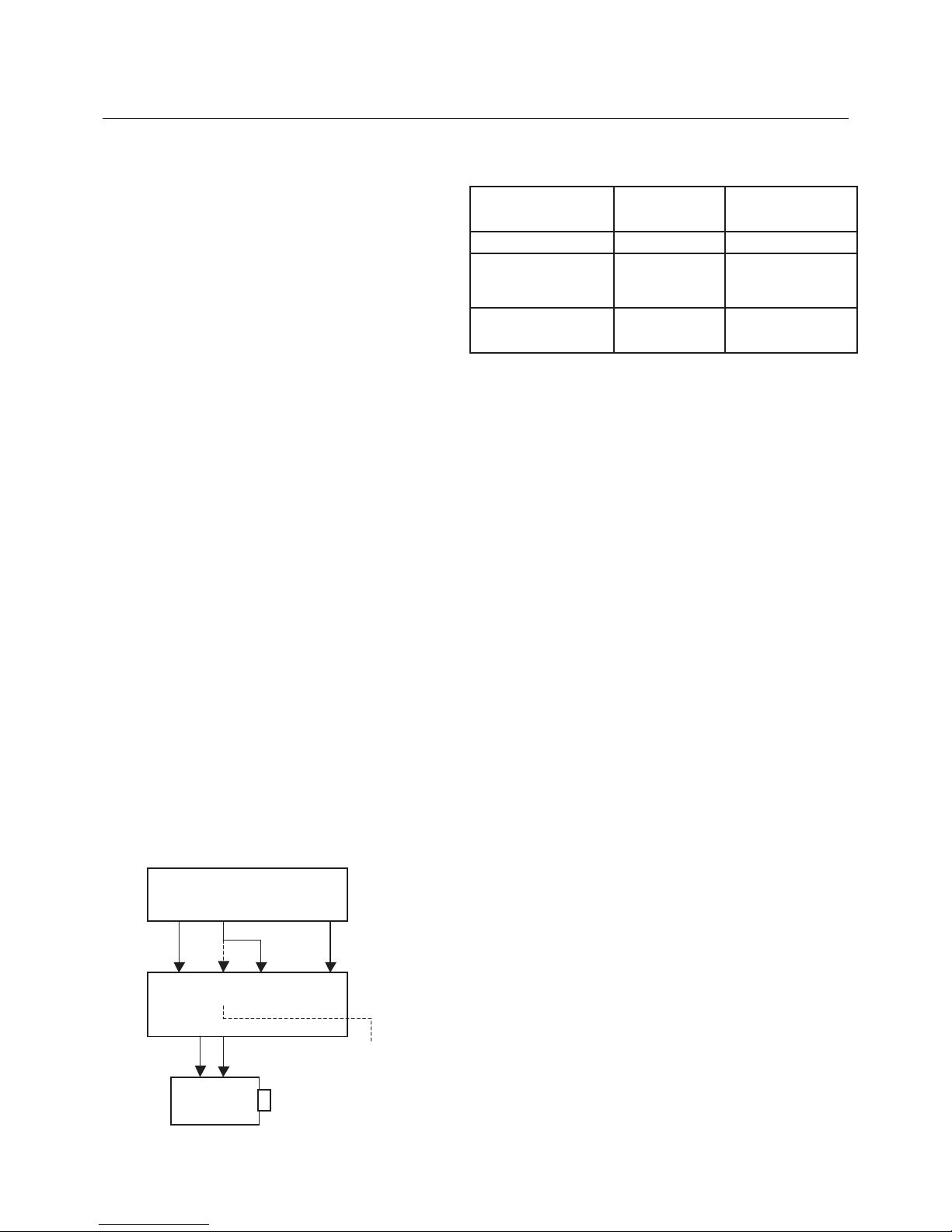image could be burned in to the display device. Use
special care when projecting video games or
computer program images.
About the installation place
Do not install the processor in a place that cannot
support its weight securely, or that does not allow
for proper heat ventilation.
IMPORTANT SAFEGUARDS
IMPROPER USE OF THIS EQUIPMENT CAN
RESULT IN POTENTIAL ELECTRICAL SHOCK
OR FIRE HAZARD.
In order not to defeat the safeguards incorporated
into this product, observe the following basic rules for
its installation, use and service.
– All the safety and operating instructions should be
read before the product is operated.
– The safety and operating instructions should be
followed and retained for future reference.
– All warnings on the product and in the operating
instructions should be adhered to.
– Unplug this product from the wall outlet before
cleaning. Do not use liquid cleaners or aerosol
cleaners. Use a damp cloth for cleaning.
– Do not use attachments not recommended by the
product manufacturer as they may be hazardous.
– Do not use this product near water. Do not use
immediately after moving from a low temperature to
high temperature, as this causes condensation,
which may result in fire, electric shock, or other
hazards.
– Do not place this product on an unstable cart,
stand, or table. The product may fall, causing serious
injury to a child or adult, and serious damage to the
product. The product should be mounted according
to the manufacturer’s instructions, and should use a
mount recommended by the manufacturer.
– When the product is used on a cart, care should be
taken to avoid quick stops, excessive force, and
uneven surfaces which may cause the product and
cart to overturn, damaging equipment or causing
possible injury to the operator.
– Slots and openings in the cabinet are provided for
ventilation. These ensure reliable operation of the
product and protect it from overheating. These
openings must not be blocked or covered. (The
openings should never be blocked by placing the
product on bed, sofa, rug, or similar surface. It should
not be placed in a built-in installation such as a
bookcase or rack unless proper ventilation is
provided and the manufacturer’s instructions have
been adhered to.)
iii
SAFETY PRECAUTIONS
SAFETY
PRECAUTIONS
IMPORTANT INFORMATION
WARNING : TO PREVENT FIRE OR SHOCK
HAZARDS, DO NOT EXPOSE THIS APPLIANCE
TO RAIN OR MOISTURE.
CAUTION :
To reduce the risk of electric shock, do not remove
cover. Refer servicing to qualified service personnel.
This product is equipped with a 3-blade grounding-
type plug to satisfy UL, CUL, TUV, FCC rules.
If you are unable to insert the plug into the outlet,
contact your electrician.
FCC INFORMATION (U.S.A. ONLY)
CAUTION :
Changes or modifications not approved by Faroudja
could void the user’s authority to operate the
equipment.
Note: This equipment has been tested and found to
comply with the limits for a Class B digital devices,
pursuant to Part 15 of the FCC Rules. These limits
are designed to provide reasonable protection
against harmful interference in a residential
installation. This equipment generates, uses, and can
radiate radio frequency energy and, if not installed
and used in accordance with the instructions, may
cause harmful interference to radio communications.
However, there is no guarantee that interference will
not occur in a particular installation. If this equipment
does cause harmful interference to radio or television
reception, which can be determined by turning the
equipment off and on, the user is encourage to try to
correct the interference by one or more of the
following measures:
– Reorient or relocate the receiving antenna.
– Increase the separation between the equipment.
– Connect the equipment into an outlet on a circuit
different from that to which the receiver is connected.
– Consult the dealer or an experienced radio/TV
technician for help.
About burning-in of the display device
Do not allow the same still picture to be projected for
a long time or an abnormally bright video picture to
be projected. Do not project video images with high-
intensity or high contrast on a screen. The video