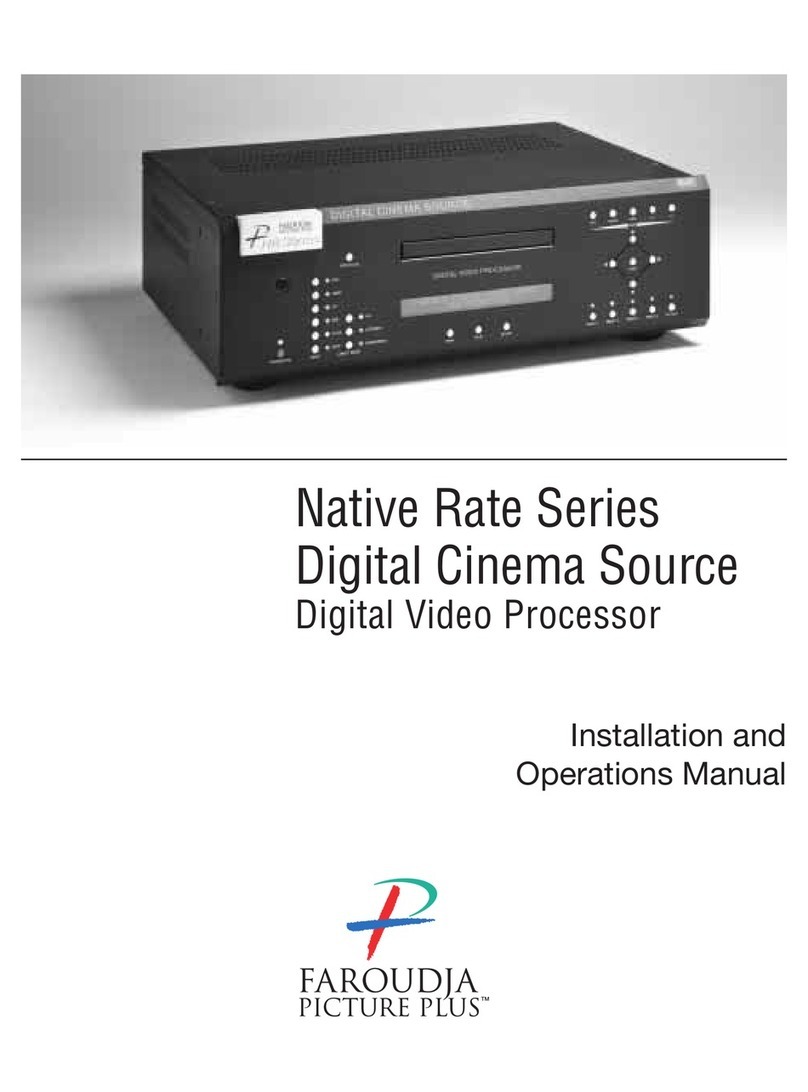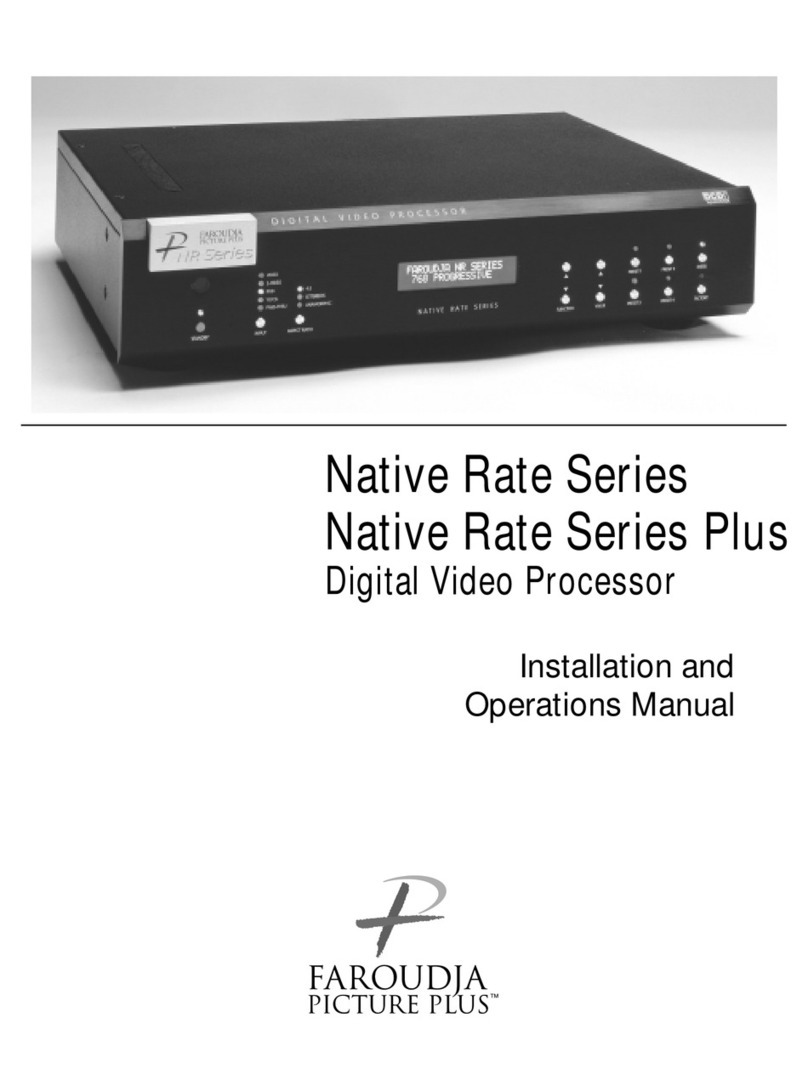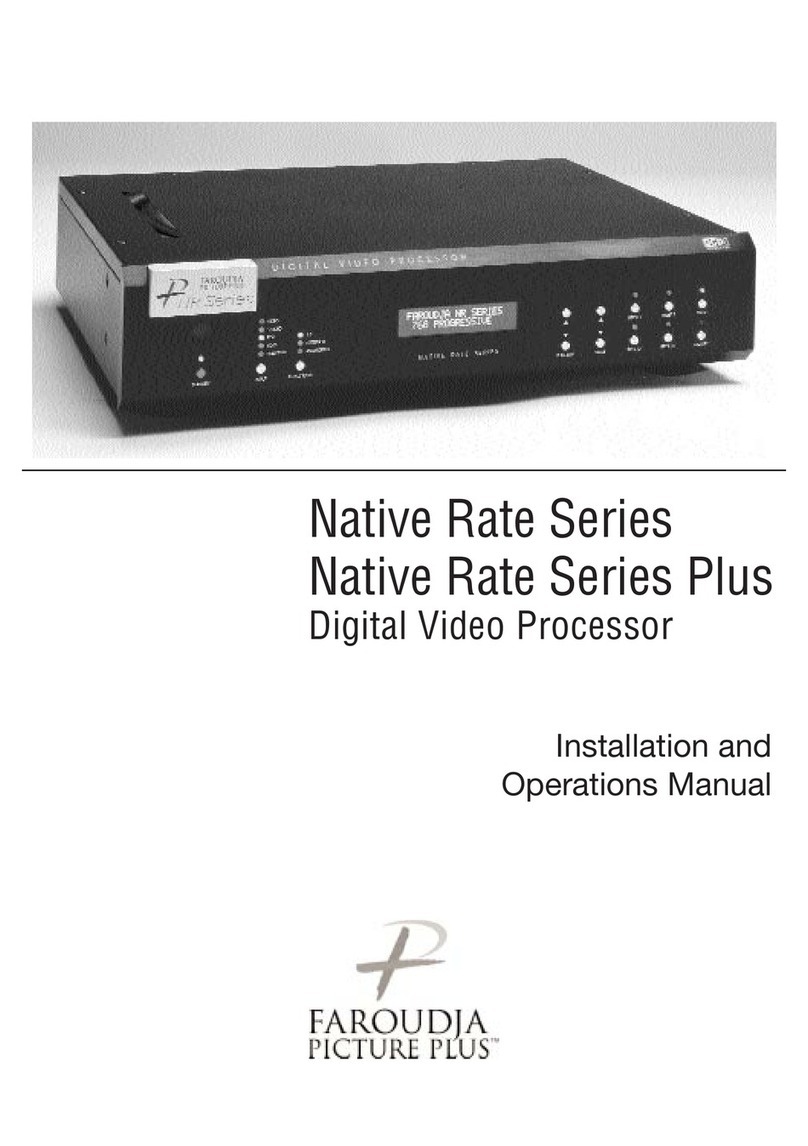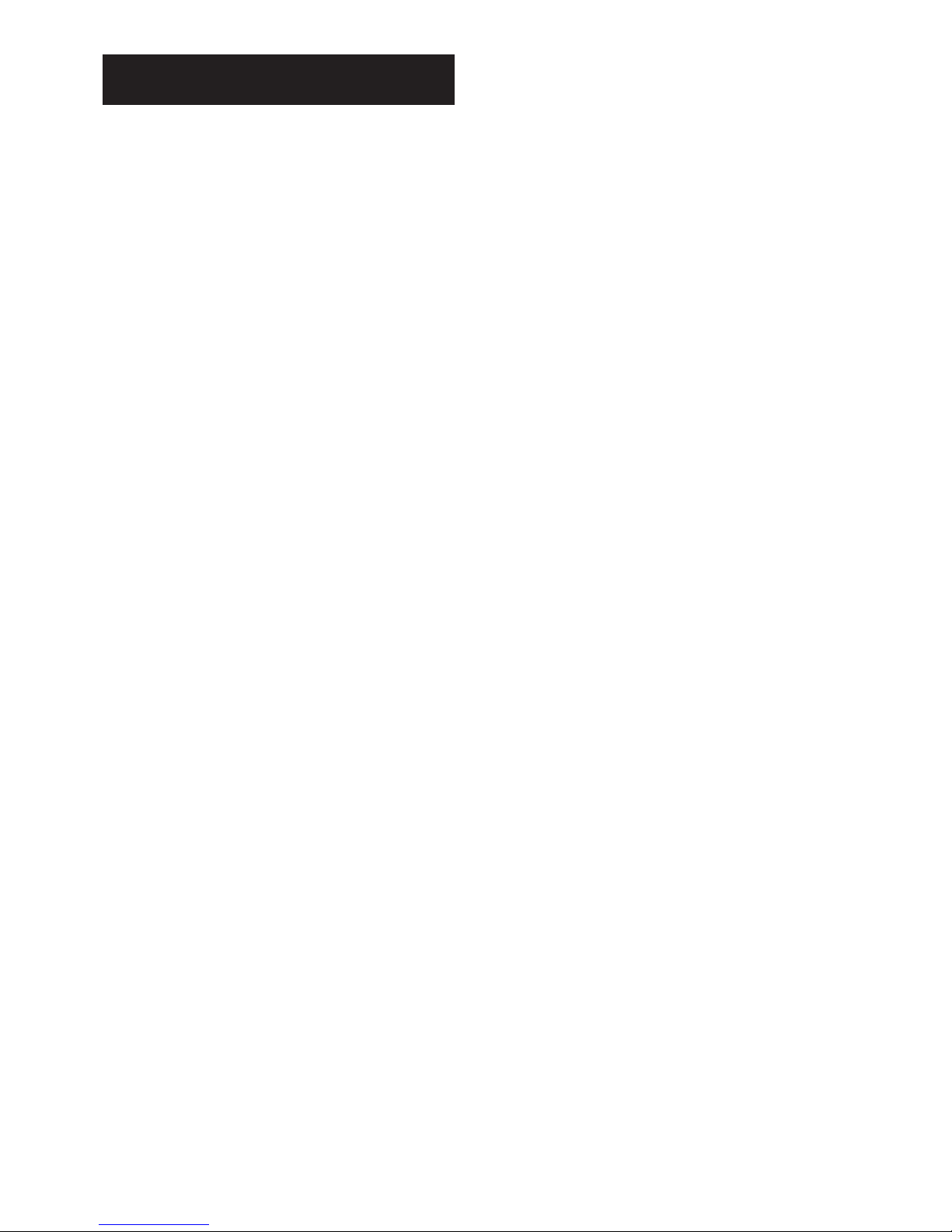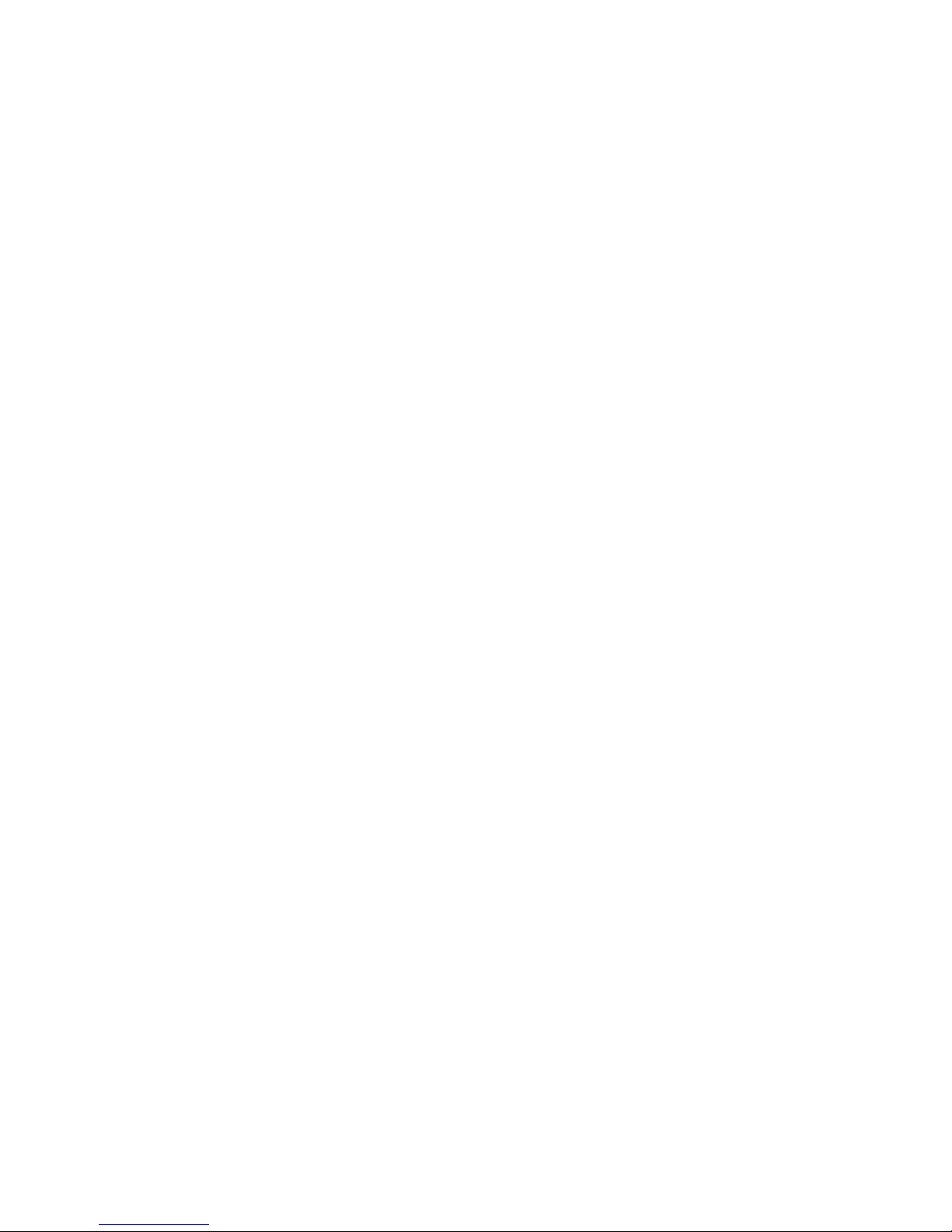3
IMPortant
SaFety InStructIonS
• Read these instructions.
• Keep these instructions.
• Heed all warnings.
• Follow all instructions.
• Do not use this apparatus near water.
• Clean only with dry cloth.
• Do not block any ventilation openings.
Install in accordance with the manufacturer’s
instructions.
• Do not install near any heat sources such
as radiators, heat registers, stoves, or other
apparatus (including amplifiers) that produce
heat.
• (North America) Do not defeat the safety
purpose of the polarized or grounding-type
plug. A polarized plug has two blades with one
wider than the other. A grounding type plug
has two blades and a third grounding prong.
The wide blade, or the third prong are provided
for your safety. If the provided plug does
not fit your outlet, consult an electrician for
replacement of the obsolete outlet.
• Protect the power cord from being walked on
or pinched particularly at plugs, convenience
receptacles, and at the point they exit from the
apparatus.
• Only use attachments/accessories specified by
the manufacturer.
• Use only with the cart, stand,
tripod, bracket, or table specified
by the manufacturer, or sold with
the apparatus. When a cart is
used, use caution when moving
the cart/apparatus combination to avoid injury
from tip-over.
• Unplug the apparatus during lightning storms
or when unused for long periods of time.
• Refer all servicing to qualified service personnel.
Servicing is required when the apparatus has
been damaged in any way, such as power-
supply cord or plug is damaged, liquid has
been spilled or objects have fallen in to the
apparatus, the apparatus has been exposed to
rain or moisture, does not operate normally, or
has been dropped.
Safety warnings
• Do not expose the product to dripping or
splashing.
• Do not place any object filled with liquid, such
as a vase, on the product.
• Do not place naked flame sources, such as
lighted candles, on the product.
To avoid interference
Do not position the product:
• Near strong magnetic radiation, such as near a
power amplifier.
• Near to a television, or where connecting cables
may be subject to or cause interference.
WARNING: TO REDUCE THE RISK OF
FIRE OR ELECTRIC SHOCK, DO NOT
EXPOSE THIS APPARATUS TO RAIN OR
MOISTURE
This apparatus has been designed with Class 1
construction and must be connected to a
mains socket outlet with a protective earthing
connection (the third grounding pin).
To avoid overheating
• Leave at least 10cm around the equipment to
ensure sufficient ventilation.
Do not position the product:
• In direct sunlight.
• Near heat sources, such as a radiator.
• Directly on top of heat producing equipment,
such as a power amplifier.
• On a soft surface, such as a carpet, which
would obstruct the ventilation holes in the base.
The product normally runs warm to the touch.
FCC Information (USA Only)
CAUTION:
Changes or modifications not approved by
Meridian/Faroudja could void the user’s author-
ity to operate the equipment.
FCC Warning
This equipment generates and can radiate
radio frequency energy and if not installed
and used correctly in accordance with
our instructions may cause interference
to radio communications or radio and
television reception. It has been type-tested
and complies with the limits set out in
Subpart J, Part 15 of FCC rules for a Class B
computing device. These limits are intended
to provide reasonable protection against such
interference in home installations. However,
there is no guarantee that interference will
not occur in a particular installation. If this
equipment does cause harmful interference
to radio or television reception, which can be
determined by turning the equipment off and
on, the user is encourage to try to correct the
interference by one or more of the following
measures:
• Reorient or relocate the receiving antenna.
• Increase the separation between the equipment.
• Connect the equipment into an outlet on a
circuit different from that to which the receiver
is connected.
• Consult the dealer or an experienced radio/TV
technician for help.