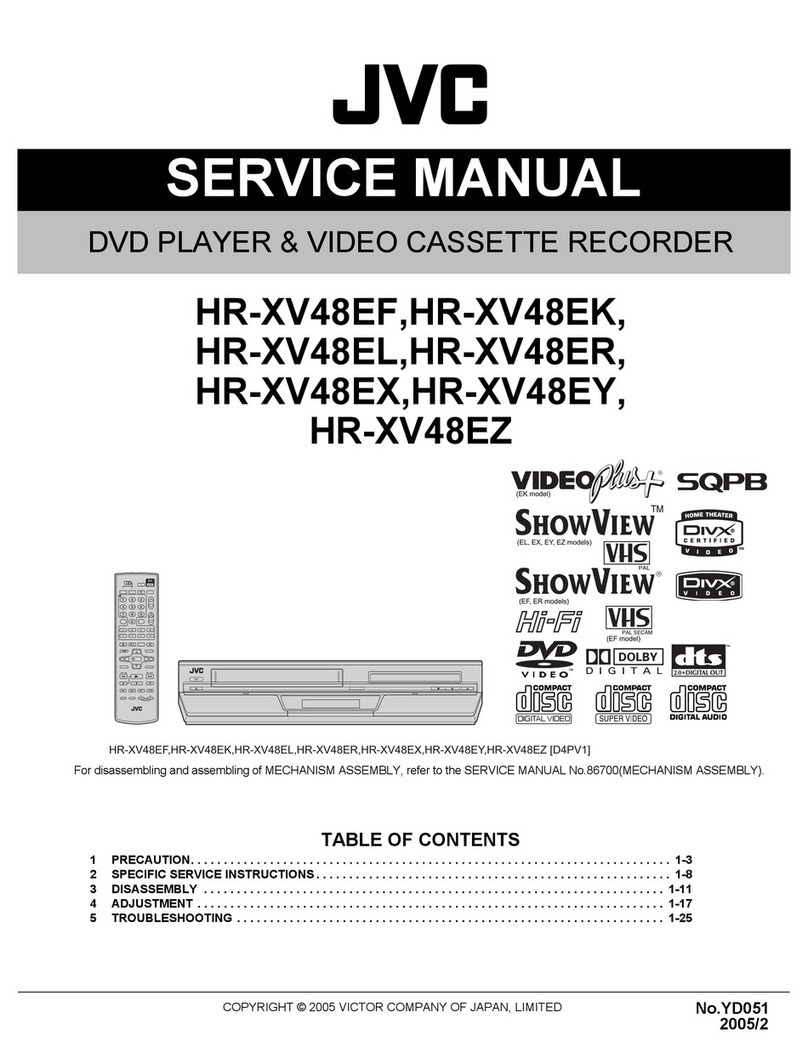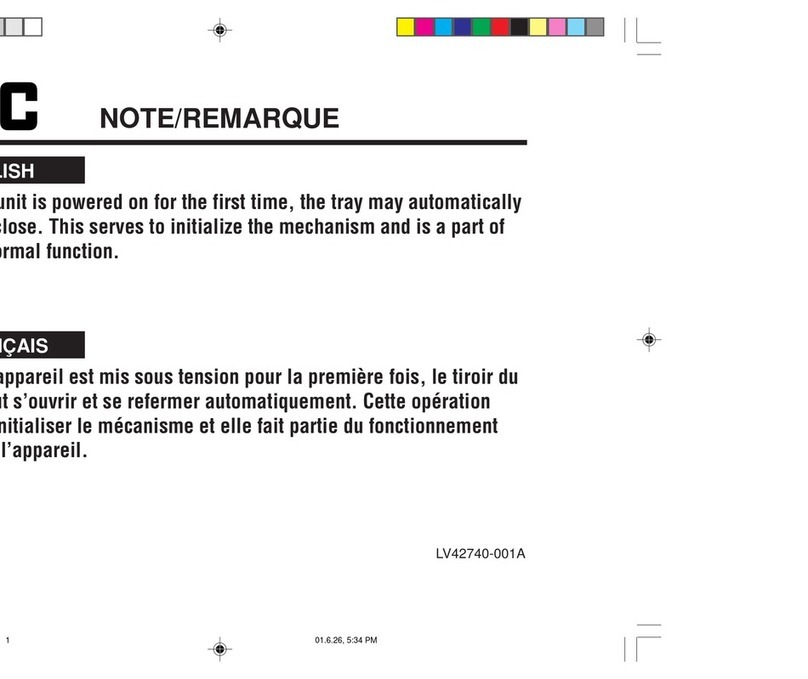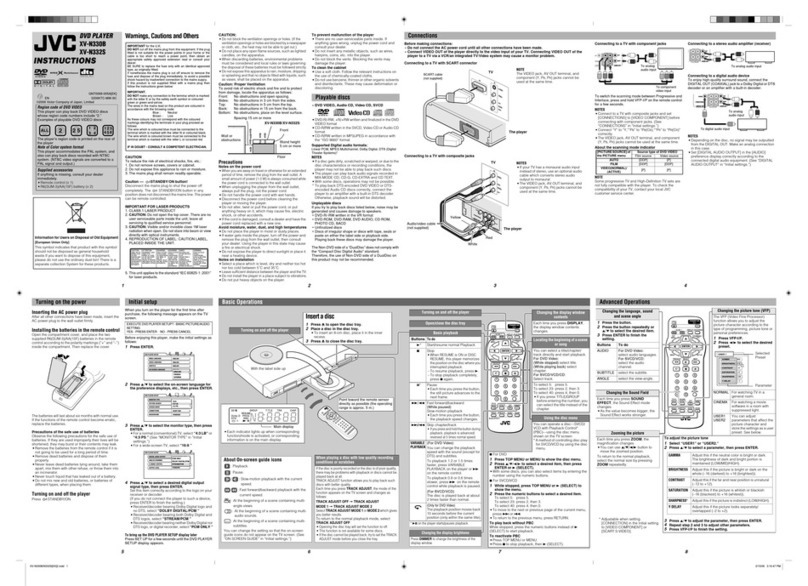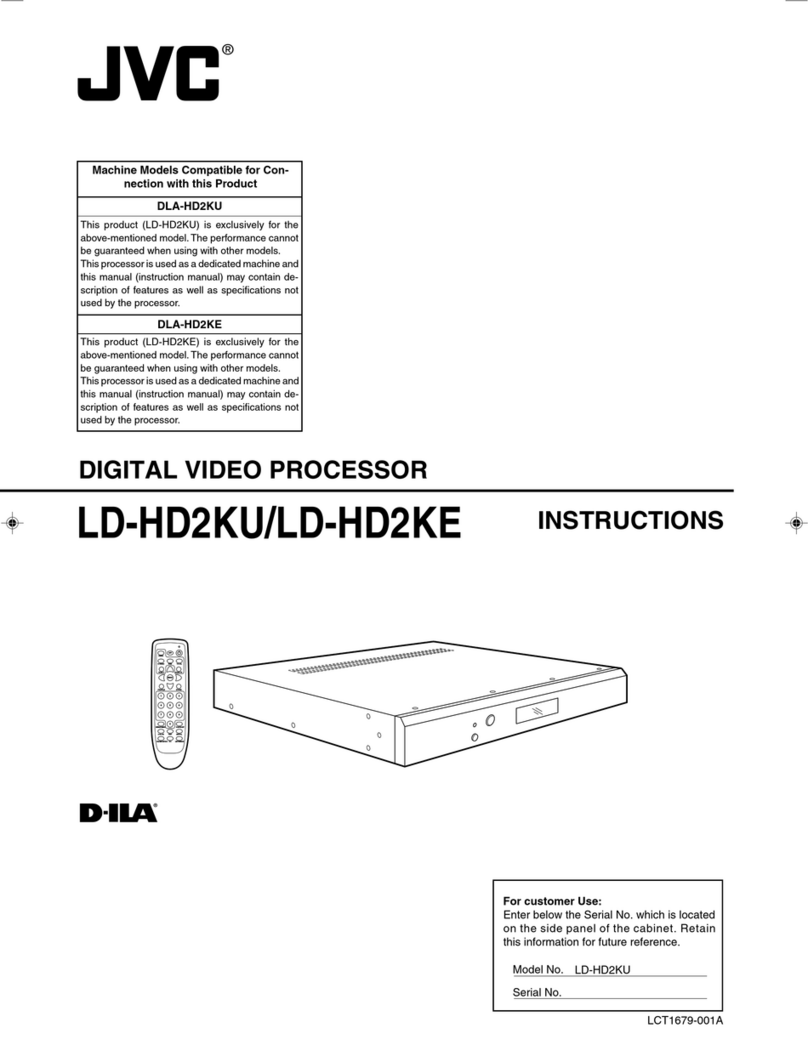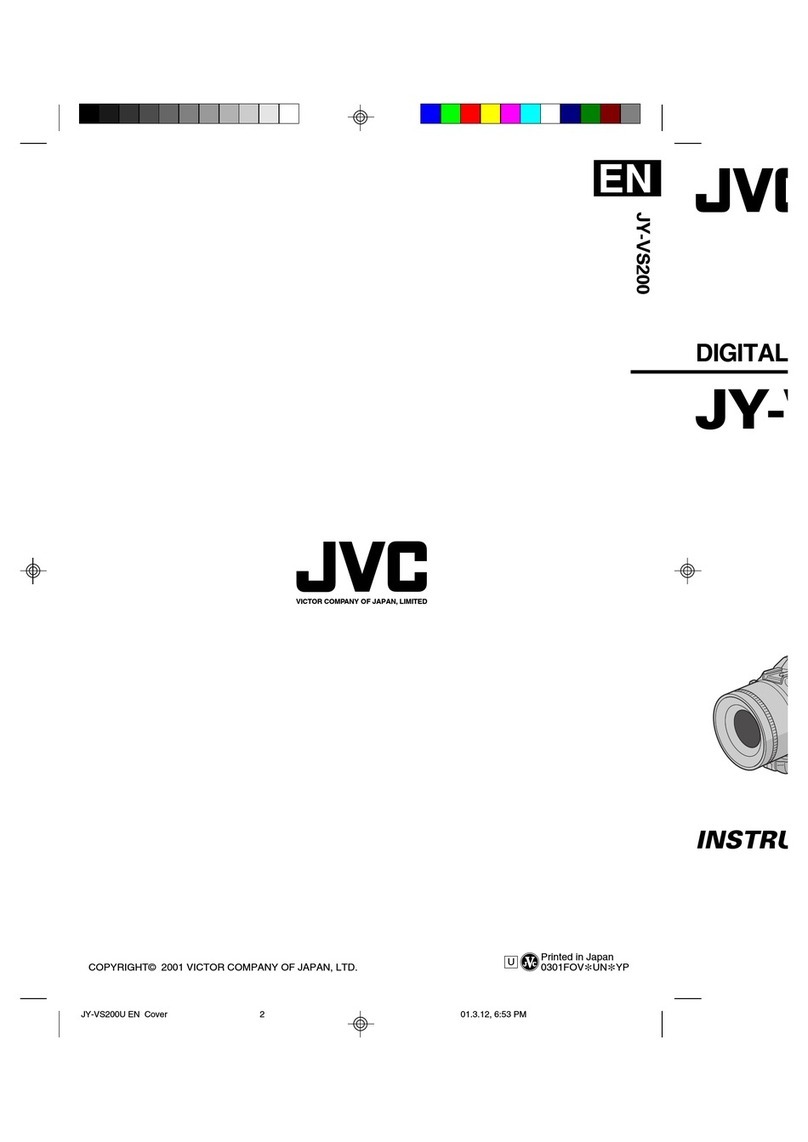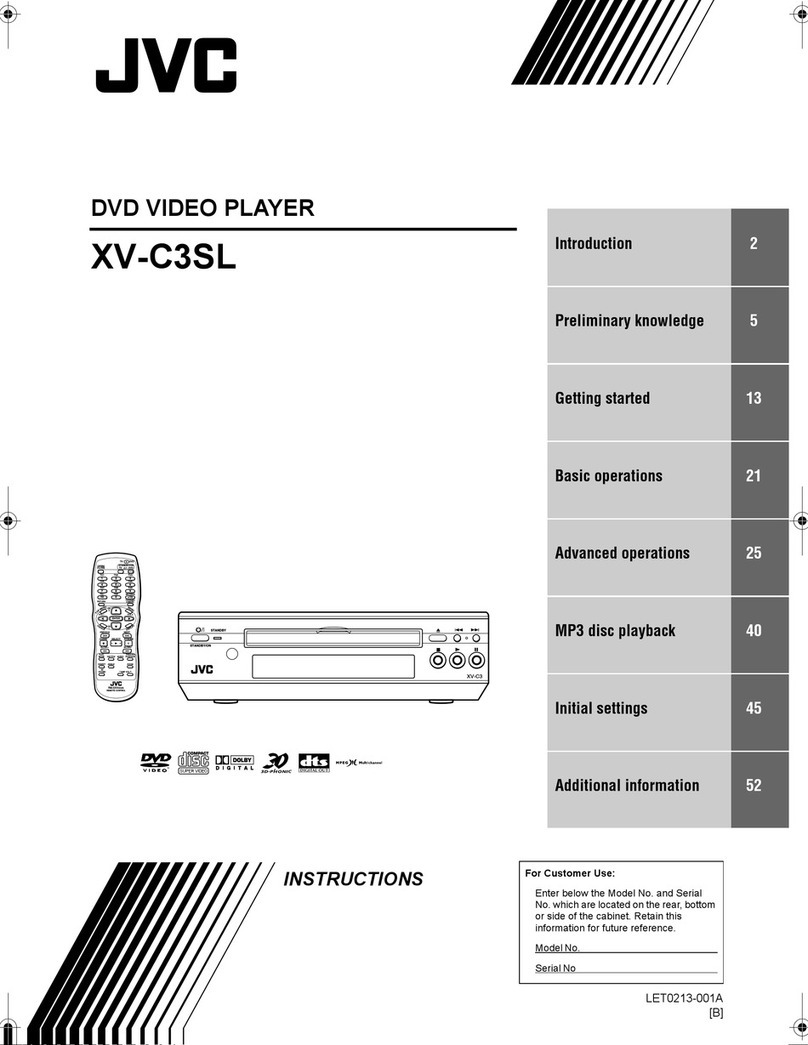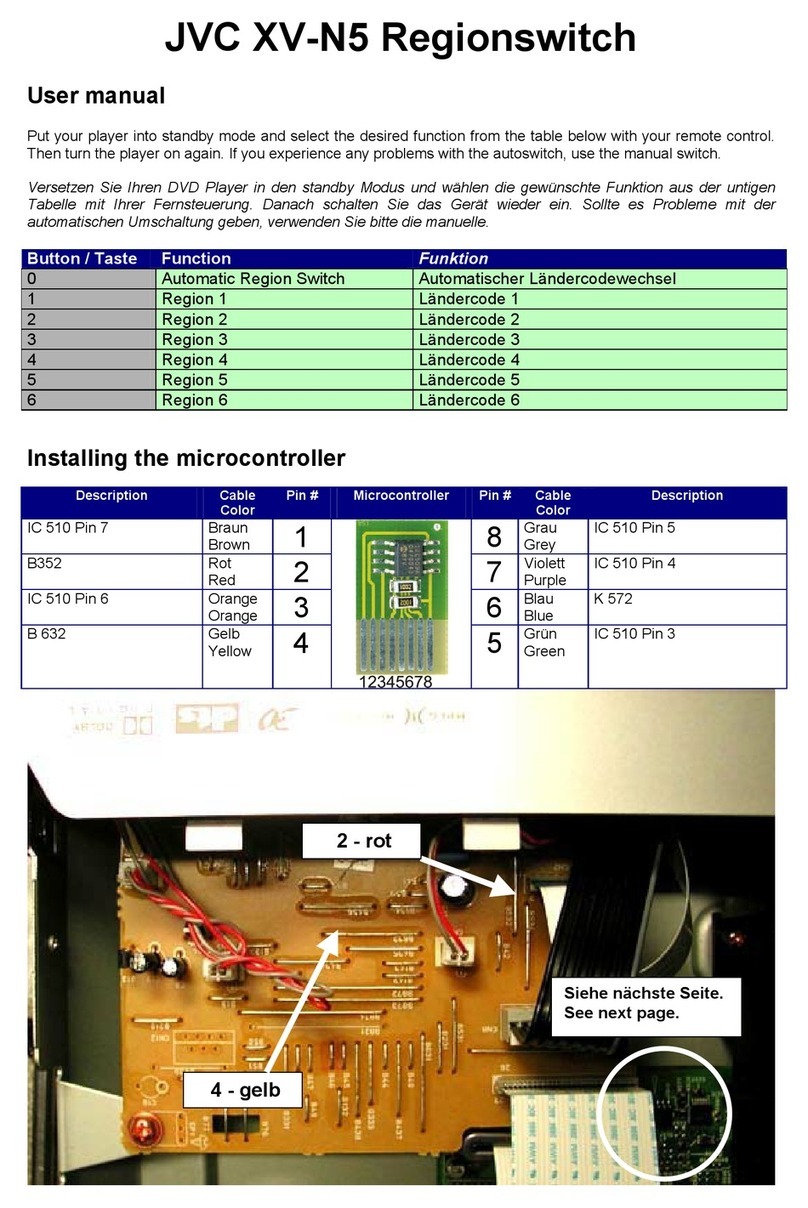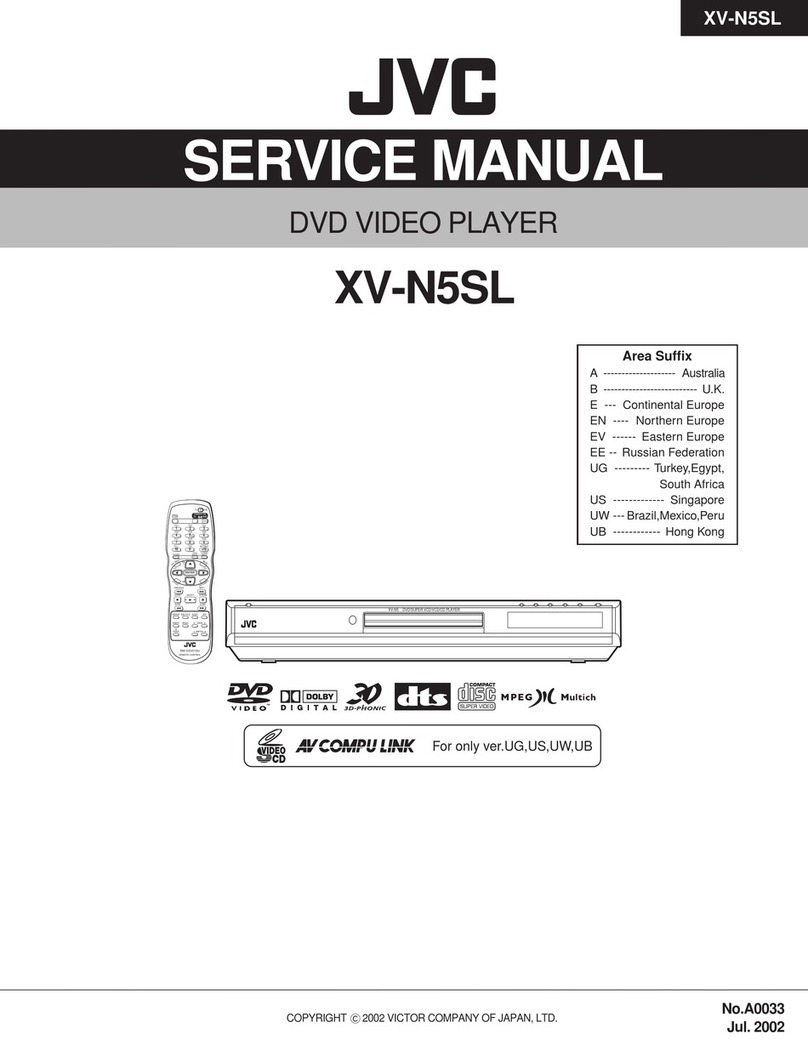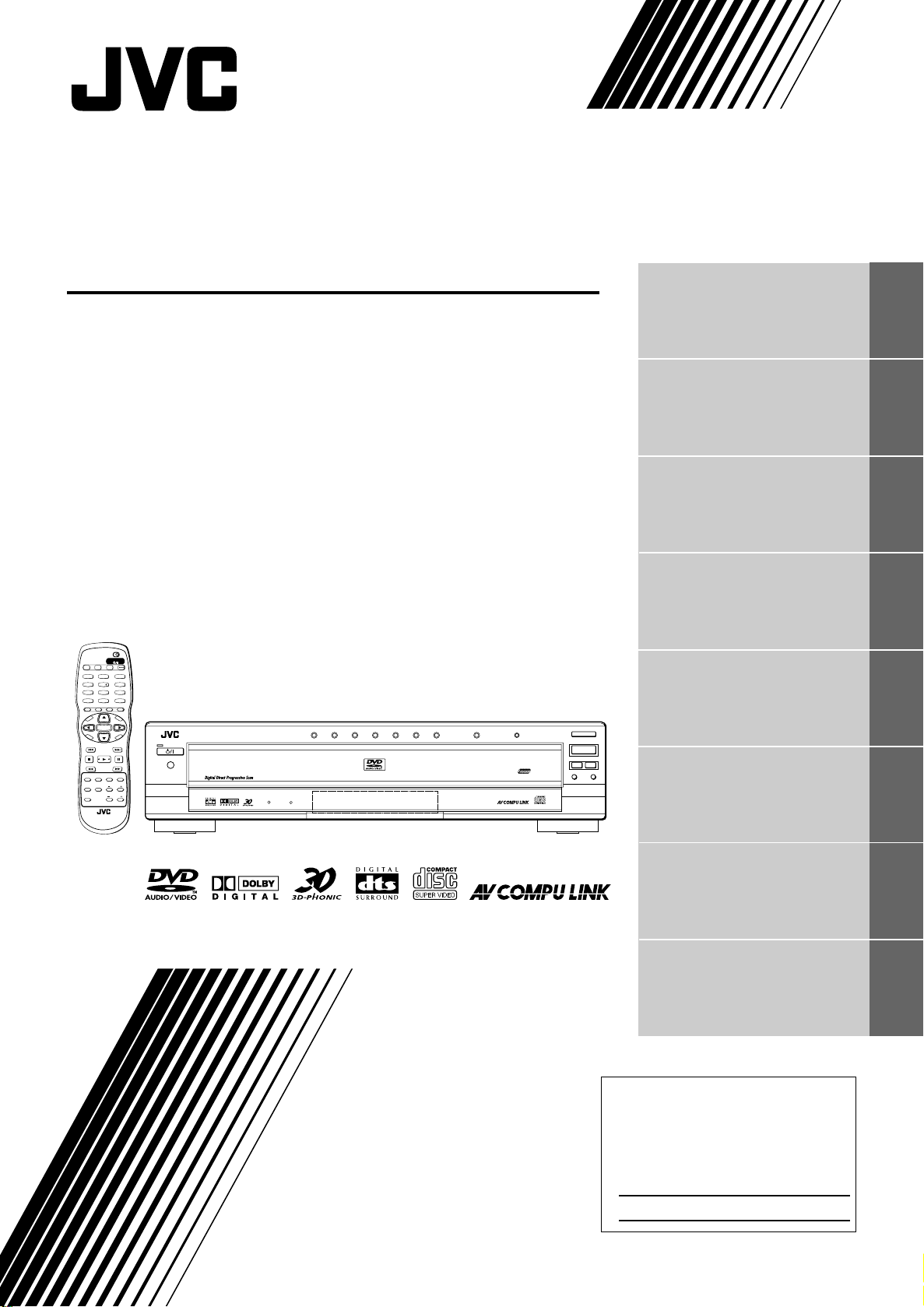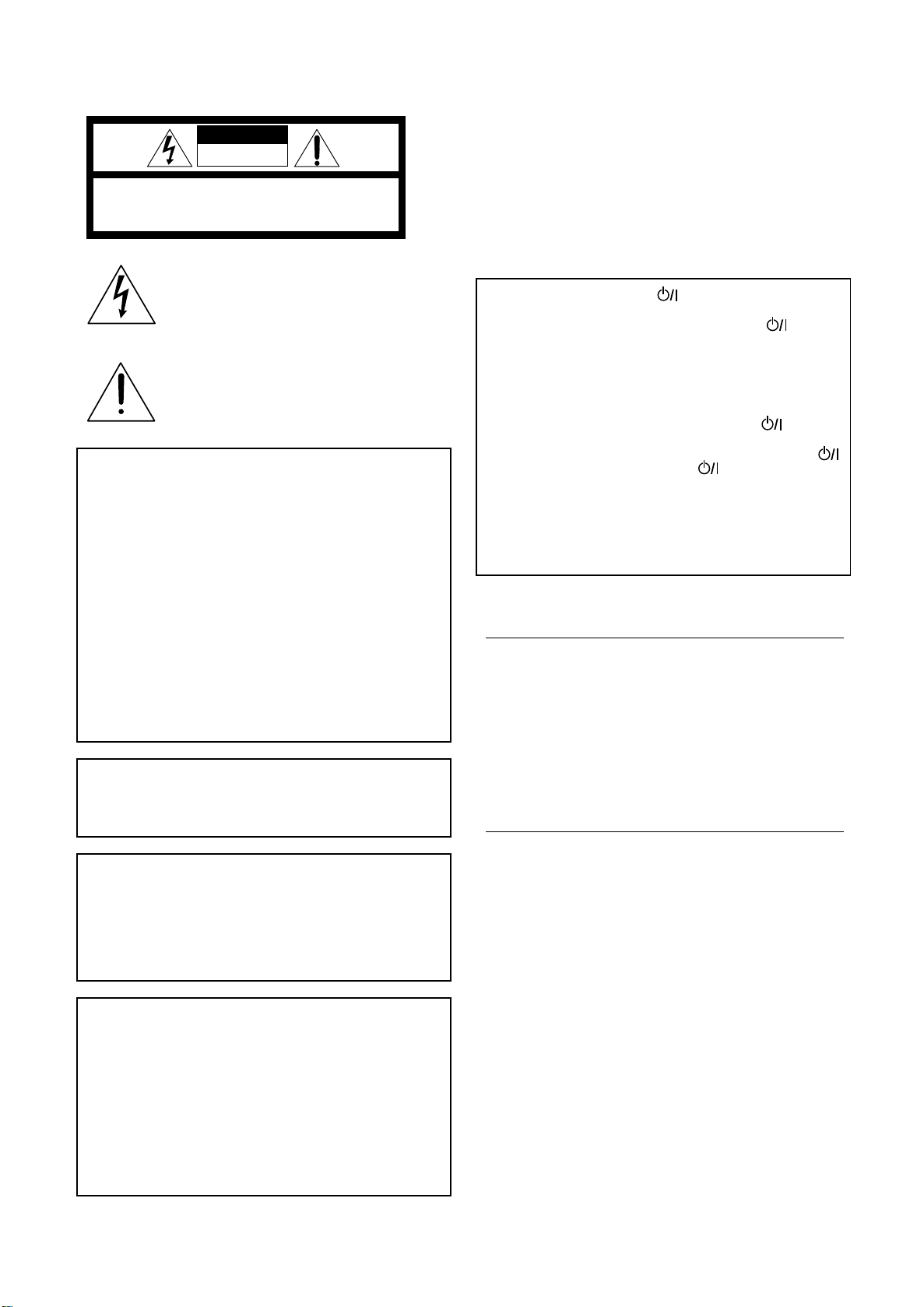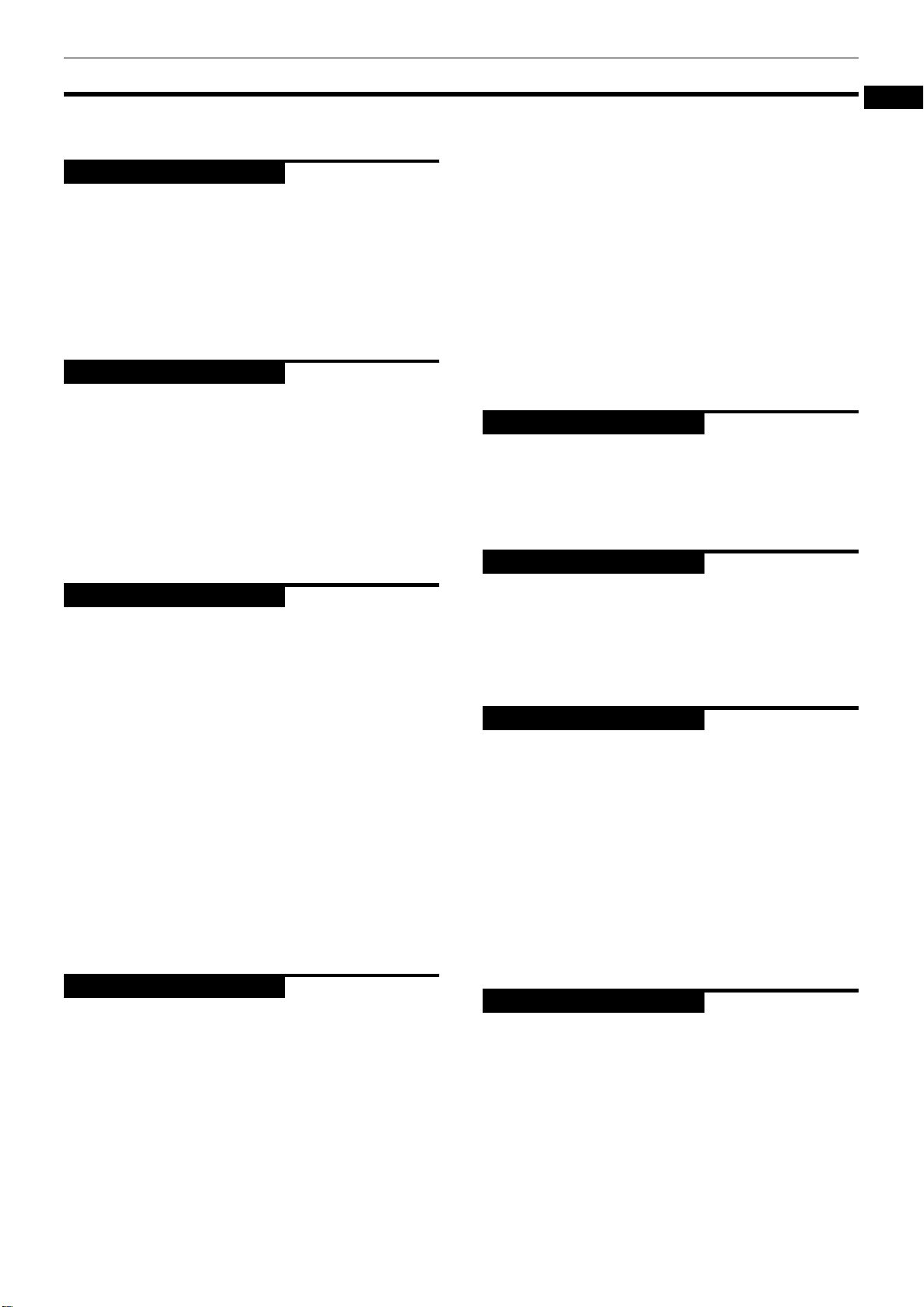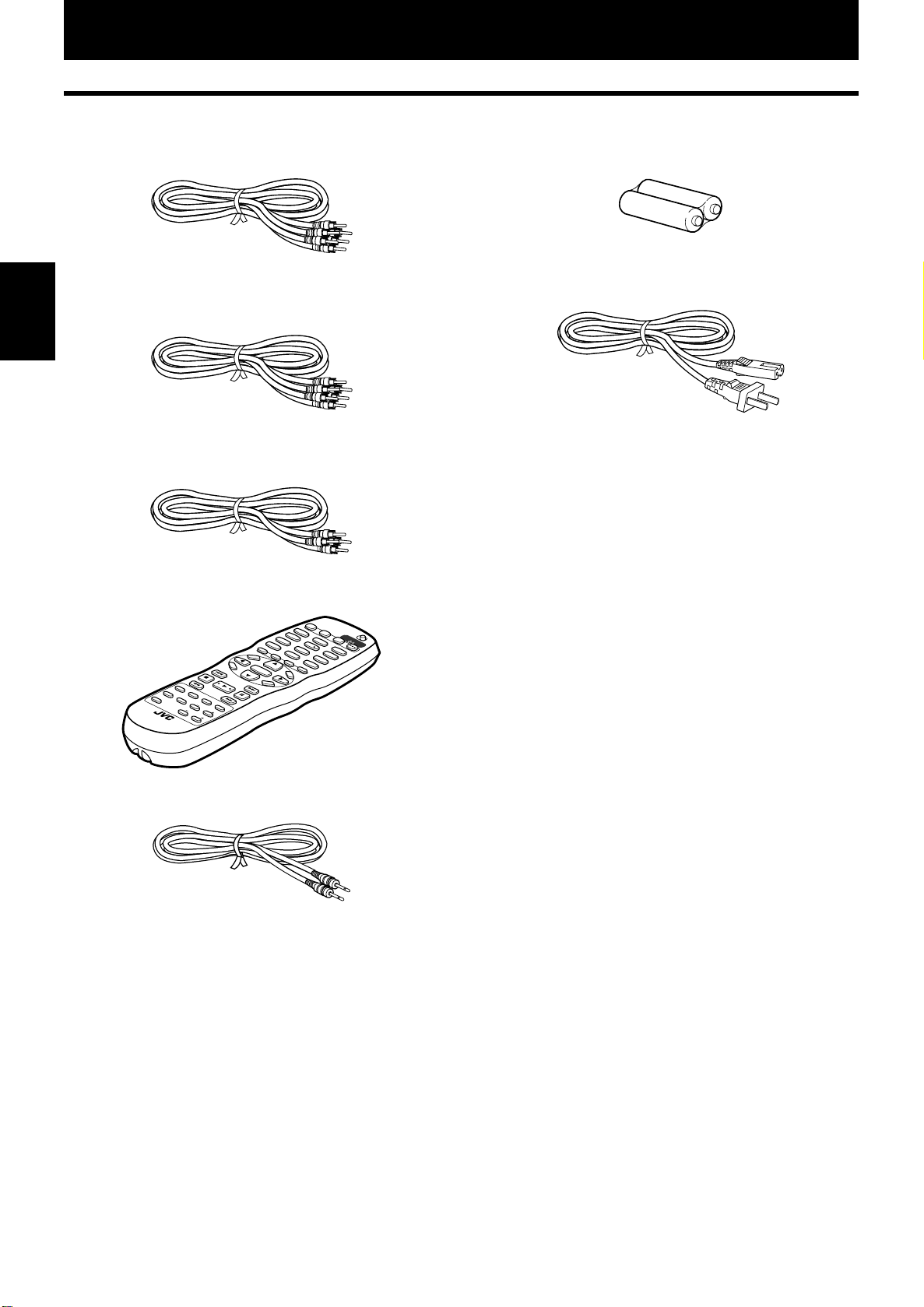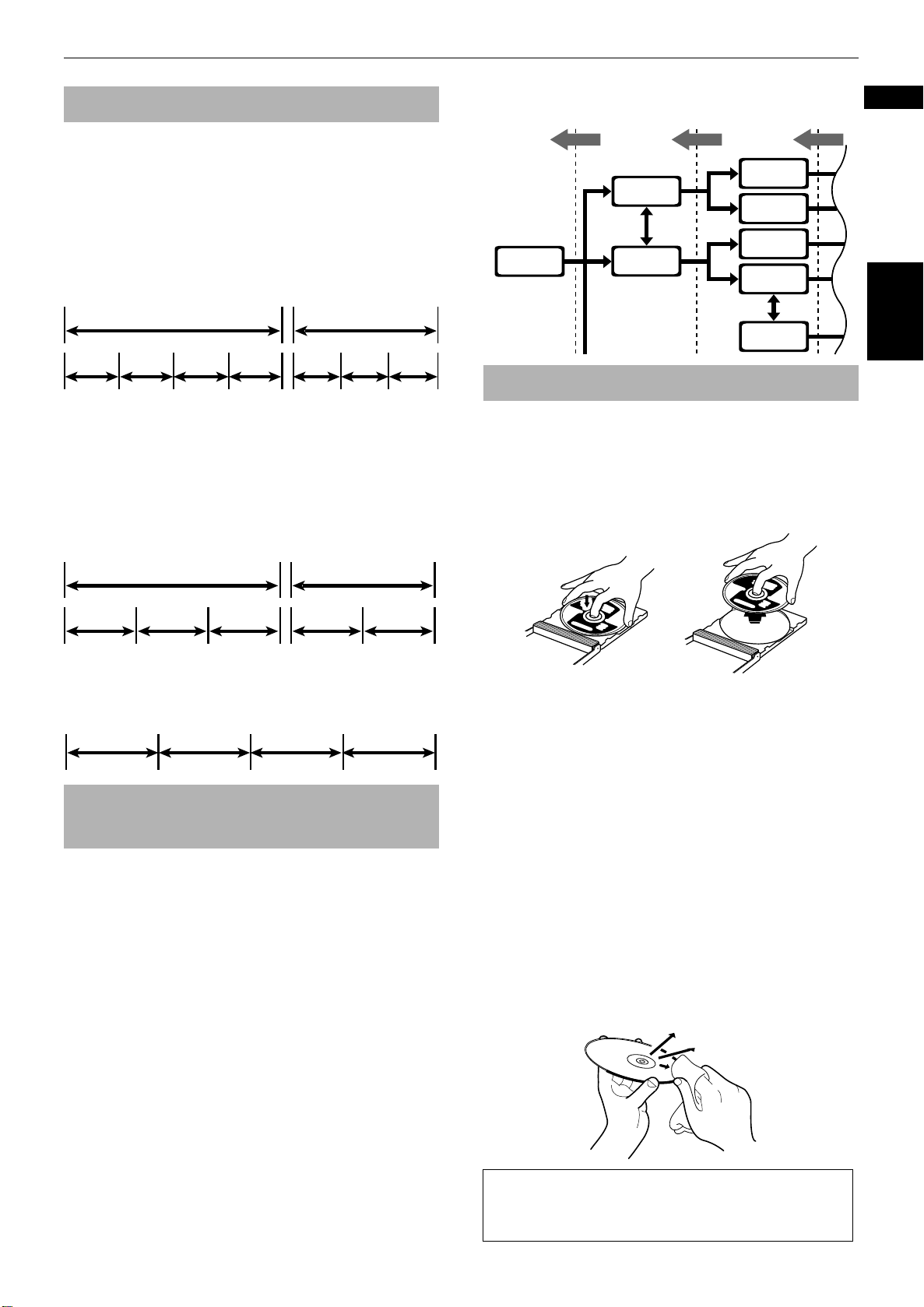1
EnglishEnglish
Table of Contents
Introduction
Page 2
Supplied accessories..........................................................2
Notes on handling..............................................................3
Important cautions...................................................................3
Safety precautions ...................................................................3
About discs .........................................................................4
Playable disc types...................................................................4
Non-playable discs...................................................................4
Audio formats...........................................................................4
Disc structure............................................................................5
Video CDs and SVCDs with Playback Control function ........5
Care and handling of discs......................................................5
Getting started
Page 6
Connections ........................................................................6
Before making any connections .............................................6
To connect to a TV ...................................................................6
To connect to a stereo audio amplifier/receiver....................9
To connect to an amplifier/receiver equipped with
5.1-channel inputs.................................................................9
To connect to a digital audio device.....................................10
To connect the power cord ...................................................11
Using the remote control unit.........................................12
To install batteries in the remote control unit .....................12
Remote sensor .......................................................................12
To use the remote control unit for TV operation.................13
To control the volume of a JVC’s amplifier or receiver ......13
Basic operations
Page 14
Before operation...............................................................14
Turning on/off the unit...........................................................14
The initial setup before using the unit .................................15
Basic playback ..................................................................17
Inserting and removing discs................................................17
To start playback ....................................................................19
To stop playback completely ................................................20
To stop playback temporarily ...............................................20
To change discs during playback [EXCHANGE]..................20
To move back the playback position while DVD VIDEO
playback [One touch replay function] ...............................21
Resuming playback ..........................................................22
To memorize the interrupted position .................................22
To resume playback...............................................................23
To locate the beginning of the scene or song ...............24
To locate a desired selection using 4 or ¢...................24
To locate a desired selection using the numeric buttons...25
Variable speed playback ..................................................26
To advance or reverse playback rapidly while monitoring......26
To advance a still picture frame-by-frame ...........................26
To play back in slow-motion .................................................26
Other convenient functions.............................................27
To check the playback status ................................................27
To change the brightness of the display window ...............28
Advanced operations
Page 29
Playing from a specific position on a disc......................30
To locate a desired scene from the DVD menu ...................30
To locate a desired scene from the menu of the
SVCD/Video CD with PBC...................................................30
To specify a desired title/group ............................................31
To locate a desired position in the current title, group or
track [Time search] .............................................................31
To locate a desired scene from the display [DIGEST].........32
To select a still picture on a DVD AUDIO disc [PAGE] ........33
To play back a bonus group of a DVD AUDIO disc .............34
Changing the playback order ..........................................35
To play back in the desired order [Program playback] .......35
To play back in random order [Random playback] .............36
Repeat playback ...............................................................37
To repeat the current selection or all tracks
[Repeat playback]................................................................37
To repeat a desired part [A-B repeat playback]...................38
Changing the language, sound and scene angle.......... 39
To select the subtitle language [SUB TITLE] .......................39
To change the audio language or sound [AUDIO]..............40
To select a scene angle of DVD VIDEO [ANGLE].................41
Special picture playback and picture/sound effect...... 42
To display continuous still pictures [STROBE]....................42
To zoom in/out pictures [ZOOM] ..........................................43
To adjust the picture character [VFP] ...................................43
To simulate surround sound [3D PHONIC]..........................44
Checking the sampling frequency and bit rate............. 45
Menu bar functions ......................................................... 46
To bring up the menu bar .....................................................46
Basic operation procedure ....................................................46
Menu bar functions for DVD AUDIO ....................................47
Menu bar functions for DVD VIDEO .....................................48
Menu bar functions for SVCD/Video CD/Audio CD .............49
MP3 disc playback
Page 51
About MP3 disc................................................................ 51
Operations........................................................................ 51
Basic operations.....................................................................51
Selecting the desired Group and Track................................52
Direct selection.......................................................................53
Repeat playback .....................................................................53
Checking the sampling frequency and bit rate....................54
JPEG disc playback
Page 55
About JPEG disc .............................................................. 55
Basic operations .............................................................. 56
To see a desired picture ........................................................56
To zoom in/out the picture [ZOOM] .....................................57
To see pictures continuously [slide show mode] ......... 57
To play back pictures from the beginning of the disc.........57
Selecting the start point of the slide show ..........................58
Repeat function ......................................................................59
Changing the initial settings
Page 60
Selecting preferences...................................................... 60
About the Preference display................................................60
How to set preferences..........................................................60
LANGUAGE page...................................................................61
PICTURE page ........................................................................63
AUDIO page............................................................................64
SPK.SETTING page................................................................66
OTHERS page.........................................................................67
Making fine tuning for your speakers............................ 68
To set the speaker sizes.........................................................68
To set the delay time .............................................................68
To set the speaker level.........................................................69
Limiting playback by children ........................................ 70
To set Parental Lock for the first time [PARENTAL LOCK] ...... 70
To change the settings [PARENTAL LOCK] .........................71
To temporarily release the Parental Lock
[PARENTAL LOCK]..............................................................72
Additional information
Page 73
Names of parts and controls .......................................... 73
Front panel .............................................................................73
Display window......................................................................73
Rear panel...............................................................................73
Remote control unit ...............................................................74
AV COMPU LINK remote control system...................... 75
Connection and setup............................................................75
Operation................................................................................75
Troubleshooting .............................................................. 76
Frequently Asked Questions .......................................... 78
Specifications................................................................... 79
Appendix A: Country/Area code list for Parental Lock ..... 80
Appendix B: Glossary...................................................... 81
Appendix C: Index............................................................ 83
S600(J).bookPage1Tuesday,June4,200210:43AM