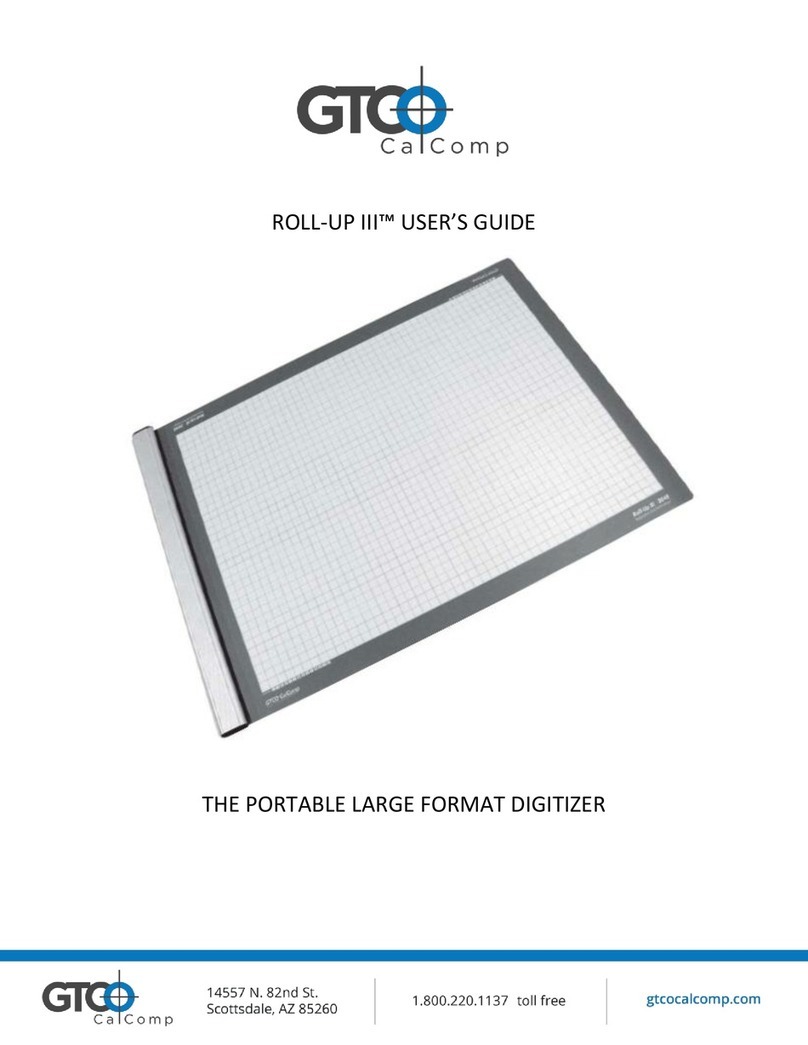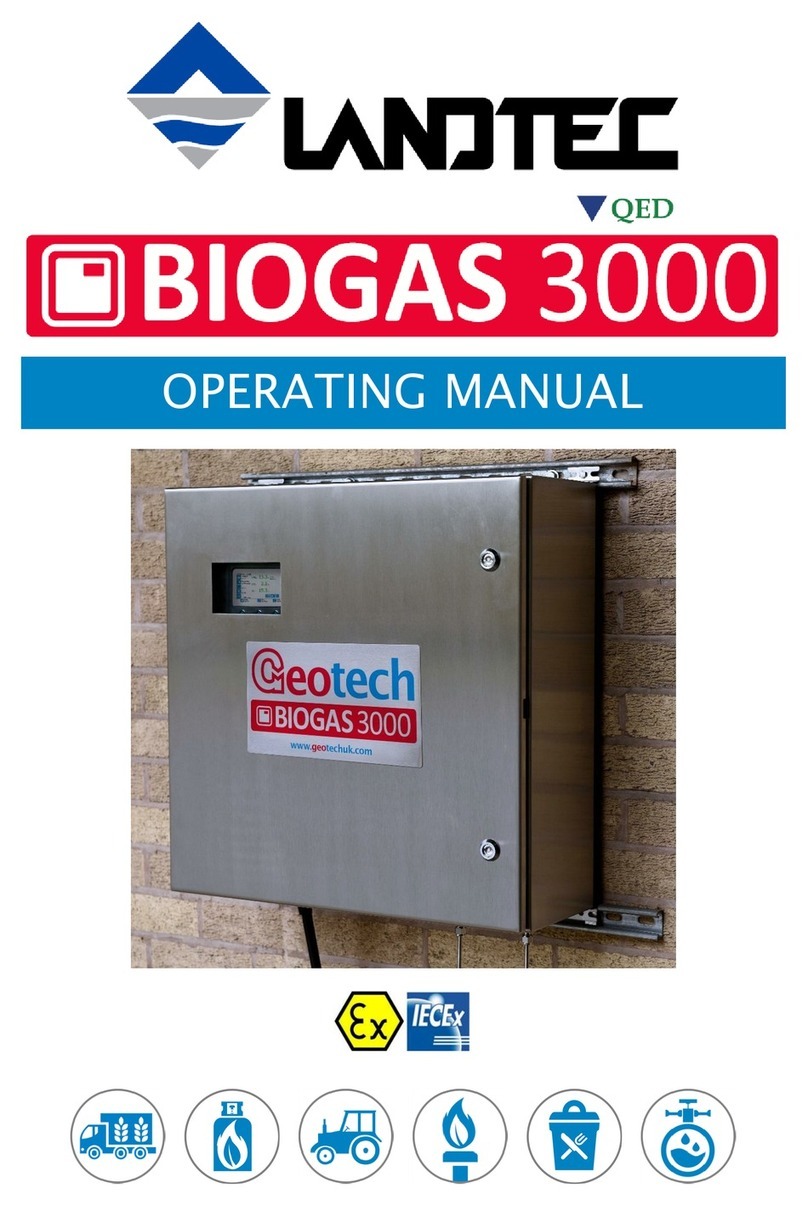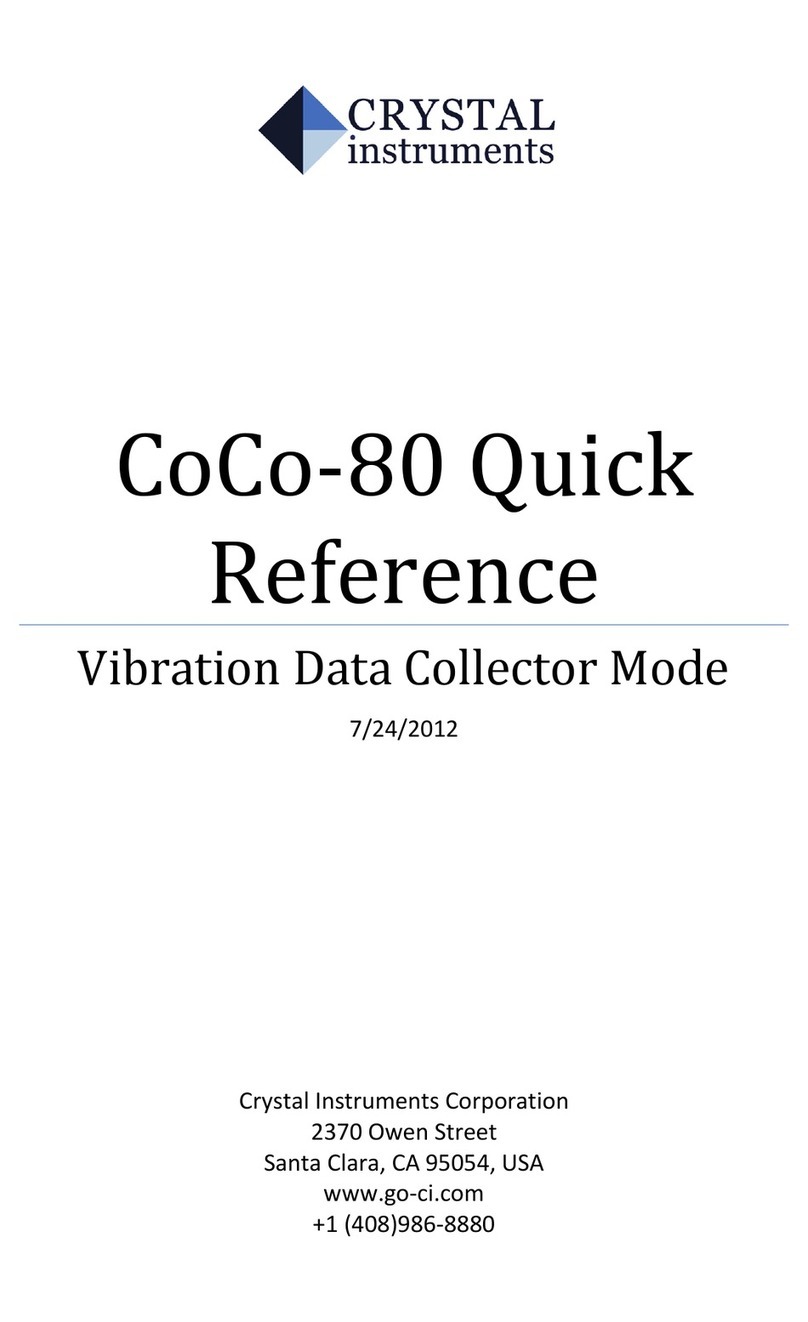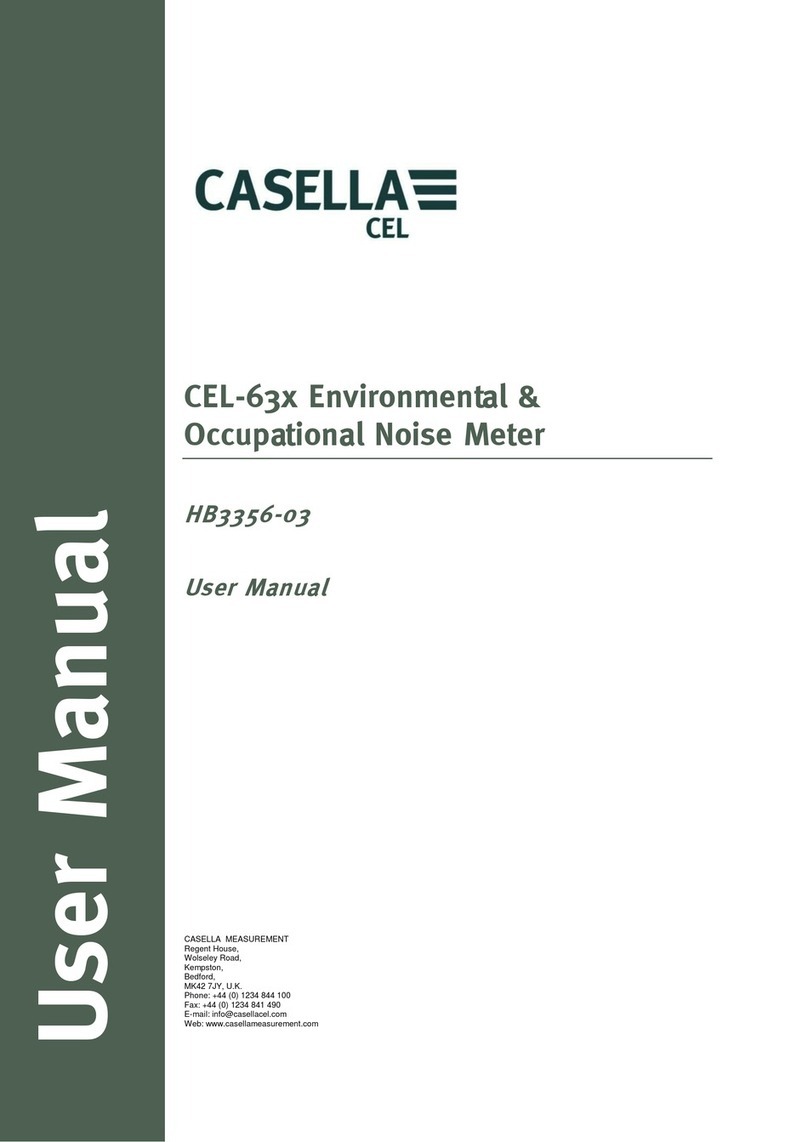FAST ComTec MCA4A User manual

MCA4A
4 Input Multichannel Analyzer
2 Input Multichannel Scaler
User Manual
© Copyright FAST ComTec GmbH
Grünwalder Weg 28a, -82041 Oberhaching
Germany
Version 2.09, October 25, 2018

2F ComTec GmbH

Software arranty
FAST ComTec warrants proper operation of this software only when used with software and hardware
supplied by FAST ComTec. FAST ComTec assumes no responsibility for modifications made to this software
by third parties, or for the use or reliability of this software if used with hardware or software not supplied by
FAST ComTec. FAST ComTec makes no other warranty, expressed or implied, as to the merchantability or
fitness for an intended purpose of this software.
Software License
You have purchased the license to use this software, not the software itself. Since title to this software
remains with FAST ComTec, you may not sell or transfer this software. This license allows you to use this
software on only one compatible computer at a time. You must get FAST ComTec's written permission for
any exception to this license.
Backup Copy
This software is protected by German Copyright Law and by International Copyright Treaties. You have FAST
ComTec's express permission to make one archival copy of this software for backup protection. You may not
otherwise copy this software or any part of it for any other purpose.
Copyright © 2015-2018 FAST ComTec GmbH
D 82041 Oberhaching, Germany
All rights reserved
This manual contains proprietary information; no part of it may be reproduced by any means without prior
written permission of FAST ComTec, Grünwalder Weg 28a, 82041 Oberhaching, Germany. Tel: ++49 89
66518050, FAX: ++49 89 66518040.
The information in this manual describes the hardware and the software as accurately as possible, but is
subject to change without notice.
F ComTec GmbH 3

Table of Contents
1 Introduction.................................................................................................................................................... 9
2 Installation procedure................................................................................................................................... 10
2.1 Hard- and Software Requirements...................................................................................................... 10
2.2 river Installation................................................................................................................................. 11
2.3 Software Installation............................................................................................................................ 13
2.4 Hardware Installation........................................................................................................................... 13
2.5 Getting Started..................................................................................................................................... 14
2.5.1 Initial offset calibration................................................................................................................. 14
2.5.2 Basic Scope measurement..........................................................................................................16
2.5.3 Simple Pulse Height Analysis......................................................................................................19
2.5.4 Measuring a typical Pre-Amplifier Signal.....................................................................................22
2.5.5 Multiscaling measurement........................................................................................................... 26
2.5.6 Basic Usage of the RealTimeClock Option..................................................................................28
2.6 Installing more than one MCA4A Module.............................................................................................29
3 Hardware escription.................................................................................................................................. 31
3.1 Overview.............................................................................................................................................. 31
3.2 Front Panel Connectors....................................................................................................................... 31
3.2.1 Analog A C Inputs....................................................................................................................... 31
3.2.2 Changing the Input range............................................................................................................ 32
3.2.3 GATE / MCS Inputs......................................................................................................................33
3.2.4 FEATURE I/O Connector............................................................................................................. 34
3.3 MCA section, Analog-to- igital Converter............................................................................................35
3.3.1 Scope mode................................................................................................................................. 35
3.3.2 Pulse height analysis................................................................................................................... 36
3.3.3 Sampled voltage analysis............................................................................................................ 38
3.3.4 Single channel analyzer (SCA)....................................................................................................38
3.3.5 Real time, live time and system time counter...............................................................................38
3.3.6 List mode data acquisition........................................................................................................... 38
3.3.7 Event tagging, spectrum multiscaling..........................................................................................38
3.4 Multichannel scaler.............................................................................................................................. 39
3.4.1 Introduction.................................................................................................................................. 39
3.4.2 well time.................................................................................................................................... 39
3.4.3 Sweep counter............................................................................................................................. 39
3.4.4 Spectrum sequencing.................................................................................................................. 39
3.5 Octal 125 MHz Counter / Timer........................................................................................................... 40
3.6 Time Base / Reference Clock.............................................................................................................. 40
4 Software escription.................................................................................................................................... 41
4.1 Server functions................................................................................................................................... 41
4.1.1 Initialization files .......................................................................................................................... 41
4.1.2 Action menus .............................................................................................................................. 42
4.1.3 File menu..................................................................................................................................... 42
4.1.4 Settings Overview........................................................................................................................ 44
4.1.5 MCS Settings............................................................................................................................... 45
4.1.6 Presets......................................................................................................................................... 46
4.1.7 A C Settings............................................................................................................................... 47
4.1.8 Pulse-width histogramming..........................................................................................................51
4.1.9 Scaler Setting.............................................................................................................................. 52
4.1.10 System efinition....................................................................................................................... 53
4.1.11 Calculated Spectra dialog..........................................................................................................54
4.1.12 Conditions.................................................................................................................................. 58
4.2 File formats.......................................................................................................................................... 60
4.3 Control Language................................................................................................................................ 62
4.4 Controlling the MCA4 Windows Server via E..................................................................................68
4.4.1 Open Conversation...................................................................................................................... 68
4.4.2 E Execute............................................................................................................................... 68
4.4.3 Close Conversation.....................................................................................................................70
4.5 Controlling the MCA4 Windows Server via LL...................................................................................72
5 MPANT Software......................................................................................................................................... 73
4F ComTec GmbH

5.1 File Menu............................................................................................................................................. 74
5.2 Window Menu...................................................................................................................................... 77
5.3 Region Menu....................................................................................................................................... 78
5.4 Options Menu...................................................................................................................................... 84
5.5 Action Menus....................................................................................................................................... 95
6 Programming and Software Options............................................................................................................ 97
7 Appendix...................................................................................................................................................... 98
7.1 Absolute Maximum Ratings................................................................................................................. 98
7.2 Recommended Operating Conditions.................................................................................................. 98
7.3 Specifications....................................................................................................................................... 98
7.3.1 A C inputs................................................................................................................................... 98
7.3.2 GATE / MCS inputs...................................................................................................................... 98
7.3.3 SCA outputs................................................................................................................................. 99
7.3.4 igital I/O ports............................................................................................................................ 99
7.3.5 Reference clock I/O..................................................................................................................... 99
7.3.6 Octal Counter inputs.................................................................................................................... 99
7.3.7 RTC RESET input........................................................................................................................ 99
7.4 Performance...................................................................................................................................... 100
7.4.1 General...................................................................................................................................... 100
7.4.2 Analog-to- igital Converter........................................................................................................ 100
7.4.3 Counters.................................................................................................................................... 102
7.4.4 Multichannel scaler.................................................................................................................... 102
7.5 Physical............................................................................................................................................. 104
7.6 Accessories........................................................................................................................................ 104
Optional: ................................................................................................................................................. 104
7.7 Trouble Shooting................................................................................................................................ 105
7.8 Personal Notes.................................................................................................................................. 107
F ComTec GmbH 5

Table of Figures
Fig. 2.1: evice Manager................................................................................................................................ 11
Fig. 2.2: river Installation.............................................................................................................................. 11
Fig. 2.3: Choosing the right folder................................................................................................................... 12
Fig. 2.4: evice Manager after successful driver installation..........................................................................12
Fig. 2.5: MCA4A rear panel............................................................................................................................. 13
Fig. 2.6: Software startup screen.................................................................................................................... 14
Fig. 2.7: MCA4A Settings window................................................................................................................... 14
Fig. 2.8: A C Settings dialog (2x)................................................................................................................... 15
Fig. 2.9: A C settings for the first measurement............................................................................................16
Fig. 2.10: Scale parameters for the scope display..........................................................................................17
Fig. 2.11: Scale parameters for the spectrum display.....................................................................................17
Fig. 2.12: 1st scope measurement.................................................................................................................. 18
Fig. 2.13: Single display options dialog...........................................................................................................18
Fig. 2.14: Setup a FFT analysis...................................................................................................................... 19
Fig. 2.15: FFT analysis display....................................................................................................................... 19
Fig. 2.16: Setup a Gaussian Fit PHA measurement.......................................................................................20
Fig. 2.17: Scope picture of a 1MHz sine wave................................................................................................20
Fig. 2.18: Switch to firmware based PHA........................................................................................................21
Fig. 2.19: Setup the internal Test Pulser......................................................................................................... 22
Fig. 2.20: Setup the internal Test Pulser......................................................................................................... 23
Fig. 2.21: Scope Picture of the original Test Pulser Signals............................................................................23
Fig. 2.22: Scope Picture of the internal Test Pulser........................................................................................24
Fig. 2.23: Scope Picture of the inverted and positive going Test Pulser Signals............................................24
Fig. 2.24: Enable the Trapezoidal Filter .........................................................................................................25
Fig. 2.25: Effects of different Pole Zero Settings.............................................................................................25
Fig. 2.26: Scope Picture of the trapezoidal shaped Test Pulser Signals.........................................................25
Fig. 2.27: Modified shaper parameters...........................................................................................................26
Fig. 2.28: MCA4 Settings: select MCS Mode..................................................................................................26
Fig. 2.29: MCS Settings for a simple measurement........................................................................................27
Fig. 2.30: Simple MCS spectrum.................................................................................................................... 27
Fig. 2.31: Basic RTC Experiment.................................................................................................................... 28
Fig. 2.32: Triggering the RTC with the TRG signal..........................................................................................28
Fig. 2.33: Basic Time Spectra......................................................................................................................... 29
Fig. 2.34: RTC Spectrum efinition................................................................................................................ 29
Fig. 2.35: Editing MCA4.INI............................................................................................................................ 30
Fig. 3.1: MCA4 front panel.............................................................................................................................. 31
Fig. 3.2: Left: jumper setting for different input ranges, right: jumper positions ..............................................32
Fig. 3.3: Simplified analog input and A C circuitry.........................................................................................32
Fig. 3.4: Circuit diagram of each GATE / MCS input.......................................................................................33
Fig. 3.5: Circuit diagram of the FEATURE I/O port..........................................................................................34
Fig. 3.6: igital I/O port details........................................................................................................................ 35
Fig. 3.7: GO-LINE details................................................................................................................................ 35
Fig. 3.8: Pulsewidth check - discard "false" pulses.........................................................................................36
Fig. 3.9: Gaussian shaped pulse fitting...........................................................................................................37
Fig. 3.10: Flattop pulse fitting modes..............................................................................................................37
Fig. 3.11: Pile-up detection............................................................................................................................. 38
Fig. 3.12: Octal 125 MHz Counter Connector................................................................................................. 40
Fig. 4.1: MCA4 Server Window....................................................................................................................... 41
Fig. 4.2: MCA4.ini File..................................................................................................................................... 42
Fig. 4.3: ata Operations dialog for MPA data (left) and selected spectra (right)...........................................43
Fig. 4.4: Replay Settings dialog...................................................................................................................... 43
Fig. 4.5: About MCA4 dialog box and Installed items......................................................................................44
Fig. 4.6: Settings overview, left: PHA mode, right: MCS mode, more than one MCA4 module.......................44
Fig. 4.7: MCS Settings for one (left) or two stop inputs (right)........................................................................45
Fig. 4.8: Thresholds ialog............................................................................................................................. 46
Fig. 4.9: A C Presets ialog.......................................................................................................................... 46
Fig. 4.10: A C Settings dialog, right: Scope mode.........................................................................................47
Fig. 4.11: Left: Setting Tag bits, right: advanced Settings...............................................................................49
6F ComTec GmbH

Fig. 4.12: Setting a ROI in the waveform for the pulse-height analysis of flattop pulses.................................50
Fig. 4.13: How to switch off Auto Scaling .......................................................................................................50
Fig. 4.14: Setting parameters for flattop PHA................................................................................................. 50
Fig. 4.15: Pulse Width Histogramming............................................................................................................ 51
Fig. 4.16 Scaler Settings dialog box...............................................................................................................52
Fig. 4.17 Left: MCA4-Scaler Status utility, right: as ratemeter.........................................................................52
Fig. 4.18: System efinition dialog box........................................................................................................... 53
Fig. 4.19: ual parameter and Calculated spectra dialog box........................................................................54
Fig. 4.20: Multi isplay Setting....................................................................................................................... 54
Fig. 4.21: Multi Time isplay Setting, left with installed RTC option and right without RTC option.................55
Fig. 4.22: Calculated Spectrum Setting, with (left) and without (right) RTC and Coincidence options............56
Fig. 4.23: Sum of Counts dialog...................................................................................................................... 56
Fig. 4.24: Sum of counts spectrum before and after calibration......................................................................57
Fig. 4.25: Conditions....................................................................................................................................... 58
Fig. 4.26: ROI Conditions dialog..................................................................................................................... 58
Fig. 4.27: Combine Conditions dialog.............................................................................................................58
Fig. 4.28: Conditions dialog with tag bits enabled...........................................................................................59
Fig. 4.29: Tag Conditions dialog...................................................................................................................... 59
Fig. 4.30: Opening the E conversation with the MCA4 server in LabVIEW................................................68
Fig. 4.31: Executing a MCA4 command from a LabVIEW application............................................................69
Fig. 4.32: Getting the total number of spectrum data with LabVIEW..............................................................69
Fig. 4.33: Getting the data with LabVIEW....................................................................................................... 70
Fig. 4.34: Closing the E communication in LabVIEW.................................................................................70
Fig. 4.35: Control Panel of the demo VI for LabVIEW.....................................................................................71
Fig. 5.1: MPANT main window........................................................................................................................ 73
Fig. 5.2: MPANT Map and Isometric display...................................................................................................74
Fig. 5.3: File New isplay dialog..................................................................................................................... 75
Fig. 5.4: Compare dialog................................................................................................................................. 76
Fig. 5.5: Compare two spectra........................................................................................................................ 76
Fig. 5.6: Print dialog........................................................................................................................................ 77
Fig. 5.7: Slice and rectangular ROI Editing dialog..........................................................................................80
Fig. 5.8: Polygonal ROI Editing dialog............................................................................................................80
Fig. 5.9: Single Gaussian Peak Fit.................................................................................................................. 81
Fig. 5.10: Evaluation of a non-Gaussian peak................................................................................................82
Fig. 5.11: Log file Options............................................................................................................................... 82
Fig. 5.12: Colors dialog................................................................................................................................... 84
Fig. 5.13: Color Palette dialog......................................................................................................................... 84
Fig. 5.14: Single isplay Options dialog ........................................................................................................ 85
Fig. 5.15: Map isplay Options dialog............................................................................................................ 86
Fig. 5.16: Isometric isplay Options dialog.....................................................................................................86
Fig. 5.17: Axis Parameters dialog................................................................................................................... 87
Fig. 5.18: Scale Parameters dialog................................................................................................................. 88
Fig. 5.19: Calibration dialog............................................................................................................................ 89
Fig. 5.20: Comments dialog............................................................................................................................ 90
Fig. 5.21: Settings dialog................................................................................................................................ 91
Fig. 5.22: ata Operations dialog................................................................................................................... 91
Fig. 5.23: System efinition dialog................................................................................................................. 92
Fig. 5.24: Spectra dialog................................................................................................................................. 92
Fig. 5.25: Slice dialog...................................................................................................................................... 93
Fig. 5.26: Replay dialog.................................................................................................................................. 93
Fig. 5.27: Tool Bar dialog................................................................................................................................ 94
Fig. 5.28: Function keys dialog....................................................................................................................... 94
Fig. 5.29: MPANT with four systems enabled.................................................................................................96
Fig. 7.1: A C noise spectrum (generated with a ramp generator and Gaussian fit).....................................101
Fig. 7.2: A C integral linearity plot for 32k A C range.................................................................................101
Fig. 7.3: A C differential non-linearity plot for 32k A C range.....................................................................101
Fig. 7.4: A C NL distribution...................................................................................................................... 101
Fig. 7.5: Typical peak widths of Gaussian fitted pulses (32k range, 4µs shaping)........................................102
Fig. 7.6: MCS noise spectrum (32k range, 50ns dwelltime)..........................................................................103
Fig. 7.7: MCS differential non-linearity plot (32k range, 50ns dwelltime)......................................................103
Fig. 7.8: MCS NL distribution...................................................................................................................... 104
Fig. 7.9: Counter Cable BNC or Lemo.......................................................................................................... 105
F ComTec GmbH 7

8F ComTec GmbH

Introduction
1 Introduction
The MCA4A series is a versatile family of advanced USB3.0-connected, software controlled Multichannel
Analyzers and Multiscalers.
The design is capable of converting incoming analog pulses (PHA mode) on up to 4 channels at virtually no
conversion induced dead-time. Pulse Height Analysis can be performed using different fitting algorithms
optimized for different input pulse forms and shaping times. A digital Pole Zero Filter and Trapezoidal Pulse
Shaper enables to even process typical Pre-Amplifier signals.
PHA data is transferred via the USB 3.0 interface in list-mode at a max. rate of > 1 M events / sec on each
input. Four continuously, every 8 ns sampling 16 bit A Cs with extraordinary stability enable 32k resolution
for PHA mode.
The availabilty of the simultaneous usage of the oscilloscope (Scope) mode together with a Fast Fourier
Transformation (FFT) and software pulse height analysis allows for an easy setup and evaluation of the
experiment.
The PHA data can be tagged with the 8 digital I/O bits and also with the 8ns Real Time Clock.
A set of eight 125MHz Counter/Scalers is also provided.
In Multiscaling (MCS) mode the internal memory is used to accumulate spectra of up to 16M bins. An
automatic sequential mode allows to acquire up to 65536 sequential spectra – each with a presettable
number of sweeps – with no dead-time between each cycle or synchronized with an external signal. The
maximum count rate is 400 MHz, dwelltime is > 30 ns for one STOP input or > 50 ns for two STOP inputs.
A versatile 8 bit digital I/O port provides controlling external devices or to react on additional external signals.
The “GO-LINE” compatibility allows to synchronize begin and end of the experiment across many
measurement devices.
The 32 bit or 64 bit MPANT Windows Software is able to handle 6 MCA4A providing up to 24 MCA channels.
In-field upgrade options enable upgrading of MCS mode, more MCA channels, 8 ns RTC time tagging, and
multiparameter coincidences for 2 or 4 A Cs including Replay of list files.
F ComTec GmbH 9

Installation procedure
2 Installation procedure
2.1 Hard- and Software Requirements
For operating the MCA4A you need a standard PC with a high-speed USB 2.0 or USB 3.0 port and Microsoft
Windows XP or higher. USB 1.0 ports do not work. The maximum throughput rate is approximately 32
Mbyte/sec on a USB 2.0 port and 120 Mbyte/sec on a USB 3.0 port. This throughput rate is somewhat
dependent on the computer hardware and operating system.
We do not expect any problems with host compatibility as we do not use something else than any USB hard
disk or memory stick. Of course, it is necessary that the PC has a true USB 2.0 or USB 3.0 / USB 3.1 port.
Older PCs that do not have USB 3.0 on the motherboard can use a PCI / PCIe card providing USB 3.0 /
USB 3.1 Gen1 ports.
First check you have all shipped equipment available:
•Transport case
•MCA4A module
•Power supply module 100…240 V AC / 12 V C out
•Power line cord
•USB 3.0 (A/A) cable, 3 m
•User manual
•C R or USB stick with operating software
10 F ComTec GmbH

Installation procedure
2.2 Driver Installation
To install the driver, please start the device manager. You can do it by right-clicking the computer shortcut on
the desktop and selecting ”Manage” from the drop-down-menu, then ” evice Manager”. Another way is to
select in the Start Menu Settings..Control Panel, then System.. evice Manager.
The new device is displayed as ”FX3” in a class ”Other devices”. Please right-click it and select ”Update
driver” from the drop-down menu.
Windows offers to search automatically for updated driver software or browse the computer for the driver
software. on’t try the automatic installation, it will probably not work. Select to browse manually for the
driver and select for example for Windows 7 or 8 or 10 the driver\fastusb3 on the C or Software stick. If you
have an MCA4 that you want to operate with the same software, please install the driver in the
driver\fastusb2 folder.
F ComTec GmbH 11
Fig. 2.2: river Installation
Fig. 2.1: evice Manager

Installation procedure
Please don’t go deeper into the folder structure, the processor type (x86, amd64, etc.) is found automatically.
After pressing ”OK” the driver installation will proceed. The device manager will then show a ”FAST ComTec
USB3 evice” in a class ”libusb (WINUSB) devices” as shown in Fig. 2.4.
If there is a exclamation mark at the driver and there is an error message that the device could not start,
please remove the power from the MCA4A device and reconnect it. If you don't see the device at all, it is
possible that the USB3 driver must be updated. For a Renesas USB3 controller there is an update program
on the software disk in the driver\Renesas folder.
Please check the Power Saving Options in the PC Settings. If the PC goes to sleep during a running
acquisition and shuts the USB port down, the software will hang up. So it is recommended to disable
automatic going to sleep in the energy options.
12 F ComTec GmbH
Fig. 2.3: Choosing the right folder
Fig. 2.4: evice Manager after successful driver installation

Installation procedure
2.3 Software Installation
To install the MCA4A software on your hard disk insert the installation medium (C or USB Stick) and start
the installation program setup.exe for the 32-bit software or setupx64.exe for the native 64-bit software.
A directory called C:\MCA4A for the 32-bit software or C:\mca4ax64 for the native 64-bit software is created
on the hard disk and all MCA4A and MPANT files are transferred to this directory. rive C: is taken as default
drive and \mca4ax64 as default directory. It is not mandatory that the MCA4A operating software is located in
this directory. You may specify a different directory during the installation or may copy the files later to any
other directory.
The Setup program will install a shortcut on the desktop. The icon directly starts MCA4A.EXE. The server
program will automatically call the MPANT.EXE program when it is executed. The MCA4A Server program
controls the MCA4A module but provides no graphics display capability by itself. By using the MPANT
program, the user has complete control of the MCA4A along with the MPANT display capabilities.
To run the MCA4A software, simply double click on the “MCA4A Server Program“ icon. To close it, close the
MCA4A server in the Taskbar.
2.4 Hardware Installation
Installation of the MCA4A is as easy as connecting a cable. As the USB 3.0 interface is compatible to USB
2.0 it is just a question of the maximum transfer speed which cables or host ports are used. Connect the
power supply to the “POWER” connector and an USB cable to the “USB” port. At the host computer plug in
the USB cable into a high-speed capable USB port. Since USB is a hot-pluggable interface the sequence of
applying power and connecting the USB port is not important.
When the power is applied the “POWER ON” LE on the rear of the MCA4A should be lit and a second later
“POWER GOO ” as well.
When the software and driver are already installed the computer will detect the MCA4A automatically as
soon as it is connected.
F ComTec GmbH 13
Fig. 2.5: MCA4A rear panel

Installation procedure
2.5 Getting Started
2.5.1 Initial offset calibration
First step is to start the MCA4A software by double clicking the corresponding icon. This will automatically
start the MPANT program as well. On startup the MCA4A Server is iconized and one does not have to worry
about it since all hardware settings are accessible from the MPANT program which actually is the graphical
user interface and which will appear now on your screen.
At the very first start of the software and the MCA4A a calibration of the internal hardware based offsets
should be performed and the resulting data stored. Click on Options – Hardware Settings... or (ref. Fig.
2.6) to find the MCA4A Settings window pop up (Fig. 2.7).
Here select PHA Mode and then click on ADC Settings... to get the A C Settings dialog window (ref. Fig. 2.8
- left).
14 F ComTec GmbH
Fig. 2.7: MCA4A Settings window
Fig. 2.6: Software startup screen

Installation procedure
Make sure you have no signals connected to the MCA4A inputs! Click Get Zero and then Apply to perform a
measurement of the input offsets. The zero value is expected to be somewhere around 3,200.
Since the MCA4A provides unipolar, bipolar, negative unipolar and negative bipolar input ranges now switch
to the Neg. unipolar range by selecting advanced settings – Neg. unipolar Pulse polarity. If you have more
than one A C input you may set the same polarity for all inputs simultaneously by clicking the Set All button.
You will be asked if you want new offsets for all channels, then new zero offsets are measured automatically
after Pulse polarity switching for all channels. The zero value (offset) should be in the magnitude of some
62,000 now (ref. Fig. 2.8 - right hand side). For the bipolar input range the zero value should be around
32,000.
Switch back to the positive unipolar input range, click Apply or Set All and OK and in the MCA4A Settings
(ref. Fig. 2.7) dialog on Save to store the measured offset data.
F ComTec GmbH 15
Fig. 2.8: A C Settings dialog (2x)

Installation procedure
2.5.2 Basic Scope measurement
This might be the best thing to start with. In case you don't know the details of your input signals you have
the option to watch and analyze them like with any oscilloscope. You will be able to find problems with the
setup like ringing or reflections. Even defective cables can be identified. It is also easy to adjust your
amplifiers' offset and pole zero settings without the need of an additional oscilloscope.
We use a standard waveform generator (e.g. 10kHz square wave) connected to the “A C 1” input (ref. Fig.
3.1).
In the MPANT window click on Options – Hardware Settings... or (ref. Fig. 2.6) to find the MCA4A
Settings window pop up (Fig. 2.7. Here select PHA Mode and then click on ADC Settings... to get the A C
Settings and Presets dialog window.
Referring Fig. 2.9 do nable A C input channel 1 (Chn: a_1). Choose PHA – Flattop to allow pulse height
analysis of the square wave signal. Set Scope-Mode - Scope-Mode, Rising edge, Trigger: CH1 and the
length of the scope window (here the maximum range of 32768). The trigger Threshold is set to 53.8mV.
16 F ComTec GmbH
NOTE:
A calibration of the internal offsets (zero values) for all input ranges (pos. unipolar, bipolar and neg. unipolar
Pulse polarity) should be performed at the first startup
Please let the MCA4A warm up for some 30 minutes before calibration is performed
Fig. 2.9: A C settings for the first measurement

Installation procedure
Before we will start the measurement we first set the display windows scalings.
Click on the scope display window (A1 (3) in Fig. 2.12) to make it the active window in MPANT. Select
Options – Scale parameters... or click and set the Counts Range to 0 … 65535 and deselct Auto scale
and Minimum auto scale (ref. Fig. 2.10). Press OK. This makes sure we will see the full 16 bit A C
conversion range.
After activation of the spectrum display (a_1 (2) in Fig. 2.12) again select Options – Scale parameters... and
enable Autoscale (ref. Fig. 2.11). Press OK.
Now select Action1 – Start or click and start our first measurement. halts the measurment.
F ComTec GmbH 17
Fig. 2.10: Scale parameters for the scope display
Fig. 2.11: Scale parameters for the spectrum display

Installation procedure
In the upper client window (A1) you see the scope picture of our square wave while in the lower (a_1) the
spectrum of the analysed pulse height is displayed.
Holding the left mouse button in a display window does set and move the cursor which values are shown just
below the x-scale. Hold the right mouse button to spread a range selection which can be used to zoom into
the window.
If the trigger threshold was not chosen properly and no sampling begins then select Trigger: auto. Measure
the sampled signal by holding the left mouse button and use the cursor values below the scope window x-
scale to find a good value for the trigger threshold and revert to normal CH1 trigger.
Looking at Fig. 2.12 one can easily see the square wave had an amplitude of some 4.8V with little over- and
undershoot at the edges. The amplitude was stable enough which can be seen from the narrow peak
(needle) in the lower pulse height analysis spectrum.
An additional feature is the provision of a Fast Fourier Transformation. This shows the input signal in the
frequency domain. It helps to find noise pickup or parasitic signal sources that would downgrade
experimental results.
Activate the scope window (A1) and click on Options – Display... or to get the Single isplay Options
dialog (Fig. 2.13).
18 F ComTec GmbH
Fig. 2.12: 1st scope measurement
Fig. 2.13: Single display options dialog

Installation procedure
Here select Custom Formula... to get the Custom-transformed spectra setup. Choose Formula #: 6 (ref. Fig.
2.14, left side) which is the FFT and click Create.
This creates a third display window containing the Fast Fourier Transformation data (ref. Fig. 2.15). Most
probably you might want to switch the scaling from linear to logarithmic or vice versa (use the button).
2.5.3 Simple Pulse Height Analysis
We already did analyse the pulse height of a square wave signal in the previous chapter. Since we had the
scope mode active we did the PHA in software. Now we will setup an experiment using the internal firmware
based pulse height analysis. This provides far higher conversion rates (> 1MHz) without loss.
We use a general sine wave generator. The upper half of a sine wave actually does not look so different from
a Gaussian shaped amplifier signal. We set the frequency to 1MHz, the offset such that the signal is mostly
in the positive voltage range. E.g. set the amplitude to 6VPP and the Offset to 3V. Connect the signal to the
A C 1 input (ref. Fig. 3.1).
First we want to verify what the input signal actually looks like. In the MPANT window click on Options –
Hardware Settings... or and select Scope-Mode with a range of 4096 and Trigger = CH1. As PHA fit
algorithm choose Gaussian. We also need to select the shaping time. After the first measurement you can
get help selecting the proper shaping time with the guess button (ref. Fig. 2.16). For a 1MHz sine wave
0.5 µs is a good choice. Clock OK.
F ComTec GmbH 19
Fig. 2.14: Setup a FFT analysis
Fig. 2.15: FFT analysis display

Installation procedure
Select Action1 – Start or click and start the scope measurement - halts the measurement. The
resulting picture is in Fig. 2.17. You clearly see the sine wave with 1MHz and 6VPP amplitude. The PHA
spectrum below shows a rising peak near channel 5559.
As can be seen near the mouse pointer the converted signal rate is only some 2kHz. To be able to process
higher pulse rates the firmware based PHA fitting must be enabled and scope mode switched off.
20 F ComTec GmbH
Fig. 2.17: Scope picture of a 1MHz sine wave
Fig. 2.16: Setup a Gaussian Fit PHA measurement
Table of contents
Popular Measuring Instrument manuals by other brands

Levenhuk
Levenhuk Wezzer BASE L30 user manual
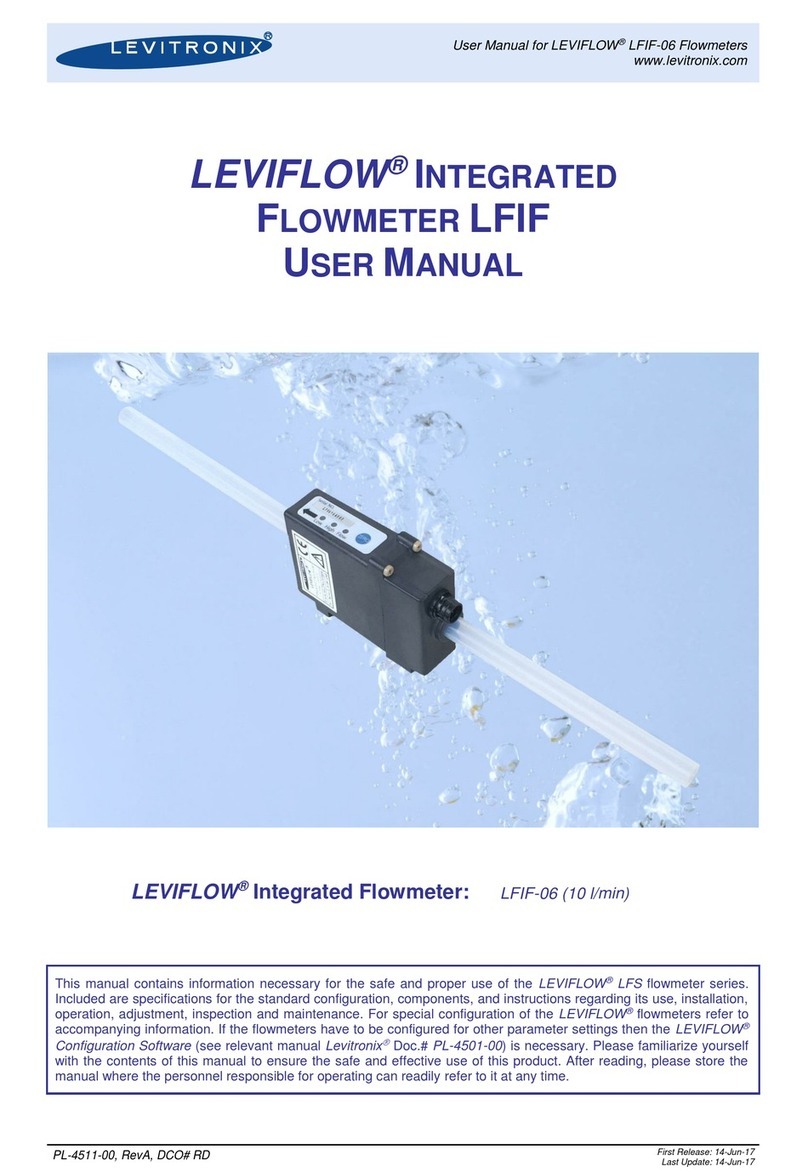
Levitronix
Levitronix LEVIFLOW LFIF Series user manual

Endress+Hauser
Endress+Hauser Liquiline CM44P Brief operating instructions

Neopost
Neopost IS-280 iMeter install guide

Sonic Driver
Sonic Driver POCKET PLUS-UFM operating instructions

BANGGOOD
BANGGOOD GS-320 user manual