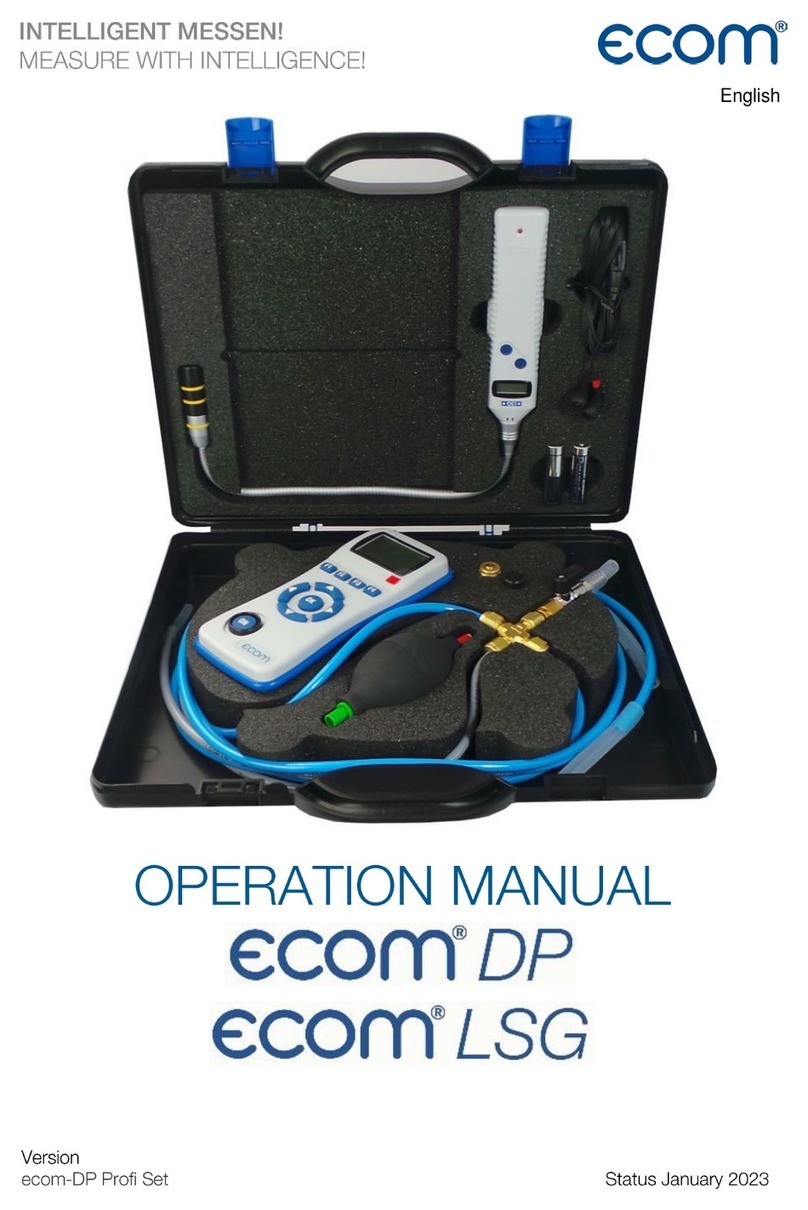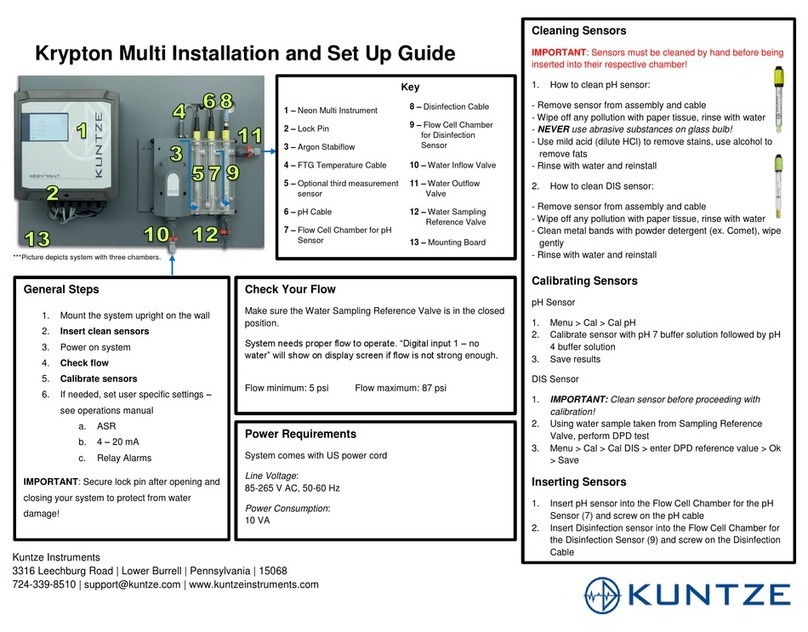Ecom EN2 User manual

Operating Instructions
Creative technology made by rbr

Page 2 ecom-EN2
Index Page
Important Hints 3
1. Instrument Design 4
2. Accessories ecom-EN2 5
3. Gas Cooler (option) / Model version ecom-EN2-P 6
4. Power Supply 7
5. Data Memory 7
6. Instrument Start 8
7. Input or Selection of combustion plants 10
8. Flue Gas Analysis
8.1. Gas analysis 13
8.2. CO measurement (gas path check) 16
8.3. O2check 17
8.4. Draught measurement 17
8.5. Flow measurement (option) 18
8.6. Soot dot...Oil trace 19
8.7. Measurement record and printout 20
9. Mean Value Measurement (option) 21
10. Adjustements 23
11. Control 27
12. Data Processing 28
13. Diagnostics
13.1. Fault diagnostic 30
13.2. delta-T measurement 32
13.3. Heating check (option) 32
13.4. 4 Pa measurement (option) 36
14. Maintenance Tips 37
15. Technical Data 40

ecom-EN2 Page 3
Important Hints
The ecom-EN2 should not be used for
continuous emission control!
The ecom-EN2 meets the requirements
of the DIN EN 50379 Part 2.
Observe the following minimum times in order
to get correct measurement values:
- 1 min. for sensors calibration at fresh air
- 2 min. for stable measurement values
Adjustments at burners and boilers
should be made only by specialists
who are familiar with these installations.
The following substances impair the
instrument´s operation:
- Solvent-containing vapours as:
- cleaning agents
- degreasers
- wax polishes
- adhesives
do contain
- Formaldehyde
1. Charge the internal accumulator regularly.
(an unused analyser should be charged at least 1 x per month)!
2. Never store the unit with a discharged accu!

Page 4 ecom-EN2
Connection
sampled
gas
Condensation trap
with fine dust filter
Optical flow
control
Integral
printer
Connection
charger
1. Instrument Design
Connection
USB
Connection gas
temperature
Connection air
temperature
Connection
draught
Connection
pressure
Accu and
sensors
compartment
Slot for multi-
media card
Graphic
display
Connection
AUX
Connections for
Pa pressure sensor

ecom-EN2 Page 5
Function keys
(function shown on
display)
Print key
(access to
printing menu)
Enter key
(confirm
selection)
ESC key
(quit/
escape menu)
Cursor keys
(Up/Down/Right/
Left/Scroll)
Keyboard
Values
recording
ON / OFF
key
Info key
(access to
control
menu)
In the input mode, the keys are
used for numerical inputs
2. Accessories ecom-EN2
T-Room stick
Item no.:
51446
Multi-media card
128 MB
Item no.:
53656
Filtering case for
solid fuel types
measurements
Item no.:
55810
Filtering plate for
solid fuel types
measurements
Item no.:
50000024

Page 6 ecom-EN2
Gas inlet
Gas
outlet
Fan
Peltier
element
Level
monitoring
Condensate
evacuation
3. Gas Cooler (option) / Model version ecom-EN2-P
Exhaust gas with a temperature over the steam dew point (35 - 65 °C) is
flown spiral via a long gas path thru a surface coated metal body with
good thermal conductivity. The gas radiates its heat to this metal body.
A Peltier element (semi-conductor cooling element) flown by a continuous
current is thermically connected with this body and with a second metal
body with cooling ribs and ventilation slots.
The flow thru the Peltier element creates a heat transfer from WARM to
COLD, drains the heat of the metal body flown by gas and conveys it to
the outer cooling body. This heat is conveyed thru a vertical forced
ventilation to the surrounding air.
The condensation issued by the heat loss of the gas drops in a receptacle
and is pumped out on request by a pediodically working hose pump.
By accumulator operation, the Peltier cooler can be switched off.
In the measurement menu press hereto <Enter>, select the menu point
„Peltier I/0“ and press again <Enter> (for Peltier cooler switch on, just
repeat this procedure).
The power needs of the gas cooler being high,
the cooling performance shall be reduced
by accumulator operation!

ecom-EN2 Page 7
4. Power Supply
The ecom-EN2 comes with an external charger. The analyser can
also be powered via the internal accumulator for a while (6 V; 3.8 Ah).
The accumulator recharge should be started when the instrument
requires to (acoustical warning and display indication). The
accumulator charging stand can be checked looking at the voltage
indication on the display (menu "Control" - Info key). The accu warning
is activated when the value „Accu“ is smaller than 5.7 V.
By 5.4 V the power operation via accu is no more possible; the instrument
must be further powered via the external charger.
5. Data Memory
The multi-media card enables the storage of punctual measurements;
the gathered values are written in a text file (J2KDV.txt). Data format
information is to be found in the appendix. The files can be transferred
to a PC via a card reader.
The following conditions must be fulfilled for using a multi-media card:
- minimal card volume 32 MB - max. 2 GB
- card formatted on 16 bit FAT
- SD or MM card from rbr
- PC with card reader from rbr
- or from the manufacturers Belkin and SanDisk
Used accumulators can either be returned
to us or brought to recycling stations of
public waste disposal companies
respectively to stores selling accumulators!

Page 8 ecom-EN2
Card insert
Insert the multi-media card as shown.
Take care that the card does not stand
out and that it well hooks on.
6. Instrument Start
Once the instrument is switched on (key
<I/0>), the main menu is displayed.
6 sub-menus with the following functions
(non-visible sub-menus can be called up
while scrolling with the cursor keys) are
displayed:
Never pull out cards during
data record - data loss and
damaging of the data
carrier possible!
Always position the probe in the exhaust pipe
once the calibration phase is over!
Always use a filtering system as per our
recommendation for combustion plants
firing solid combustibles!
Gas analysis
Soot..Oil trace
Data processing
Adjustments
Control
Diagnostics

ecom-EN2 Page 9
- Gas analysis : Perform gas analysis
- Soot...Oil trace : Input of soot measurement results
- Data processing : Assign measurements / Data transfer
(only by inserted MM card)
- Adjustments : Modify instrument adjustements
- Control : Check operation state of instrument
- Diagnostics : Read-out of firing automate
(only in connection with ecom-AK) /
delta-T measurement / Heating check /
4 Pa test
To perform measurements, select with the cursor keys the sub-menu
"Gas analysis" and confirm with <Enter>. The instruments starts then
a 1- minute calibration phase and the fuel types selection list is displayed.
The following fuel types are available:
Fuely types acc. to 1st BImSchV
Fuel oil (B)
Natural gas (B)
City gas (B)
Coke oven gas (B)
Liquid gas (B)
Use the cursor keys to select the desired
fuel type and confirm with <Enter>. The
instrument will then enquire if you wish to
use the data bank. If you want to assign
the sampled data to a specific plant, so
press <F1> (<F4> = no: measurement will
be performed without assignment).
CO2max A1 B
15.4 0.50 0.007
Select: (↑↓↑↓
↑↓↑↓
↑↓ ↵↵
↵↵
↵) !
Fuel type
Fuel oil (B)
Do you wish to
use the data
processing?
Select : <↵↵
↵↵
↵> !
NO
YES

Page 10 ecom-EN2
7. Input or selection of combustion plants
To call up plant data already recorded or to create a new file, the following
possibilities are available:
Create new (is automatically selected
by first use of a MM card): To create a
new file, a numerical number should be
assigned.
Select „Create new“ and confirm with
<Enter>. Input a random number (max.
16 figures) using the keyboard:
- use the cursor keys <Up/Down/Right/Left> to select
the figure (selected figure outlined by a black background)
- press <Enter> to accept the figure (press <F2> to delete
the last figure if needed)
- repeat this procedure until the desired number is complete.
Example: "25.11.2008"
Tip: We suggest a date-related input to easily find the data
record later on via the search function.
After confirming with <F1> it is possible to enter a text via the keyboard
(max. 6 lines with 20 characters each) which is printed out and can be
used for data processing purposes. Proceed as follows:
- select text line 1 using the cursor keys <Up/Down> and
confirm with <Enter>
- select with <F3> the keyboard mode (4 keyboard modes
are available)
- select with the cursor keys <Up/Down/Right/Left> the desired
character (selected character outlined by a black background)
- press <Enter> to accept the character (press <F2> to delete the
last character)
- repeat this procedure until the desired text is complete.
Search word
Record number
Create new
Quit with: ESC
Selection upon:

ecom-EN2 Page 11
- proceed as follows to correct a character:
- press <F4> to interrupt the character selection
- use the cursor keys <Right/Left> to select the
character requiring correction
- activate with <F4> the character selection and correct character
- return with <F1> to character selection and call up next line for process
The input is closed with <ESC> and the next available data record is
activated. Press <ESC> to return to the gas analysis menu.
Record number: For check of the plant
already stored in the instrument, the
selection upon record number is most
appropriate.
Select „Record number“ and confirm
with <Enter>. Input a random data record
number:
Example: "3" for data record number 3
- Press <Enter> once the input is completed to call up said data record
number. The cursor keys <Up/Down> enable the check of the record
numbers.
- Press <F1> to select the first record number and <F2> for the last.
- Press <F4> to delete the content of the selected record number.
- Press <Enter> to activate the record number.
- Finally press <ESC> to start the gas analysis.
Search word
Record number
Create new
Quit with:
Selection upon:
3
Please use the
numerical keys!
Input number

Page 12 ecom-EN2
Search word: If the plant code is known, it is possible to find the plant
data stored with help of a search machine.
Select hereto "Search word" and confirm with <Enter>. Using the
software keyboard, input at least 3 connected figures of the plant:
Example: "25.11" for plant code 25.11.2008
After input completion, press <F1> to start
the search. All files matching this code will
be filtered. The resulting selection can be
scrolled using the cursor keys (F1 for
selection start, F2 for selection end). Once
found, activate the desired data record
with <Enter>. The last measurement on
this plant can be viewed pressing <Enter>
/„View memory“ / <Enter>. All
measured and calculated values can be
called up on 5 display pages, using the
cursor keys to step thru.
Press <ESC> to escape the preceeding measurement data and the
recording of the current data can start.
Measurement available
Record number 1
25.11.2008
Record number 1
25.11.2008
12:15:53 25.11.08
O2 3.2 %
CO2 13.1 %
CO 0 ppm
Efficiency 92.5 %
Losses 7.5 %
Excess air 1.18
T.Gas 184 °C
T.Air 20 °C
Gas analysis 12:15:53 25.11.08
Record number 1
O2 17.5 %
CO 0% 738 ppm
CO 123 ppm
Excess air 7.00
CO measurement 12:15:53 25.11.08
Record number 1
Oxygen check 12:15:53 25.11.08
Record number 1
Oxygen test
O2 19.5 %
CO 3 ppm
Draught 00.1 hPa
T1 70.4 °C
T2 56.3 °C
dT 14.1 °C
delta-T measurement
delta T measurement 12:15:53 25.11.08
Record number 1
Soot..Oil trace
Boiler temp.: 65°C
1.Soot meas. : 0.5
2.Soot meas. : 0.3
3.Soot meas. : 0.7
Oil trace : NO
delta T measurement 12:15:53 25.11.08
Record number 1

ecom-EN2 Page 13
8. Flue Gas Analysis
8.1. Gas analysis
After the 1-minute calibration phase, the instrument switches over to
the measurement mode. The gas measurement values can be viewed
on 4 display pages. Use the cursor keys to scroll the pages.
Pressing <F1> enables to switch, from the values display, to a menu
point selected before or on „Standby“ (see chapter Adjustments).
Possible menu points are: Soot...Oil trace, Data processing, View
memory, Display values, Fuel type, Efficiency (K), Internal,
Adjustments. Furthermore you can switch back from any random menu
point to the values display with <F1>.
Press <F2> to print out the values simultaneously to their recording in
the intermediate memory.
Press <F3> to cut the CO sensor from the gas path so that it is protected
against too high concentrations.
Pressing <F4> also enables to switch, from the values display, to a
menu point selected before or on „Standby“ (see chapter Adjustments).
Possible menu points are: Soot...Oil trace, Data processing, View
memory, Display values, Fuel type, Efficiency (K), Internal, Adjustments
(back to values display with <F1>).
Switch-off
CO sensor
key <F3>
Hotkey
key <F4>
Re-calibrate the instrument after each
measurement (after one hour at the latest)
to keep the accuracy of the results!
Store and print
values
key <F2>
Hotkey
Key <F1>
O2 3.2 %
CO2 13.1 %
T.Gas 184 °C
T.Air 20 °C
Gas analysis

Page 14 ecom-EN2
The position of the measured and calculated values (gas analysis
sub-menu) on the display pages is free selectable. For alteration of
the existing succession, proceed as follows:
- Press <Enter> / „Display values“ / <Enter> to activate the function
- select line with cursor keys (Up/Down)
- select desired parameter with cursor keys (Right/Left)
- repeat procedure until desired layout is completed
- Press <Enter> to deactivate the function
Connect the sampling tubing on the instrument to the plug „Connection
gas“. Position the sampling probe in the exhaust channel, so that the
thermocouple is fully surrounded with the gas (see drawing).
Perform the measurement in the core stream of the exhaust gas
channel (probe placed in the hottest gas temperature area). A trend
indication for T.Gas easies the core stream search. As long as the display
shows an arrow in upwards direction, the measured temperature
increases, it means the probe tip moves towards the core stream
center. If an arrow in downwards direction is displayed, it means you
move the probe away from the core stream and the temperature sinks.
If no temperature change is shown for at least 3 seconds, so the trend
indication will disappear.
Core stream search
O2 3.2 %
CO2 13.1 %
CO 0 ppm
Efficiency 92.5 %
Losses 7.5 %
Excess air 1.18
T.Gas 184 °C
T.Air 20 °C
Gas analysis
Protection bow
Probe tip
Gas stream
ÏÏÏ
ÏÏÏ

ecom-EN2 Page 15
CO2, efficiency, losses, excess air and dew point are calculated values.
They can only be calculated if realistic values for the basic parameters
like O2and the temperatures are available. It must be ascertained
that:
O2< 20,5 % and T.Gas - T.Air > + 5 °C
are given. The dew point can only be calculated accurately if, in the
menu "Adjustments", the current barometric air pressure value has
been inputed. If the gas temperature falls below the dew point (between
25 and 65 °C), so efficiency will be calculated with condensation gain.
In this case a (K) is displayed after „Efficiency“.
Correct measurement values are displayed first after a short delay,
necessary for the gas transport and the build-up of a stable
electrochemical reaction to the sensors. This time period lasts approx.
1 to 1.5 minute. For recording, printout and evaluation, wait until the
values do not change anymore. If deviations higher than 2 ppm still
occur by the gas values, they can be due to unstable pressure conditions
in the exhaust channel.
If the measurement values are stable and
the results can be printed out, press the
key <Record> (disk symbol) to transfer
the values in the intermediate memory
(caution: store separately gas analysis,
CO, O2check and draught measu-
rements). They will be kept there for a
later printout and, if need be, for a final
data record storage.
If a printout of the values should be made simultaneously to the
intermediate recording, so press <F2> (the complete content of the
intermediate memory will be printed).
Measurement stored
in intermediate
memory
O2 3.2 %
CO2 13.1 %
CO 0 ppm
Efficiency 92.5 %
Losses 7.5 %
Excess air 1.18
T.Gas 184 °C
T.Air 20 °C
Gas analysis

Page 16 ecom-EN2
The CO sensor is protected against exceedings thanks to an internal
programme. If the 4000 ppm limit value is exceeded, so a purging
pump is activated which provides the sensor with fresh air. After sufficient
purging time (X behinds CO disappears) the sensor can be reintegrated
into the measurement system with <F3> (if you choose „Yes“ at
„Adjustments“ / „Internal“ / „CO-Automatic“ the CO sensor switchs
to measurement automaticaly). The sensor can also be manually be
excluded from the measurement system with <F3>.
8.2. CO Measurement (gas path check)
The gas channel check, called also CO measurement, is used for the
technical check of gas-fired plants in regards of safety aspects.
Hereby the CO concentration in the gas channel is measured after
the flow safety device and calculated on an undiluted value (oxygen
rest content in flue gas = 0%). As the gas conditions after the flow
safety device are no more homogeneous because of the flow in of
secundary air and consequently the core stream measurement can be
erratic, the analysis of the exhaust gas is performed along the totality of
the exhaust pipe diameter. A multi-hole probe (optional accessory) is
hereby used as sampling probe.
The calculated value shown on the line „CO
0 %“ corresponds to the measured CO
concentration supposed the oxygen
content would amount 0% by the same
exhaust gas volume. It is consequently
the undiluted CO content in exhaust gas.
If the values indication is stable, press
<Record> to store the result in the
intermediate memory. If a printout of the
values should occur simulataneously to the
recording in the intermediate memory
press <F2> (the complete content of the
intermediate memory will be printed out).
Measurement stored
in intermediate
memory
O2 17.5 %
CO 0% 738 ppm
CO 123 ppm
Excess air 7.00
CO measurement

ecom-EN2 Page 17
8.3. O2check
This measurement is performed by room-independant plants like gross
calorific value plants. It is determined if exhaust gas flows into the
combustion air (O2content drops down / CO content can be present)
and herewith influence on the combustion quality.
For this analysis, a special multi-hole pro-
be (optional accessory) should be used.
If the value indicated is stable, press
<Record> to store the value in the
intermediate memory. If a printout of the
values should occur simultaneously to the
recording in the intermediate memory,
press <F2> (the complete content of the
intermediate memory will be printed out).
8.4. Draught Measurement
A trend indication for the draught conditions in the exhaust channel
can already be viewed during the gas analysis. Nevertheless the value
for the chimney draught will not be stored together with the gas values
while pressing <Record> because the differential pressure sensor tends
to drifts because of its sensibility.
For an exact measurement, it is consequently advised to re-calibrate
this sensor just before sampling and documenting the value.
The display shows the current value as
well as the recommendation to re-set the
zero point of the sensor. Disconnect the
draught hose from the instrument for a
short moment and press <F4>. The sensor
is herewith re-calibrated.
Measurement stored
in intermediate
memory
O2 19.5 %
CO 3 ppm
Draught 0.01 hPa
Oxygen test
Oxygen test
Draught measurement
Recorded value:
--.-- hPa
0.12 hPa

Page 18 ecom-EN2
Re-connect the draught tubing. The
display shows the exact measurement
value which can be stored while pressing
<Record> and added to those results
previous stored in the intermediate
memory. The stored value is shown on
the display. Press <ESC> to exit the
draught measurement menu.
8.5. Flow measurement (option)
This measurement can be done with a pitot
tube. At first the pitot factor of the pitot tube
must be entered („Adjustments“ /
„Internal“ / „Pitot factor“). After
connecting the pitot tube to the
instrumentment, the zero point of the
sensor can be set with <F4>. With <F1>
the cross section of the flow channel can
be entered (needed for colculation of the
flow rate). After the pitot tube iss positioned
in the flow channel, the display shows the
speed (m/s) and the flow rate (Nm3/h). If
the value indicated is stable, press
<Record> to store the value in the
intermediate memory. If a printout of the
values should occur simultaneously to the
recording in the intermediate memory,
press <F2> (the complete content of the
intermediate memory will be printed out).
Measurement stored
in intermediate
memory
Draught measurement
Recorded value:
0.12 hPa
0.12 hPa
Gas speed 0.3 m/sec
M.Flow 44 Nm3/h
Flow measurement
Gas analysis
Connections for
pitot tube
Measurement stored
in intermediate
memory

ecom-EN2 Page 19
8.6. Soot...Oil trace
The sub-menu "Soot...Oil trace" enables
the input of measured results for boiler
temperature, soot dots and oil trace.
Select the desired line on the display and
activate the input with <Enter>. The input
for boiler temperature and soot
measurements 1-3 can be made one after
the other with help of the instrument
keyboard. Press <Enter> to store the value
in the data record of the measurement.
The result of the oil trace check will be documented as follows:
- Place cursor on line "Oil trace"
- Consign the result with <Enter>
("No", "Yes" or "- - - ")
Once all inputs have been entered, press <ESC> to exit the menu. The
measurement is now complete.
Soot..Oil trace
Boiler temp. : 66°C
1.Soot meas. : -.-
2.Soot meas. : -.-
3.Soot meas. : -.-
Oil trace : ----
Select : ↑↓ ↵↵
↵↵
↵
Soot..Oil trace
Boiler temp. : 66°C
1.Soot meas. : 1.0
2.Soot meas. : 0.5
3.Soot meas. : 1.5
Oil trace : NO
Select : ↑↓ ↵↵
↵↵
↵
Let the probe cool down before fixing it back
in the fixation in the case cover!

Page 20 ecom-EN2
8.7. Measurement record and printout
Inportant: Once the gas analysis is completed, transfer the values
recorded in the intermediate memory on the MM card, otherwise
they would get lost by switch-off of the instrument!
Press <Print> (printer symbol) to enter
the printing menu. The sampled data can
be checked one more time („View
memory“, <Enter> and scroll with the
cursor keys).
The software keyboard enables the input
or correction of the 6 lines text of the plant
identification. („Input text“, <Enter>, to
write text, see page 13).
All data correct? Then press „Memory -
> M“ and <Enter> to transfer them in the
internal memory or on the MM card
("Disk symbol" is shown in black in the
measurement mode). The inputed text is
taken over into the data record only by
transfer on MM card.
Select („Start printout“ and <Enter>) to
print out the data.
Press <ESC> to turn back to the gas
analysis mode.
The functions „View memory“,
„Memory -> M“ and „Input text“ can
also be selected out of the measurement
mode with <Enter>.
Start printout
View memory
Memory -> M
Input text
Select : ↑↓ ↵↵
↵↵
↵
-- ECOM-EN2 --
Start printout
View memory
Memory -> M
Input text
Select : ↑↓ ↵↵
↵↵
↵
-- ECOM-EN2 --
Start printout
View memory
Memory -> M
Input text
Select : ↑↓ ↵↵
↵↵
↵
-- ECOM-EN2 --
Start printout
View memory
Memory -> M
Input text
Select : ↑↓ ↵↵
↵↵
↵
-- ECOM-EN2 --
Other manuals for EN2
2
Table of contents
Other Ecom Measuring Instrument manuals
Popular Measuring Instrument manuals by other brands

South
South Galaxy G6 user manual

Hansen
Hansen VPIF Specifications, Applications, Service Instructions & Parts

Orphee
Orphee MYTHIC 18 Service manual

steute
steute RF 96 BU SW868-NET-LDS Mounting and wiring instructions

SMC Networks
SMC Networks PME-500-TR quick start guide

lanry
lanry TF1100-EH Operation & maintenance manual