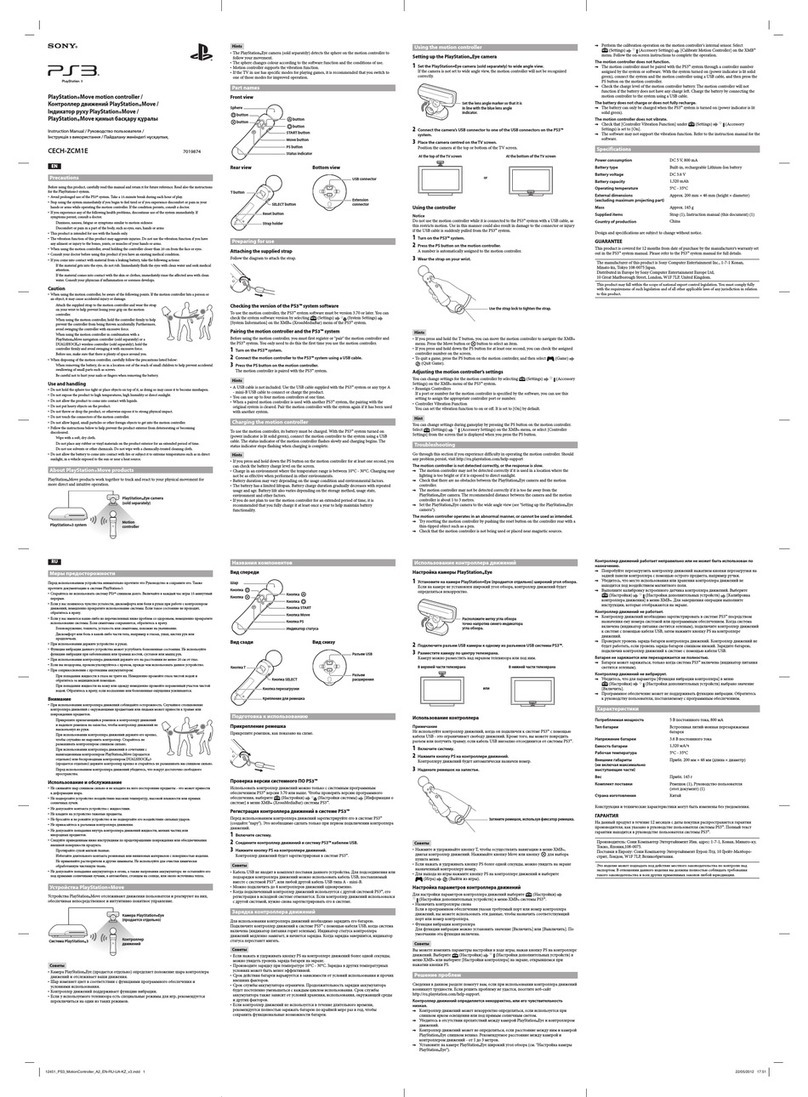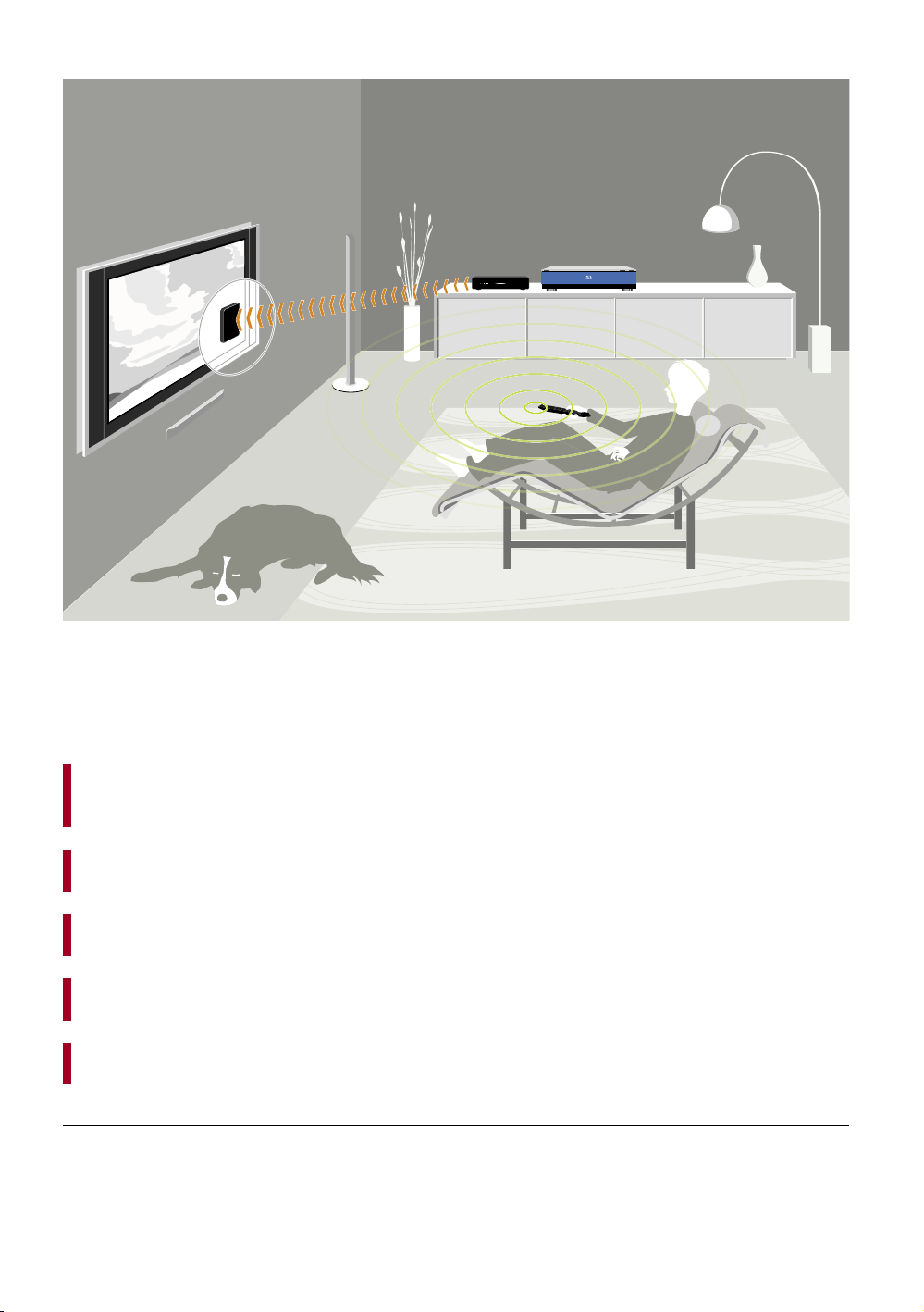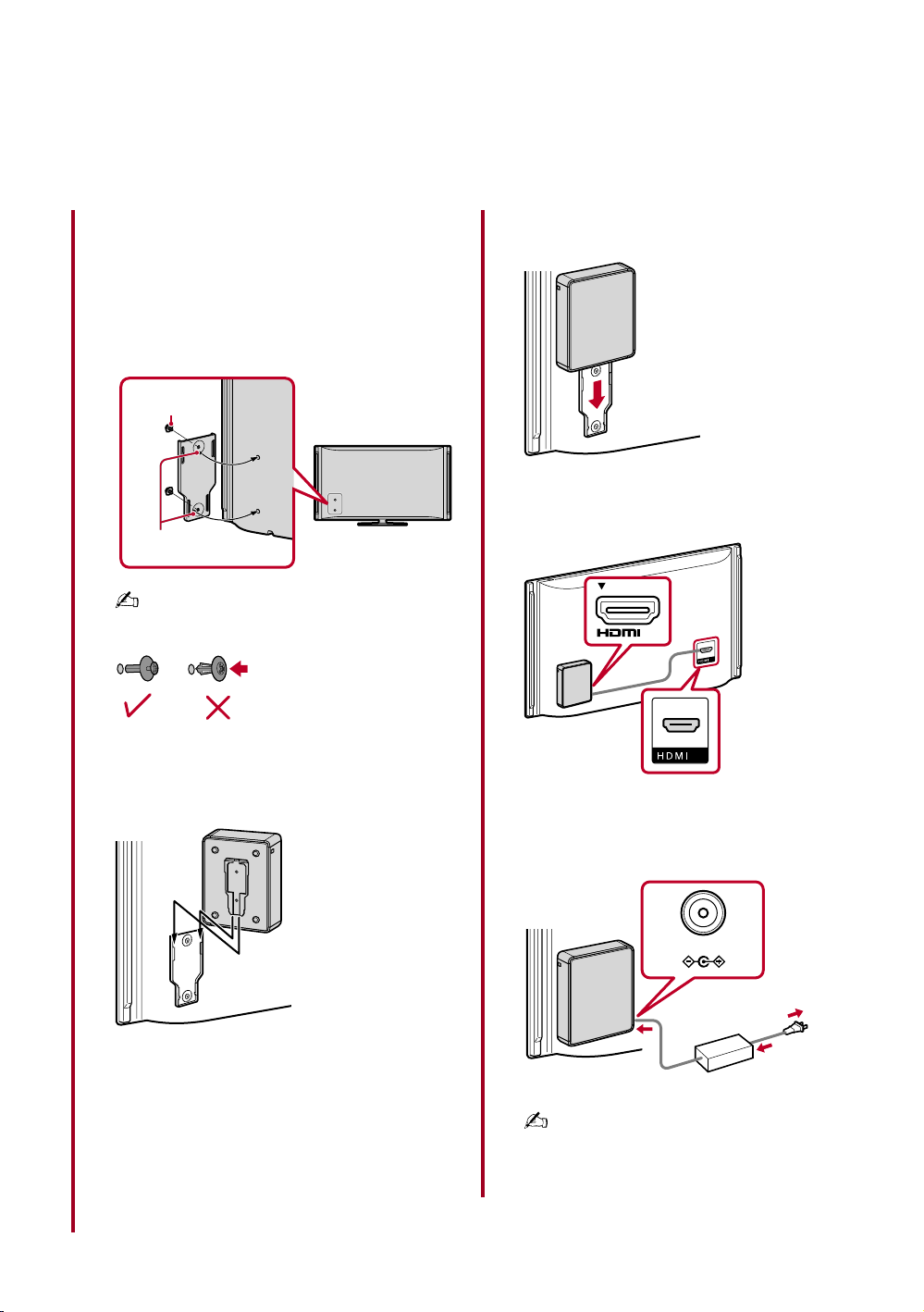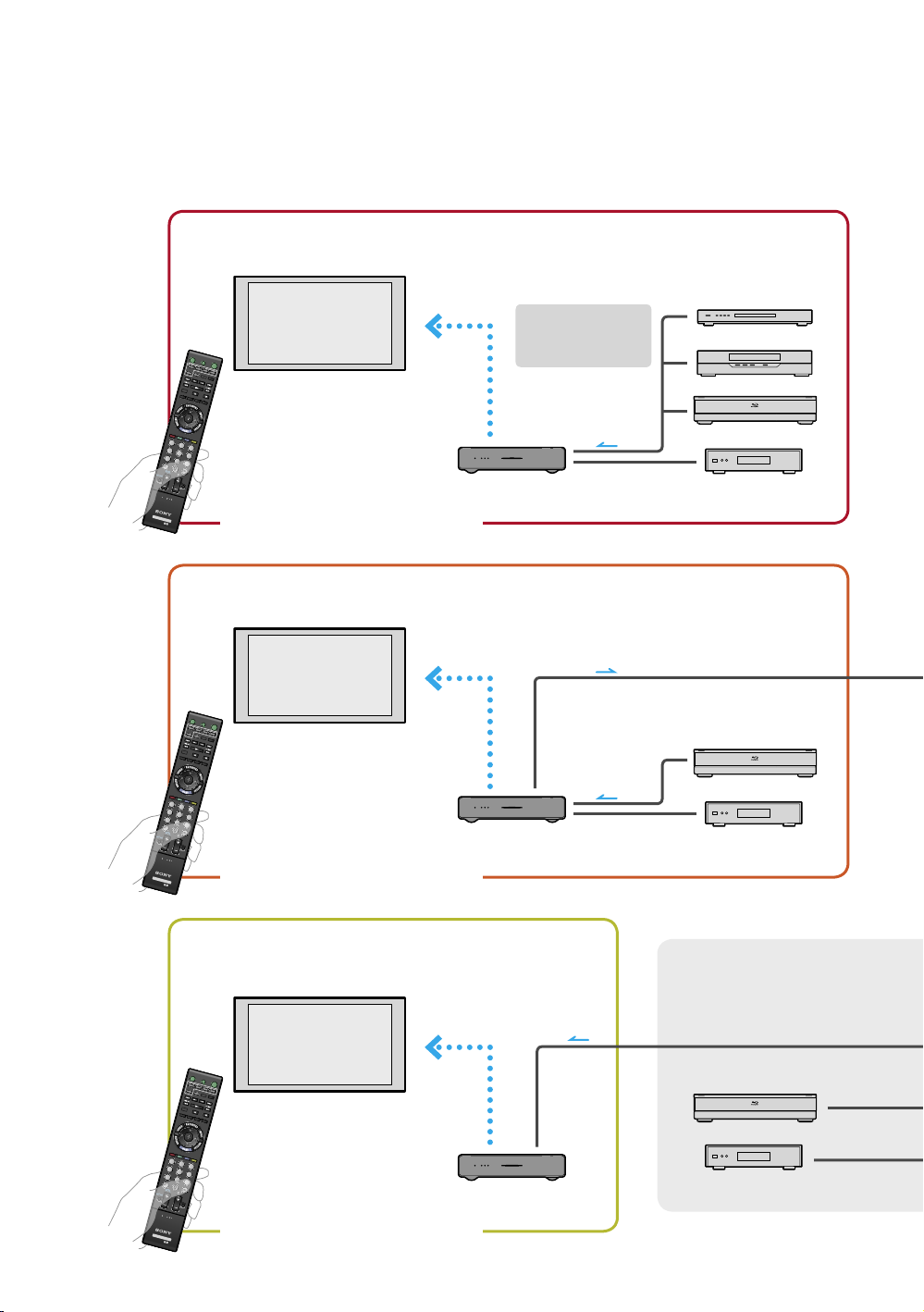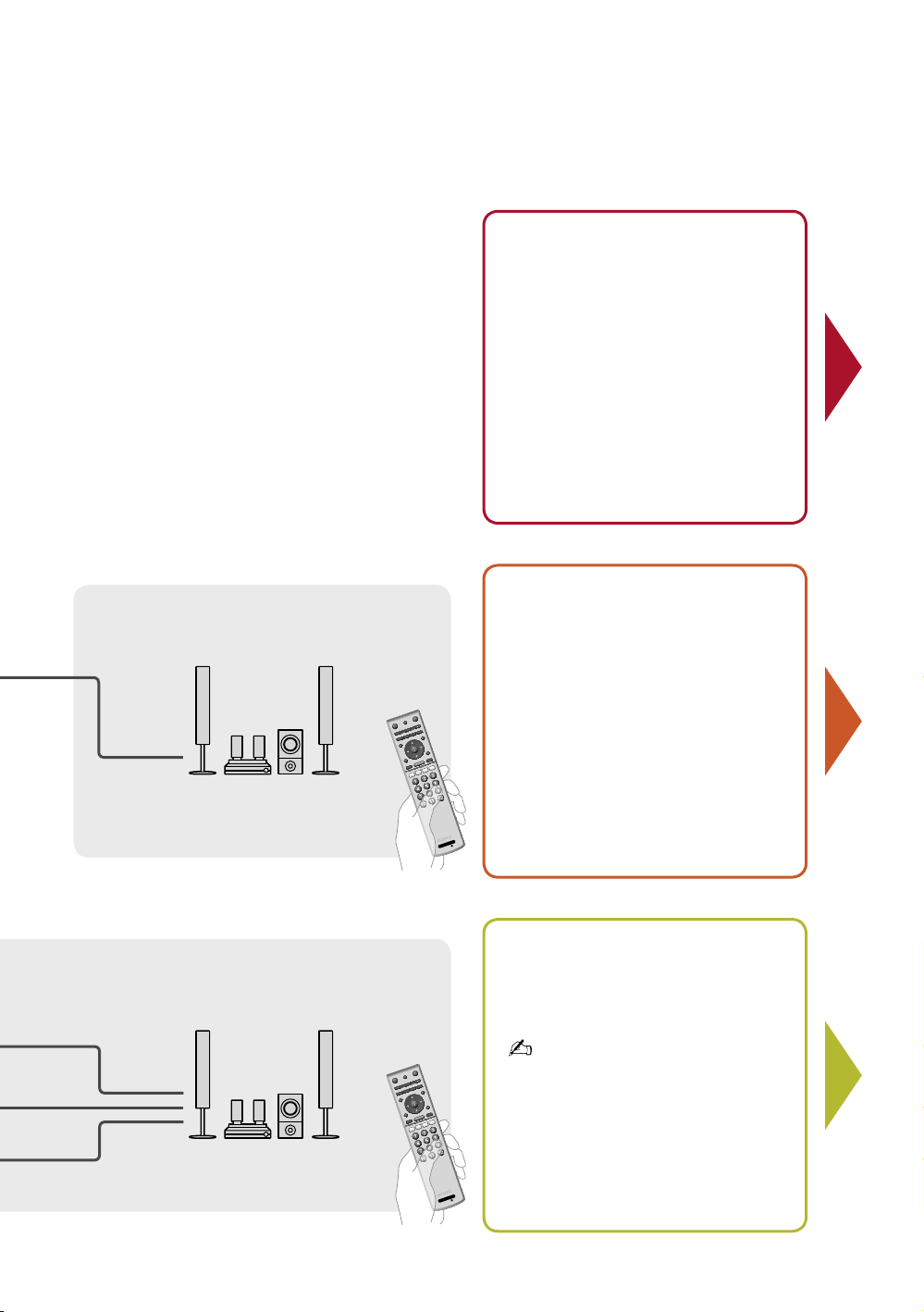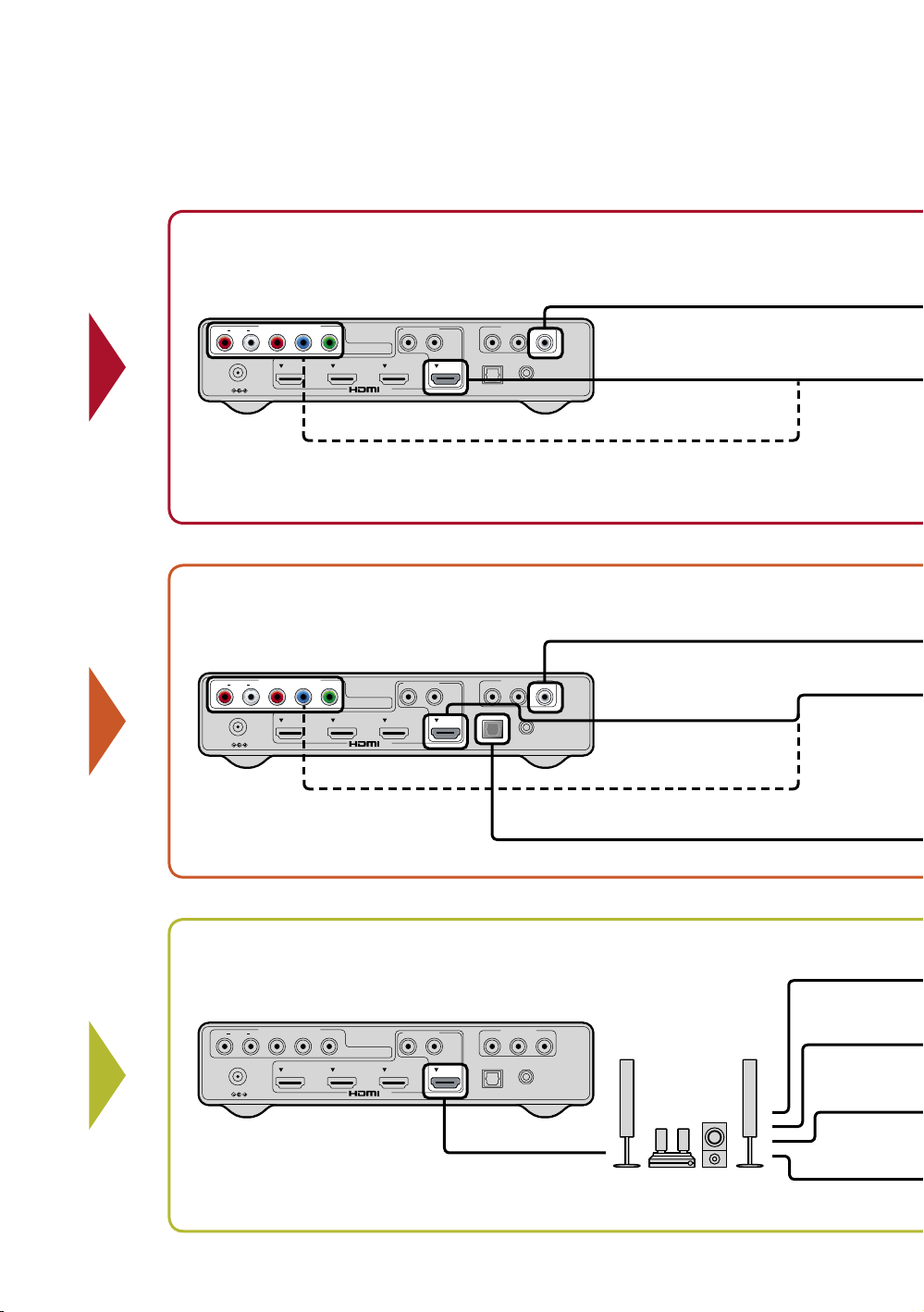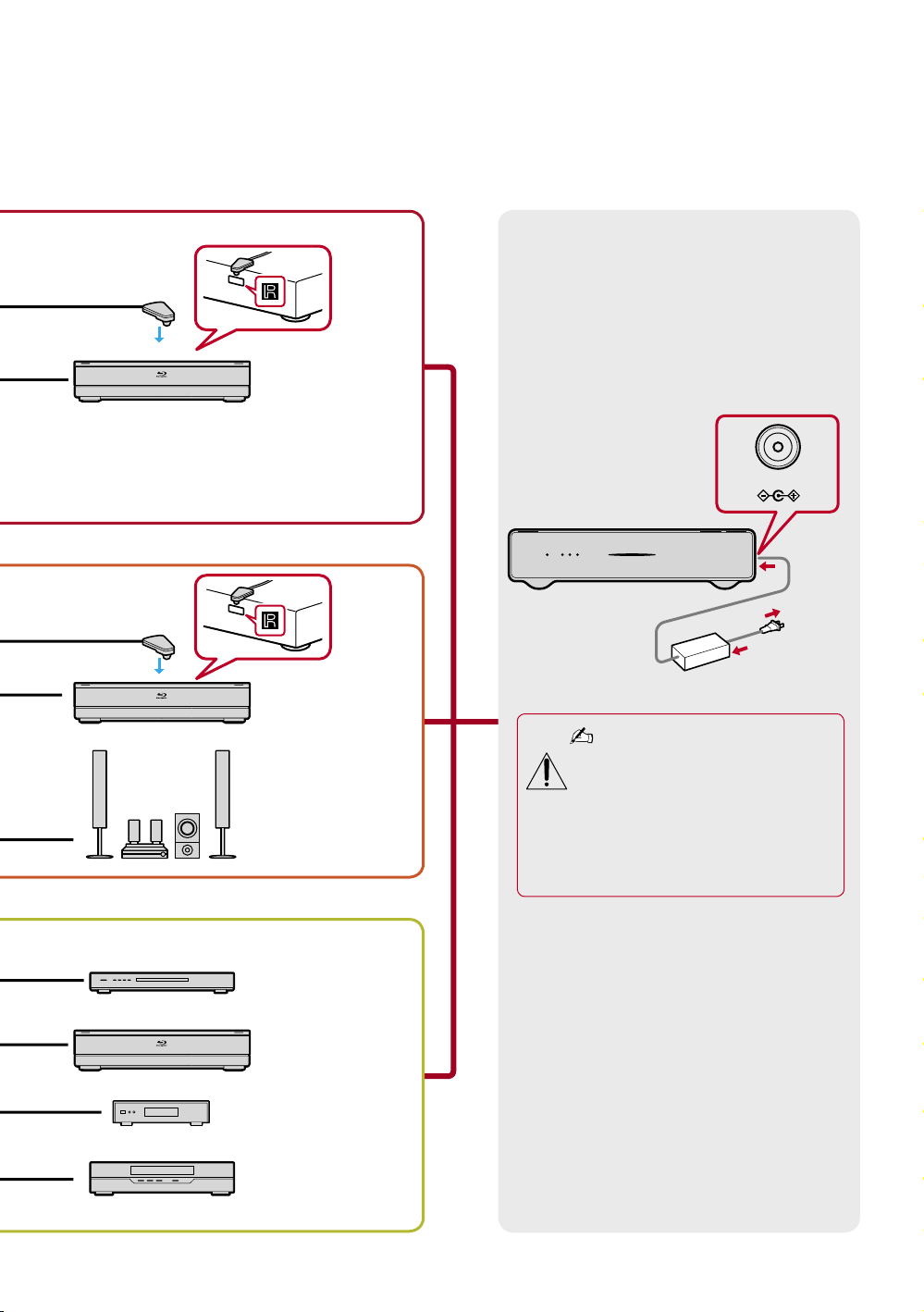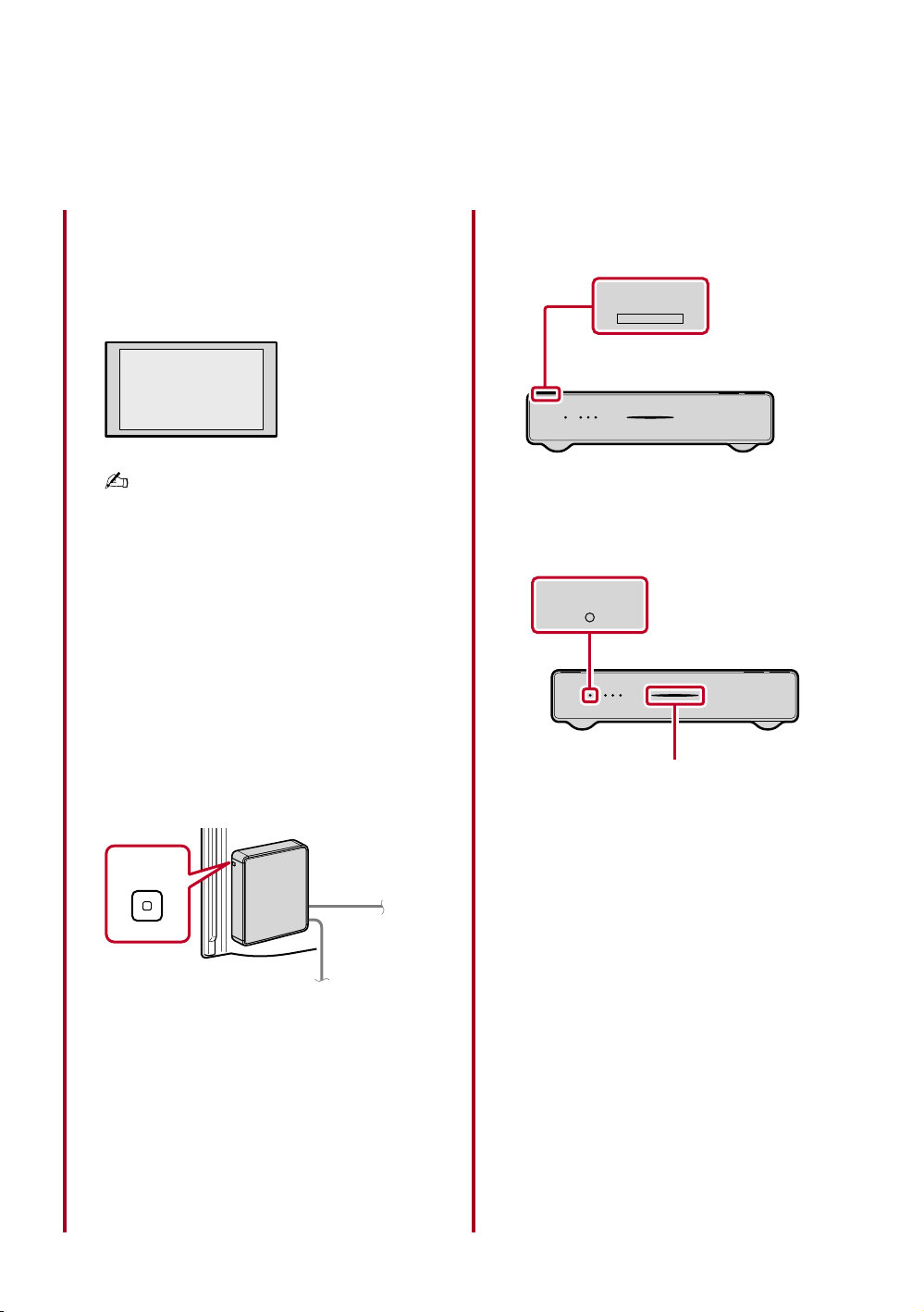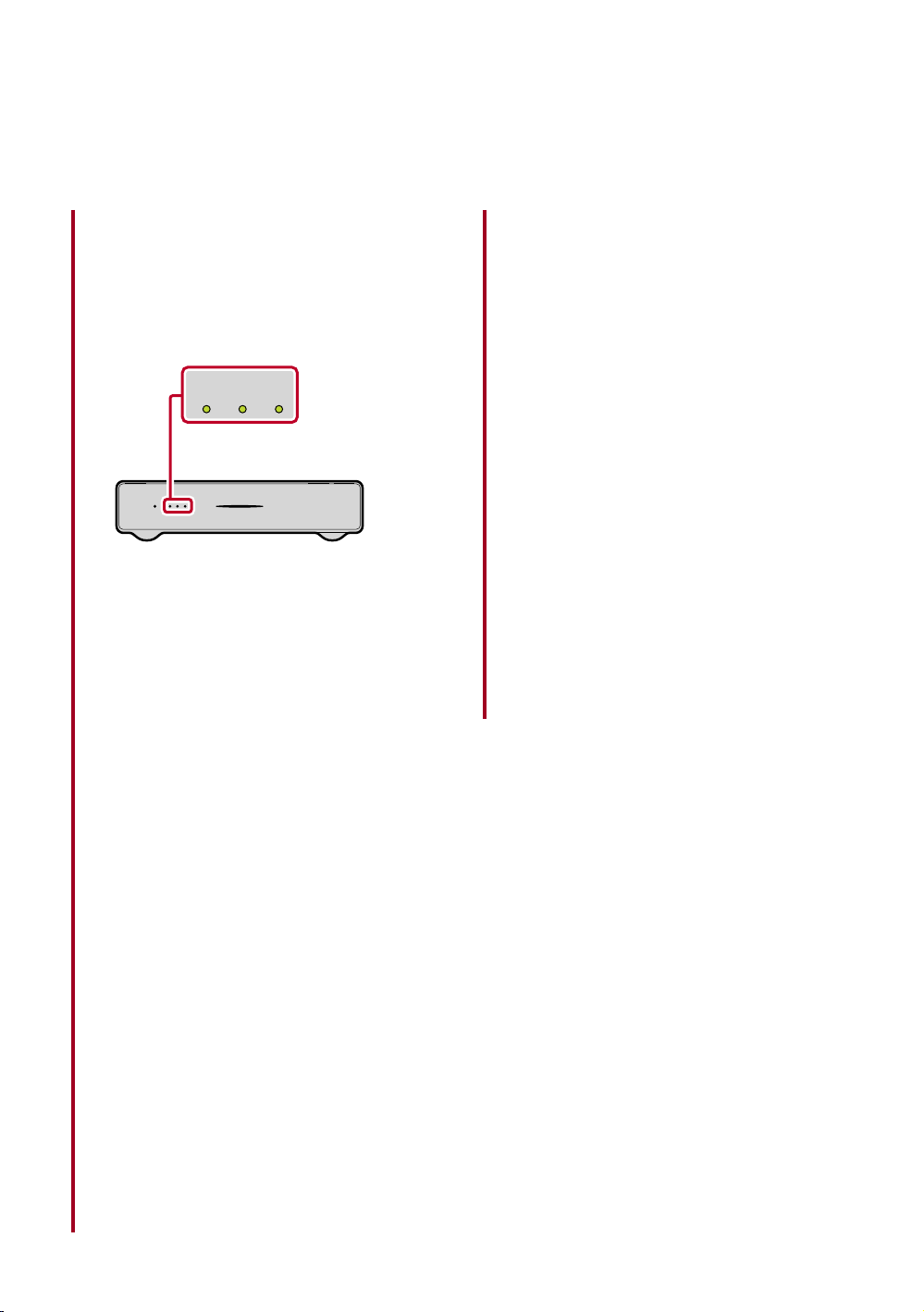9
4Verify the Wireless LINK LEVEL.
The LINK LEVEL LEDs located on the front
of the transmitter unit allows you to verify
the Wireless LINK LEVEL between the
transmitter and the receiver units.
LINK LEVEL LED
When the units are establishing a link, the
LINK LEVEL LED blinks.
After the wireless connection is established,
the LED stops blinking.
To ensure good picture quality, make
sure that all three LEDs light up in green,
indicating a good link.
Recommended placement of the receiver
and transmitter units is within 65 feet (20 m)
of each other. If you experience problems
with the LINK LEVEL, removing obstructions
from the path between the units may improve
the LINK LEVEL.
If the Wireless LINK LEVEL is less than three
or the picture is noisy or the sound quality
is diminished, press CONNECT to switch to
another wireless channel.
If you experience problems finding a suitable
LINK LEVEL, see the Troubleshooting
section in the Reference Guide for more
information.
Optimal environment for placement
of the units
Follow the suggestions below to create an
optimal environment for your Wireless Link.
Proper placement of the receiver and transmitter
units will ensure a strong Wireless LINK LEVEL
for superior performance.
• Use one system per room, placing the
transmitter and receiver units for each system
in the same room.
• If you use a 5 GHz WLAN or cordless phone,
place those in a different room.
• Do not place either unit on a metallic rack.
• Place the transmitter unit as high up as
possible.
• Maximum operating distance is approximately
65 feet (20 m), depending on the environment.
• Be sure to keep at least 1 foot (30 cm)
minimum distance between the transmitter and
receiver units.