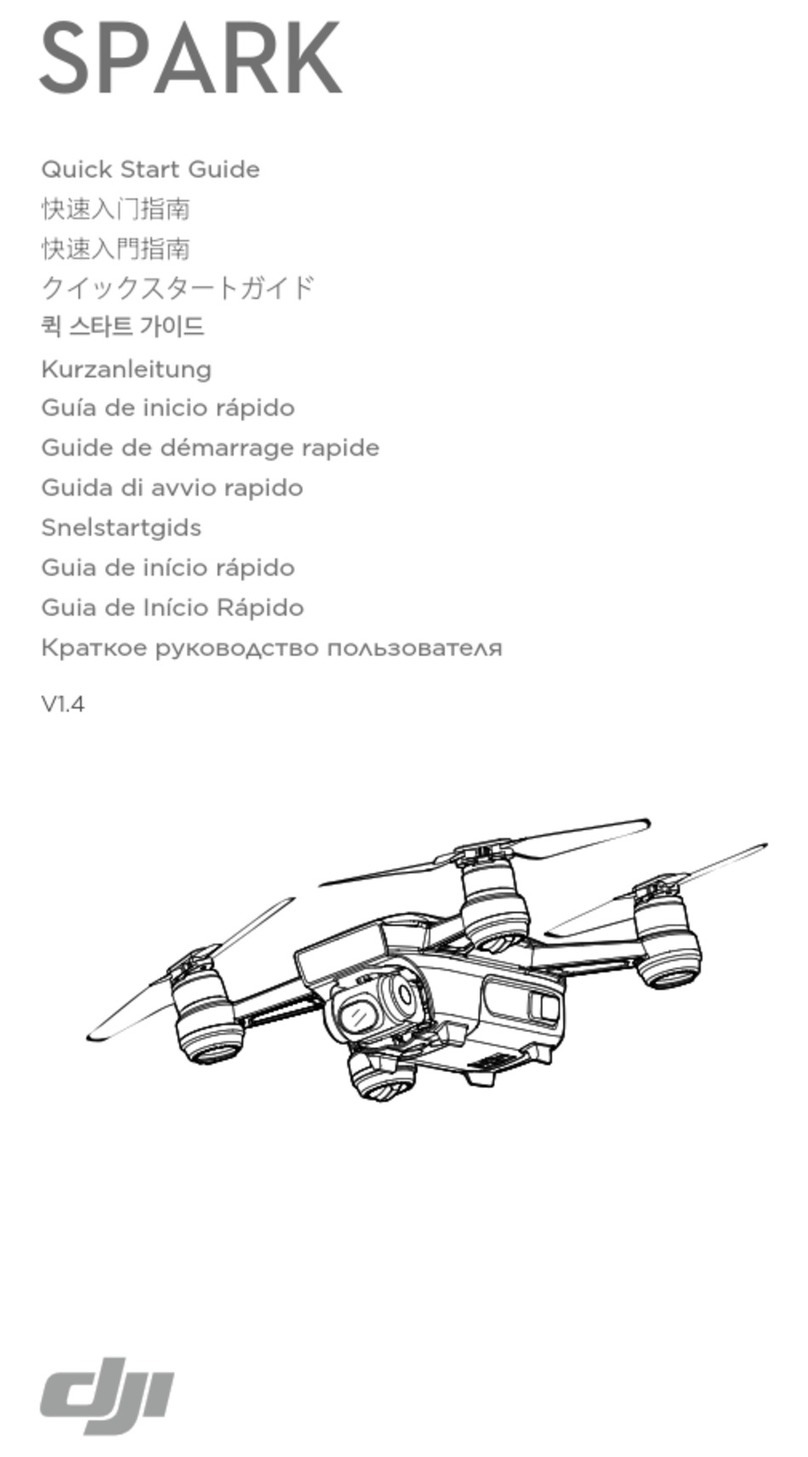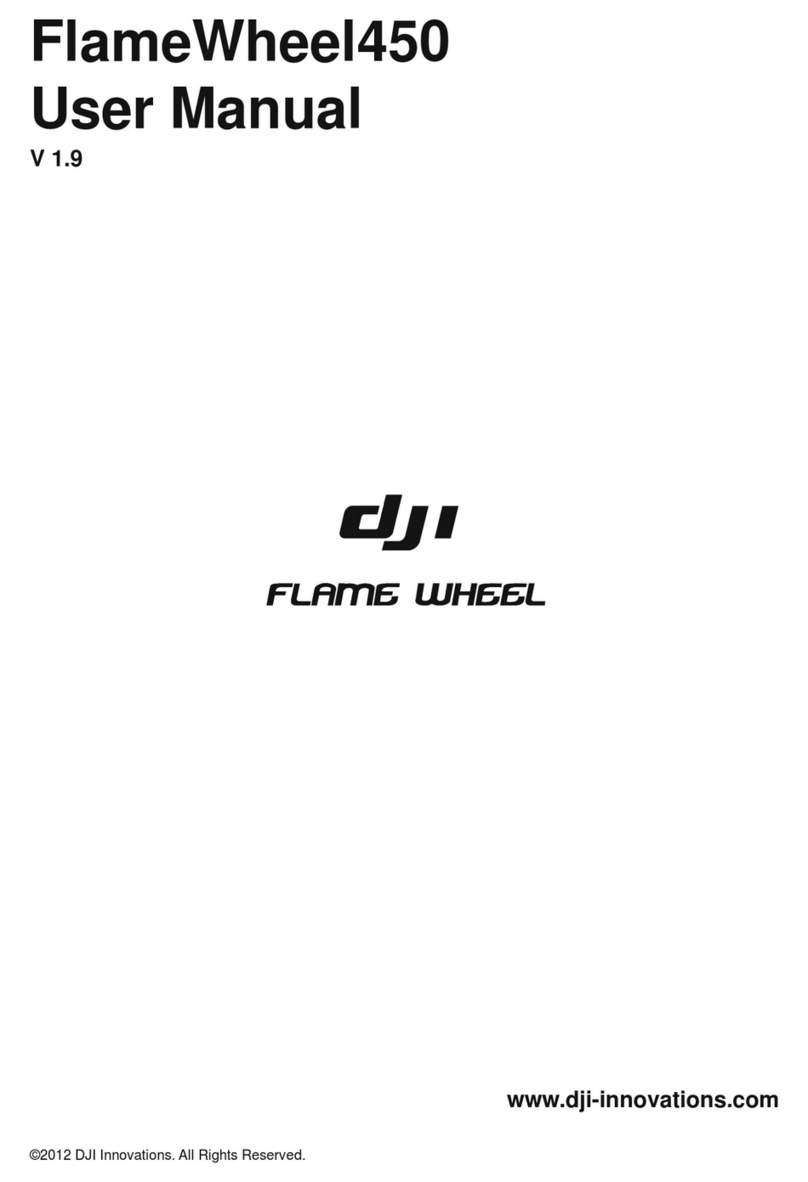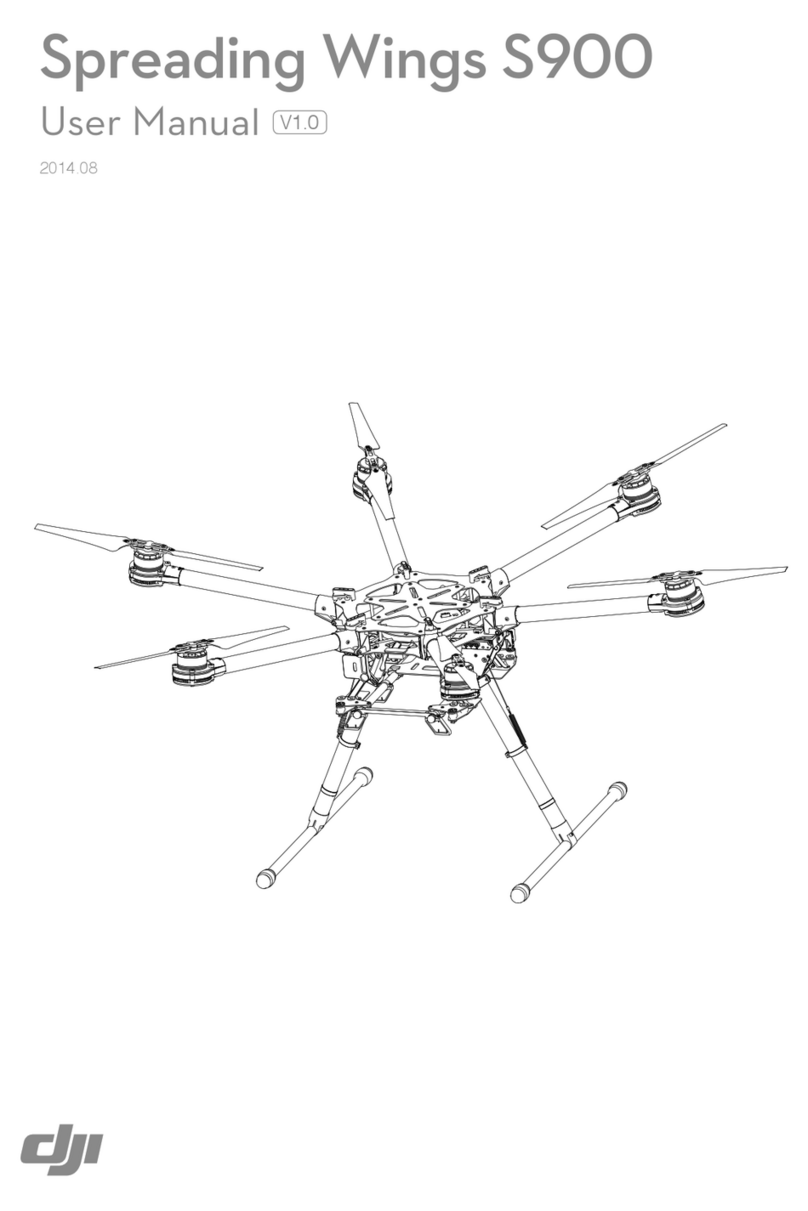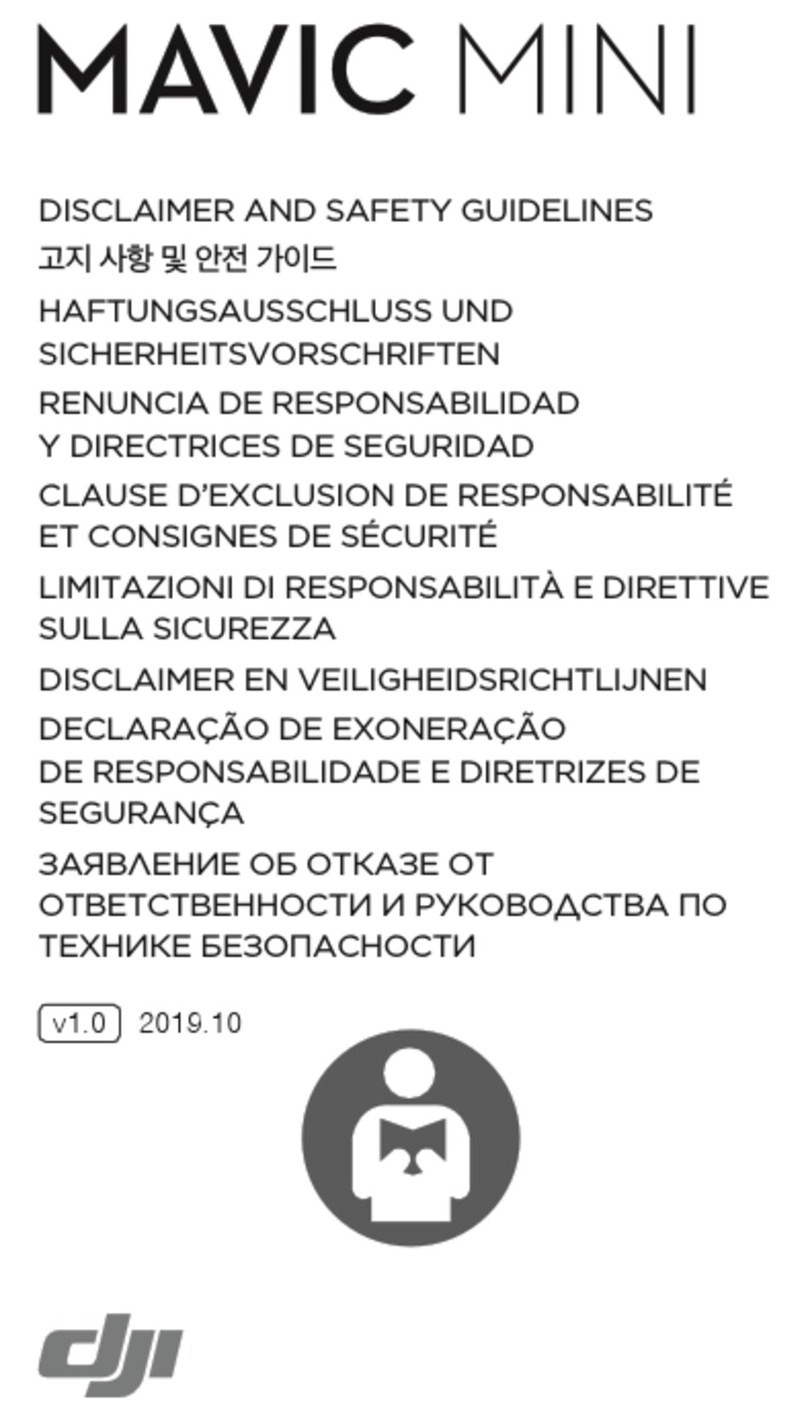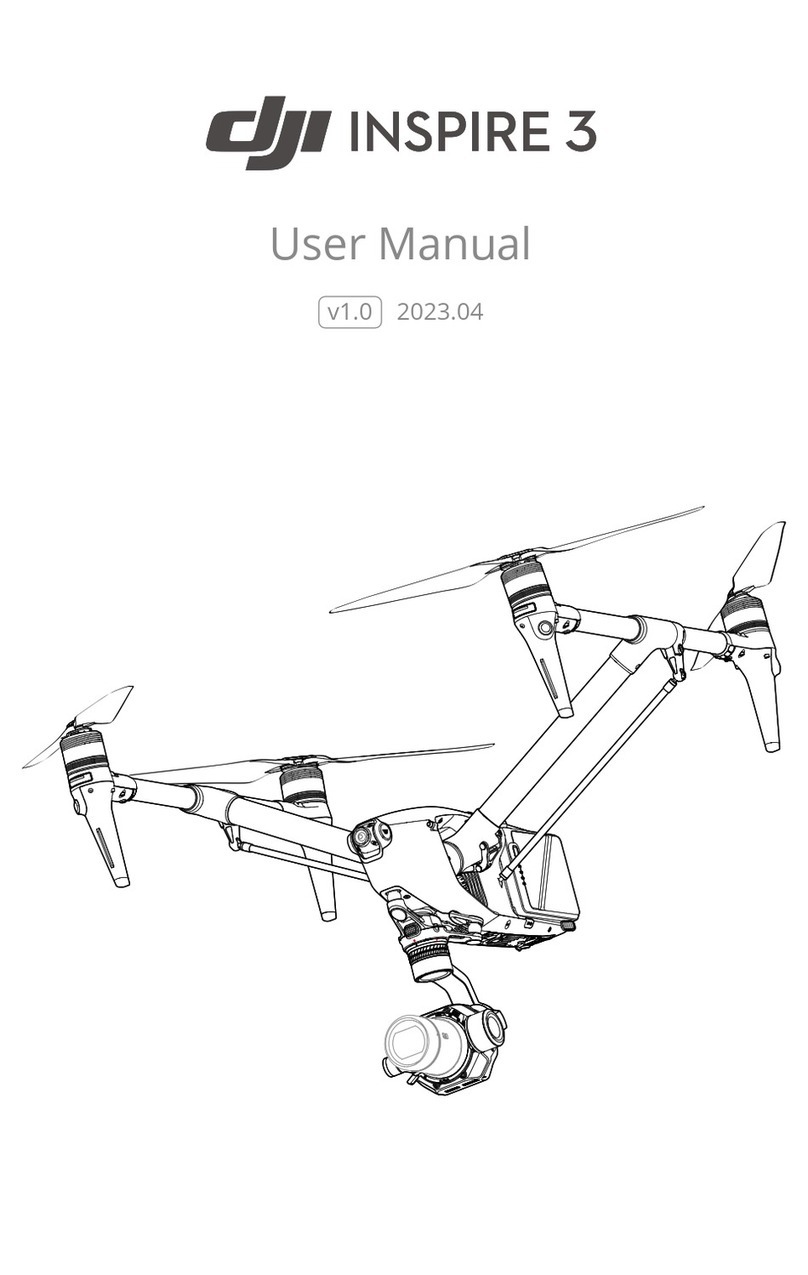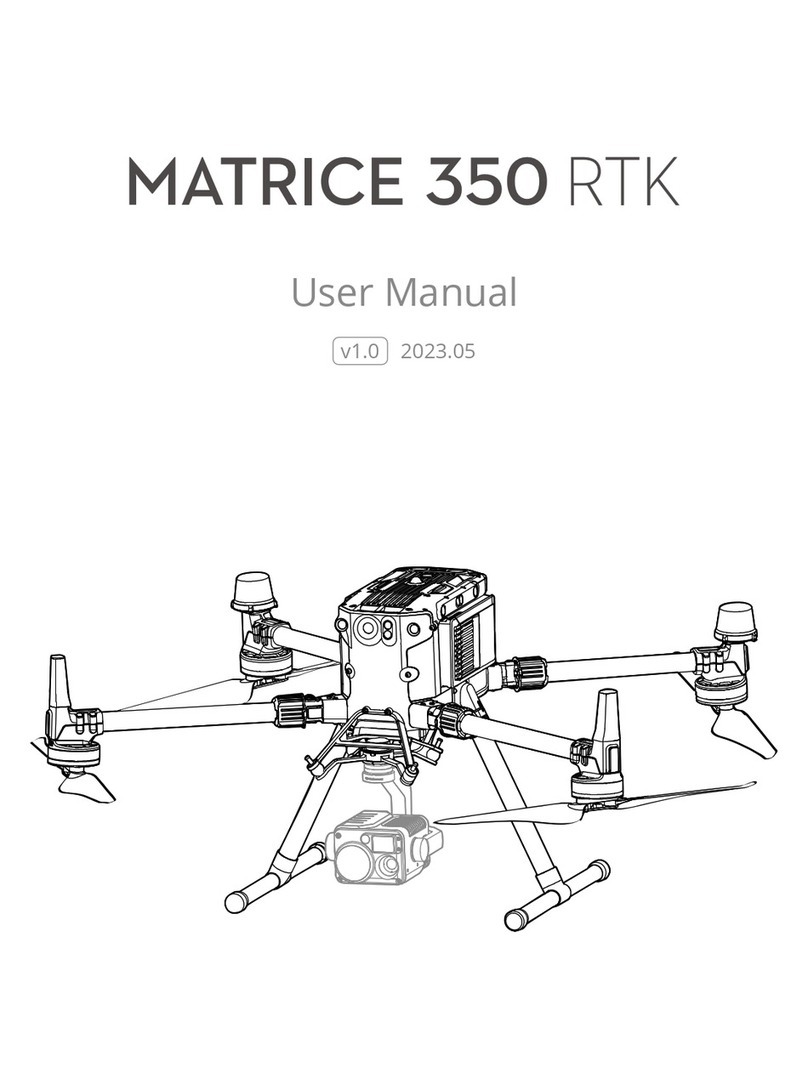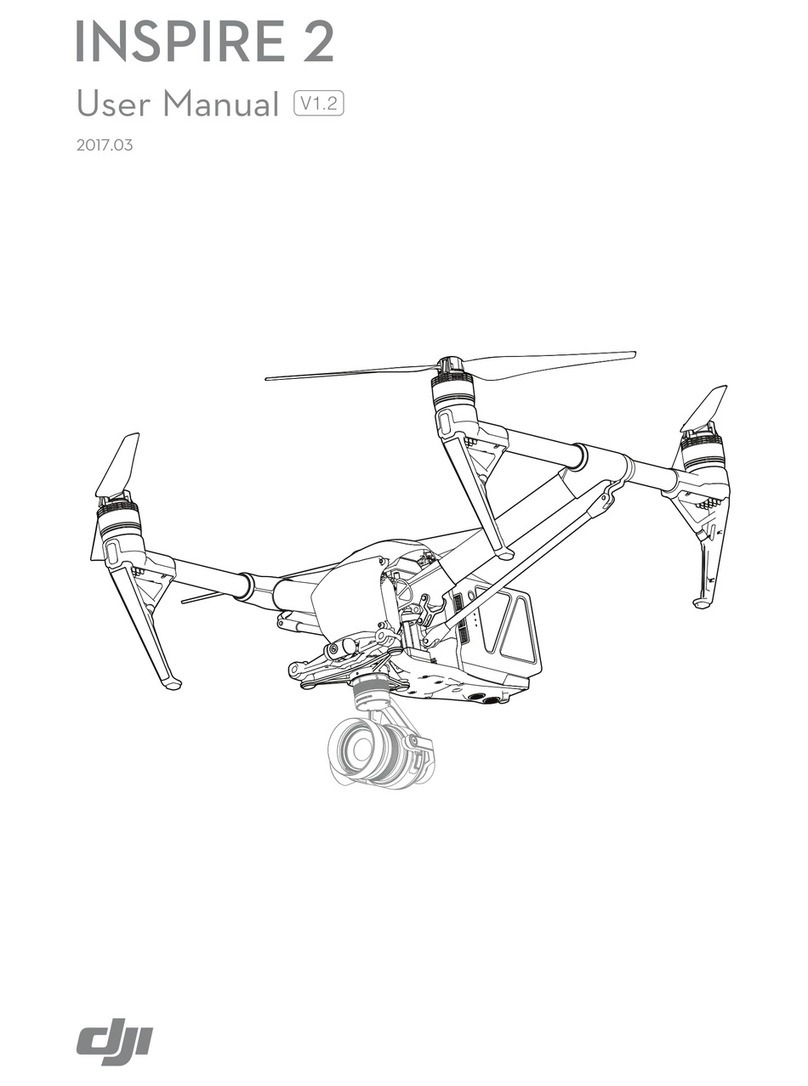Content
Product Introduction........................................................................................................................1
Video Tutorial...........................................................................................................................5
User Manual .............................................................................................................................5
What's In the Box .............................................................................................................................6
In the Box..................................................................................................................................6
How to Remove the Gimbal Protector ....................................................................................8
How to Power on/off the DJI Avata Drone............................................................................10
How to Understand the Aircraft Status Indicator .................................................................13
How to Mount and Remove the Propellers...........................................................................14
How to Mount and Remove the Flight Battery.....................................................................16
How to Activate the Drone ....................................................................................................17
Step 1: Download the app..............................................................................................17
Step 2: Link the drone to other devices.........................................................................17
Step 3: Activate for the first time ..................................................................................18
Check the Activation Information..................................................................................18
How to Use the Product.................................................................................................................19
Prepare the Drone..................................................................................................................19
Prepare the Goggles...............................................................................................................19
Prepare the DJI Motion Controller ........................................................................................19
Fly for the First Time...............................................................................................................20
How to Get it Charged....................................................................................................................21
Choose an Adapter.................................................................................................................21
How to Get it Charged............................................................................................................22
How to Download and Export the Files.........................................................................................24
Store the files..........................................................................................................................24
Install and remove a memory card........................................................................................25
Export the files........................................................................................................................26
How to Update the Firmware ................................................................................................27
How to Set the System Language of the Goggles..................................................................28
Tips for Flight Safety.......................................................................................................................30
Environmental Considerations...............................................................................................30
Pre-flight Checklist .................................................................................................................31
Precautions During Flight.......................................................................................................31
How to Find Your Drone.........................................................................................................32
Tips for Choosing Accessories ........................................................................................................34