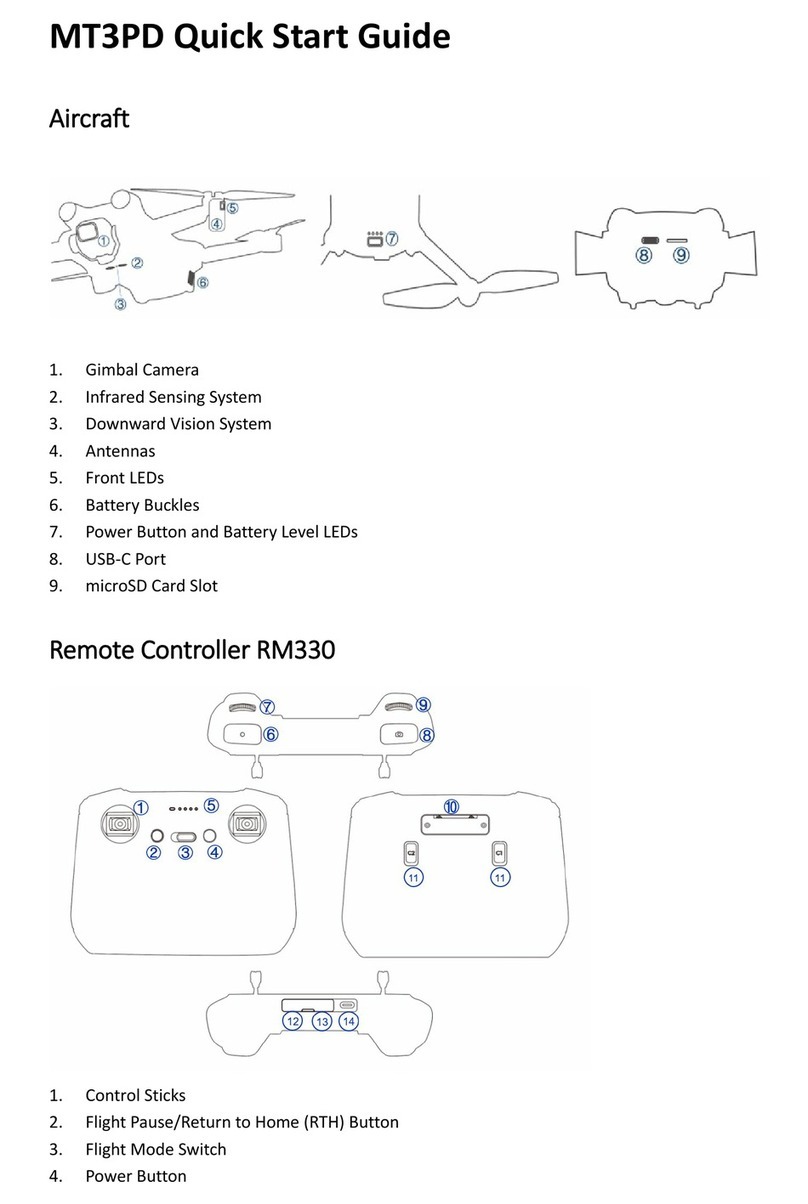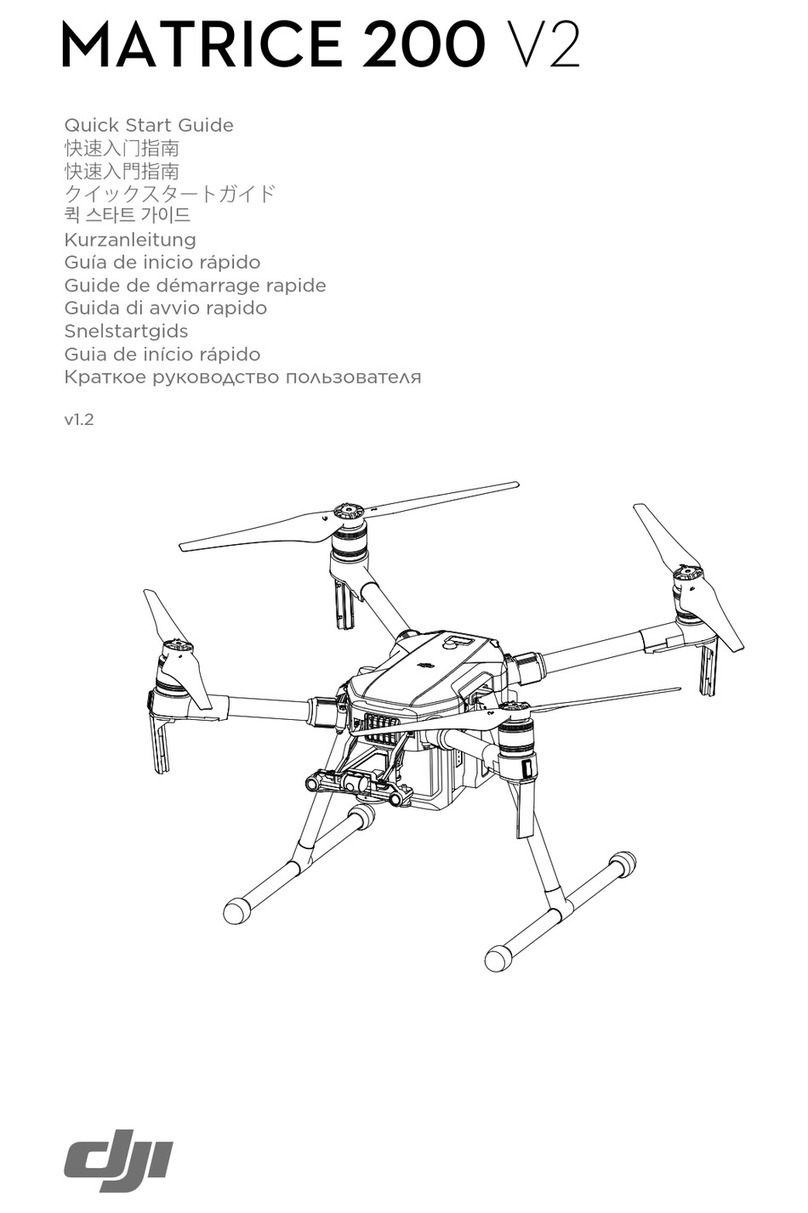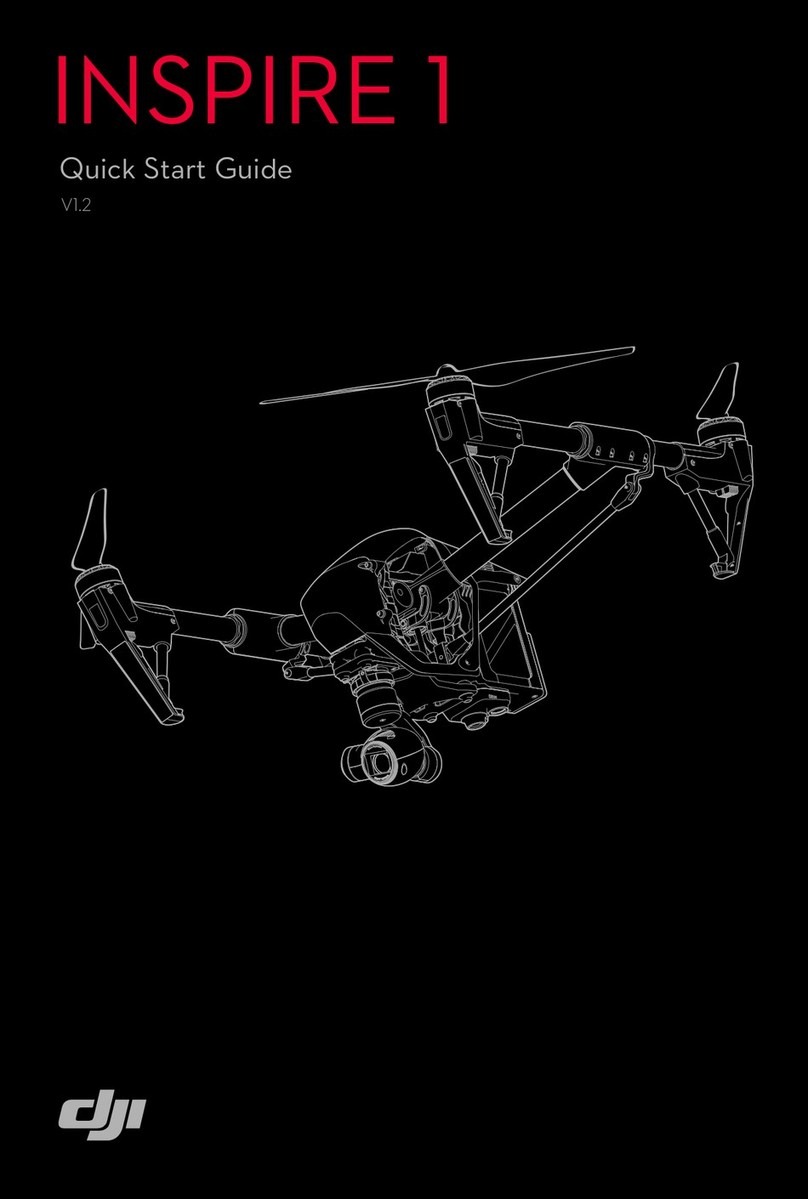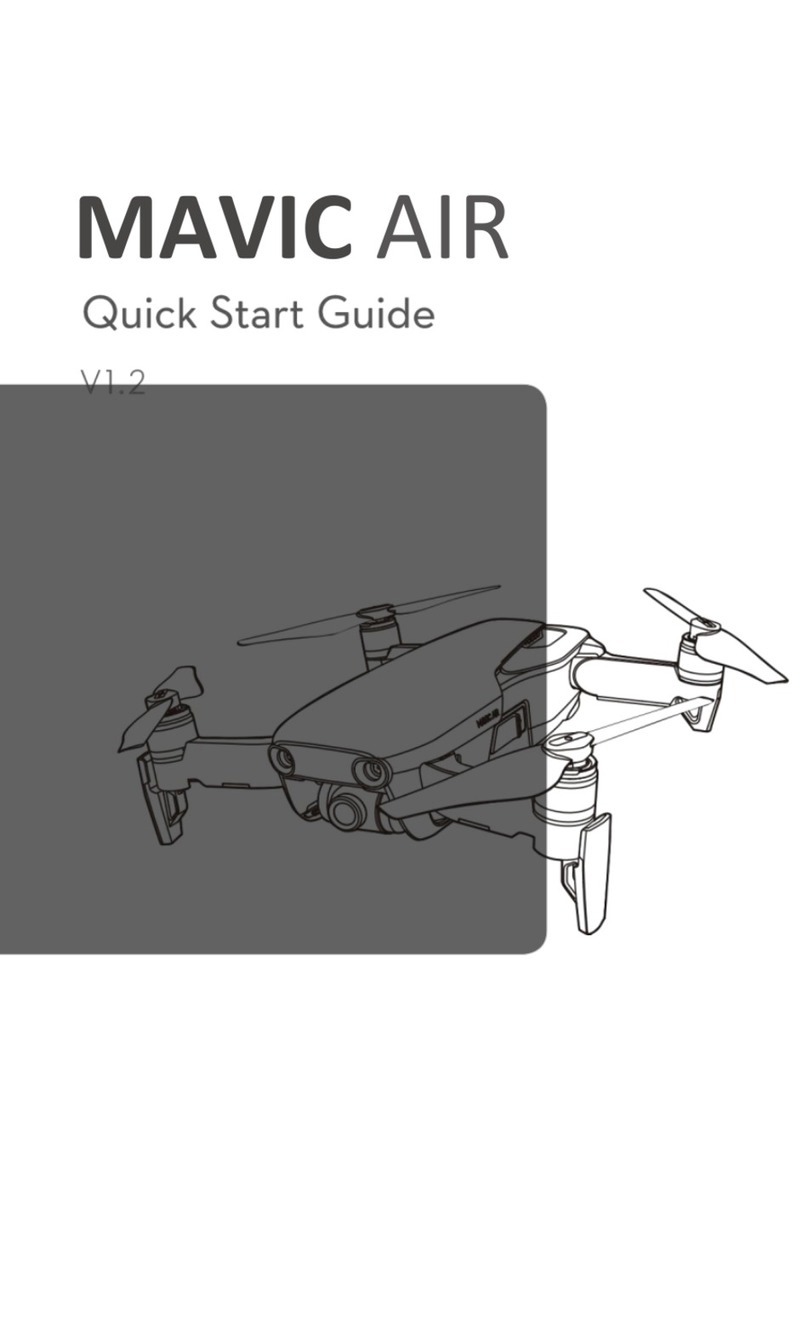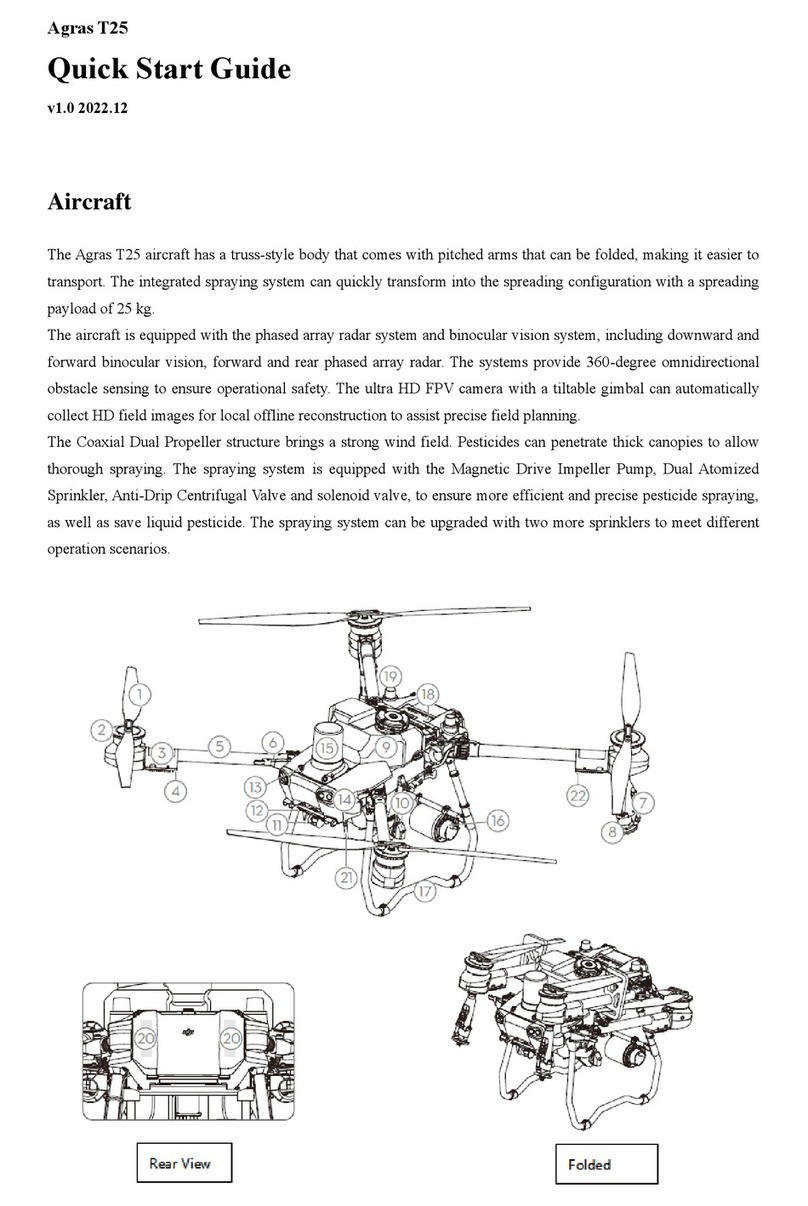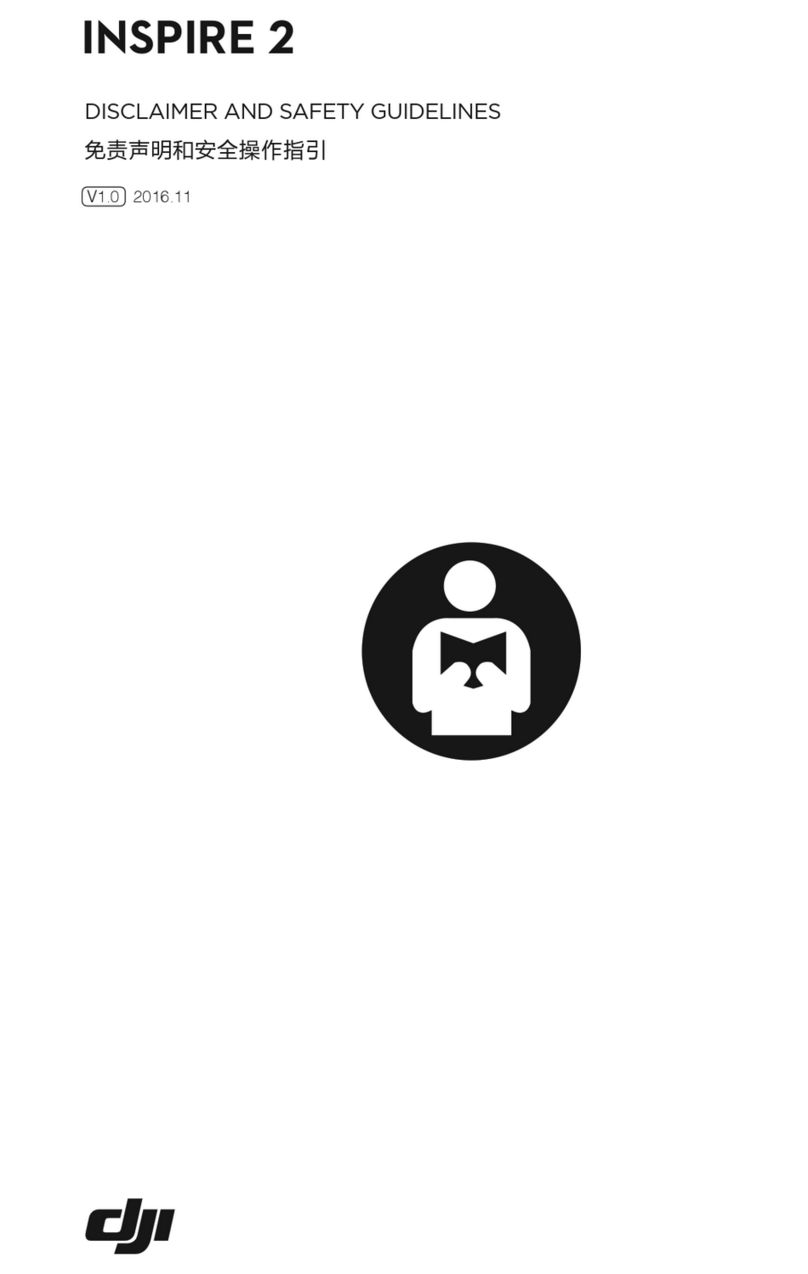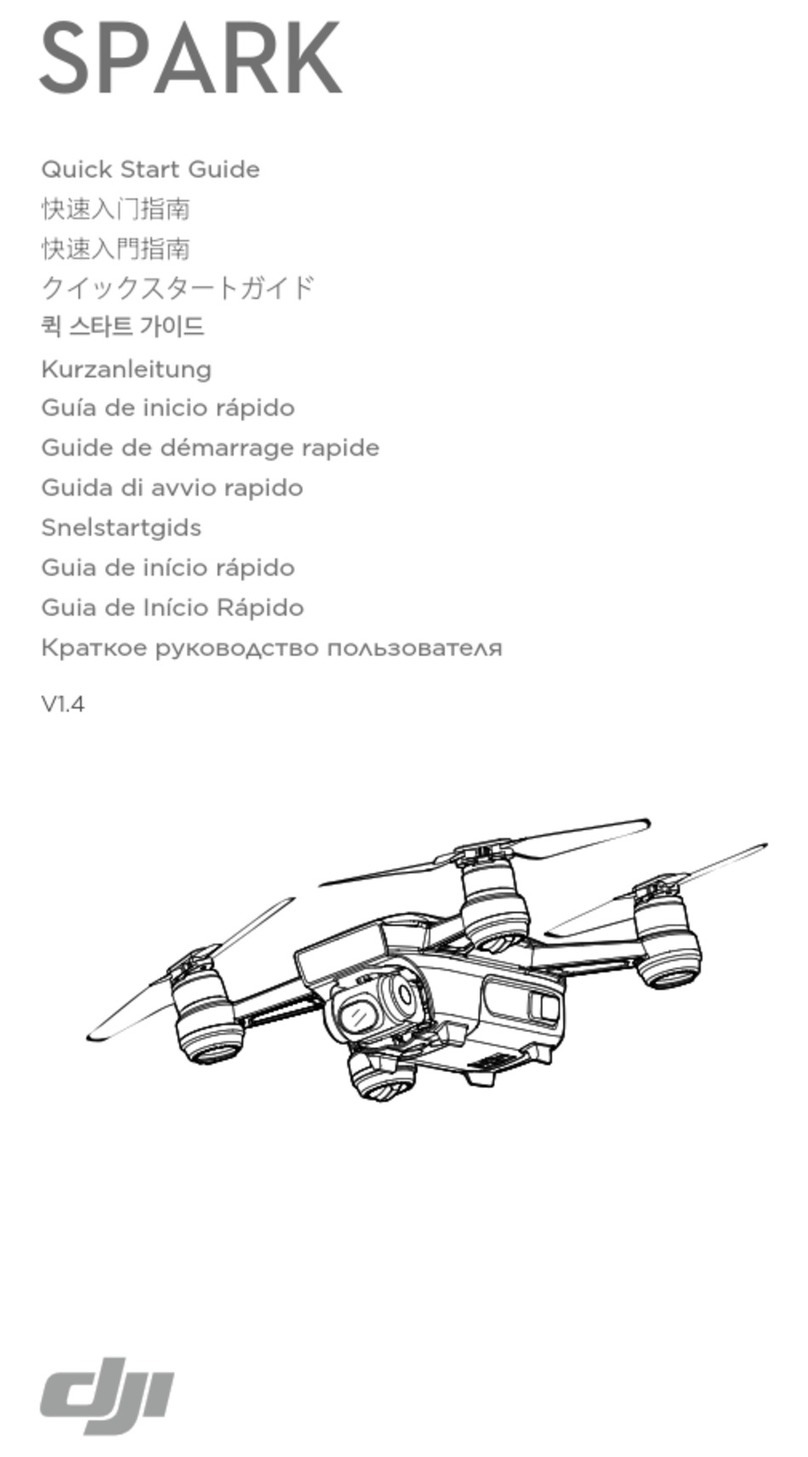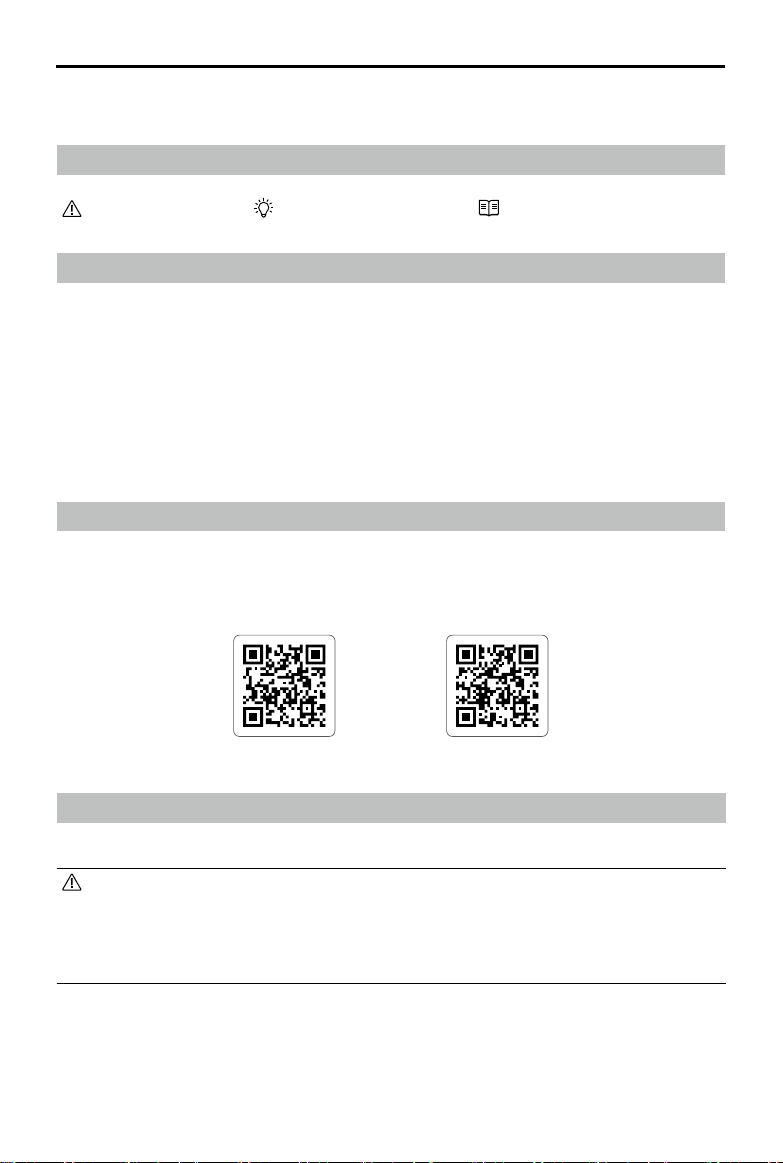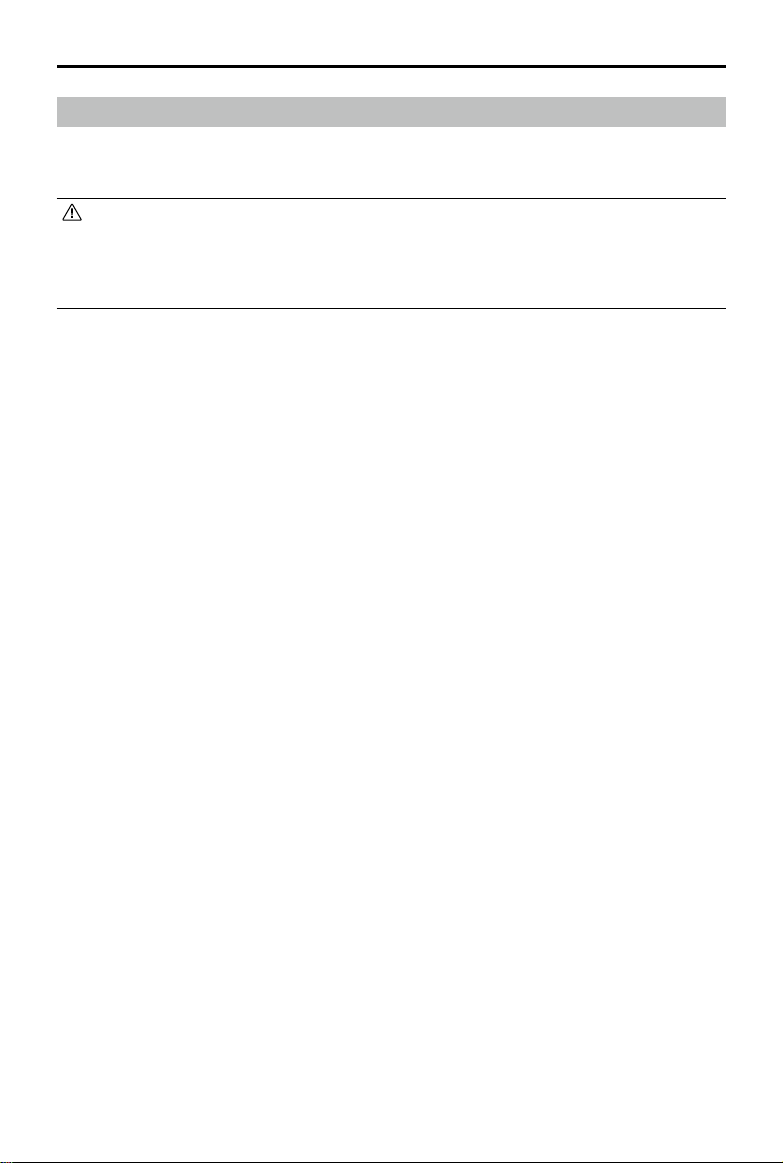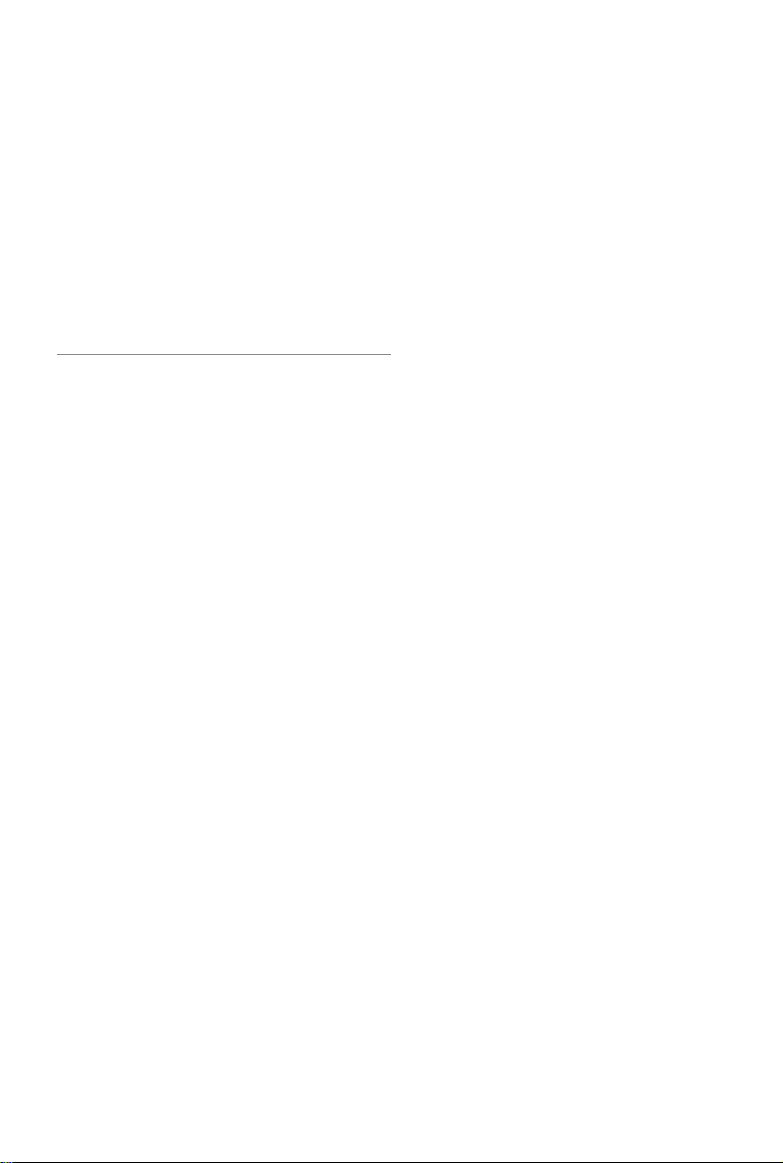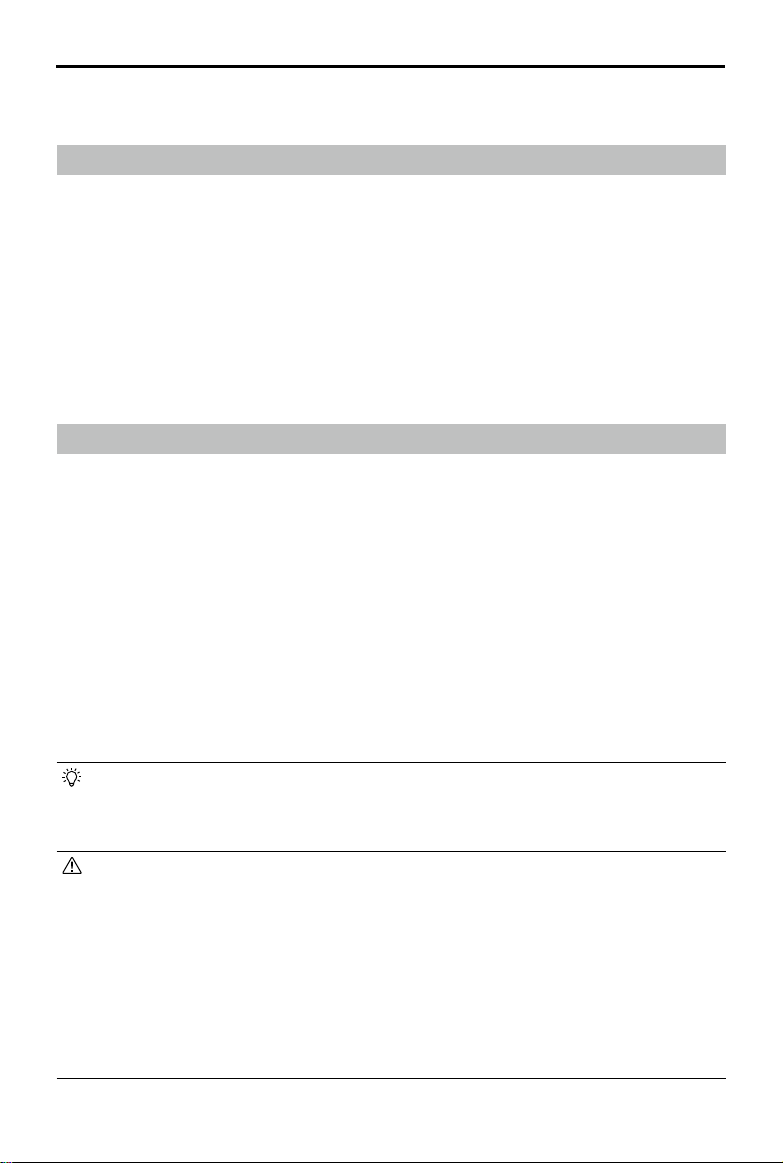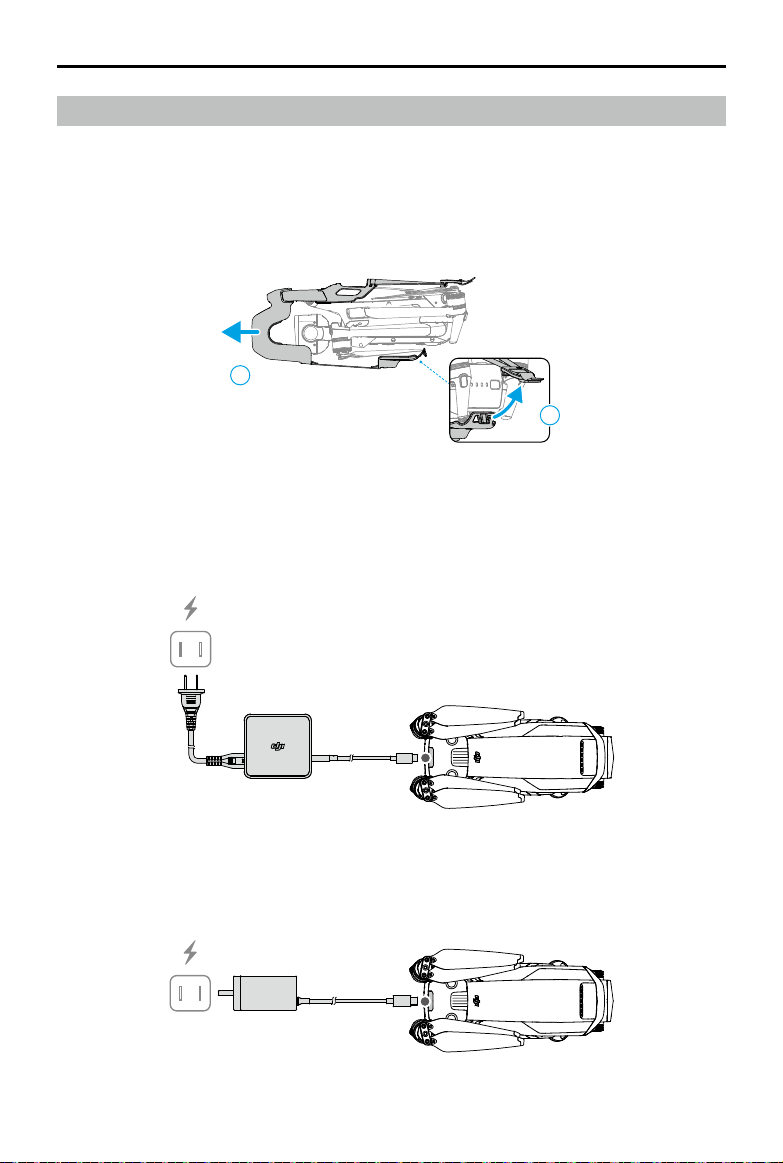DJI Mavic 3 Pro User Manual
© 2023 DJI All Rights Reserved. 9
Product Prole
Introduction
DJI Mavic 3 Pro features both an infrared sensing system and omnidirectional vision systems,
allowing for hovering and ying indoors, outdoors, and for automatic Return to Home while
avoiding obstacles in all directions. The aircraft has a maximum flight speed of 47 mph
(75.6 kph) and a maximum ight time of 43 minutes.
The DJI RC Pro and DJI RC remote controllers have a built-in 5.5-in screen with a resolution
of 1920×1080 pixels. Users can connect to the internet via Wi-Fi, while the Android operating
system includes Bluetooth and GNSS. The remote controllers come with a wide range of aircraft
and gimbal controls as well as customizable buttons. DJI RC Pro has a high-bright screen and
has a maximum operating time of 3 hours. DJI RC has a maximum operating time of 4 hours.
Feature Highlights
Gimbal and Camera: DJI Mavic 3 Pro has a 4/3 CMOS sensor Hasselblad camera, capable
of shooting 12-bit RAW format photos and the dynamic range is up to 12.8 stops. It is also
equipped with a 1/1.3-in medium tele camera and a 1/2-in tele camera, which can shoot 4K
60fps video with 3x or 7x optical zoom. The newly added 10-bit D-Log M color mode provides a
more convenient experience for post-production color correction.
Video Transmission: with DJI’s long-range transmission O3+ technology, DJI Mavic 3 Pro oers
a maximum transmission range of 15 km and video quality at up to 1080p 60fps from the
aircraft to the DJI Fly app. The remote controller works at both 2.4 and 5.8 GHz, and is capable
of selecting the best transmission channel automatically.
Intelligent Flight Modes: the user can focus on operating the aircraft, while the Advanced
Pilot Assistance System 5.0 (APAS 5.0) helps the aircraft avoid obstacles in all directions. With
Intelligent Flight Modes such as FocusTrack, MasterShots, Hyperlapse, QuickShots, or Waypoint
Flight, the user can enjoy taking photos or videos with ease.
• Only the DJI Mavic 3 Pro Cine aircraft comes with a built-in 1TB SSD, which supports
the recording and storing of Apple ProRes 422 HQ, Apple ProRes 422, and Apple
ProRes 422 LT video. Otherwise, the features and functions described in this manual
apply to both DJI Mavic 3 Pro and DJI Mavic 3 Pro Cine.
• The maximum ight time was tested in an environment without wind while ying at a
consistent ight speed of 20.1 mph (32.4 kph). The maximum ight speed was tested at
sea level altitude without wind.
• The remote control devices reach their maximum transmission distance (FCC) in a wide
open area with no electromagnetic interference at an altitude of about 120 m (400 ft).
The maximum transmission distance refers to the maximum distance that the aircraft
can still send and receive transmissions. It does not refer to the maximum distance
the aircraft can y in a single ight. The maximum runtime was tested in a laboratory
environment. This value is for reference only.
• 5.8 GHz is not supported in certain regions. Observe local laws and regulations.