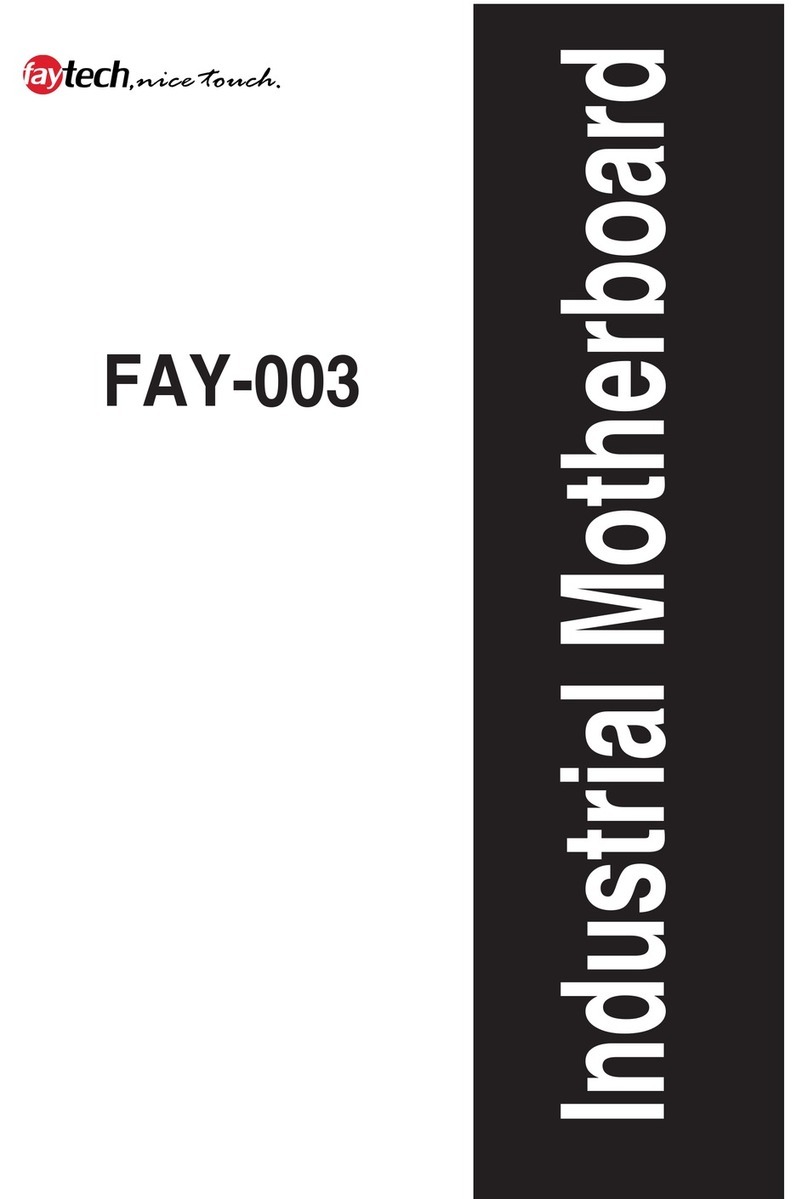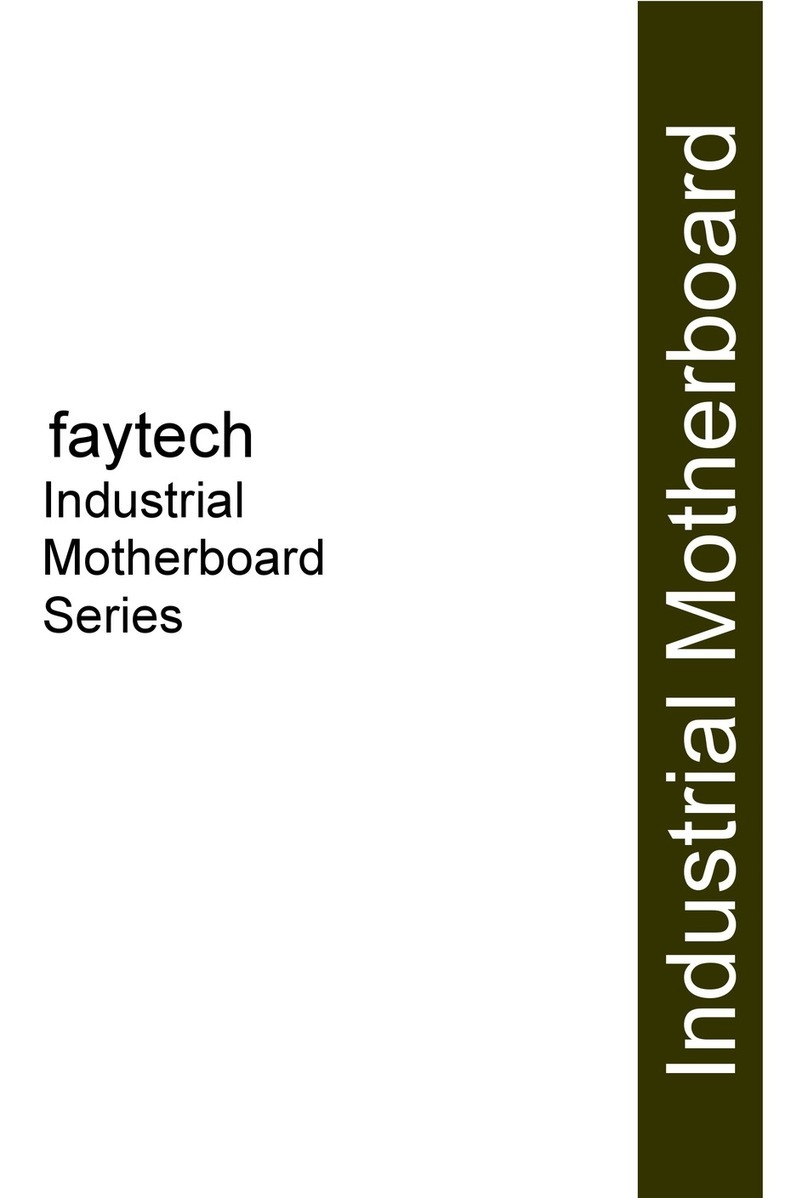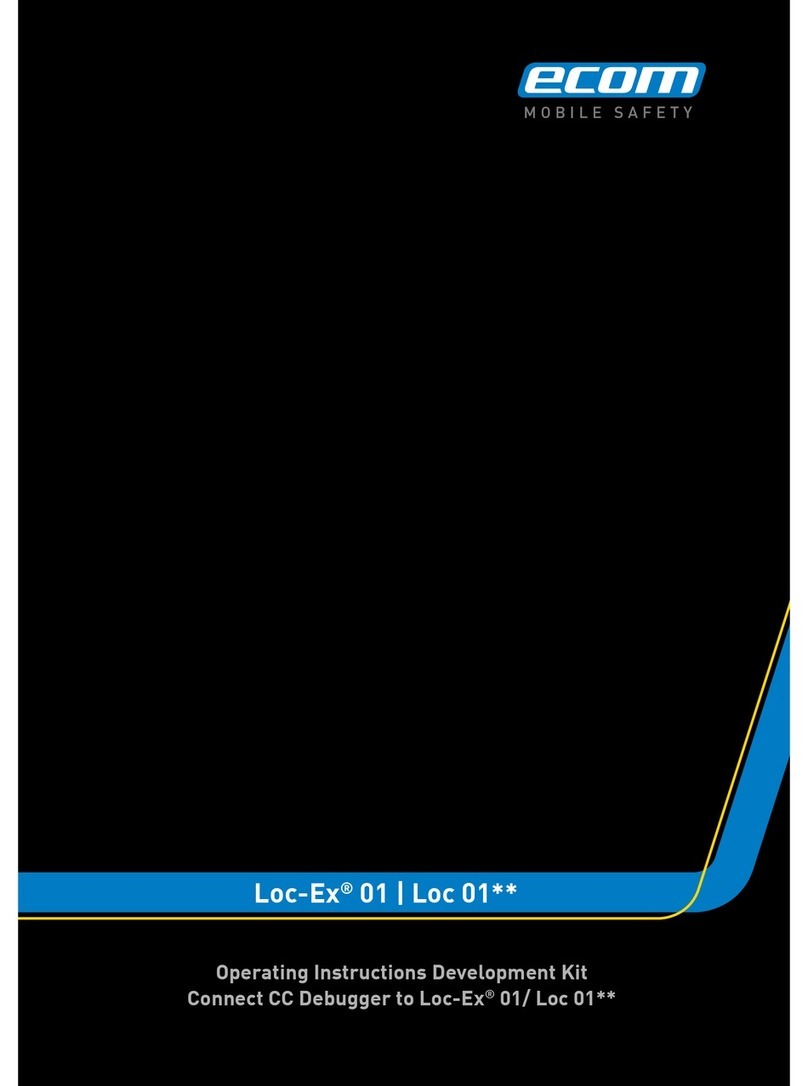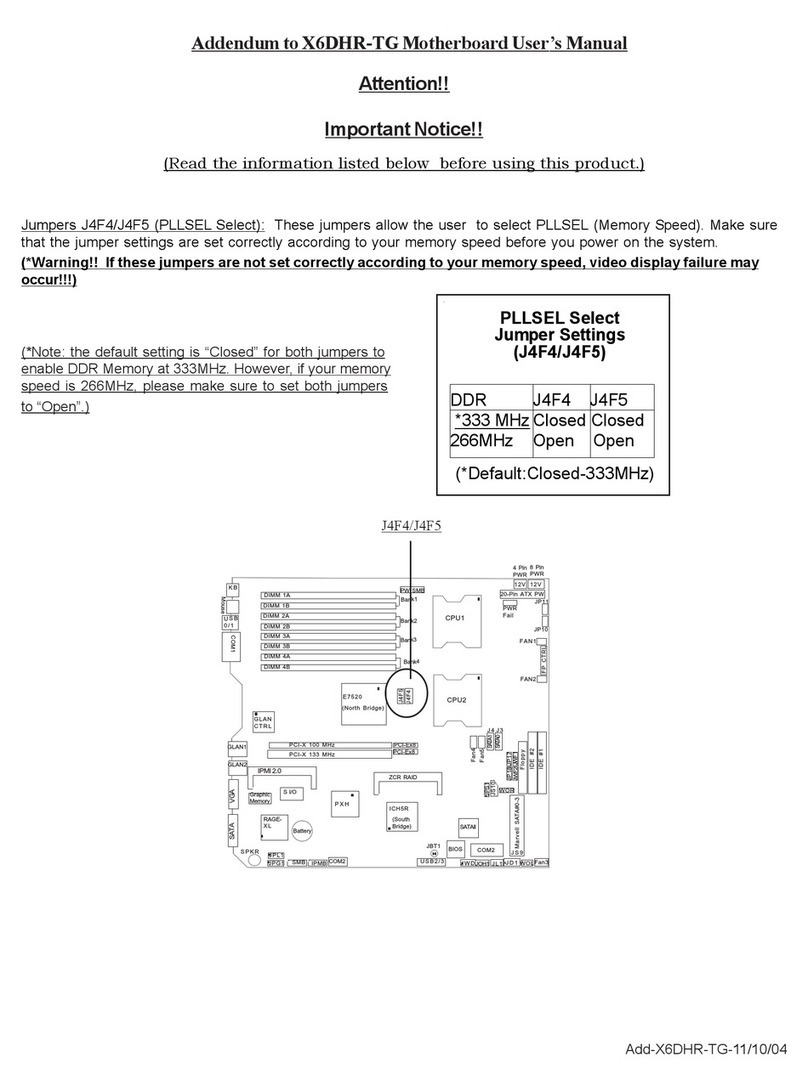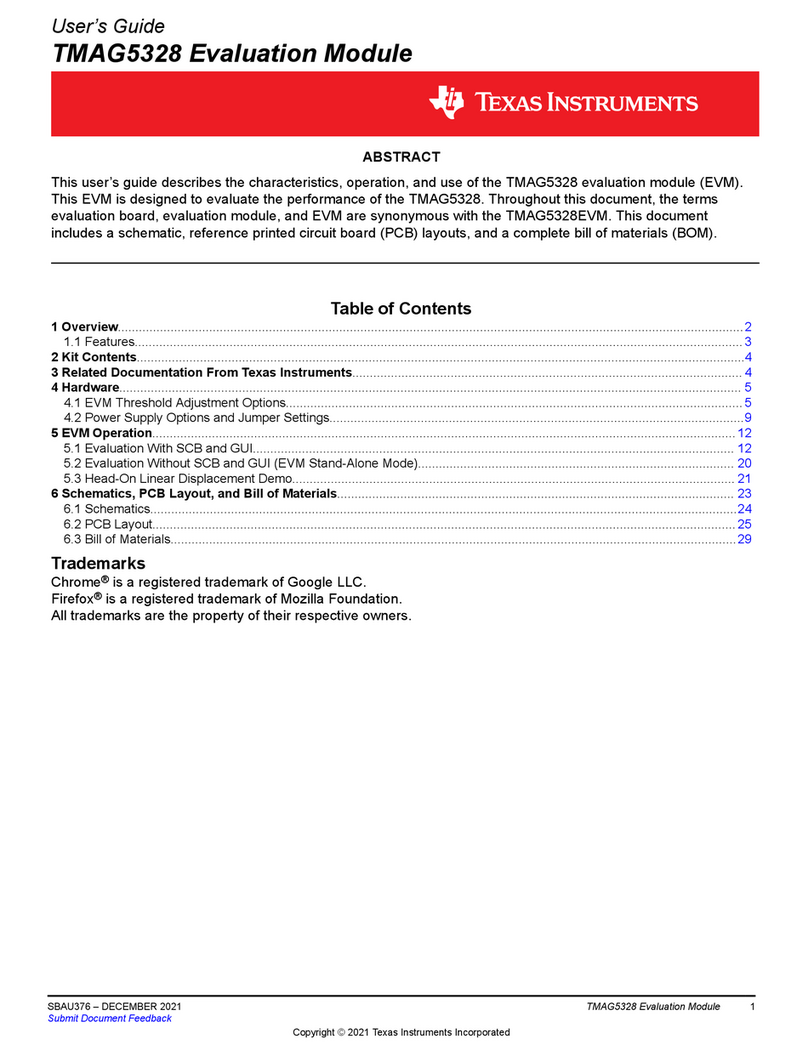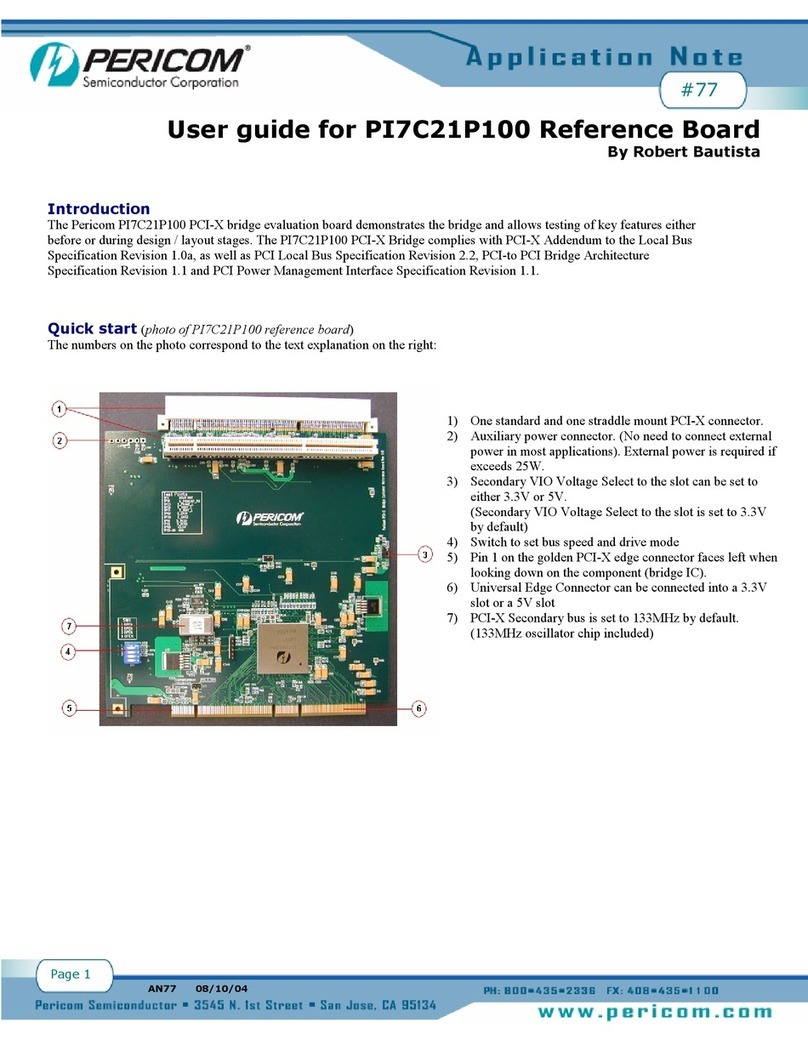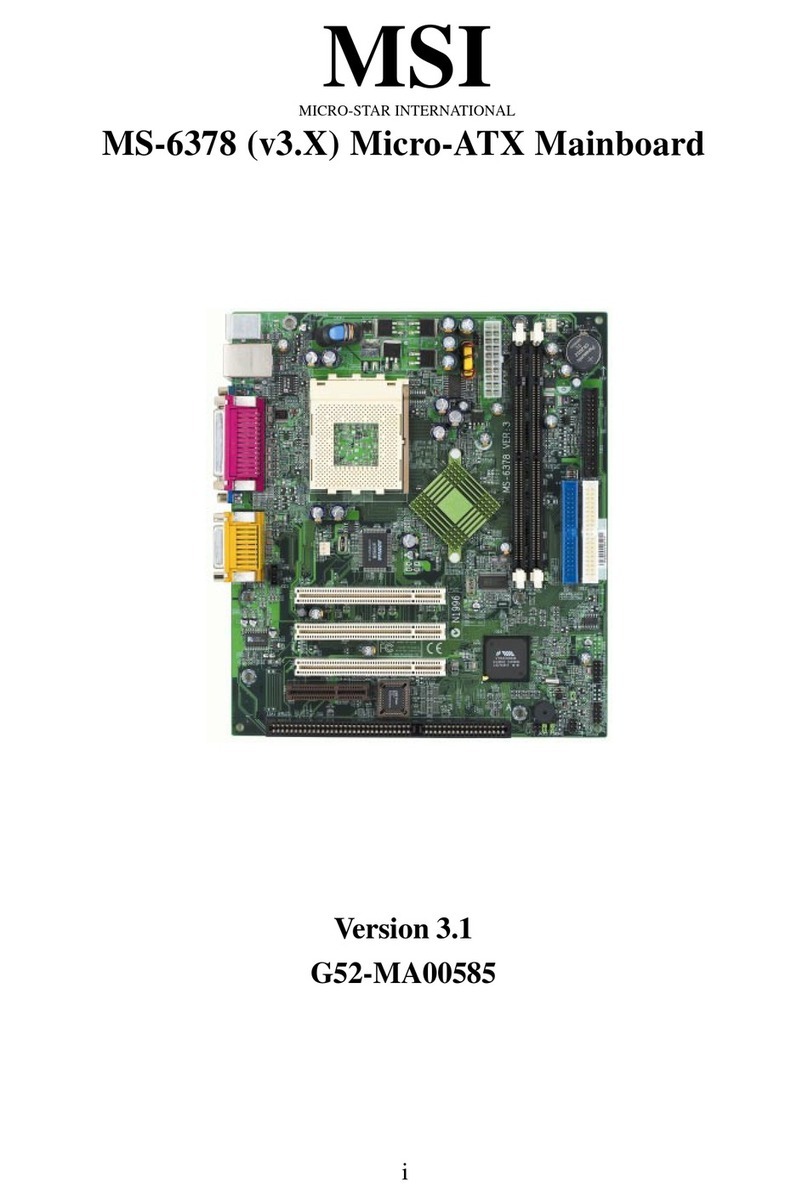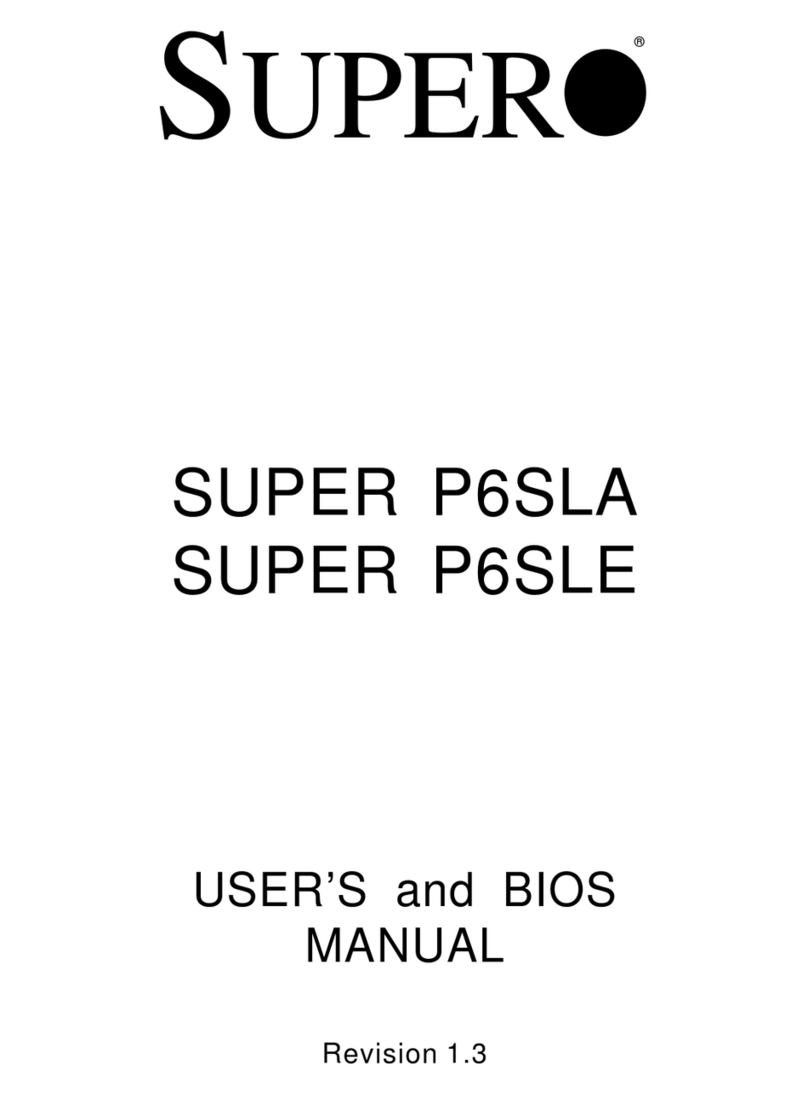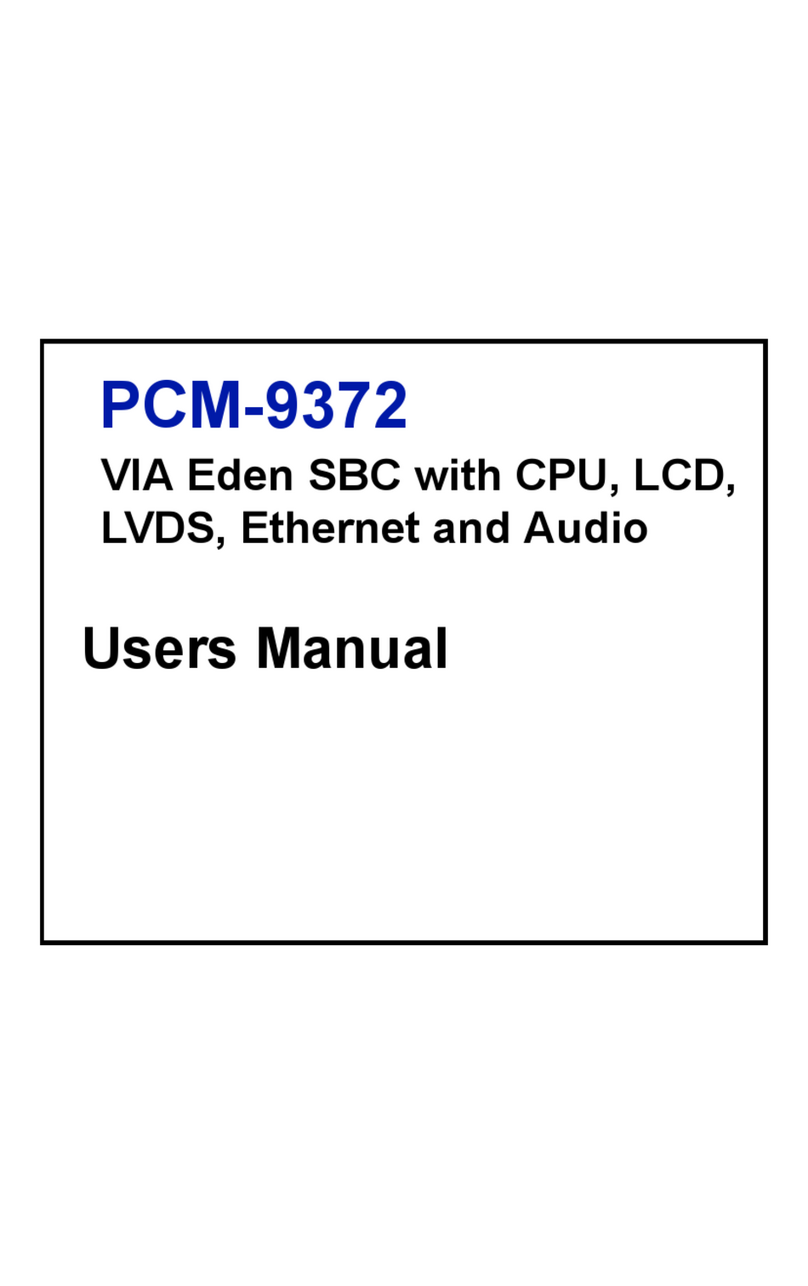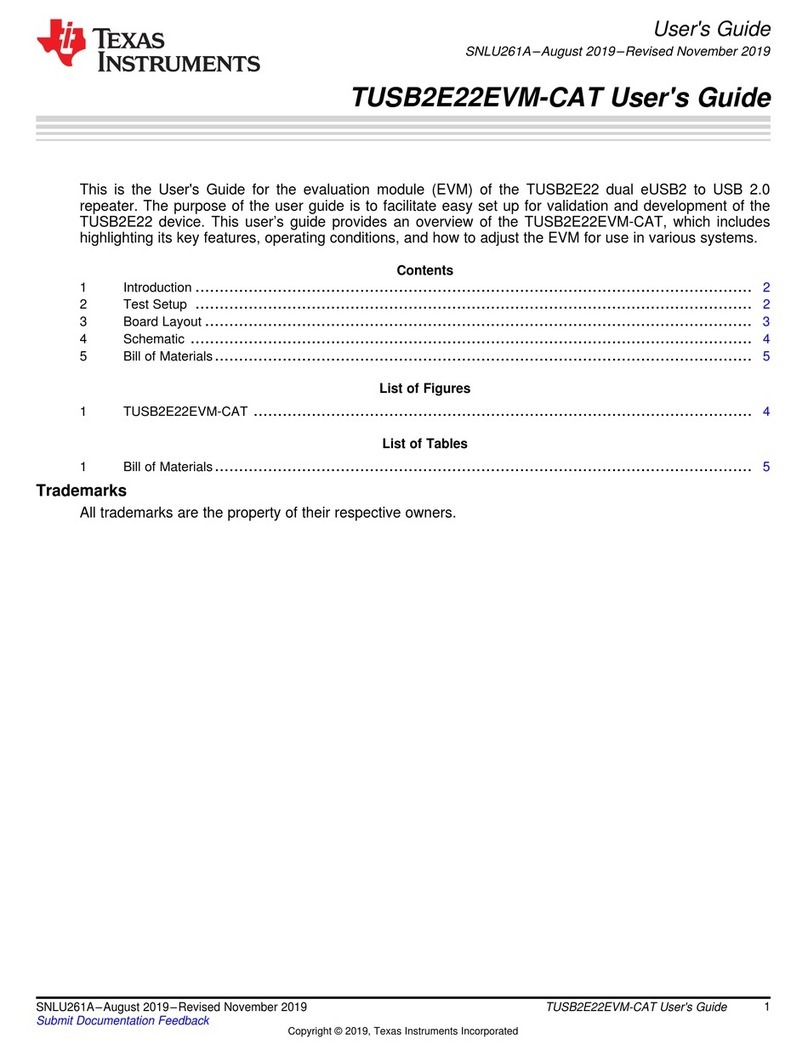Faytech FAY-002 User manual

Industrial Motherboard
FAY-002

ii
E10706
First Edition
July 2015
Copyright Notice
This document is copyrighted, 2015. All rights are reserved. The original
manufacturer reserves the right to make improvements to the products described
in this manual at any time without notice.
No part of this manual may be reproduced, copied, translated, or transmitted
in any form or by any means without the prior written permission of the original
manufacturer. Information provided in this manual is intended to be accurate and
reliable. However, the original manufacturer assumes no responsibility for its use,
or for any infringements upon the rights of third parties that may result from its use.
The material in this document is for product information only and is subject to
change without notice. While reasonable efforts have been made in the preparation
of this document to assure its accuracy, the original manufacturer assumes no
liabilities resulting from errors or omissions in this document, or from the use of the
information contained herein.
The original manufacturer reserves the right to make changes in the product
design without notice to its users.
Acknowledgments
All other products’ name or trademarks are properties of their respective owners.
• AMI is a trademark of American Megatrends Inc.
• Intel®, Core™ are trademarks of Intel® Corporation.
• Microsoft Windows®is a registered trademark of Microsoft Corp.
• IBM, PC/AT, PS/2, and VGA are trademarks of International Business
Machines Corporation.
The original manufacturer reserves the right to make changes in the product
design without notice to its users.
All other product names or trademarks are properties of their respective owners.

iii
Contents
Chapter 1 Product overview 1-1
1.1 Package contents......................................................................... 1-1
1.2 Features ........................................................................................ 1-1
1.3 Specifications............................................................................... 1-2
Chapter 2 Motherboard information 2-1
2.1 Before you proceed ..................................................................... 2-1
2.2 Motherboard layout...................................................................... 2-2
2.3 Screw size..................................................................................... 2-4
2.3.1 Component side.............................................................. 2-4
2.3.2 Solder side ...................................................................... 2-5
2.4 Central Processing Unit (CPU) ................................................... 2-6
2.5 System memory ........................................................................... 2-6
2.5.1 Installing a DIMM ............................................................ 2-7
2.6 Jumpers ........................................................................................ 2-8
2.7 Onboard LEDs ............................................................................ 2-11
2.8 Connectors ................................................................................. 2-12
2.8.1 Rear panel connectors.................................................. 2-12
2.8.2 Internal connectors ....................................................... 2-14
Chapter 3 BIOS setup 3-1
3.1 BIOS setup.................................................................................... 3-1
3.1.1 Menu bar......................................................................... 3-2
3.2 Main menu .................................................................................... 3-2
3.2.1 System Date [Day MM/DD/YYYY] .................................. 3-2
3.2.2 System Time [HH:MM:SS] .............................................. 3-2
3.3 Advanced menu ........................................................................... 3-3
3.3.1 Power Management........................................................ 3-3
3.3.2 CPUConguration .......................................................... 3-4
3.3.3 SuperIOConguration ................................................... 3-4
3.3.4 Dynamic Digital IO .......................................................... 3-4
3.3.5 Trusted Computing ......................................................... 3-5
3.3.6 USBConguration .......................................................... 3-5
3.3.7 Hardware Monitor ........................................................... 3-5
3.3.8 IDEConguration............................................................ 3-6
3.4 Chipset menu ............................................................................... 3-8

iv
3.4.1 North Bridge.................................................................... 3-8
3.4.2 South Bridge ................................................................... 3-8
3.5 Security menu .............................................................................. 3-9
3.5.1 Administrator Password .................................................. 3-9
3.5.2 User Password................................................................ 3-9
3.6 Boot menu .................................................................................. 3-10
BootConguration ....................................................................... 3-10
3.7 Save & Exit menu ....................................................................... 3-11
Chapter 4 Block diagram R1.05 4-1
4.1 Block diagram R1.05.................................................................... 4-1
Block diagram R1.05...................................................................... 4-1
Appendix A-1
Notices.......................................................................................................A-1

1-1
Chapter 1: General information
1.1 Package contents
Check your industrial motherboard package for the following items.
1 x Industrial Motherboard
If any of the above items is damaged or missing, contact your distributor or
sales representative immediately.
1.2 Features
• Intel®J1900/N2807 Bay Trail-D
• 1 x SO-DIMM, max. 8GB (64bit BIOS), DDR3L 1333MHz
• SATA 3.0 Gb/s x 2, USB3.0 x 1, USB2.0 x 9
• 2 x Mini Cards with PCIe & USB (1 with mSATA optional*)
• VGA, DisplayPort, 24-bit Dual Channel LVDS support
Chapter 1
Product overview
*Please check the „Optional mSATA Manual“ for further instructions.

FAY-002
1-2
1.3 Specifications
SYSTEM
Form factor
EPIC
CPU
J1900, Bay Trail-D / M (4C @ 2GHz CPU, 688 (Turbo) GFX, ~10W
TDP)
N2807, Bay Trail-D / M (2C @ 1.58GHz CPU, 750 (Turbo) GFX,
~4.3W TDP)
Memory
1 x SO-DIMM, max. 8GB, DDR3L 1333 MHz
I/O Chipset
Fintek 81866D-I
Ethernet
2 x Realtek PCIe Gb LAN 8111G
BIOS
64Mbit Flash ROM, AMI BIOS
Wake on LAN
Yes (WOL/PXE)
Watchdog Timer
1~255 steps by software program
H/W Status Monitor
Monitors Chassis temperature
Monitors Vcore/5V/3.3V/12V voltages
Monitors CPU/Chassis fan speed
Smart Fan Control
Yes
Power State
S3, S4, S5
Expansion slot 1 x PCIe x1 straddle type (optional)
2 x full/half size mini cards with PCIe & USB (1 with mSATA optional
by BOM*)
TPM
1xInneonSLB9635TT1.2
Battery
Lithium battery
Power requirement
1 x DC jack on rear I/O (screw type)
1 x onboard 2 pin Power connector
Board size
4.53”x6.5” (115mm x 165mm)
Gross weight
1.1 lb (0.5 Kg)
Operating
temperature
14oF~140oF (-10oC~+60oC)
Storage temperature
-40oF~185oF (-40oC~85oC)
Operating humidity
0%~90% relative humidity, non-condensing
Power compliance
Compliant with Eup/ErP
Certificate
CE/FCC
(continued on the next page)
*Please check the „Optional mSATA Manual“ for further instructions.

1-3
Chapter 1: General information
DISPLAY
Chipset
Intel® Graphics Media Accelerator
Resolution
Up to 1920x1200@60Hz for VGA
Up to 1920x1200@60Hz for DisplayPort
Up to 1920x1200@60Hz, Dual Channel 24-bit (via CH7511) for
LVDS
Output interface
1 x LVDS
1 x VGA
1 x DisplayPort
I/O
Rear I/O (low profile)
1 x DP (horizontal)
2 x LAN (RJ45) port
1 x USB2.0 connector (blue) (top) and 1 x USB 3.0 connector (blue)
(bottom)
2 x USB 2.0 connector (black)
1 x COM (RS232/422/485; RI / 5V / 12V)
1 x screw type DC power port (12V)
Internal I/O 1 x 12V DC Power Connector (2 pin)
1 x Chassis Fan connector (4 pin)
2 x SATA connector (standard, 7 pin)
1 x SATA power connector (4 pin)
2 x Full / Half Size Mini Card slots with PCIe and USB interface (one with
mSATA optional by BOM*)
4 x USB2.0 (2 box header, 10 pin)
3 x RS232/422/485 header (10 pin)
1 x DisplayPort header (16 pin) colay with DP on rear IO
1 x VGA connector (16 pin)
1 x LVDS connector (30 pin)
1 x Backlight inverter power connector (5 pin)
1 x Front Panel audio connector (10-1 pin)
1x4pinAmplierconnectorpinheader(5pin,k5,2.00mm)
1 x Line-out / Mic-in pin header (10-1 pin)
1 x SPDIF Output pin header (4-1 pin)
1 x DIO connector (10 pin)
1 x PS/2 Keyboard Mouse Connector (6 pin)
*Please check the „Optional mSATA Manual“ for further instructions.

FAY-002
1-4

2-1
Chapter 2: Motherboard information
Chapter 2
Motherboard information
2.1 Before you proceed
Take note of the following precautions before you install motherboard components
or change any motherboard settings.
CAUTION!
• Unplugthepowercordfromthewallsocketbeforetouchingany
component.
• Beforehandlingcomponents,useagroundedwriststraportouchasafely
groundedobjectorametalobject,suchasthepowersupplycase,toavoid
damaging them due to static electricity.
• HoldcomponentsbytheedgestoavoidtouchingtheICsonthem.
• Wheneveryouuninstallanycomponent,placeitonagroundedantistatic
pad or in the bag that came with the component.
• Beforeyouinstallorremoveanycomponent,ensurethattheATXpower
supply is switched off or the power cord is detached from the power
supply.Failuretodosomaycauseseveredamagetothemotherboard,
peripherals,orcomponents.

FAY-002
2-2
ALC
887
AAFP1
LVDS1
Super
I/O
MINI_CARD1
DP_HEAD1
MINI_CARD2
J1
11.5cm(4.53in)
16.5cm(6.5in)
DDR3L_DIMM_A1 (64bit, 204-pin module)
DC_PWR1
LAN1
DP1
LAN2
USB3_1
USB2_23
F_PANEL
SPDIF_OUT1
AMP_CON1
J2
J4
CLRTC
J3
LED1
LED2
CHA_FAN1
SATA3G_2
SATA3G_1
COM2
COM3
DIO1
USBHUB_56
USBHUB_34
ASM1456
SPI1
64Mb
BIOS
J1900
INV1
CHRONTEL
CH7511
SMSC
USB4604
SMSC
USB4604
RTL
8111G
RTL
8111G
COM1
KBMS1
PCIEX1_1
BATTERY1
SATA_PWR1
EATX_PWR1
VGA1
1 2 4 5 63
15
14
16
17
18
11
12
13
9
10
23
24
17192122
20
7
8
25
26
27
①
2.2 Motherboard layout
Place this side
towards the rear
of the chassis
NOTE: Place four screws into the holes indicated by circles to secure the
motherboard to the chassis.
CAUTION!Donotovertightenthescrews!Doingsocandamagethe
motherboard.
① TheUSBportonthebottomsupportsUSB3.0transferrate.

2-3
Chapter 2: Motherboard information
Connectors/Jumpers/Slots Page
1. Chassisfanconnectors(4-pinCHA_FAN1) 2-15
2. PS/2keyboardandmouseconnector(KBMS1) 2-22
3. Minicardconnector(MINI_CARD1,MINI_CARD2) 2-19
4. Frontpanelaudioconnector(10-1pinAAFP1) 2-15
5. Audioamplierconnector(4-pinAMP_CON) 2-23
6. Digitalaudioconnector(4-1pinSPDIF_OUT) 2-24
7. Serialportconnectors(10-1pinCOM2,COM3,COM4) 2-21
8. DigitalI/Oconnector(DIO1) 2-20
9. USB2.0connector(10-1pinUSBHUB_34,USBHUB_56 2-19
10. VGAconnector(16-pinVGA1) 2-22
11. LVDSconnector(30-pinLVDS1) 2-18
12. Invertervoltageselection(3-pinJ2) 2-9
13. Backlightinverterpowerconnector(5-pinINV1) 2-18
14. LVDSpanelvoltageselection(3-pinJ4) 2-10
15. Systempanelconnector(10-1pinF_PANEL) 2-16
16. ClearRTCRAM(CLRTC) 2-8
17. SerialATA3.0Gb/sconnectors(7-pinSATA3G_1,SATA3G_2) 2-17
18. StandbyPowerLED(SB_PWR_LED1,Main_PWR_LED2) 2-11
19. CPUInverterbacklightcontrolofinverterselector(3-pinJ3) 2-10
20. SATApowerconnector(SATA_PWR1) 2-17
21. SO-DIMMmemoryslots 2-6
22. Intel®J1900/N2807CPU 2-6
23. 12VDCconnector(2-pinEATX_PWR1) 2-14
24. COM1Ring/+5V/+12Vselection(6-pinJ1) 2-9
25. Batteryconnector(2-pinBATTERY1) 2-23
26. BIOSprogrammableconnector(8-pinSPI) 2-20
27. DisplayPortheader(16-pinDP_Head1) 2-24

FAY-002
2-4
2.3 Screw size
2.3.1 Component side

2-5
Chapter 2: Motherboard information
2.3.2 Solder side

FAY-002
2-6
2.4 Central Processing Unit (CPU)
ThismotherboardcomeswithanIntel®J1900/N2807processor.
FAY-002 CPU socket J1900
J1900
2.5 System memory
FAY-002 204-pin DDR3L DIMM socket
DIMM_A1
ThismotherboardcomeswithtwoDoubleDataRate3LowVoltage(DDR3L)
SmallOutlineDualInlineMemoryModules(SO-DIMM)socket.Thegure
illustratesthelocationoftheDDR3LDIMMsocket:
NOTE:UsetheSO-DIMM_A1slotwheninsertingonlyoneSO-DIMM.

2-7
Chapter 2: Motherboard information
2.5.1 Installing a DIMM
To install a SO-DIMM
To remove a SO-DIMM
3
2
3
2

FAY-002
2-8
2.6 Jumpers
1. Clear RTC RAM (CLRTC)
ThisjumperallowsyoutocleartheRealTimeClock(RTC)RAMinCMOS.
YoucancleartheCMOSmemoryofsystemsetupparametersbyerasing
theCMOSRTCRAMdata.TheonboardbuttoncellbatterypowerstheRAM
datainCMOS,whichincludesystemsetupinformationsuchassystem
passwords.
To erase the RTC RAM:
1. TurnOFFthecomputerandunplugthepowercord.
2. Movethejumpercapfrompins1-2(default)topins2-3.Keepthecapon
pins2-3forabout5~10seconds,thenmovethecapbacktopins1-2.
3. PlugthepowercordandturnONthecomputer.
4. Holddownthe<Del>keyduringthebootprocessandenterBIOSsetup
to reenter data.
CAUTION!ExceptwhenclearingtheRTCRAM,neverremovethecapon
CLRTCjumperdefaultposition.Removingthecapwillcausesystemboot
failure!
NOTES:
• Ifthestepsabovedonothelp,removetheonboardbatteryandmovethe
jumperagaintocleartheCMOSRTCRAMdata.AfterclearingtheCMOS,
reinstall the battery.
• YoudonotneedtocleartheRTCwhenthesystemhangsdueto
overclocking.Forsystemfailureduetooverclocking,usetheCPU
ParameterRecall(C.P.R)feature.Shutdownandrebootthesystemsothe
BIOScanautomaticallyresetparametersettingstodefaultvalues.
FAY-002 Clear RTC RAM
1 2
2 3
Normal
(Default)
Clear RTC1
CLRTC

2-9
Chapter 2: Motherboard information
FAY-002 COM2 Ring/+5V/+12V Selection
5
6
3
4
1
2
+12V +5V Ring
(Default)
J1
FAY-002 Inverter Voltage Selection
1 2
2 3
+5V
(Default)
+12V
J2
2. COM1 Ring/+5V/+12V selector (6-pin J1)
3. Inverter voltage selection (3-pin J2)
Setting Pins
+12V 1-2
+5V 3-4
Ring(Default) 5-6
Setting Pins
+12V 1-2
+5V(Default) 2-3

FAY-002
2-10
FAY-002 LVDS Panel Voltage Selection
1 2
2 3
+3V
(Default)
+5V
J4
Setting Pins
+5V 1-2
+3V(Default) 2-3
5. LVDS panel voltage selection (3-pin J4)
FAY-002 Mode Selection for Back
Light Control of Inverter
PWM CTLDC CTL
(Default)
1 2
2 3
J3
4. Inverter Backlight Control of Inverter selector (3-pin J3)
Setting Pins
DCVoltageControl(Default) 1-2
PWMControl 2-3

2-11
Chapter 2: Motherboard information
FAY-002 Onboard LEDs
SB_PWR1
ON
Standby Power Powered Off
OFF
Main Power Main Power Off
SB_PWR2
ON OFF
1. Standby Power LED
ThemotherboardcomeswithastandbypowerLEDthatlightsuptoindicate
thatthesystemisON,insleepmode,orinsoft-offmode.Thisisareminder
that you should shut down the system and unplug the power cable before
removingorplugginginanymotherboardcomponent.Theillustrationbelow
showsthelocationoftheonboardLED.
2.7 Onboard LEDs

FAY-002
2-12
2.8 Connectors
2.8.1 Rear panel connectors
LAN port
Speed
LED
Activity Link
LED
ACT/LINK LED SPEED LED
Status Description Status Description
OFF Nolink OFF 10Mbpsconnection
ORANGE Linked ORANGE 100Mbpsconnection
BLINKING Dataactivity GREEN 1 Gbps connection
21 3 4 65
1. DisplayPort connector. ThisportconnectsadevicewithDisplayPort
connector.
2. LAN (RJ-45) ports.TheseportsallowGigabitconnectiontoaLocalArea
Network(LAN)throughanetworkhub.RefertothetablebelowfortheLAN
portLEDindications.
LAN port LED indications
3. USB 3.0 port.This9-pinUniversalSerialBus(USB)portconnectstoUSB
3.0/2.0devices.
NOTES:
• DONOTconnectakeyboard/mousetoanyUSB3.0portwheninstalling
Windows®operating system.
• DuetoUSB3.0controllerlimitation,USB3.0devicescanonlybeused
underWindows®OSenvironmentandaftertheUSB3.0driverinstallation.
• USB3.0devicescanbeusedfordatastorageonly.
• WestronglyrecommendthatyouconnectUSB3.0devicestoUSB3.0
portsforafasterandbetterperformancefromyourUSB3.0devices.
4. USB 2.0 ports.Thesethree4-pinUniversalSerialBus(USB)portsare
availableforconnectingUSB2.0/1.1devices.
NOTE:BeforeyouinstallWindows7operatingsystem,gotoBIOSSetup>
Advanced>XHCImode[Disabled],USB2.0(EHCI)support[Enabled],andset
thembackwhenyounishinstallingtheoperatingsystem.
Other manuals for FAY-002
1
Table of contents
Other Faytech Motherboard manuals