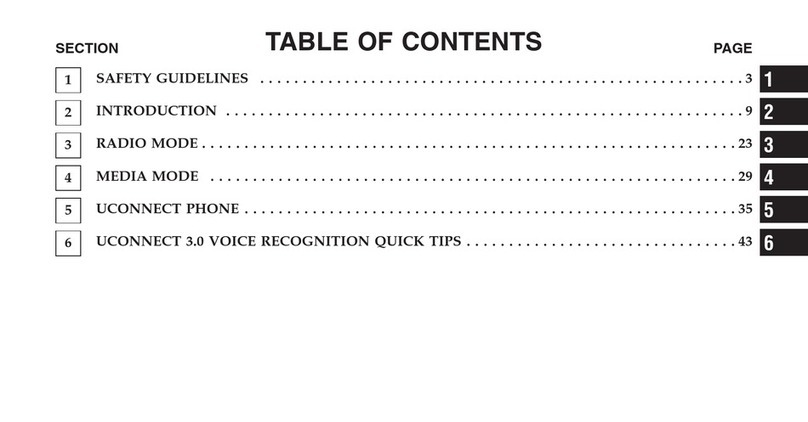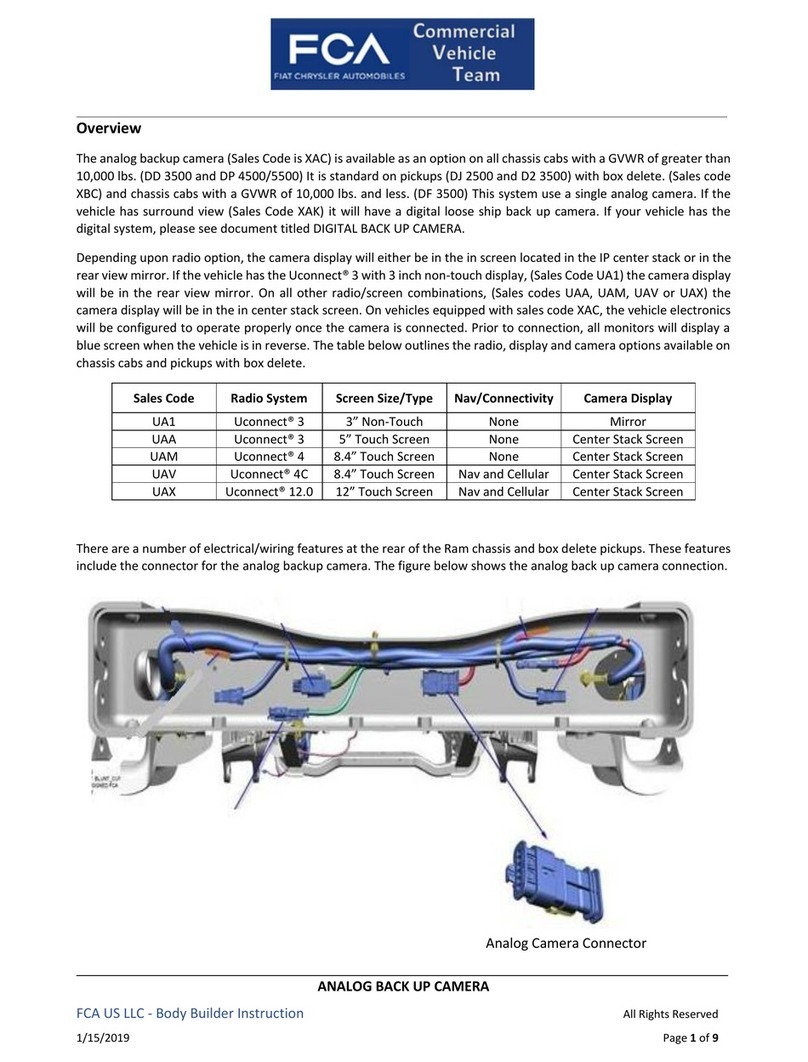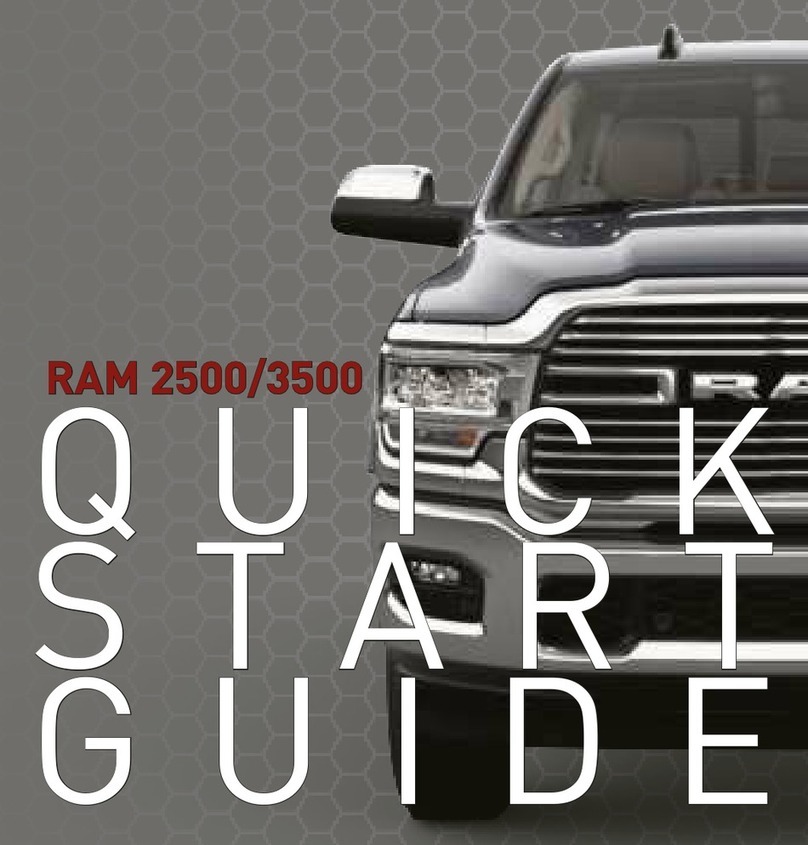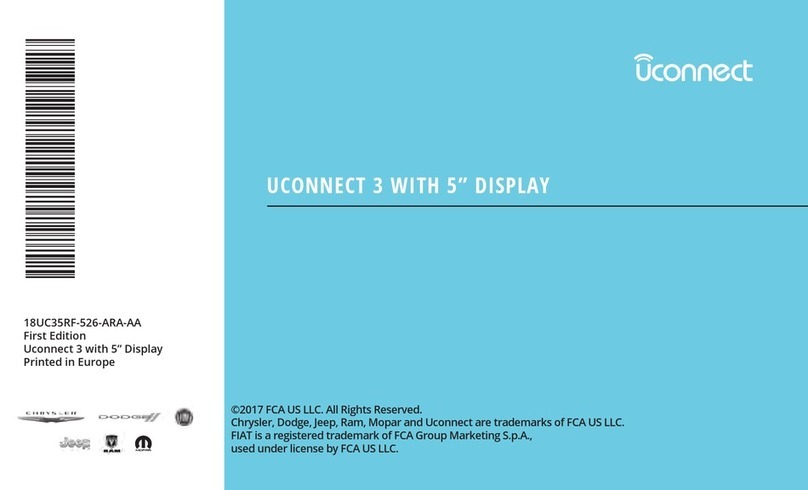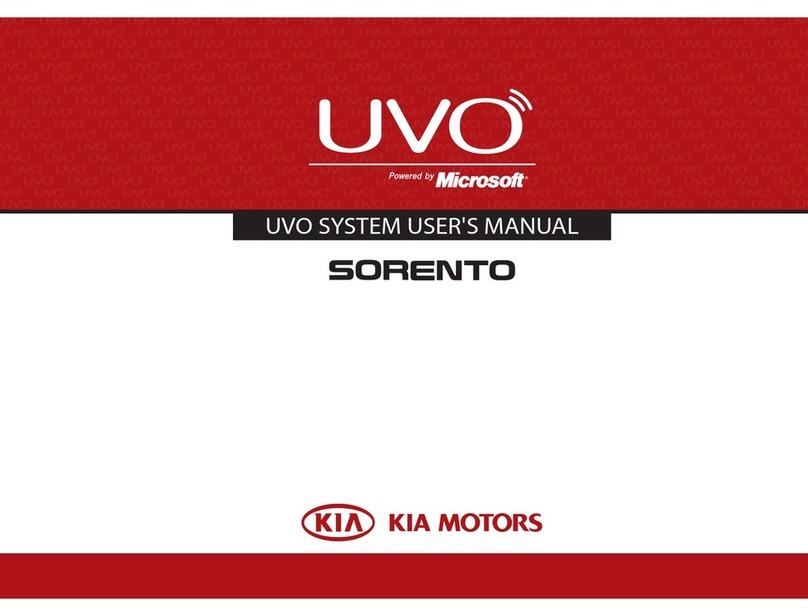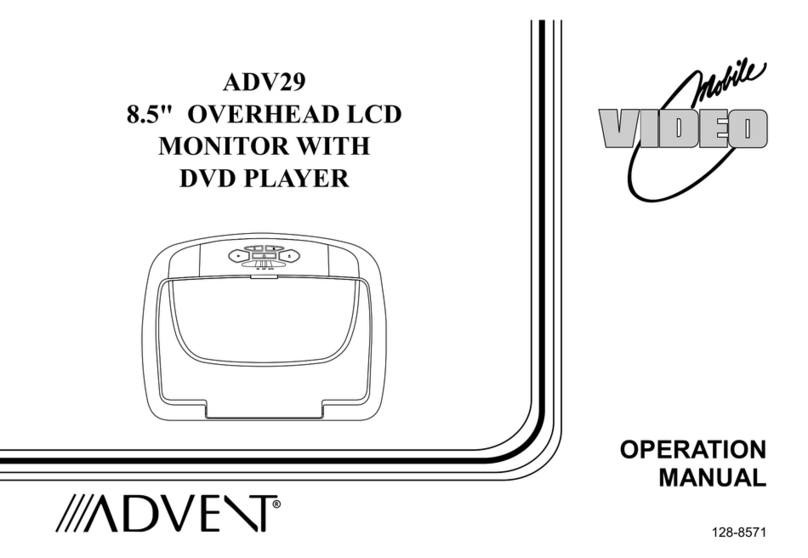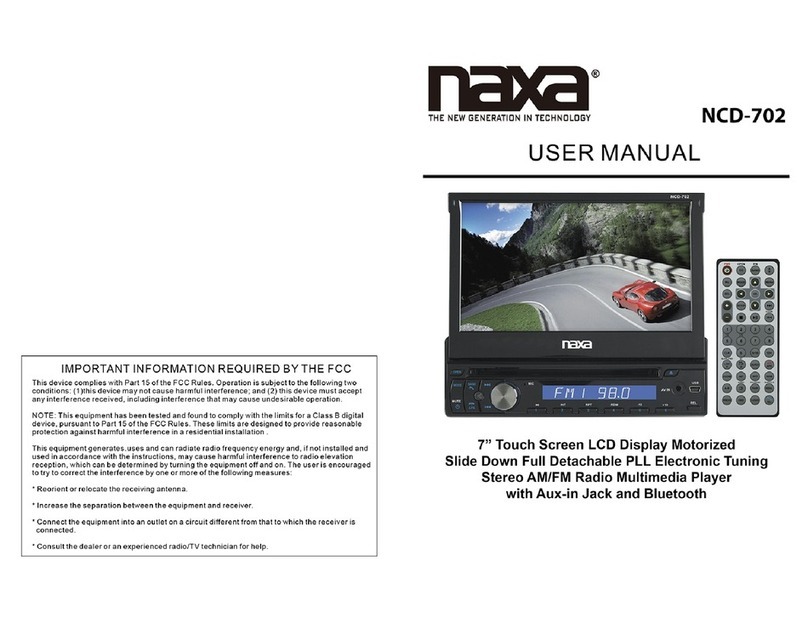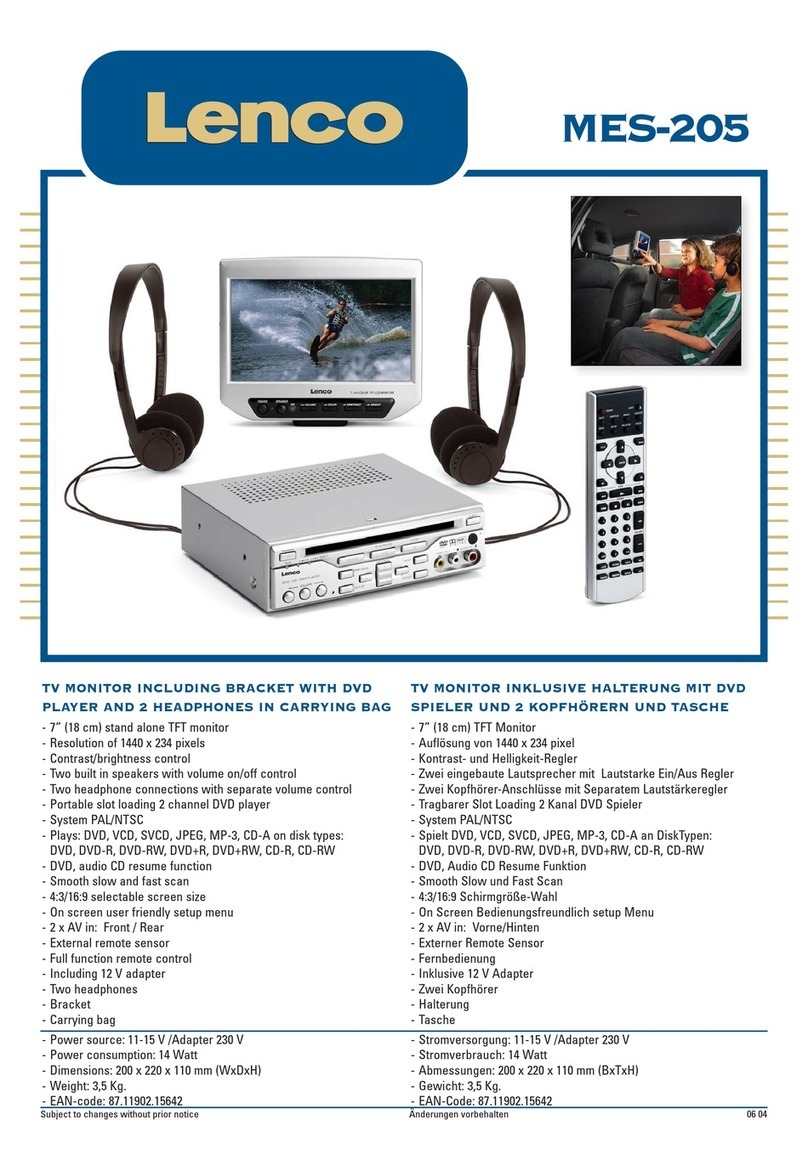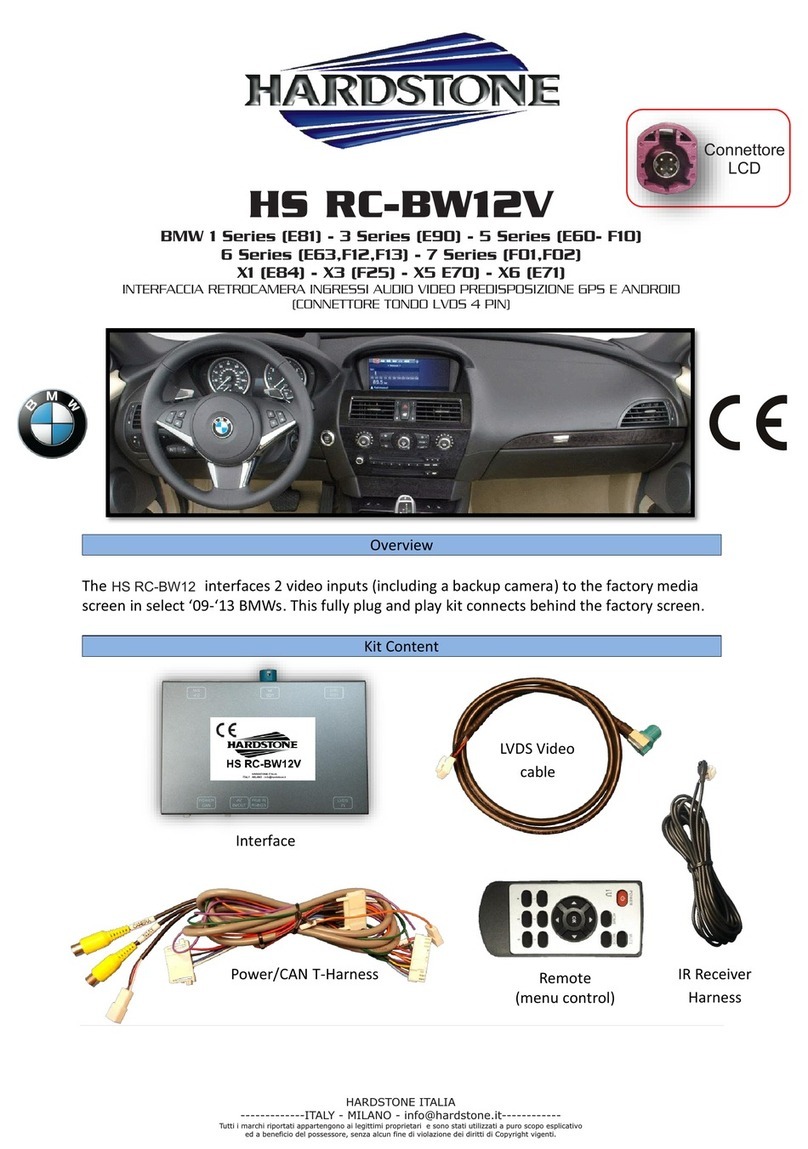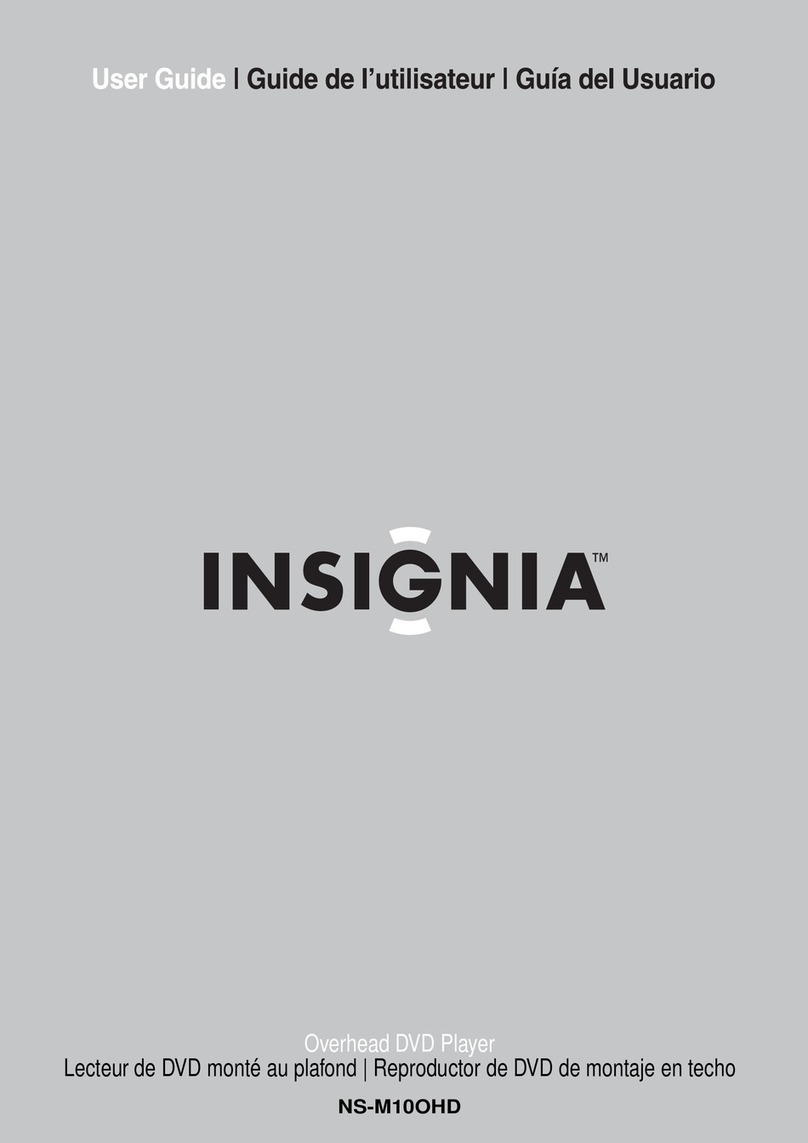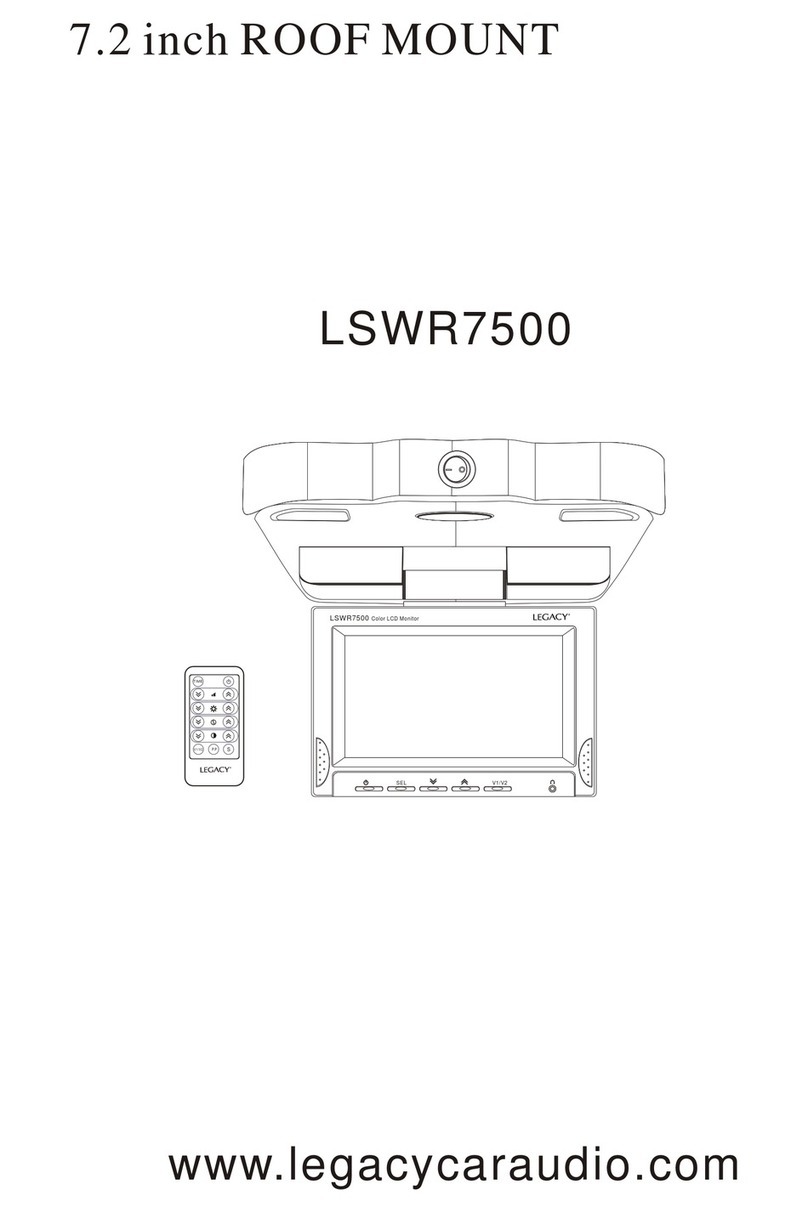FCA US Uconnect RADIO 3.0 2019 User manual

RADIO 3.0
19UC3-526-ARA-AA
First Edition
Radio 3.0
Printed in Europe
©2018 FCA US LLC. All Rights Reserved.
Chrysler, Dodge, Jeep, Ram, Mopar and Uconnect are trademarks of FCA US LLC.
FIAT is a registered trademark of FCA Group Marketing S.p.A.,
used under license by FCA US LLC.
RADIO 3.0
8
Radio 3.0
19UC3-526-ARA-AA
DID_3511130_19a_Radio_3.0_Radio_Book_EN_AR_080718.indd 1 8/7/2018 2:52:26 PM
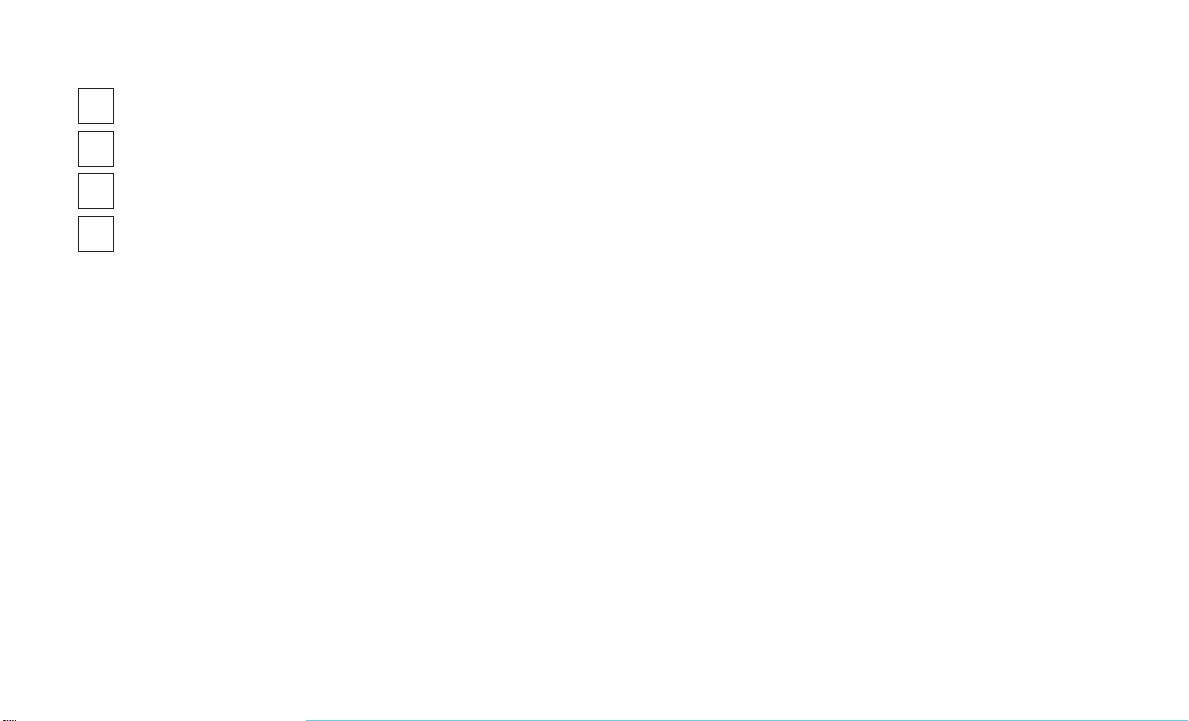
TABLE OF CONTENTS
1SAFETY GUIDELINES
...................................................................3
2INTRODUCTION
......................................................................7
3RADIO MODE
.......................................................................9
4MEDIA MODE
.......................................................................11
1

2

SAFETY GUIDELINES
WARNING!
ALWAYS drive safely with your hands
on the steering wheel. You have full
responsibility and assume all risks
related to the use of the Uconnect
features and applications in this ve-
hicle. Only use Uconnect when it is
safe to do so. Failure to do so may
result in an accident involving seri-
ous injury or death.
All persons should read this manual carefully
before using the radio system. It contains in-
structions on how to use the system in a safe
and effective manner.
Please read and follow these safety precau-
tions. Failure to do so may result in injury or
property damage.
•Glance at the screen only when safe to do
so. If prolonged viewing of the screen is
necessary, park in a safe location and set
the parking brake.
•Stop use immediately if a problem occurs.
Failure to do so may cause injury or dam-
age to the product. Return it to your au-
thorized dealer to repair.
•Make certain that the volume level of the
system is set to a level that still allows you
to hear outside traffic and emergency
vehicles.
Safe Usage Of The Uconnect System
•Read all instructions in this manual care-
fully before using your system to ensure
proper usage!
•Your system is a sophisticated electronic
device. Do not let young children use your
system.
•Permanent hearing loss may occur if you
play your music or the system at loud
volumes. Exercise caution when setting
the volume on your system.
•Keep drinks, rain, and other sources of
moisture away from your system. Besides
damage to your system, moisture can
cause electric shocks as with any elec-
tronic device.
Disc Player — If Equipped
•Do not insert any damaged, warped,
scratched or dirty discs into the disc
player.
•Discs that have been modified with an
adhesive label should not be used in the
disc player.
•Do not insert more than one disc at a time
into the player slot.
4

CYBERSECURITY
Your vehicle may be a connected vehicle and
may be equipped with both wired and wireless
networks. These networks allow your vehicle to
send and receive information. This information
allows systems and features in your vehicle to
function properly.
Your vehicle may be equipped with certain se-
curity features to reduce the risk of unauthorized
and unlawful access to vehicle systems and
wireless communications. Vehicle software
technology continues to evolve over time and
FCA US LLC, working with its suppliers, evalu-
ates and takes appropriate steps as needed.
Similar to a computer or other devices, your
vehicle may require software updates to im-
prove the usability and performance of your
systems or to reduce the potential risk of unau-
thorized and unlawful access to your vehicle
systems.
The risk of unauthorized and unlawful access to
your vehicle systems may still exist, even if the
most recent version of vehicle software (such as
Uconnect software) is installed.
WARNING!
•It is not possible to know or to predict
all of the possible outcomes if your
vehicle’s systems are breached. It may
be possible that vehicle systems, in-
cluding safety related systems, could
be impaired or a loss of vehicle control
could occur that may result in an acci-
dent involving serious injury or death.
•ONLY insert media (e.g., USB, SD card,
or CD) into your vehicle if it came from a
trusted source. Media of unknown ori-
gin could possibly contain malicious
software, and if installed in your ve-
hicle, it may increase the possibility for
vehicle systems to be breached.
•As always, if you experience unusual
vehicle behavior, take your vehicle to
your nearest authorized dealer immedi-
ately.
NOTE:
•FCA or your dealer may contact you di-
rectly regarding software updates.
•To help further improve vehicle security
and minimize the potential risk of a secu-
rity breach, vehicle owners should:
•Routinely check
www.driveuconnect.com/support/
software-update.html
to learn about
available Uconnect software up-
dates.
•Only connect and use trusted media
devices (e.g. personal mobile phones,
USBs, CDs).
Privacy of any wireless and wired communica-
tions cannot be assured. Third parties may
unlawfully intercept information and private
communications without your consent. For fur-
ther information, refer to “Onboard Diagnostic
System (OBD II) Cybersecurity” in “Getting To
Know Your Instrument Panel” in your Owner’s
Manual.
5
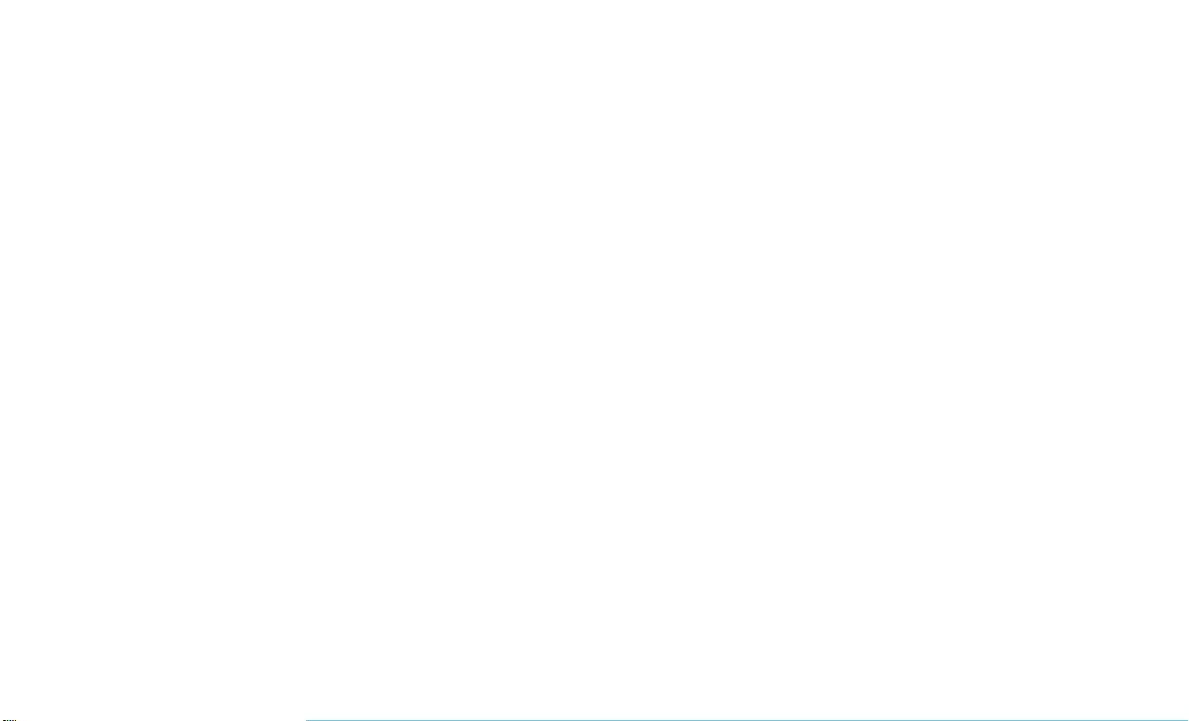
6

RADIO 3.0
WARNING!
ALWAYS drive safely with your hands
on the steering wheel. You have full
responsibility and assume all risks
related to the use of the Uconnect
features and applications in this ve-
hicle. Only use Uconnect when it is
safe to do so. Failure to do so may
result in an accident involving seri-
ous injury or death.
1 — RADIO
Push the RADIO button on the faceplate to enter
the Radio Mode. The different tuner modes; AM
and FM can be selected by pushing the RADIO
button on the faceplate until the desired tuner
mode is displayed.
2 — INFO
Push the INFO button on the faceplate for a
RBDS station (one with call letters displayed).
The radio will return a Radio Text message
broadcast from an FM station (FM mode only).
3 — A-B-C
Push theA-B-C button on the faceplate to select
the A, B or C preset list.
4 — ENTER/BROWSE & TUNE/SCROLL
Push the ENTER/BROWSE button to accept a
highlighted selection on the screen. Rotate the
TUNE/SCROLL rotary knob to scroll through a
list or tune a radio station.
5 — SEEK UP
Push the SEEK UP button on the faceplate to
tune the radio to the next listenable station or
channel.
6 — BACK
Push the BACK button on the faceplate to return
to a previous menu or screen.
7 — MENU
Push the MENU button on the faceplate to scroll
between the setting sub-menus.
8 — PLAY/PAUSE/MUTE
Push to Play, Pause or Mute the music.
9 — AUDIO
Push the AUDIO button on the faceplate to
adjust the Bass, Mid Range, Treble, Balance or
Fade.
10 — SEEK DOWN
Push the SEEK DOWN button on the faceplate
to tune the radio to the previous listenable
station or channel.
11 — ON/VOLUME
Push the ON/VOLUME control knob to turn on
the radio. Push the ON/VOLUME control knob a
second time to turn off the radio.
The electronic volume control turns continu-
ously (360 degrees) in either direction without
stopping. Turning the ON/VOLUME control knob
to the right increases the volume and to the left
decreases it.
12 — PRESETS 1–6
These buttons on the faceplate tune the radio to
the stations that you commit to memory AM (A,
B, C), FM (A, B, C) — 18 AM and 18 FM
stations.
13 — MEDIA
Pushing the MEDIA button on the faceplate will
allow you to switch from AM and FM modes to
Media mode (CD – if equipped, USB/iPOD,
AUX).
8
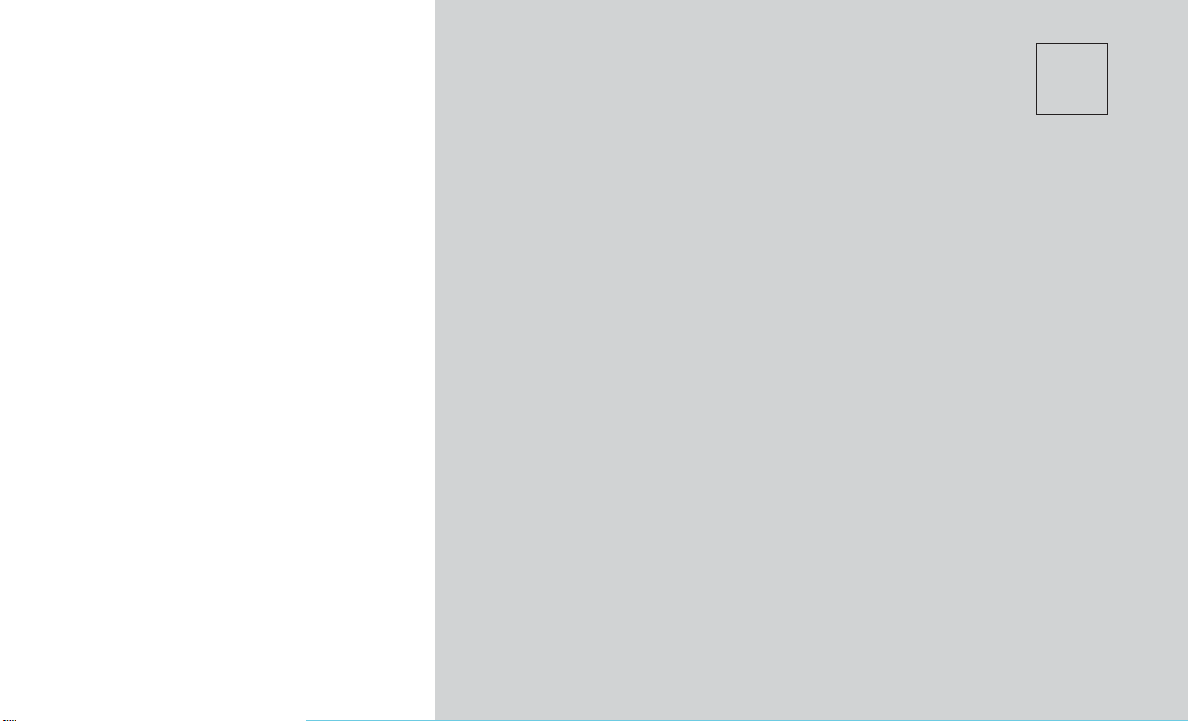
3
RADIO MODE
•OPERATING RADIO MODE ............................10
•On/Off Volume Control..............................10
•Enter/Browse & Tune/Scroll Control......................10
•Seek Functions ..................................10
•Setting Presets ..................................10
•Audio ........................................10
9
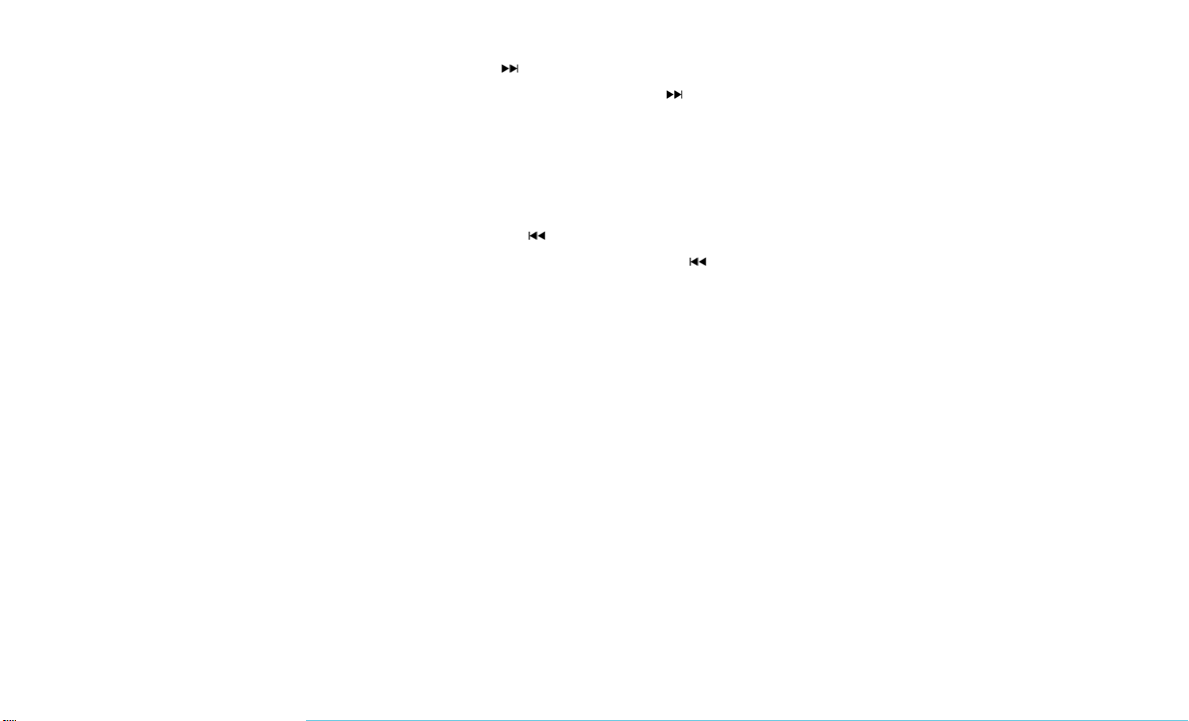
OPERATING RADIO MODE
The radio is equipped with the following modes:
•FM
•AM
Push the RADIO button on the faceplate to enter
the Radio Mode. The different tuner modes;
AM/FM can then be selected by pushing the
RADIO button until the desired tuner mode is
displayed.
On/Off Volume Control
Push the ON/OFF Volume Control knob to turn
on the radio. Push the ON/OFF Volume Control
knob a second time to turn off the radio.
When the audio system is turned on, the sound
will be set at the same volume level as last
played.
Enter/Browse & Tune/Scroll Control
Turn the rotary TUNE/SCROLL control knob
clockwise to increase or counterclockwise to
decrease the radio station frequency.
When scrolling a list, push the ENTER/
BROWSE button on the faceplate to choose a
selection.
Seek Functions
SEEK UP
Push and release the SEEK UP button on
the faceplate to tune the radio to the next
listenable station or channel.
During a SEEK UP function, if the radio reaches
the starting station after passing through the
entire band two times, the radio will stop at the
station where it began.
SEEK DOWN
Push and release the SEEK DOWN button
on the faceplate to tune the radio to the next
listenable station or channel.
During a SEEK DOWN function, if the radio
reaches the starting station after passing
through the entire band two times, the radio will
stop at the station where it began.
Setting Presets
The Presets are available for all Radio Modes,
and are activated by pushing any of the six
PRESET buttons on the faceplate.
When you are receiving a station that you wish
to commit into memory, push and hold the
desired numbered button on the faceplate for
more that two seconds or until you hear a
confirmation beep.
The Radio stores up to 18 presets in each of the
Radio modes. Push the A-B-C button on the
faceplate to select the A, B or C preset list.
Audio
Push theAUDIO button on the faceplate to enter
the Audio Menu. Turning the TUNE/SCROLL
knob, highlight the desired selection.
TheAudio Menu shows the following options for
you to customize the audio settings:
•Treble, Mid, Bass, Fade And Balance —
Select the desired setting to adjust, then
push the ENTER/BROWSE button. Turn
the TUNE/SCROLL knob to adjust the
setting + or – 9. Push the BACK button on
the faceplate when done.
•Speed Adjusted Volume (If Equipped)
—Select “Speed Adjusted Volume” and
push the ENTER/BROWSE button. Turn
the TUNE/SCROLL knob to adjust the
setting to Off, 1, 2, or 3. Push the BACK
button on the faceplate when done.
•Loudness (If Equipped) — Select “Loud-
ness” and push the ENTER/BROWSE
button to mark the check box on or off.
Push the BACK button on the faceplate
when done.
•AUX Volume Offset (If Equipped) —
Select “AUX Volume Offset” and push the
ENTER/BROWSE button. Turn the TUNE/
SCROLL knob to adjust the setting + or –
3. Push the BACK button on the faceplate
when done.
10

4
MEDIA MODE
•OPERATING MEDIA MODE ............................12
•Common Media Functions ...........................12
•Source .......................................12
•Info .........................................12
•Audio ........................................12
•Disc Mode .....................................12
•USB/iPod Mode ..................................13
•AUX Mode .....................................13
11
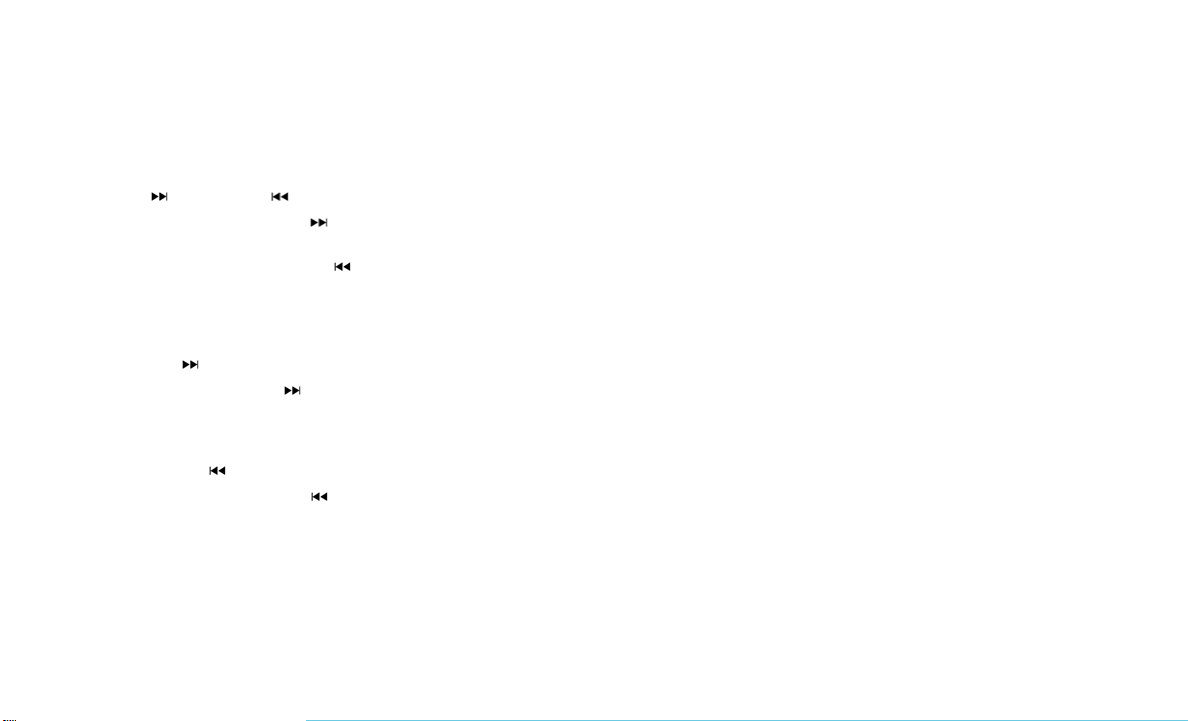
OPERATING MEDIA MODE
Media Mode is entered by pushing the MEDIA
button on the faceplate located to the left of the
display. Once in Media Mode, press the MEDIA
button in order to select the desired media
source.
Common Media Functions
SEEK UP /SEEK DOWN
Push and release the SEEK UP button on
the faceplate for the next selection.
Push and release the SEEK DOWN button
on the faceplate to return to the beginning of the
current selection, or return to the beginning of
the previous selection if the Media is within the
first three seconds of the current selection.
Fast SEEK UP
Push and hold the SEEK UP button on the
faceplate and the desired mode will begin to fast
forward through the current track until the button
on the faceplate is released.
Fast SEEK DOWN
Push and hold the SEEK DOWN button on
the faceplate and the desired mode will begin to
rewind through the current track until the button
on the faceplate is released.
Source
Push the MEDIA button on the faceplate to
select the desired audio source, disc (if
equipped), AUX, USB or Bluetooth audio de-
vice.
Info
Push the INFO button on the faceplate to dis-
play the current track information.
Audio
Refer to “Radio Mode” for adjusting the audio
settings.
Disc Mode
If equipped, the vehicle may have a remote disc
player located in the lower center console stor-
age bin.
Disc Mode is entered by either inserting a disc
or by pushing the MEDIAbutton on the faceplate
located to the left of the display. Once in Media
Mode, select “Disc Mode.”
Inserting Compact Disc
Gently insert one disc into the disc player fol-
lowing the illustration indicated on the player.
The disc will automatically be pulled into the disc
player and the disc icon will illuminate on the
radio display. If a disc does not go into the slot
more than 1.0 inch (2.5 cm), a disc may already
be loaded and must be ejected before a new
disc can be loaded.
If you insert a disc with the ignition ON and the
radio ON, the unit will switch to CD/Disc mode
and begin to play when you insert the disc. The
display will show the track number and index
time in minutes and seconds. Play will begin at
the start of track 1.
Eject Button — Ejecting A Disc
Push the EJECT button on the CD module to
eject the disc. If you have ejected a disc and
have not removed it within 10 seconds, it will be
reloaded. If the disc is not removed, the radio
will reinsert the disc but will not play it.
A disc can be ejected with the radio and ignition
OFF.
12

USB/iPod Mode
USB/iPod Mode is entered by either inserting a
USB Jump Drive or iPod cable into the USB
port, or by pushing the MEDIA button on the
faceplate located to the left of the display. Once
in Media Mode, push the MEDIA button and
select USB/iPod.
Inserting USB/iPod Device
Gently insert the USB/iPod device into the USB
port. If you insert a USB/iPod device with the
ignition ON and the radio ON, the unit will switch
to USB/iPod mode and begin to play when you
insert the device. The display will show the track
number, and index time in minutes and seconds.
Play will begin at the start of track 1.
AUX Mode
AUX Mode is entered by inserting an AUX
device using a cable with a 3.5 mm stereo audio
jack into the AUX port, or by pushing MEDIA
button on the faceplate located to the left of the
display. Once in Media Mode, push the MEDIA
button and select “AUX.”
Inserting Auxiliary Device
Gently insert the auxiliary device cable into the
AUX port. If you insert an auxiliary device with
the ignition ON and the radio ON, the unit will
switch toAUX mode and begin to play when you
insert the device cable.
Controlling The Auxiliary Device
The control of the auxiliary device (e.g., select-
ing playlists, play, fast forward, etc.) cannot be
provided by the radio; use the device controls
instead. Adjust the volume with the ON/OFF
VOLUME rotary knob, or with the volume of the
attached device.
NOTE: The vehicle radio unit is acting as the
amplifier for audio output from the auxiliary
device. Therefore if the volume control on the
auxiliary device is set too low, there will be
insufficient audio signal for the radio unit to play
the music on the device.
13
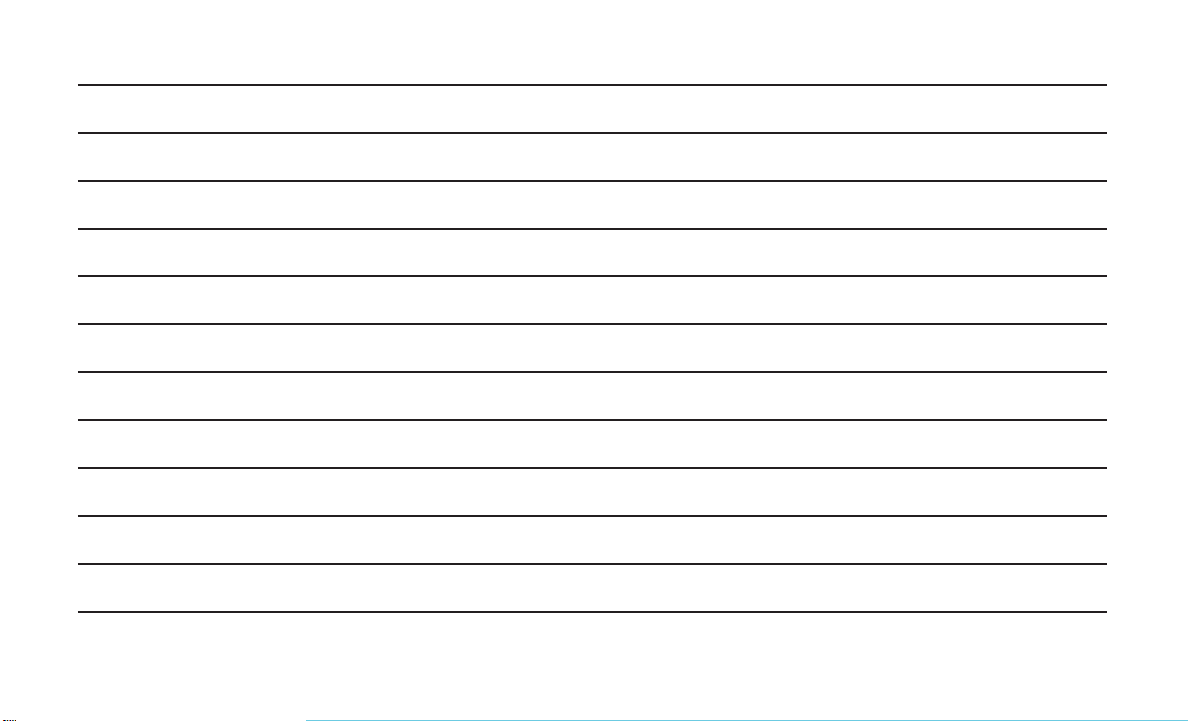
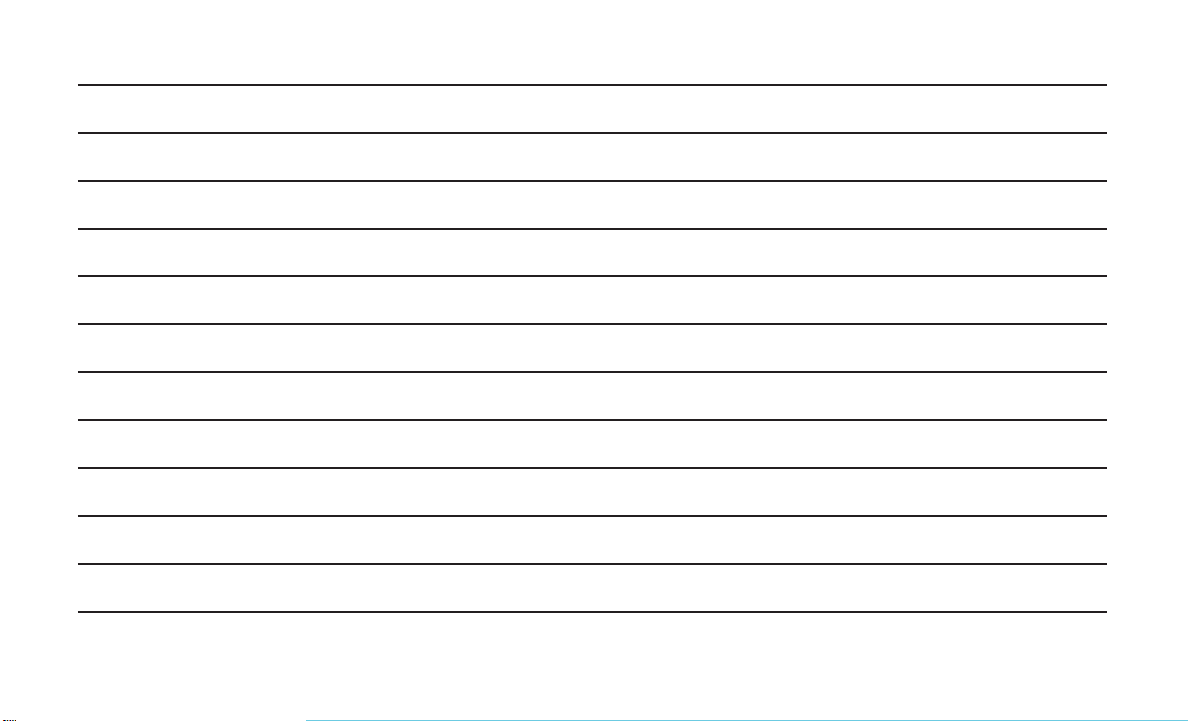

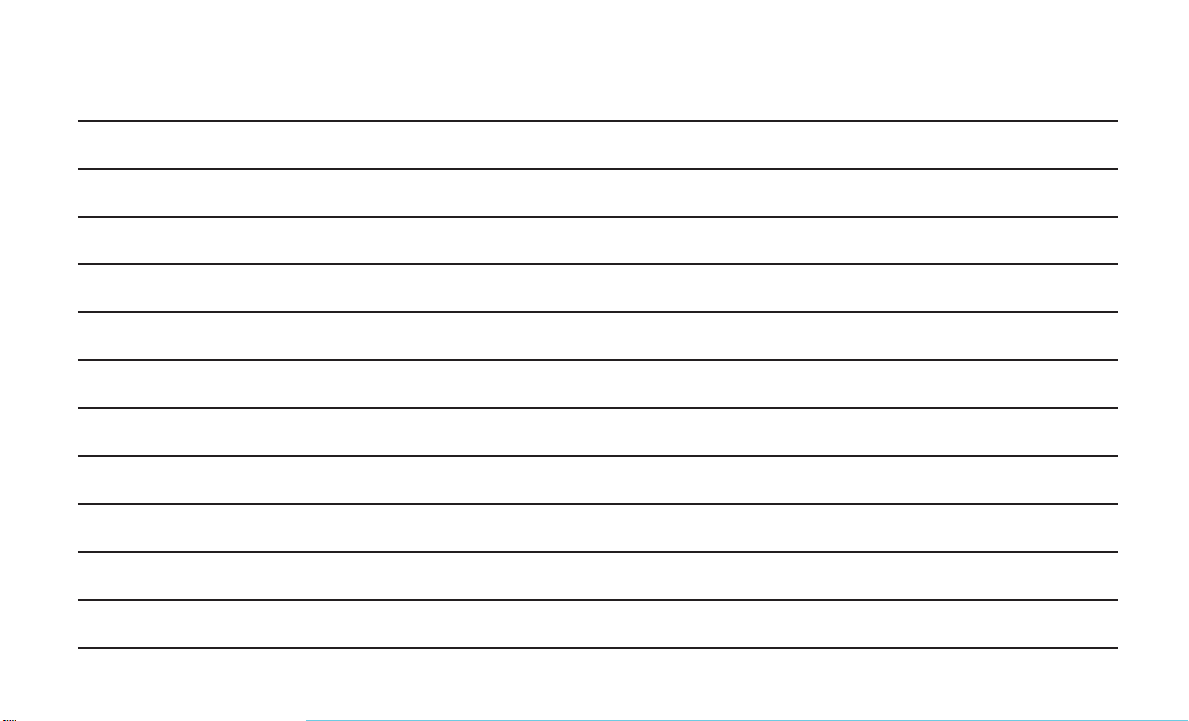


Table of contents
Other FCA US Car Video System manuals