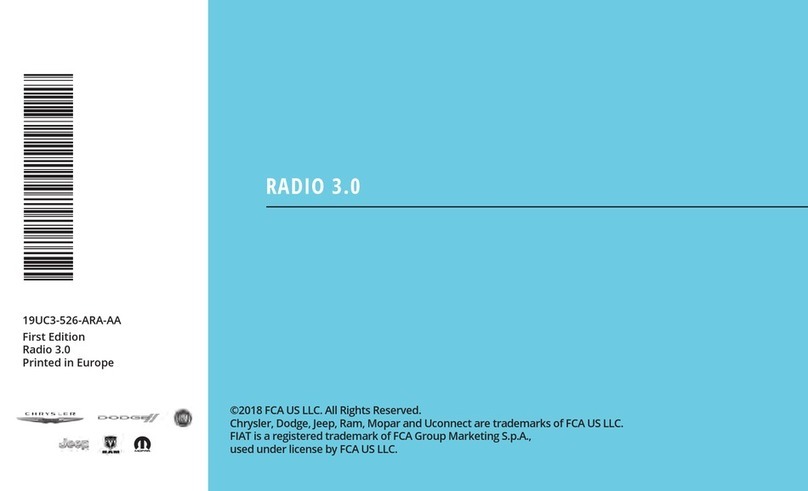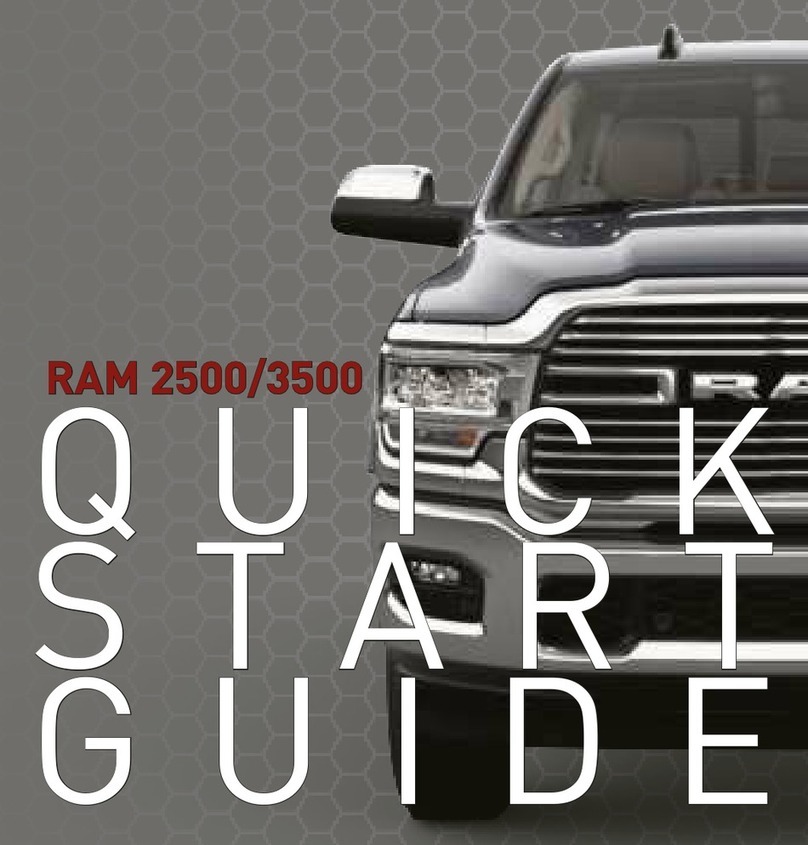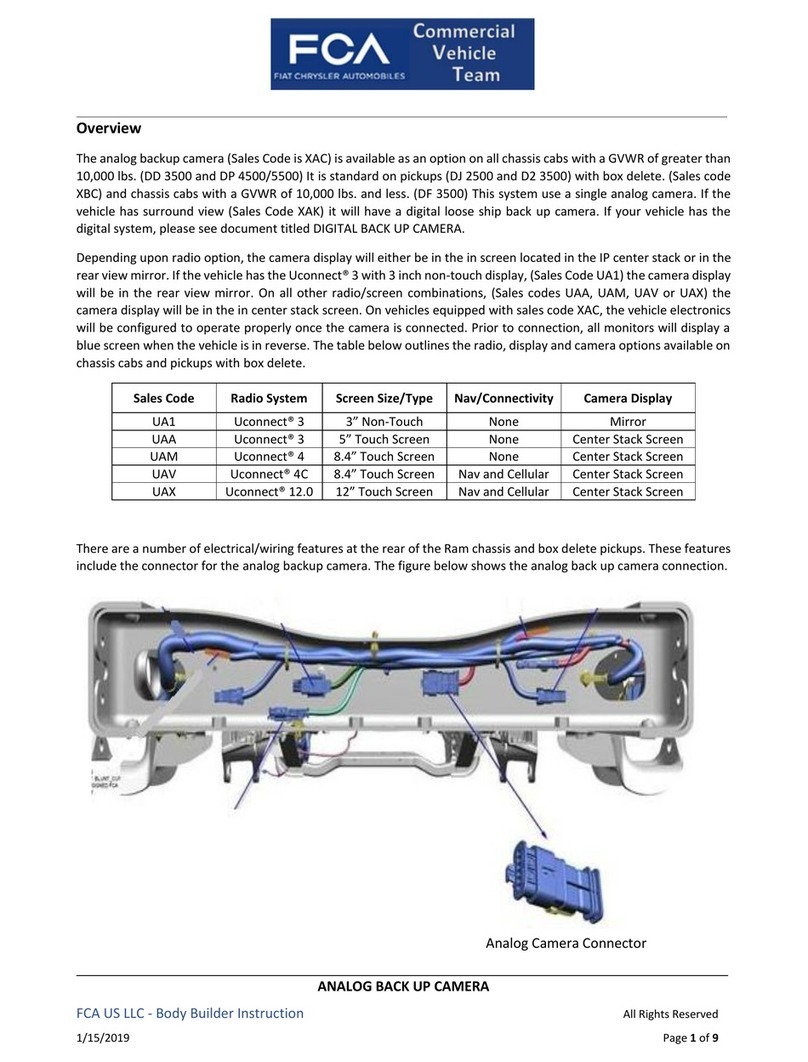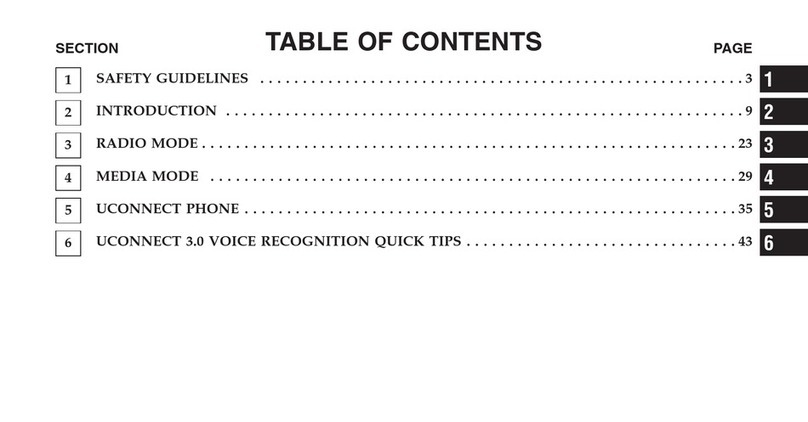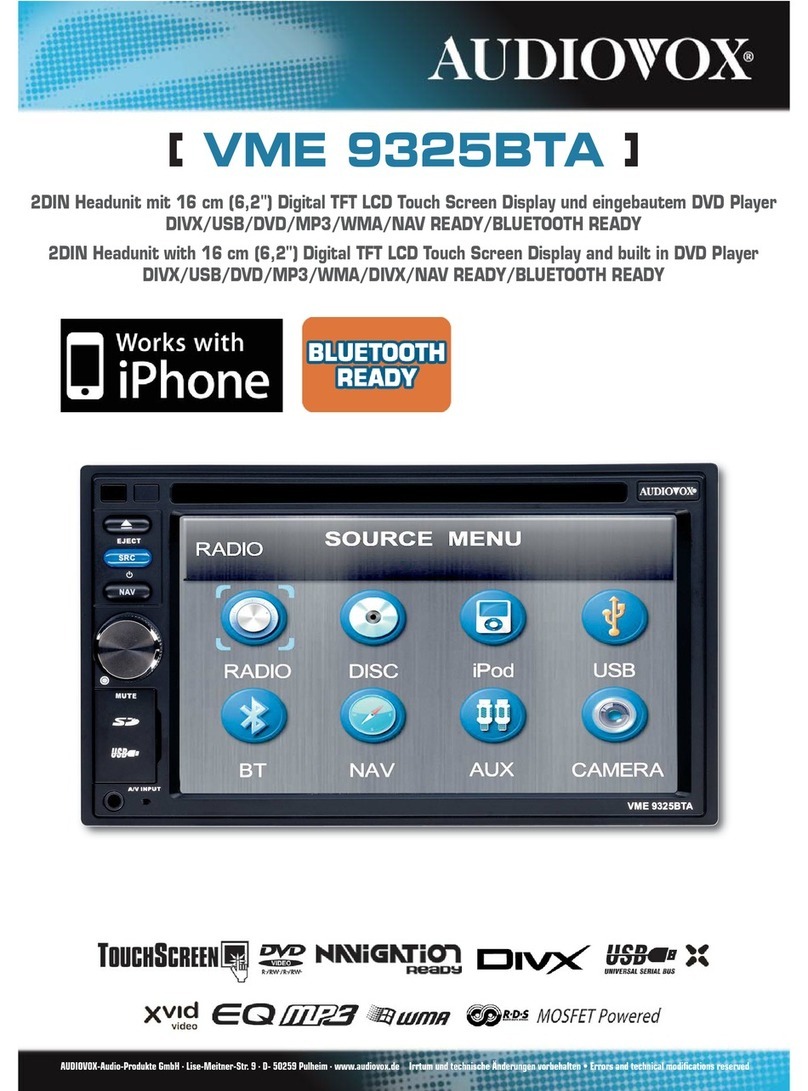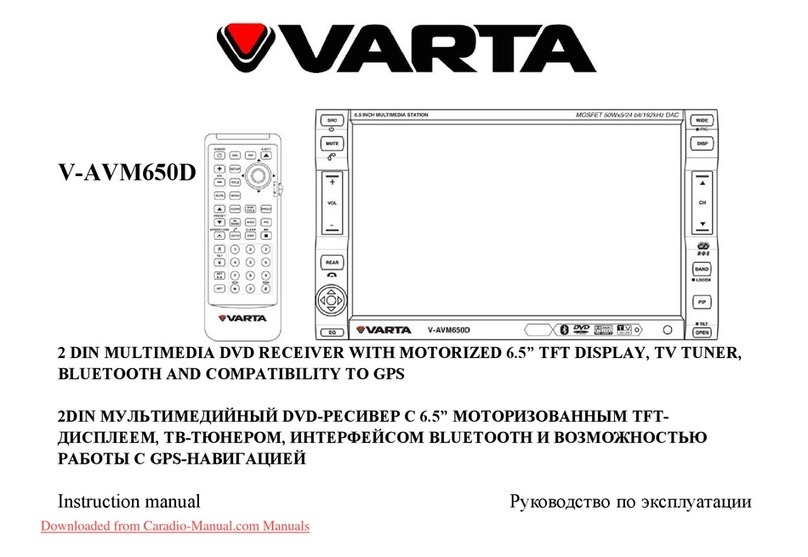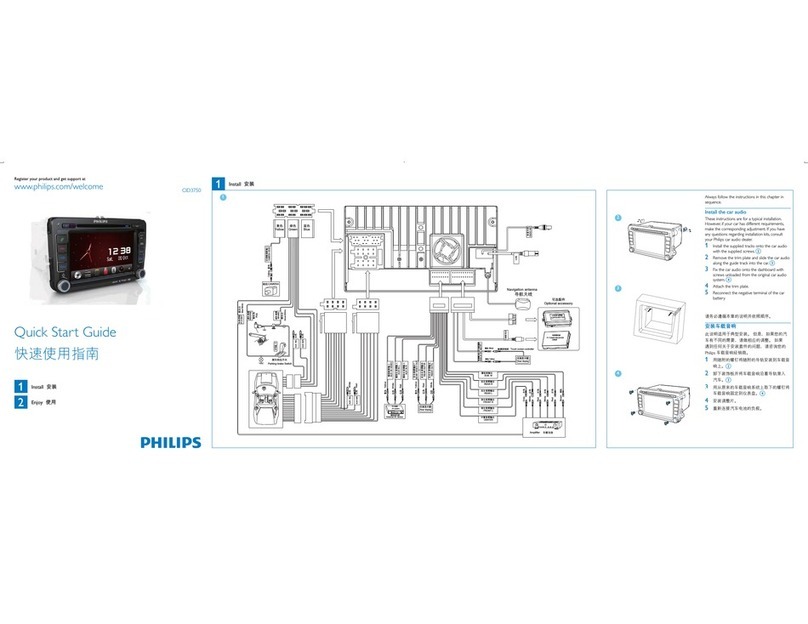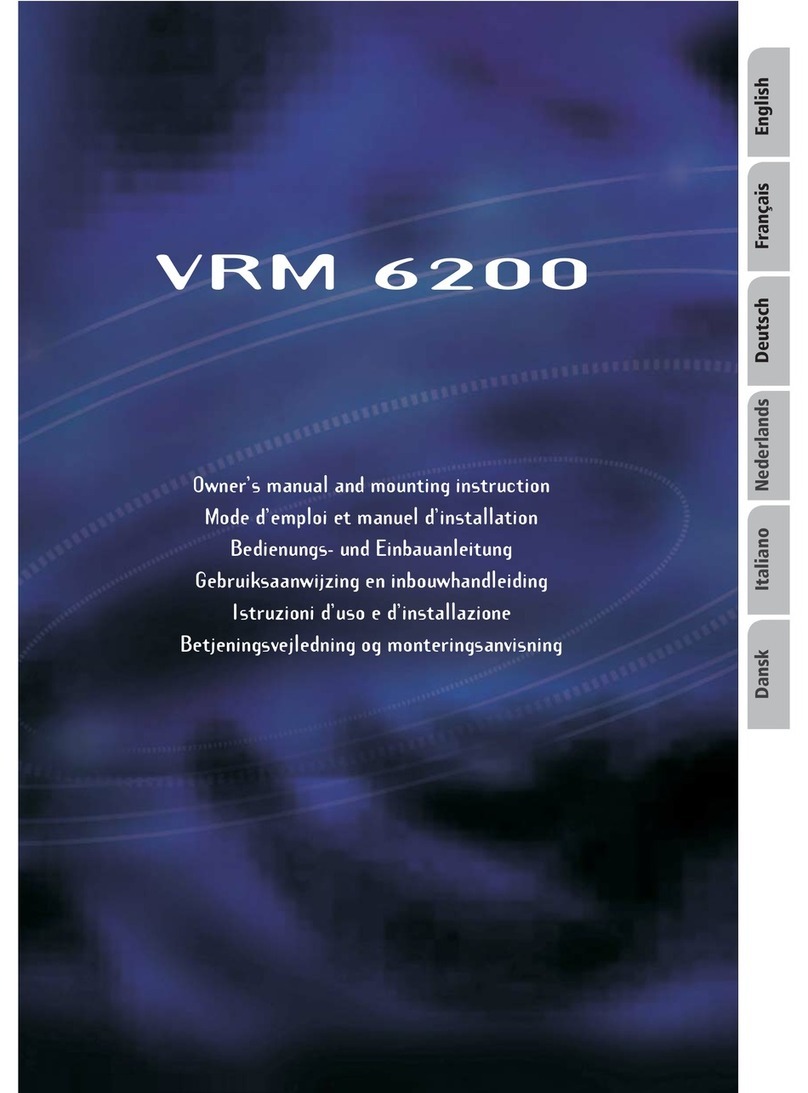FCA US Uconnect 3 2018 User manual
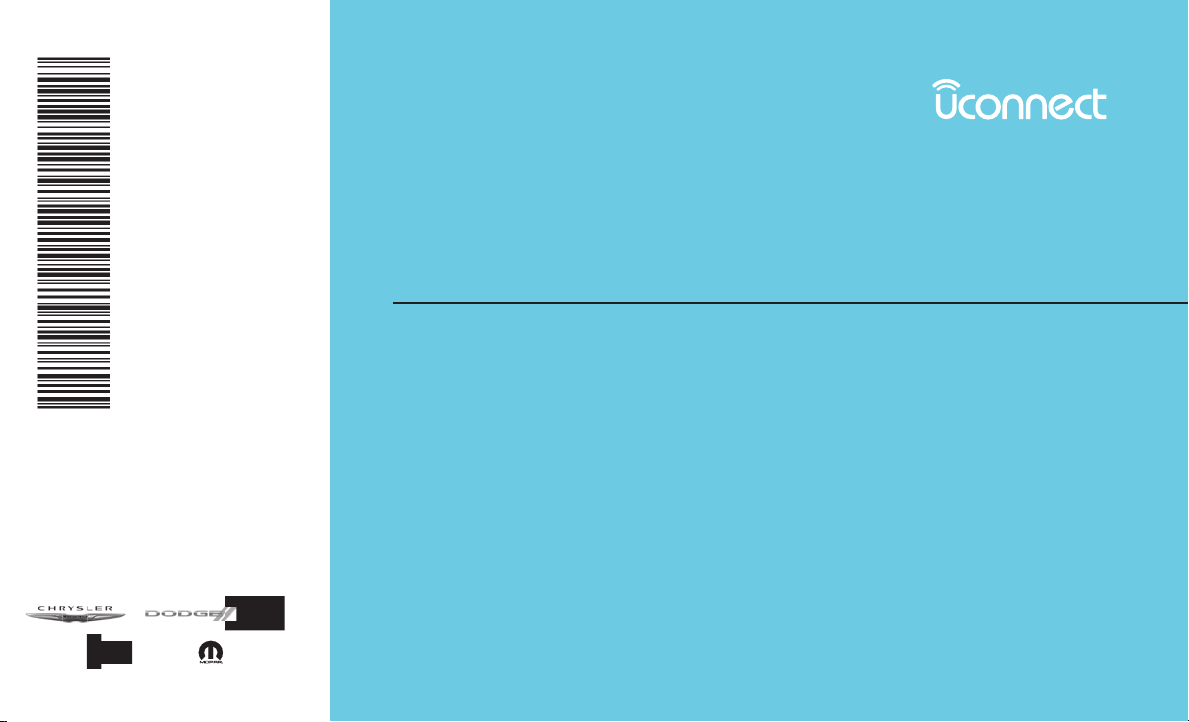
UCONNECT 3 WITH 5” DISPLAY
©2017 FCA US LLC. All Rights Reserved.
Chrysler, Dodge, Jeep, Ram, Mopar and Uconnect are trademarks of FCA US LLC.
FIAT is a registered trademark of FCA Group Marketing S.p.A.,
used under license by FCA US LLC.
UCONNECT 3
Uconnect 3
First Edition
Uconnect 3 with 5” Display
Printed in Europe
5
5
18UC35RF-526-ARA-AA 18UC35RF-526-ARA-AA
DID_3062671_18a_UConnect_3_w5_in_Display_Owner's_Supplement_Radio_Book_ARA_090617.indd 1 9/6/2017 8:03:39 AM
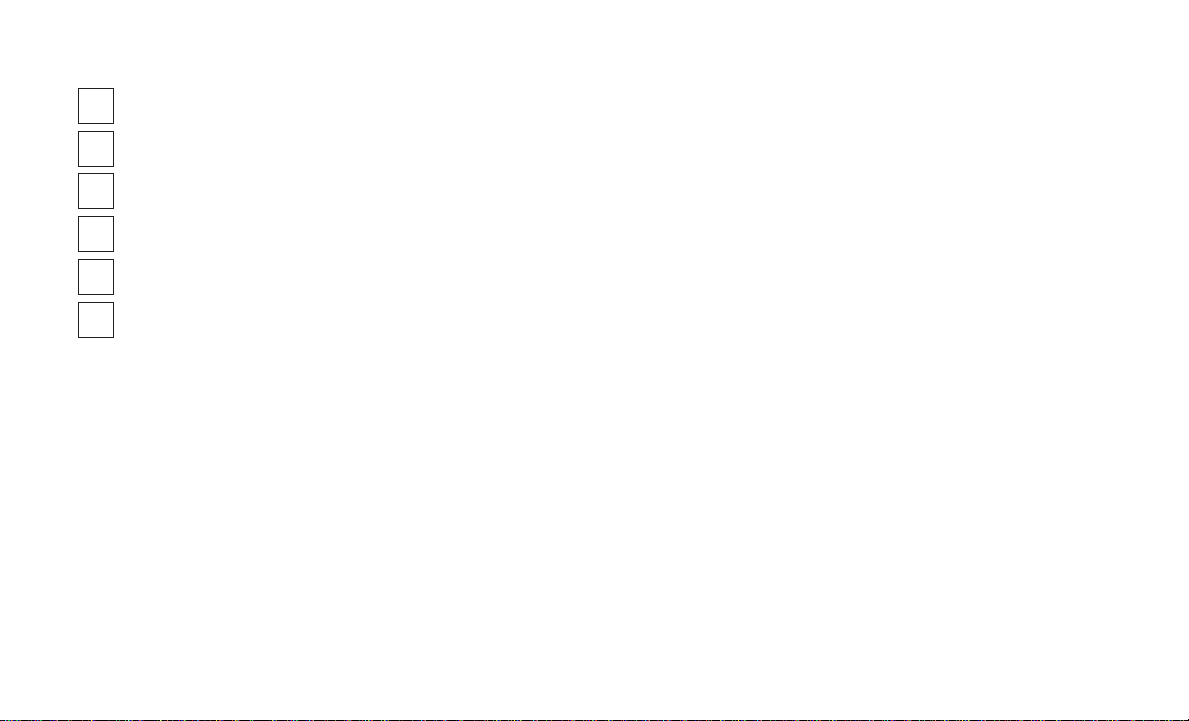
TABLE OF CONTENTS
1SAFETY AND GENERAL INFORMATION
........................................................3
2INTRODUCTION
......................................................................7
3RADIO MODE
.......................................................................11
4MEDIA MODE
......................................................................15
5PHONE MODE
......................................................................19
6VOICE RECOGNITION QUICK TIPS
..........................................................25
1
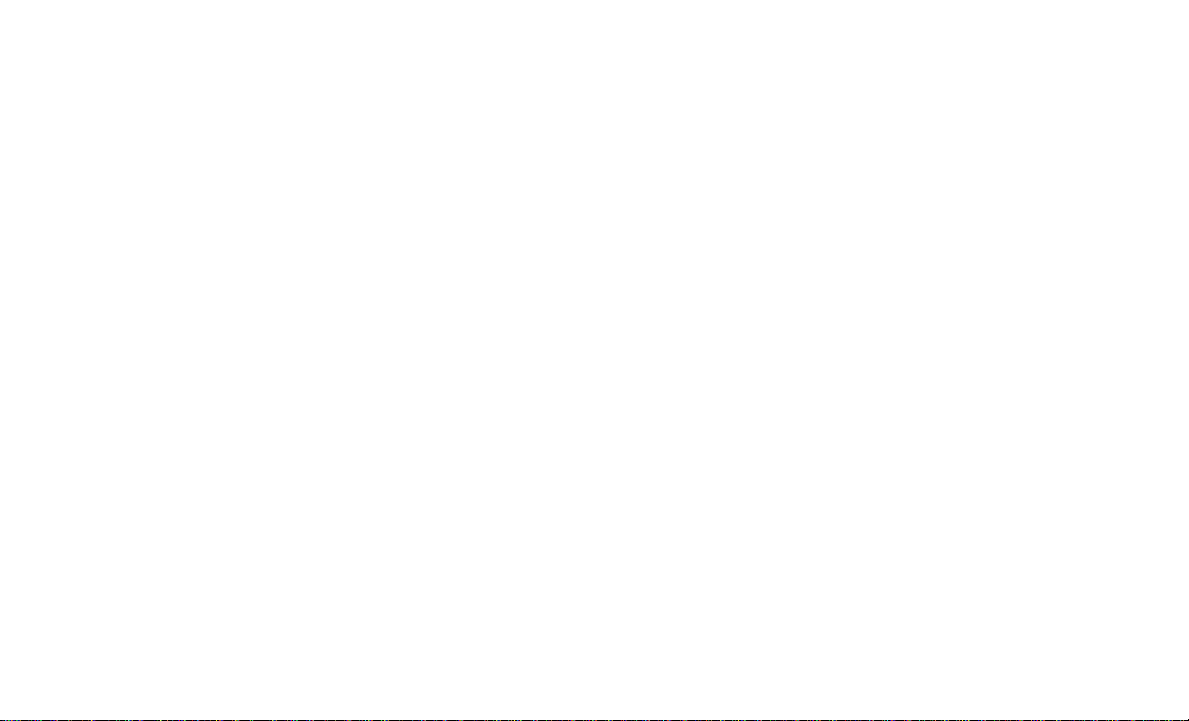
2
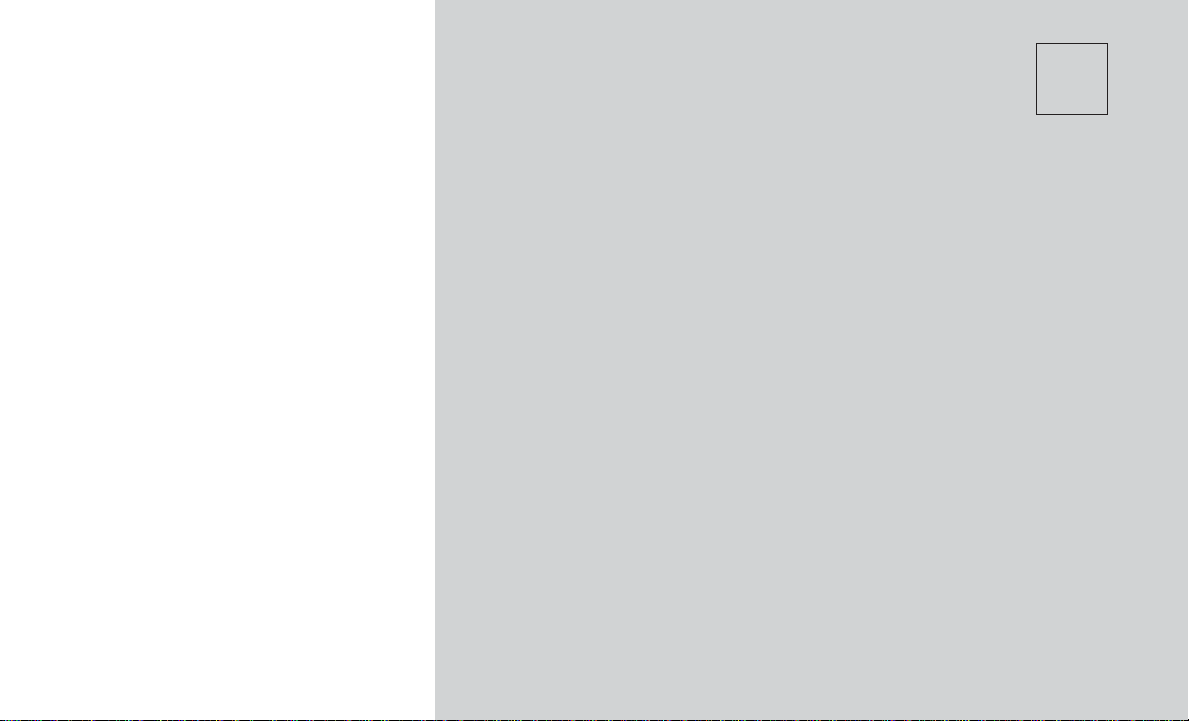
1
SAFETY AND GENERAL INFORMATION
•SAFETY GUIDELINES ................................4
•Safe Usage Of The Uconnect System......................4
•Care And Maintenance ..............................4
•CYBERSECURITY...................................5
•GENERAL INFORMATION..............................5
•External Audio Sources..............................5
3

SAFETY GUIDELINES
WARNING!
ALWAYS drive safely with your hands
on the steering wheel. You have full
responsibility and assume all risks
related to the use of the Uconnect
features and applications in this ve-
hicle. Only use Uconnect when it is
safe to do so. Failure to do so may
result in an accident involving seri-
ous injury or death.
Ensure that all persons read this manual care-
fully before using the system. It contains instruc-
tions on how to use the system in a safe and
effective manner.
Do NOT attach any object to the touch-
screen, doing so can result in damage to the
touchscreen.
Please read and follow these safety precau-
tions. Failure to do so may result in injury or
property damage.
•Glance at screen only when safe to do so. If
prolonged viewing of the screen is required,
park in a safe location and set the parking
brake.
•Stop use immediately if a problem occurs.
Failure to do so may cause injury or damage
to the product. Return it to an authorized
dealer to repair.
•Ensure the volume level of the system is set
to a level that still allows you to hear outside
traffic and emergency vehicles.
Safe Usage Of The Uconnect System
•Read all instructions in this manual carefully
before using your system to ensure proper
usage!
•Your system is a sophisticated electronic
device. Do not let young children use your
system.
•Permanent hearing loss may occur if you play
your music or the system at loud volumes.
Exercise caution when setting the volume on
your system.
•Keep drinks, rain and other sources of mois-
ture away from your system. Besides dam-
age to your system, moisture can cause
electric shocks as with any electronic device.
NOTE: Many features of this system are speed
dependent. For your own safety, it is not pos-
sible to use some of the touchscreen features
while the vehicle is in motion.
Exposure To Radio Frequency Radiation
The internal wireless radio operates within guide-
lines found in radio frequency safety standards and
recommendations, which reflect the consensus of
the scientific community. The radio manufacturer
believes the internal wireless radio is safe for use
by consumers. The level of energy emitted is far
less than the electromagnetic energy emitted by
wireless devices such as mobile phones. However,
the use of wireless radios may be restricted in some
situations or environments, such as aboard air-
planes. If you are unsure of restrictions, you are
encouraged to ask for authorization before turning
on the wireless radio.
Care And Maintenance
Touchscreen
•Do not press the touchscreen with any hard
or sharp objects (pen, USB stick, jewelry,
etc.) which could scratch the touchscreen
surface!
•Do not spray any liquid or caustic chemicals
directly on the screen! Use a clean and dry
micro fiber lens cleaning cloth in order to
clean the touchscreen.
•If necessary, use a lint-free cloth dampened
with a cleaning solution, such as isopropyl
alcohol or an isopropyl alcohol and water
solution ratio of 50:50. Be sure to follow the
solvent manufacturer’s precautions and
directions.
4

Disc Drive — If Equipped
•Do not insert any damaged, warped,
scratched or dirty Discs into the Disc Player.
•
Discs that have been modified with an adhesive
label should not be used in the Disc Player.
•Do not insert more than one Disc at a time
into the drive slot.
CYBERSECURITY
Your vehicle may be a connected vehicle and
may be equipped with both wired and wireless
networks. These networks allow your vehicle to
send and receive information. This information
allows systems and features in your vehicle to
function properly.
Your vehicle may be equipped with certain security
features to reduce the risk of unauthorized and
unlawful access to vehicle systems and wireless
communications. Vehicle software technology con-
tinues to evolve over time and FCA US LLC,
working with its suppliers, evaluates and takes
appropriate steps as needed. Similar to a computer
or other devices, your vehicle may require software
updates to improve the usability and performance
of your systems or to reduce the potential risk of
unauthorized and unlawful access to your vehicle
systems.
The risk of unauthorized and unlawful access to
your vehicle systems may still exist, even if the
most recent version of vehicle software (such as
Uconnect software) is installed.
WARNING!
•It is not possible to know or to predict
all of the possible outcomes if your
vehicle’s systems are breached. It may
be possible that vehicle systems, in-
cluding safety related systems, could
be impaired or a loss of vehicle control
could occur that may result in an acci-
dent involving serious injury or death.
•ONLY insert media (e.g., USB, SD card,
or CD) into your vehicle if it came from a
trusted source. Media of unknown ori-
gin could possibly contain malicious
software, and if installed in your ve-
hicle, it may increase the possibility for
vehicle systems to be breached.
•As always, if you experience unusual
vehicle behavior, take your vehicle to
your nearest authorized dealer immedi-
ately.
NOTE:
•FCA or your dealer may contact you di-
rectly regarding software updates.
•To help further improve vehicle security
and minimize the potential risk of a secu-
rity breach, vehicle owners should:
•
Routinely check
www.driveuconnect.com/
software-update
to learn about available
Uconnect software updates.
•Only connect and use trusted media de-
vices (e.g. personal mobile phones, USBs,
CDs).
Privacy of any wireless and wired communica-
tions cannot be assured. Third parties may
unlawfully intercept information and private
communications without your consent. For fur-
ther information, refer to “Onboard Diagnostic
System (OBD II) Cybersecurity” in your Owner’s
Manual.
GENERAL INFORMATION
External Audio Sources
Other electronic devices (e.g. iPod, PDA, etc.)
can be used on the car. Some of them may
cause electromagnetic interference however.
Disconnect these devices if the system perfor-
mance worsens.
NOTE:
•The system supports only FAT32-
formatted USB devices. For optimal re-
sults, devices 64GB or lower is recom-
mended for support.
•The system does not support USB hubs
connected with the USB port of the car.
Connect your multimedia device directly
to the USB port, using the specific con-
nection cable for the device if necessary.
5
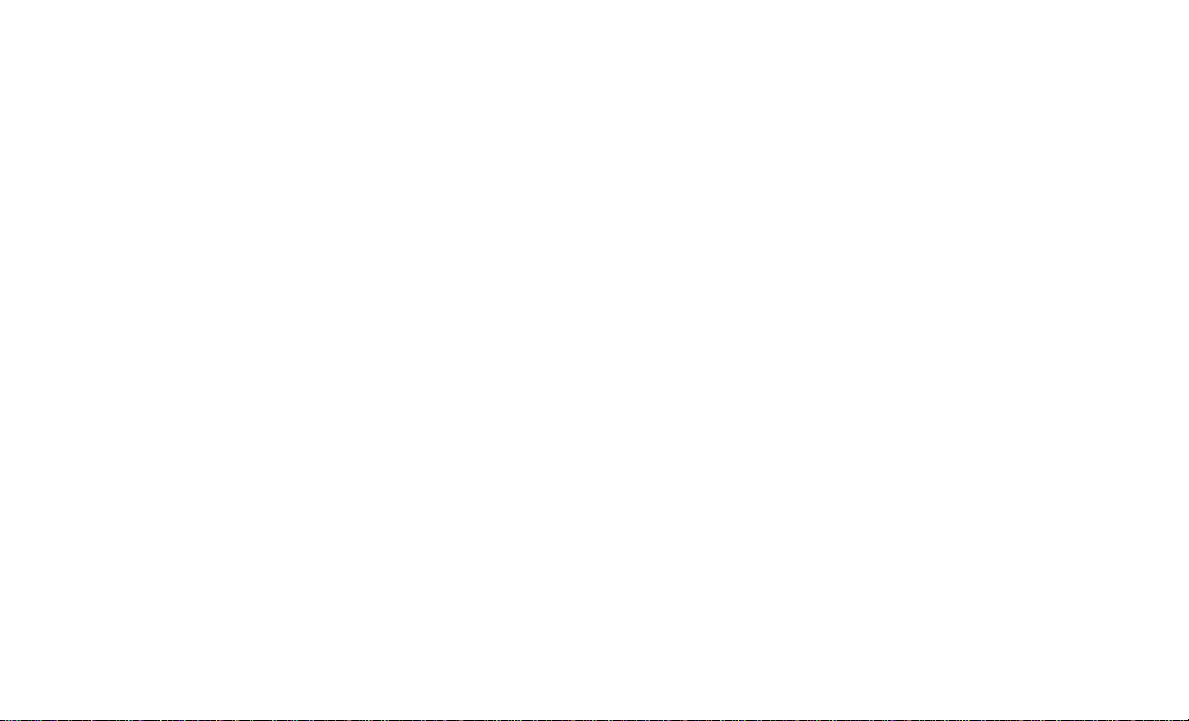
6
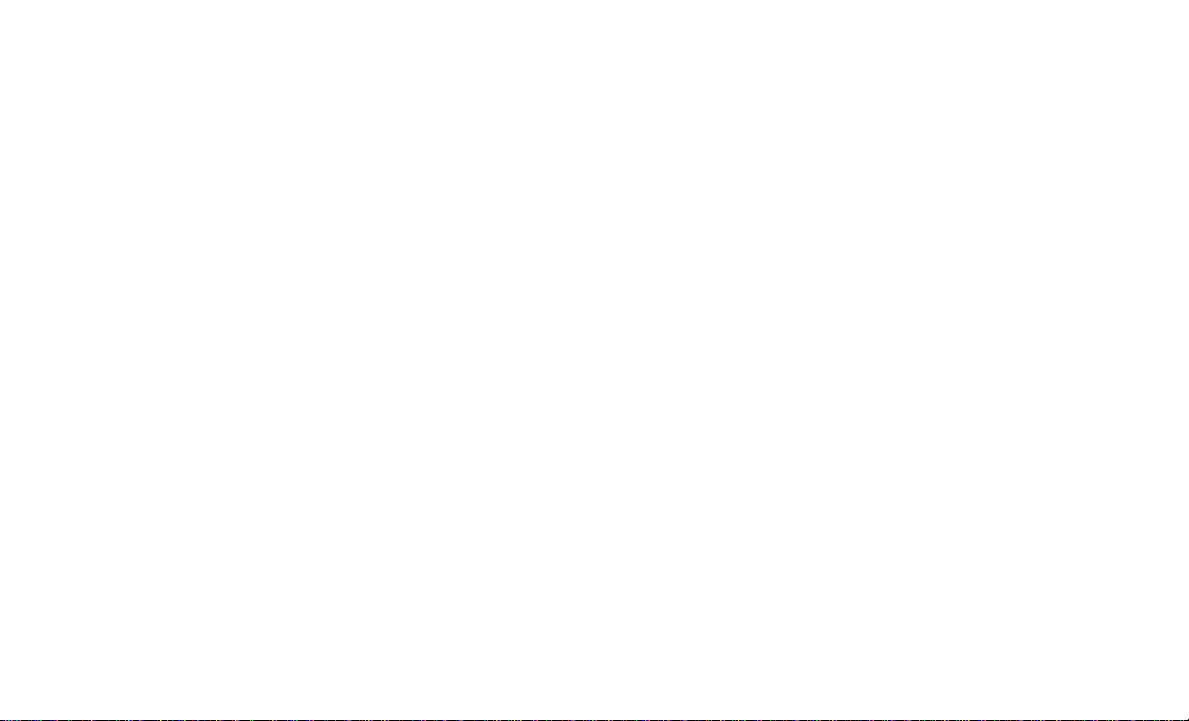
UCONNECT 3 WITH 5-INCH
DISPLAY SYSTEM
Identifying Your Radio
Key Features:
•5” Touchscreen
•Three buttons on either side of the display
•Hands-free/Bluetooth
Uconnect 3 System Without
Integrated Center Stack
1 — RADIO
Push the RADIO button on the faceplate to enter
Radio Mode. The different tuner modes; FM/AM/
SW/LW/MW/DAB/DAB+ (if equipped), can be
selected by pressing the corresponding buttons
on the touchscreen in Radio Mode.
2 — COMPASS
Push the COMPASS button on the faceplate to
display the current direction of the vehicle.
3 — SETTINGS
Push the SETTINGS button on the faceplate to
display the customer programmable features.
4 — MORE
Push the MORE button on the faceplate to
access additional options.
5 — ENTER/BROWSE & TUNE/SCROLL
Push the ENTER/BROWSE button to accept a
highlighted selection on the screen. Rotate the
TUNE/SCROLL rotary knob to scroll through a
list or tune a radio station.
6 — SCREEN OFF
Push the SCREEN OFF button to turn the
touchscreen OFF. To turn the touchscreen back
ON, just press the screen.
7 — MUTE
Push the MUTE button to turn off the audio of
the radio system. Press it again to turn the audio
back on.
8 — VOLUME/POWER
Rotate the rotary knob to adjust the Volume.
Push the VOLUME/POWER button to turn the
system ON or OFF.
9 — PHONE
Push the PHONE button on the faceplate to
access the Uconnect Phone feature.
10 — MEDIA
Pushing the MEDIA button on the faceplate will
allow you to switch to Media mode: CD (if
equipped), USB/iPOD, AUX, and Bluetooth.
8
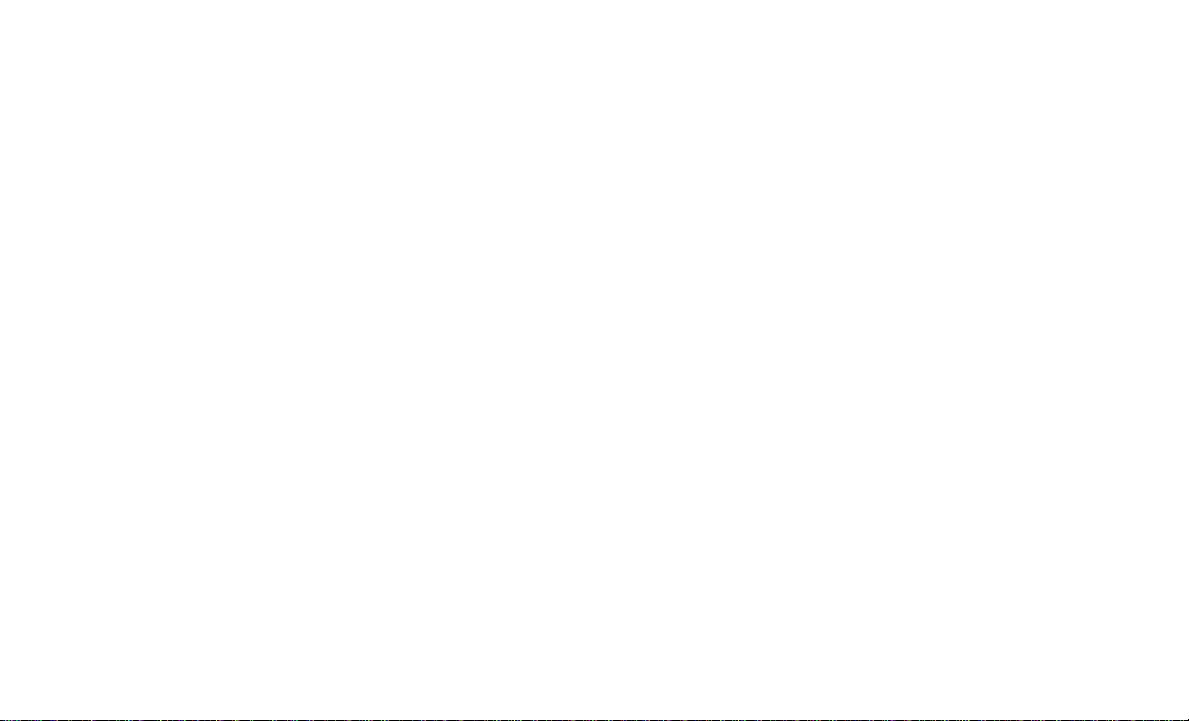
Uconnect Settings
Push the SETTINGS button on your faceplate, if
one exists, to display the Settings Main Menu. If
not, push the MORE button on the faceplate
then the “Settings” button on your touchscreen.
The Settings Main Menu may contain the follow-
ing options:
•Display
•Units
•Voice Command
•Clock & Date
•Safety/Assistance
•Brakes
•Lights
•Doors & Locks
•Auto Comfort Systems — If Equipped
•Vehicle Off Options
•Suspension — If Equipped
•Trailer Brake — If Equipped
•Compass Setting — If Equipped
•Audio
•Phone/Bluetooth
•Radio Setup — If Equipped
•Restore Settings
•Clear Personal Data
•System Information
Refer to “Uconnect Settings” in the Owner’s
Manual for further information.
STEERING WHEEL AUDIO
CONTROLS
The remote sound system controls are located
at the rear of the steering wheel. Reach behind
the wheel to access the switches.
The right-hand control is a rocker-type switch
with a pushbutton in the center and controls the
volume and mode of the sound system. Pushing
the top of the rocker switch will increase the
volume, and pushing the bottom of the rocker
switch will decrease the volume.
Pushing the center button will make the radio
switch between the various modes available
(AM/FM/SAT/AUX/Media Player, etc.) and can
also be used to select/enter an item while scroll-
ing through menu.
The left-hand control is a rocker-type switch with
a pushbutton in the center. The function of the
left-hand control is different depending on which
mode you are in.
Radio Operation
Pushing the top of the switch will “Seek” up for
the next listenable station and pushing the bot-
tom of the switch will “Seek” down for the next
listenable station.
The button located in the center of the left-hand
control will tune to the next preset station that
you have programmed in the radio preset but-
ton.
Media Mode
Pushing the top of the switch once will go to the
next track on the selected media (AUX/USB,
Bluetooth, SD Card – If Equipped). Pushing the
bottom of the switch once will go to the begin-
ning of the current track, or to the beginning of
the previous track if it is within eight seconds
after the current track begins to play.
9
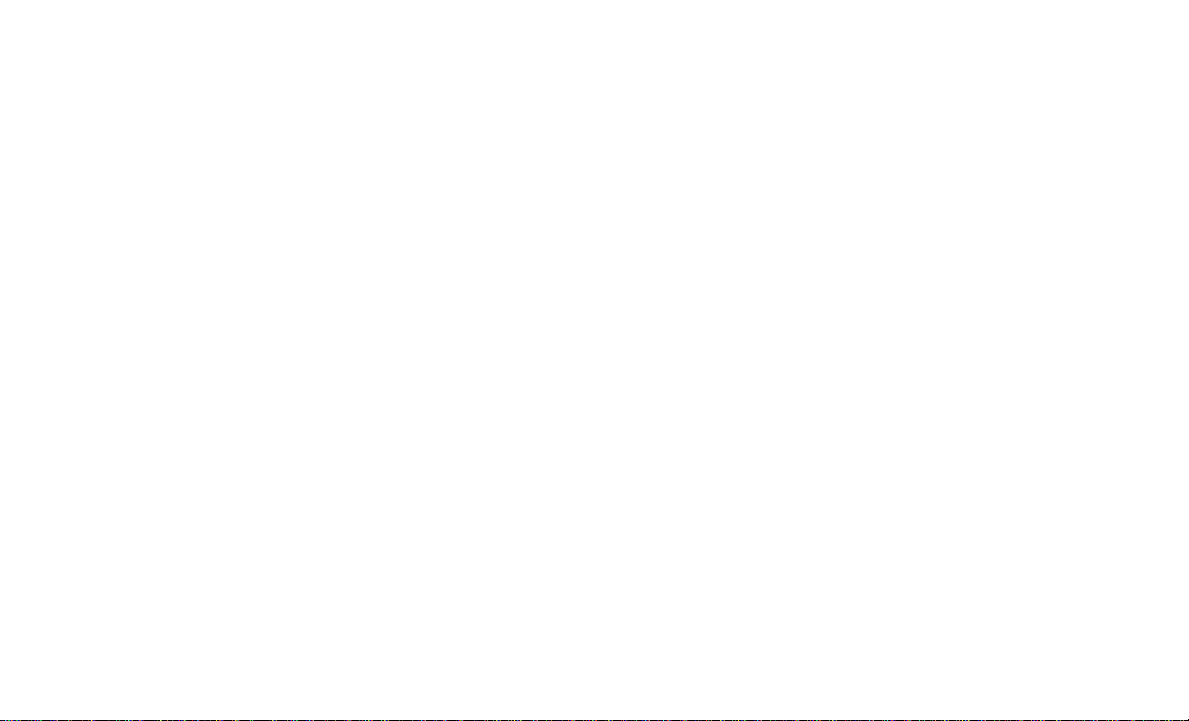
10

3
RADIO MODE
•OPERATING RADIO MODE ............................12
•Switching The System ON/OFF.........................12
•Volume/Mute....................................12
•Tune/Scroll Control................................12
•Seek Functions ..................................12
•Direct Tune Functions ..............................12
•Setting Presets ..................................12
•Audio Settings ..................................12
•Clock Settings ..................................13
11
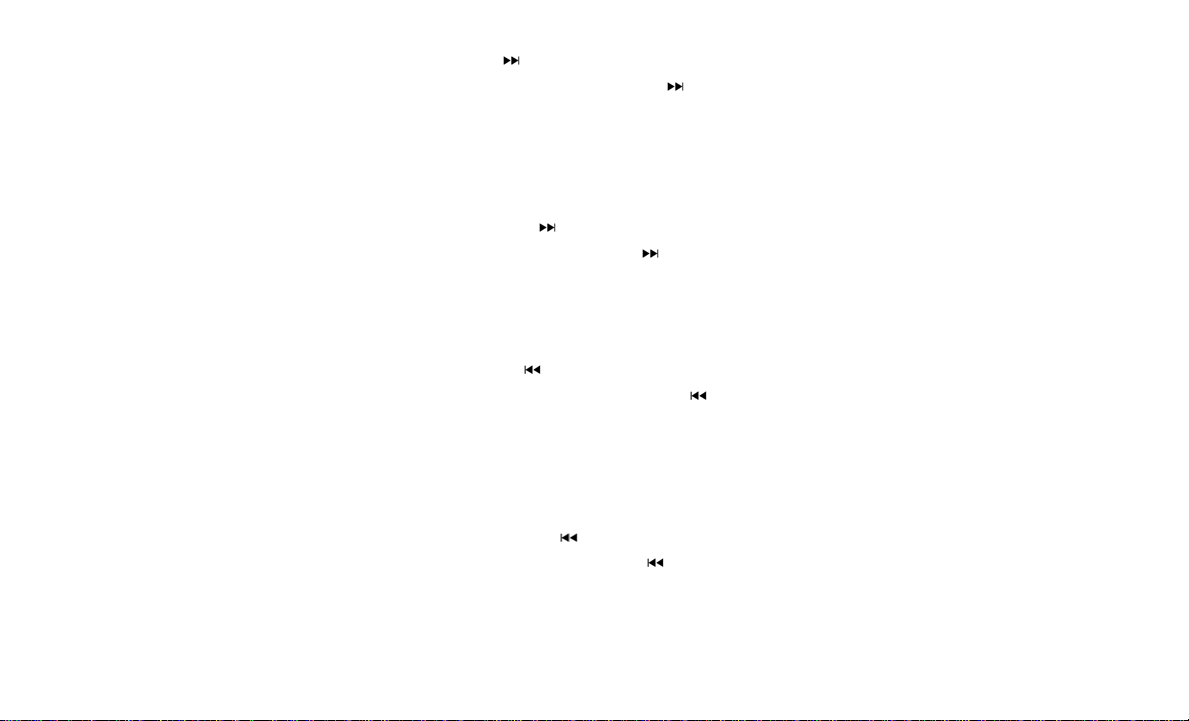
OPERATING RADIO MODE
The radio is equipped with the following modes:
•FM
•AM (SW/LW/MW – If Equipped)
•DAB/DAB+ – If Equipped
Push the RADIO button on the faceplate, to
enter the Radio Mode. The different tuner
modes; FM/AM/SW/LW/MW/DAB/DAB+ – If
Equipped, can then be selected by pressing the
corresponding buttons on the touchscreen in the
Radio mode.
Switching The System ON/OFF
The screen will switch on/off when the power
button is pushed.
Volume/Mute
Rotate the VOLUME rotary knob to adjust the
Volume. When the audio system is turned on,
the sound will be set at the same volume level
as last played.
Push the MUTE button to mute the system.
Push the MUTE button again to unmute the
system.
Tune/Scroll Control
Turn the rotary TUNE/SCROLL control knob
clockwise to increase or counterclockwise to
decrease the radio station frequency. Push the
ENTER/BROWSE button to choose a selection.
Seek Functions
Seek Up
Press and release the “Seek Up” button on
the touchscreen to tune the radio to the next
listenable station or channel.
During a Seek Up function, if the radio reaches
the starting station after passing through the
entire band two times, the radio will stop at the
station where it began.
Fast Seek Up
Press and hold the “Seek Up” button on the
touchscreen to advance the radio through the
available stations or channels at a faster rate,
the radio stops at the next available station or
channel when the button on the touchscreen is
released.
Seek Down
Press and release the “Seek Down” button
on the touchscreen to tune the radio to the next
listenable station or channel.
During a Seek Down function, if the radio
reaches the starting station after passing
through the entire band two times, the radio will
stop at the station where it began.
Fast Seek Down
Press and hold the “Seek Down” button on the
touchscreen to advance the radio through the avail-
able stations or channel at a faster rate, the radio
stops at the next available station or channel when
the button on the touchscreen is released.
Direct Tune Functions
Press the “Tune” button on the touchscreen to
directly tune to a specific radio station.A keypad
will appear. On the keypad, enter in your desired
radio station, and the system will automatically
tune to it.
Setting Presets
The Presets are available for all Radio Modes
and are activated by pressing any of the four
“Preset” buttons on the touchscreen, located at
the top of the screen.
When you are receiving a station that you wish
to commit into memory, press and hold the
desired numbered button on the touchscreen for
more that two seconds or until you hear a
confirmation beep.
The Radio stores up to 12 presets in each of the
Radio modes. Four presets are visible at the top
of the radio screen.
Audio Settings
1. Push the SETTINGS button on the right side
of the radio faceplate. If the settings button is not
present, push the MORE button on the faceplate
then the “Settings” button on the touchscreen.
2. Scroll down and press the “Audio” button on
the touchscreen to open the Audio menu.
12
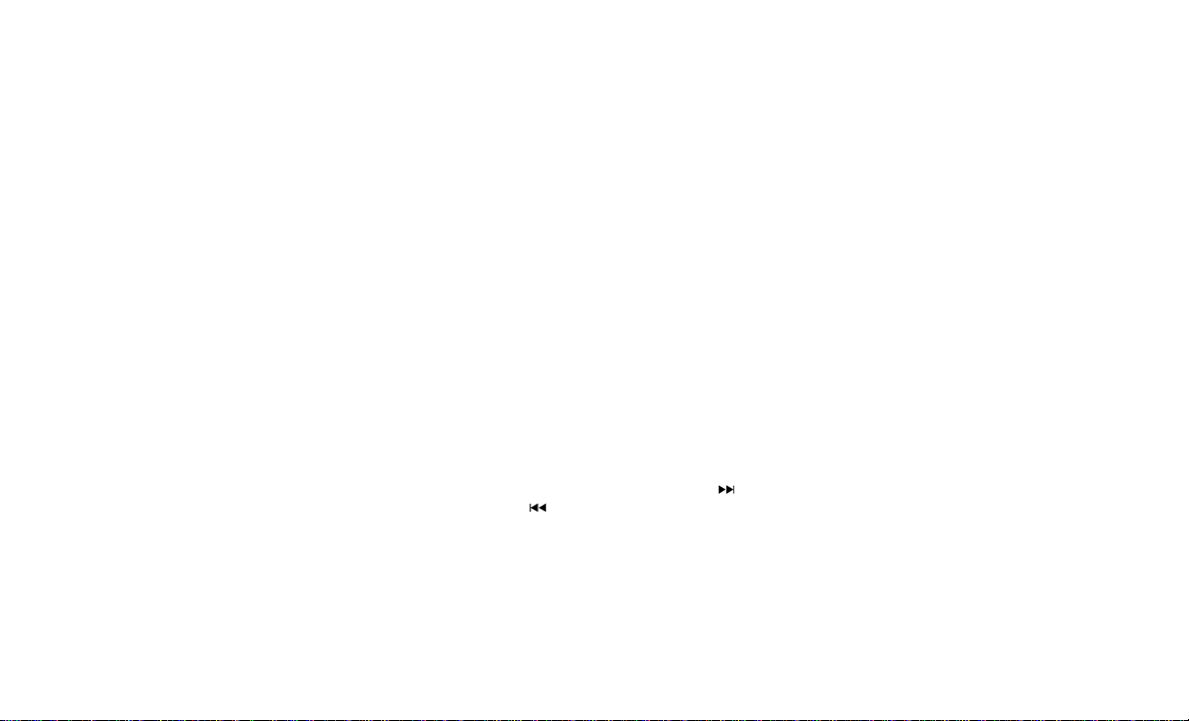
3. TheAudio Menu shows the following options
for you to customize your audio settings:
•Auto Play
— Press the “Auto Play” button on the
touchscreen to select between ON or OFF.
This feature determines if music automati-
cally starts playing from a device when it if
first connected to the Media hubs USB port.
•Equalizer
— Press the “Equalizer” button on the
touchscreen to adjust the Bass, Mid and
Treble. Use the “+” or “–” buttons on the
touchscreen to adjust the equalizer to your
desired settings. Press the “Back Arrow”
button on the touchscreen when done.
•Balance/Fade
— Press the “Balance/Fade” button on the
touchscreen to adjust the sound from the
speakers. Use the “arrow” button on the
touchscreen to adjust the sound level from
the front and rear or right and left side
speakers. Press the Center “C” button on
the touchscreen to reset the balance and
fade to the factory setting. Press the “Back
Arrow” button on the touchscreen when
done.
•Speed Adjustable
— Press the “Speed Adjusted Volume”
button on the touchscreen to select be-
tween OFF, 1, 2 or 3. This will decrease the
radio volume relative to a decrease in ve-
hicle speed. Press the “Back Arrow” button
on the touchscreen when done.
•Loudness
— Press the “Loudness” button on the
touchscreen to select the Loudness fea-
ture. When this feature is activated it im-
proves sound quality at lower volumes.
Clock Settings
1. If a SETTINGS button on the right side of
faceplate exists, push this button. If not, push
the MORE button on the faceplate then the
“Settings” button on the touchscreen.
2. Select the “Clock and Date” button on the
touchscreen.
3. Next, select “Set Time” to change the time.
4. Select “Set Date” to change the date.
5. To set the time, select the “Seek Up” or
“Seek Down” arrows as appropriate. Select
“12 hrs vs 24 hrs”, “AM” or “PM” or select the
“Time Zones” (if equipped).
6. Select “Done” when complete.
13
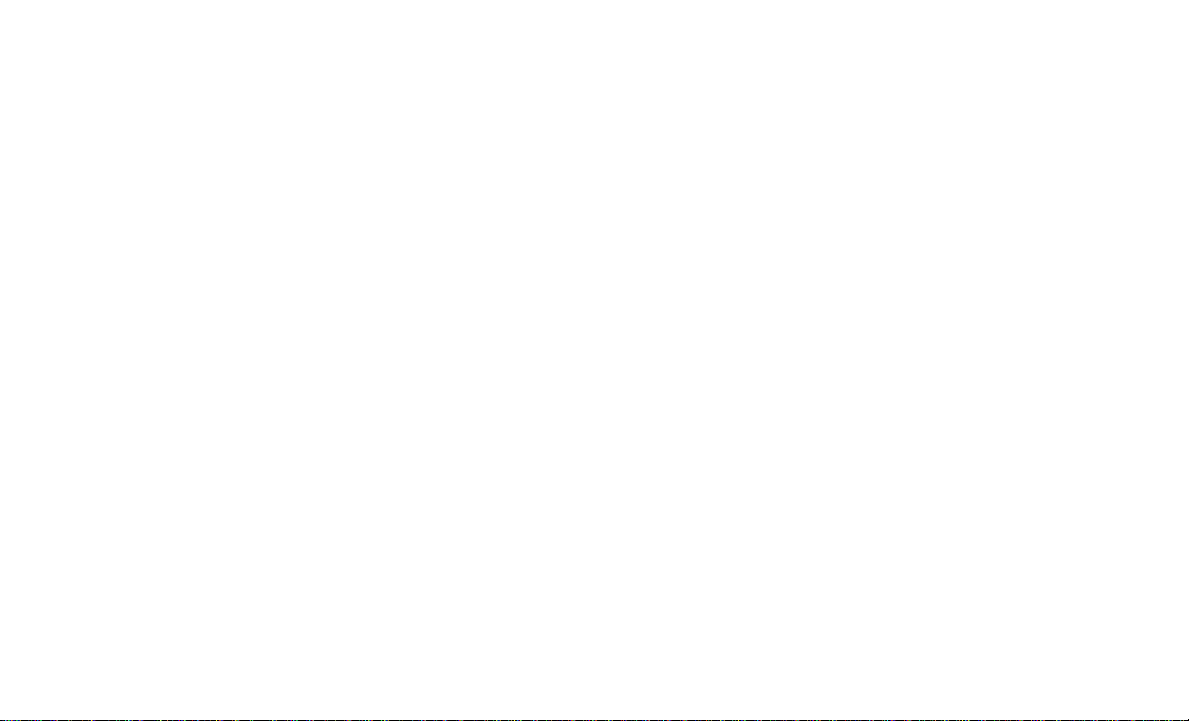
14
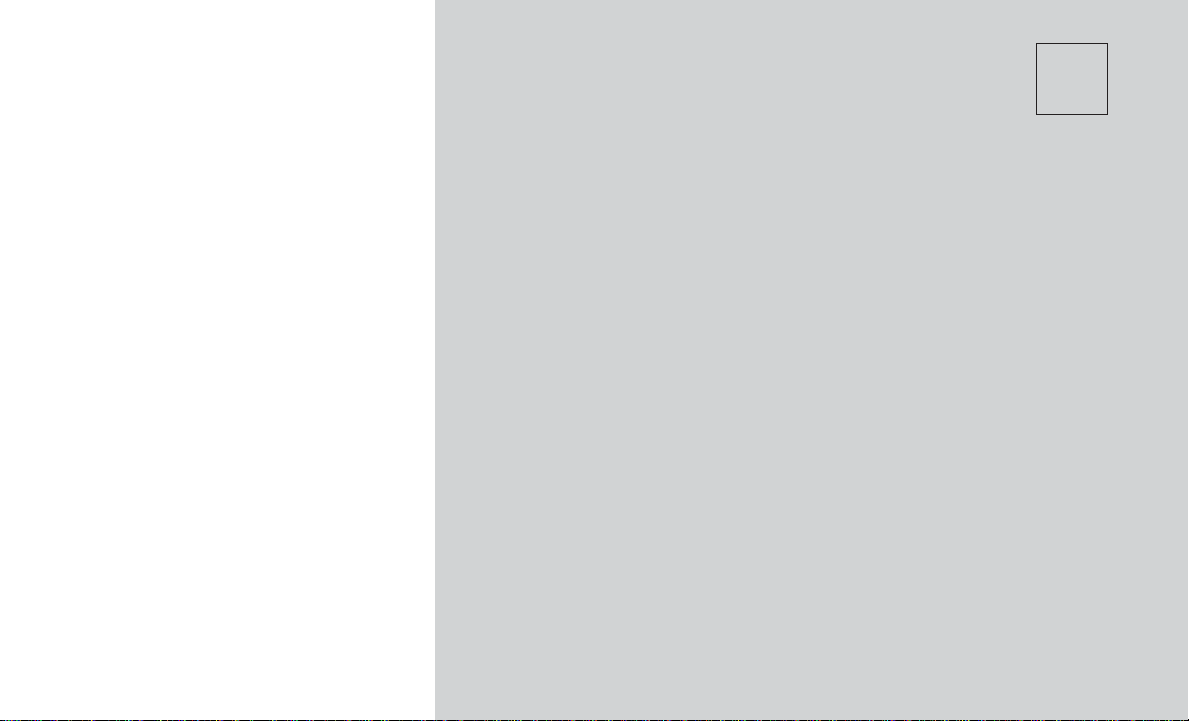
4
MEDIA MODE
•OPERATING MEDIA MODE ............................16
•Audio Source Selection .............................16
•Seek Up/Seek Down ...............................16
•Track Selection (Browse) ............................16
•Repeat .......................................16
•Shuffle .......................................16
•Track Info .....................................16
•Audio ........................................17
•IPOD/USB MODE ..................................17
•BLUETOOTH MODE ................................17
•AUX MODE ......................................17
•DISC MODE — IF EQUIPPED ...........................17
•UCONNECT LIVE ..................................18
15

OPERATING MEDIA MODE
Media Mode is entered by pushing the MEDIA
button located on the faceplate.
Audio Source Selection
Once in Media Mode, press the “Source” button
on the touchscreen and the desired mode but-
ton on the touchscreen. Disc (if equipped), USB,
SD Card (if equipped), AUX and Bluetooth (if
equipped), are the Media sources available.
When available, you can select the “Browse”
button on the touchscreen to be given these
options:
•Now Playing
•Artists
•Albums
•Genres
•Songs
•Playlists
•Folders
You can press the “Source,” “Pause/Play” or the
“Info” button on the touchscreen for artist infor-
mation on the current song playing.
Seek Up/Seek Down
Seek Up /Seek Down
Press and release the “Right Arrow” button
on the touchscreen for the next selection. Press
and release the “Left Arrow” button on the
touchscreen to return to the beginning of the
current selection, or return to the beginning of
the previous selection if the track is within the
first second of the current selection.
Fast Seek Up
Press and hold the “Right Arrow” button on
the touchscreen and the desired mode will begin
to fast forward through the current track until the
button on the touchscreen is released.
Fast Seek Down
Press and hold the “LeftArrow” button on the
touchscreen and the desired mode will begin to
rewind through the current track until the button
on the touchscreen is released.
Track Selection (Browse)
Press the “Browse” button on the touchscreen to
scroll through and select a desired track on the
iPod, MP3 player, phone, or USB. Press the
“Exit” button on the touchscreen if you wish to
cancel the browse function.
Repeat
Press the “Repeat” button on the touchscreen to
repeat the song selection. To cancel repeat,
press the “Repeat” button on the touchscreen a
second time.
Shuffle
Press the “Shuffle” button on the touchscreen to
play the selections on the USB/iPod device in
random order to provide an interesting change
of pace. Press the “Shuffle” button on the touch-
screen a second time to turn this feature off.
Track Info
Press the “Info” button on the touchscreen to
display the current track information. Press the
“X” button on the touchscreen to cancel this
feature.
1 — SEEK Down
2 — SEEK Up
3 — Additional Func-
tions
4 — Info
5 — Pause/Play
6 — Source
7 — Browse
16
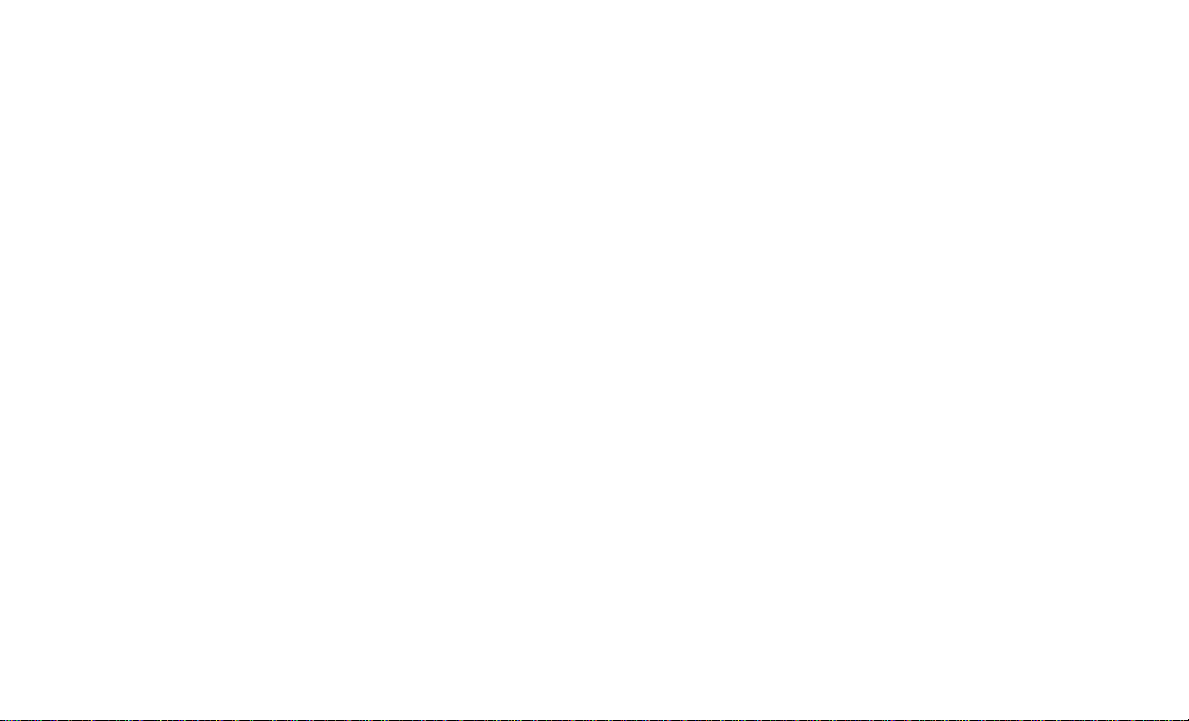
Audio
Refer to “Operating Radio Mode” for the adjust-
able audio settings.
IPOD/USB MODE
USB/iPod Mode is entered by either inserting a
USB Jump Drive or iPod cable into the USB
port, or by pushing the MEDIAbutton located on
the faceplate. Once in Media Mode, press the
“Source” button on the touchscreen and select
“USB/iPod.”
Inserting USB/iPod Device
Gently insert the USB/iPod device into the USB
Port. If you insert a USB/iPod device with the
ignition ON, the unit will switch to USB/iPod
mode and begin to play when you insert the
device. The display will show the track number
and index time in minutes and seconds. Play will
begin at the start of track 1.
Browse
Press the “Browse” button on the touchscreen to
select Artist, Albums, Genres, Songs, Playlists
or Folders from the USB/iPod device. Once the
desired selection is made you can chose from
the available media by pressing the button on
the touchscreen. Press the “Exit” button on the
touchscreen if you wish to cancel the browse
function.
BLUETOOTH MODE
Bluetooth Streaming Audio (BTSA) or Bluetooth
Mode is entered by pairing a Bluetooth device
containing music to the Uconnect system.
Before proceeding, the Bluetooth device must
be paired with the Uconnect Phone to commu-
nicate with the Uconnect system.
See the pairing procedure within this manual.
Once the Bluetooth device is paired to the
Uconnect system, push the MEDIA button lo-
cated on the faceplate. Once in Media Mode,
press the “Source” button on the touchscreen
and select “Bluetooth.”
NOTE:
For mobile phone compatibility and pairing
instructions, please visit UconnectPhone.com.
AUX MODE
AUX Mode is entered by inserting a AUX device
using a stereo cable with a 3.5 mm audio jack
into the AUX port, or by pushing the MEDIA
button located on the faceplate. Once in Media
Mode, press the “Source” button on the touch-
screen and select “AUX.”
Inserting Auxiliary Device
Gently insert the Auxiliary device cable into the
AUX Port. If you insert a Auxiliary device with
the ignition ON, the unit will switch toAUX mode
and begin to play when you insert the device
cable.
Controlling The Auxiliary Device
The control of the Auxiliary device (e.g., select-
ing playlists, play, fast forward, etc.) cannot be
provided by the radio; use the device controls
instead. Adjust the volume with the VOLUME
rotary knob, or with the volume of the attached
device.
The vehicle radio unit is acting as the amplifier
for audio output from the Auxiliary device.
Therefore if the volume control on the Auxiliary
device is set too low, there will be insufficient
audio signal for the radio unit to play the music
on the device.
DISC MODE — IF EQUIPPED
Your vehicle may have a remote Disc player
located in the center console storage bin.
Disc Mode is entered by either inserting a
CD/Disc or by pushing the MEDIA button on the
faceplate. Once in Media Mode, press the
“Source” button on the touchscreen and select
“Disc.”
Inserting Compact Disc
Gently insert one Disc into the Disc player with
the Disc label following the illustration indicated
on the player. The Disc will automatically be
pulled into the Disc player and the Disc icon will
illuminate on the radio display. If a Disc does not
go into the slot more than 1.0 inch (2.5 cm), a
Disc may already be loaded and must be
ejected before a new Disc can be loaded.
17

If you insert a Disc with the ignition ON and the
radio ON, the unit will switch to Disc mode and
begin to play when you insert the Disc. The
display will show the track number and index
time in minutes and seconds. Play will begin at
the start of track 1.
Browse
Press the “Browse” button on the touchscreen to
scroll through and select a desired track on the
Disc. Press the “Exit” button on the touchscreen
if you wish to cancel the browse function.
Eject Button — Ejecting a Disc
Push the EJECT button to eject the Disc. If you
have ejected a Disc and have not removed it
within ten seconds, it will be reloaded. If the Disc
is not removed, the radio will reinsert the Disc
but will not play it.ADisc can be ejected with the
radio and ignition OFF.
UCONNECT LIVE
The Uconnect LIVE app is available in the Apple
Store or the Google Play Store. A whole range of
apps can be viewed and controlled through the
touchscreen of the Uconnect system. The apps have
been designed to ensure that the driver’s concentra-
tion remains focused on driving. For further informa-
tion refer to www.driveuconnect.eu/en/features/
uconnectlive.
18
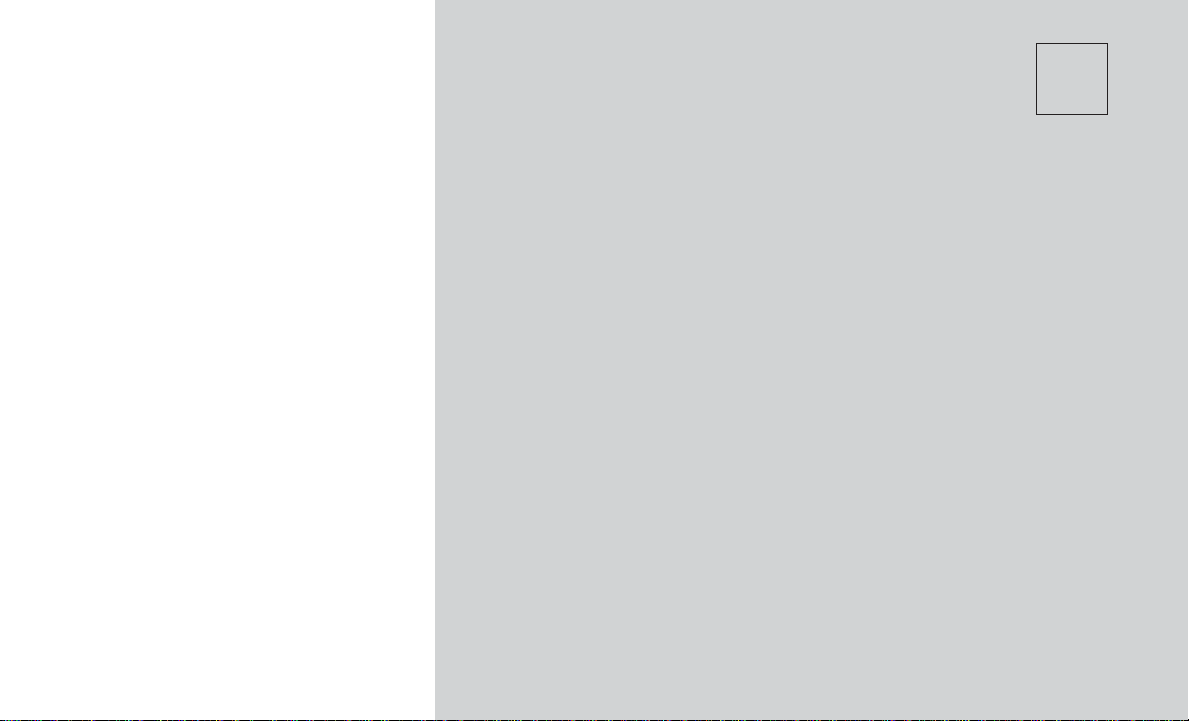
5
PHONE MODE
•OPERATING PHONE MODE............................20
•Phone Mode Activation .............................20
•Main Functions ..................................20
•Connecting/Disconnecting A Mobile Phone Or Bluetooth Device.....20
•Deletion Of A Mobile Phone Or A Bluetooth Audio Device.........21
•Setting A Mobile Phone Or A Bluetooth Audio Device As Favorite ....22
•Downloading A Phonebook From Your Mobile Phone ...........22
•Deletion Of Phone Data (Phonebook And Recent Calls) ..........22
•Making A Phone Call...............................22
•Answering An Incoming Call ..........................23
•Managing Two Phone Calls ...........................23
•Transferring/Call Continuation .........................23
•Ending A Call ...................................23
•UCONNECT PHONE FEATURES .........................24
•Mute/Unmute ...................................24
•Reading Messages ................................24
19
This manual suits for next models
1
Table of contents
Other FCA US Car Video System manuals
Popular Car Video System manuals by other brands

Premier Hazard
Premier Hazard PHMDVR-X3 user guide

AAMP of America
AAMP of America PGHFD1 owner's manual
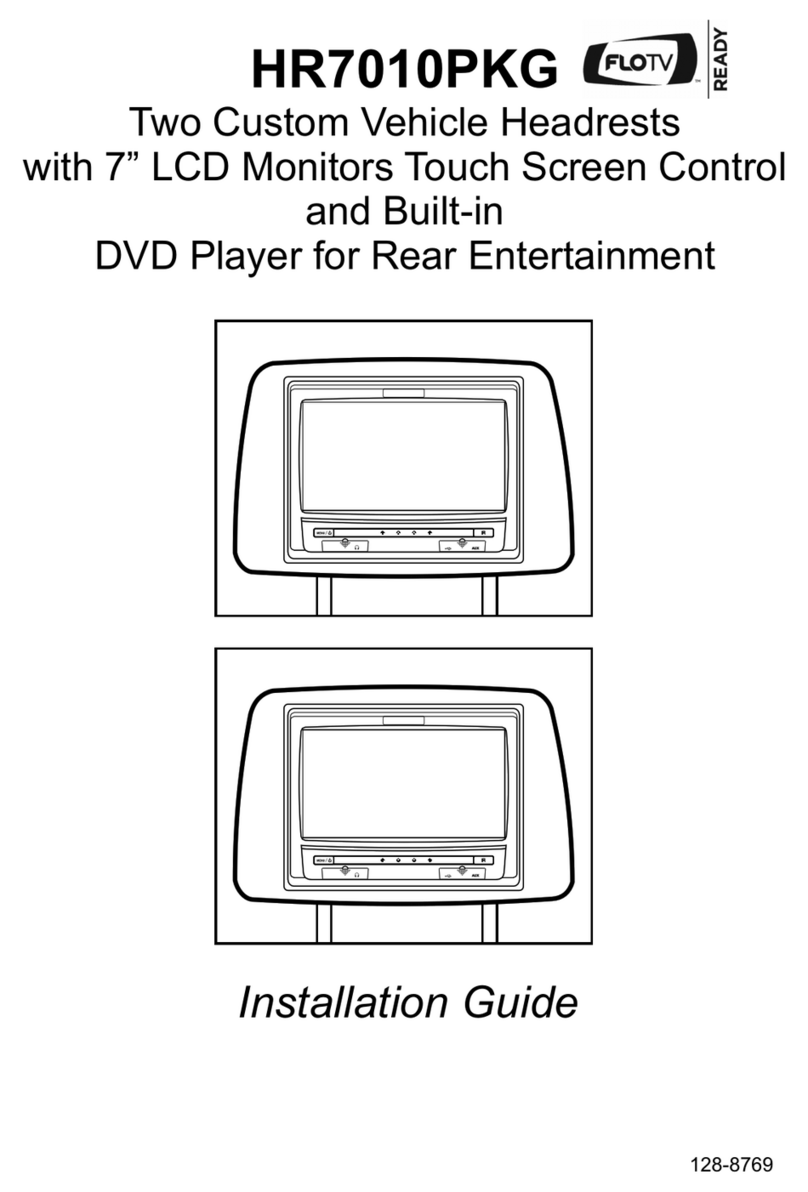
Audiovox
Audiovox Mobile Video HR7010PKG installation guide
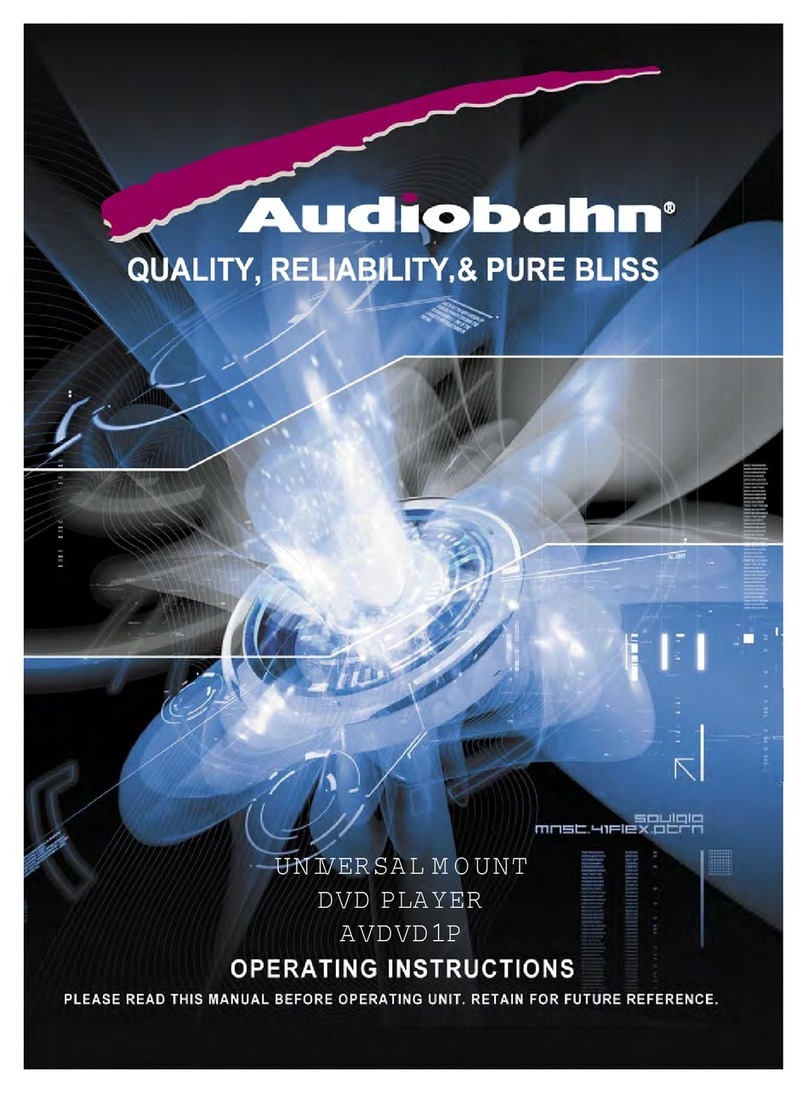
AudioBahn
AudioBahn AVDVD1P operating instructions

Volkswagen
Volkswagen Composition Colour manual

Clarion
Clarion NX405 Quick start guide & installation manual