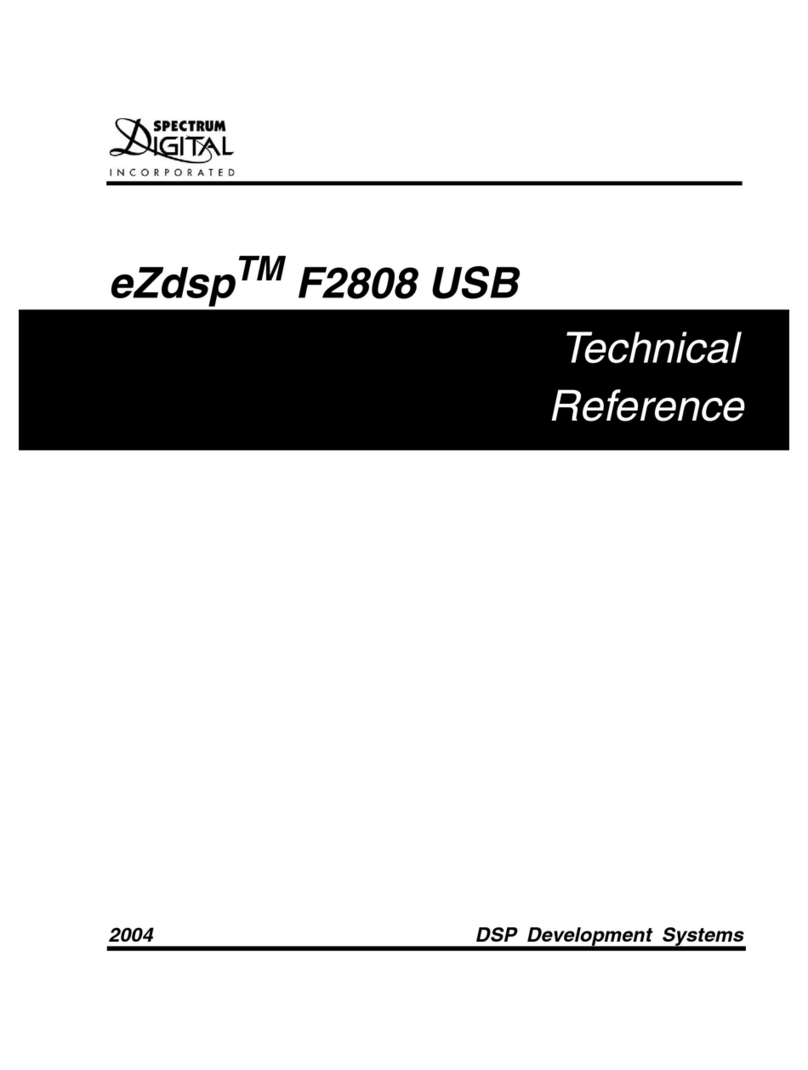FCL Tech FBC-1701 User manual

!
!
!
!
!Bluetooth!FBC-1701!User!Guide!
!
!
!
!
!
!
!
!
!
! !
!
!
!
!
!
!
!
!
!
!
!
!
!

2!©!ISO!####!–!All!rights!reserved!
FCC!Compliance!statement!
Federal!Communication!Commission!Interference!Statement!
This! equipment! has! been! tested! and! found! to! comply! with! the! limits! for! a! Class! B! digital! device,!
pursuant!to!Part!15!of!the!FCC!Rules.!These!limits!are!designed!to!provide!reasonable!protection!against!
harmful!interference!in!a!residential!installation.!This!equipment!generates,!uses!and!can!radiate!radio!
frequency!energy!and,!if!not!installed!and!used!in!accordance!with!the!instructions,!may!cause!harmful!
interference!to!radio!communications.!However,!there!is!no!guarantee!that!interference!will!not!occur!
in! particular! installation.! If! this! equipment! does! cause! harmful! interference! to! radio! or! television!
reception,!which!can!be!determined!by!turning!the!equipment!off!and!on,!the!user!is!encouraged!to!try!
to!correct!the!interference!by!one!of!the!following!measures:!
!
-Reorient!or!relocate!the!receiving!antenna.!
-Increase!the!separation!between!the!equipment!and!receiver.!
-Connect! the! equipment! into! an! outlet! on! a! circuit! different! from! that! to! which! the! receiver! is!!!!!!
connected.!
-Consult!the!dealer!or!an!experienced!radio/TV!technician!for!help.!
FCC! Caution:! Any! changes! or! modifications! not! expressly! approved! by! the! party! responsible! for!
compliance!could!void!the!user's!authority!to!operate!this!equipment.!!
This!device!complies!with!Part!15!of!the!FCC!Rules.!Operation!is!subject!to!the!following!two!conditions:!
(1)!This! device!may!not! cause!harmful!interference,! and!(2)! this!device!must!accept!any! interference!
received,!including!interference!that!may!cause!undesired!operation.!
IMPORTANT!NOTE:!!
FCC! Radiation! Exposure! Statement:! This! device! has! been! evaluated! or! RF! exposure! for! Human! in!
reference!to!ANSI!C95.1!!
(American!National!Standards!Institute)!limits.!The!evaluation!was!based!on!ANSI!C95.1.!At!least!28cm!
(11.02”)!of!separation!distance!between!this!device!and!the!user’s!body!must!be!maintained!at!all!times.!!
Any!changes!or!modification!to!the!product!not!approved!by!FCL!Tech!could!void!the!user’s!authority!to!
operate!this!device.!
This! Bluetooth! module! has! been! certified! as! modular! device,! and! if! conditions! described! on! FCC!
certificate! is! met,! further! transmitter! test! will! not! be! required.! However,! the! integrator! is! still!
responsible!for!testing!their!end-product!for!any!additional!compliance!requirements!required!with!this!
module!installed.!!
This!Bluetooth!module!must!be!operated!with!an antenna provided with this module (Antenna part
number: 95XKAA15,!Manufacturer:!WNC). The antenna characteristics directly affect the radiated
output power and ultimately its continued compliance with the regulations. No other antenna can be
used with this Bluetooth module.
If!conditions!cannot!be! met,! then!the!FCC! authorization! is!no!longer! considered!valid!and! the! FCC!ID!
cannot!be!used!on! the!final!product.!In!these!circumstances,!the!integrator!will!be!responsible!for!re-
evaluating!the!product!(including!the!transmitter)!and!obtaining!a!separate!FCC!authorization.!!
!
End!Product!Labelling!!
The!final!end!product!must!be!labelled!in!a!visible!area!with!the!following:!“Contains!FCC!approved!
module!FCC!ID:!2AK7S-FBC1701”.#

Manual! Information! to! the! End! User:! The! end! user! manual! shall! include! all! required! regulatory!
information/warning!as!shown!in!this!manual.!
!
!
!
!
!
!


!
Contents!
1#Revision!History!.............................................................................................................................................!2#
2#Purpose!.............................................................................................................................................................!2#
3#Scope!..................................................................................................................................................................!2#
4#Equipment!Requirement!............................................................................................................................!2#
5#Equipment!Set!Up!..........................................................................................................................................!3#
5.1#Equipment!Set!Up!Using!EVT2.x!as!a!fixture!........................................................................................!3#
6#Bluetooth!ID!Advertisement!Enabled/Disabled!.................................................................................!3#
6.1#Bluetooth!Connection!..................................................................................................................................!4#
6.2#Serial!Communication!..................................................................................................................................!4#
6.2.1#Communicate!With!Terragraph!Digital!Board!via!serial!cable!......................................................!4#
6.2.2#Communicate!With!Terragraph!Digital!Board!Wirelessly!via!Bluetooth!...................................!4#
!
!
!
!
!
!
!
!
!
!
!
!
!
!
!
!
!
!
!
!
!

!
1 Revision!History!
Date!
Name!
Description!
5/9/2017!
Hung!Phan!
Initial!release!
!
!
!
!
!
!
!
!
!
!
!
!
!
!
!
!
!
!
!
2 Purpose!
This!document!provides!instructions!how!to!enable/disable!Bluetooth!and!establish!connection!!
3 Scope!
This!document!intended!for!internal!usage!in!Facebook!only.!
4 Equipment!Requirement!
• Terragraph!Digital!Board,!EVT2.x!!
• FBC-1701!Bluetooth!Device!
• PDA!Bluetooth!Enabled!Device!

!
5 Equipment!Set!Up!
5.1 Equipment!Set!Up!Using!EVT2.x!as!a!fixture!
!
Fig.!1:!Equipment!Set!Up!Using!EVT2.0!as!a!fixture!
6 Bluetooth!ID!Advertisement!Enabled/Disabled!
1. Establish!Ethernet!connection!between!EVT!and!test!PC.!!
2. Log!in!EVT!via!NIC!0!IP!Address!using!Ethernet!
3. Copy!the!script!“ble-cmd”!onto!EVT’s!directory!/data/root!
4. Follow!steps!as!shown!in!screen!shot!to!enable!or!disable!BT!ID!advertise!
!

!
6.1 Bluetooth!Connection!
It! requires! a! Bluetooth! enabled! device,! iPhone! OR! Android! Phone! OR! MAC! Laptop! to! perform!
Bluetooth!connection.!
1. Download!the!app!called!“Bluefruit”!from!Apple!Store!onto!a!Bluetooth!enabled!smart!device.!!
2. Start!“Bluefruit”!app!on!smart!device!and!perform!a!scan!for!Bluetooth!devices!nearby.!The!BT!
board!should!have!ID!name!as!“!dfu-Terragraph”.!!
3. Select!the!BT!ID!to!establish!Bluetooth!connection.!Once!it!connected!the!blue!LED!on!BT!board!
should!be!lit!on!which!indicates!the!Bluetooth!radio!is!functional!correctly.!
6.2 Serial!Communication!
The!Bluetooth!board!allows!user!to!communicate!with!Terragraph!Digital!Board!via!a!serial!cable!
OR!via!Bluetooth!wirelessly.!
6.2.1 Communicate!With!Terragraph!Digital!Board!via!serial!cable!
1. Plug!BT!board!onto!console!port!on!a!terragraph!digital!board!
2. Connect!a!mini!USB!Serial!Cable!between!BT!board!and!laptop!
3. On!laptop!open!a!terminal!which!corresponding!to!COM!port!numerated!for!BT!board.!
4. Apply!power!to!terragraph!digital!board!the!booting!up!diagnostics!data!should!stream!out!and!
shown!on!the!terminal.!If!no!diagnostics!data!show!up!on!terminal,!the!BT!board!could!be!bad.!
6.2.2 Communicate!With!Terragraph!Digital!Board!Wirelessly!via!Bluetooth!
1. DO!NOT!connect!the!USB!serial!cable!onto!BT!board!for!this!test.!
2. Follow!Section!6.3!above!to!establish!Bluetooth!connection!!
3. Select!UART!tab!on!“Bluefruit”!App,!from!here!user!can!use!log!in!terragraph!digital!board!and!
send!commands!to!communicate.!
6.2.2.1 BT!Modes!Test!
The!Bluetooth!board!has!two!operational!modes!that!are!Command!Mode! and!UART!Data!mode.!
The!UART!Data!mode!is!used!when!communicate!with!terragraph!digital!board.!In!Command!Mode!
user!can!send!command!to!change!parameters!of!the!Bluetooth.!The!current!firmware!supports!a!
few! commands! to! set! Bluetooth! parameters.! Follow! steps! below! to! use! Bluetooth! in! command!
mode.!
6.2.2.1.1 BT!Command!Mode!Test!
1. On!UART! screen!on!Bluefruit!enter!“+++”! and!press!“send”!to! toggle! between!CMD! Mode! and!
UART!Mode,!as!demonstrated!in!Fig.!4!

!
!
Fig.!4:!UART!and!CMD!Modes!Toggle!
2. While!in!CMD!Mode!user!can!make!change! to!certain! parameters! of!the! Bluetooth! board!with!
follow!commands:!
- “at+!gapdevname!=!new!ID”!(Use!this!command!to!change!Bluetooth!ID)!
- ““atevtreset”!(This!command!resets!EVT,!Terragraph!system)!
6.2.2.1.2 BT!UART!Mode!Test!
1. While!in!UART!Mode!user!can!communicate!with!Terragraph!EVT!through!console!port.!!
2. Log!in!EVT!using!username!“root”!and!password!“facebook”,!and!issue!command!“lspci”.!If!the!
response!is!as!shown!in!screen!below,!the!UART!Mode!test!is!passed!
!
Table of contents
Popular Control Unit manuals by other brands
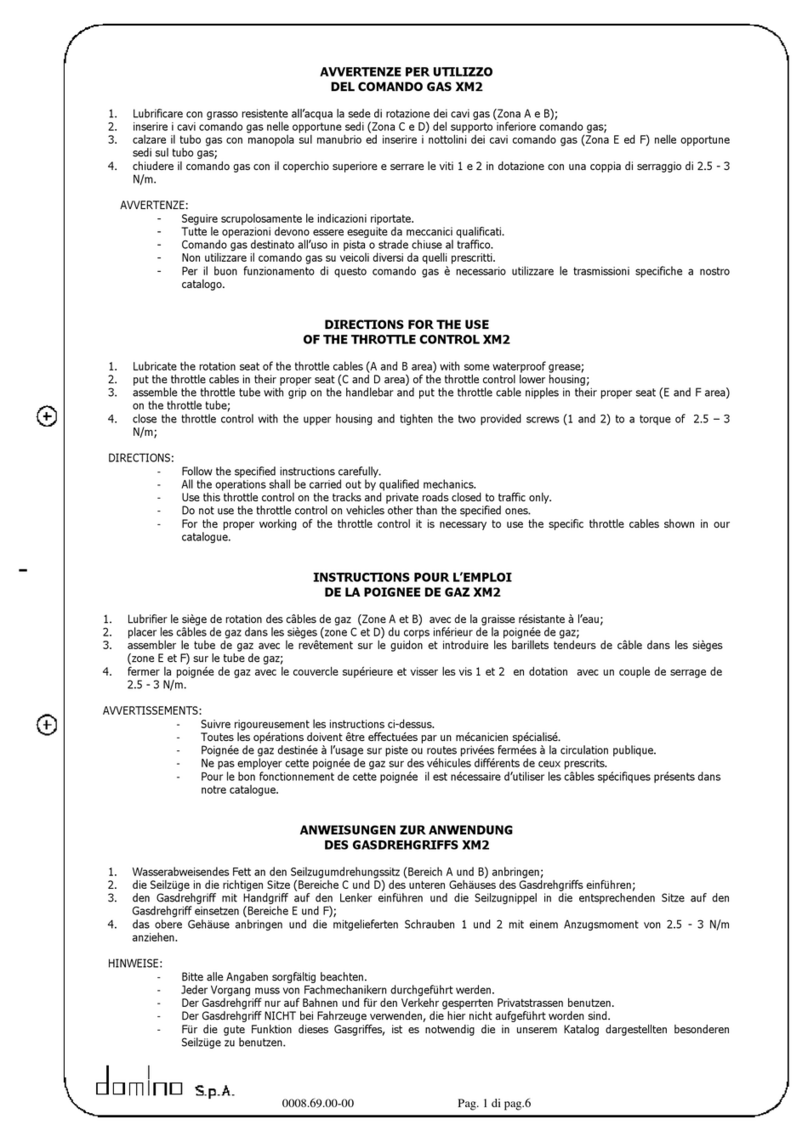
Domino
Domino XM2 Directions for the use

Linuo
Linuo RR Series Operation & maintenance manual

Viessmann
Viessmann VITOTRONIC 200 Service instructions
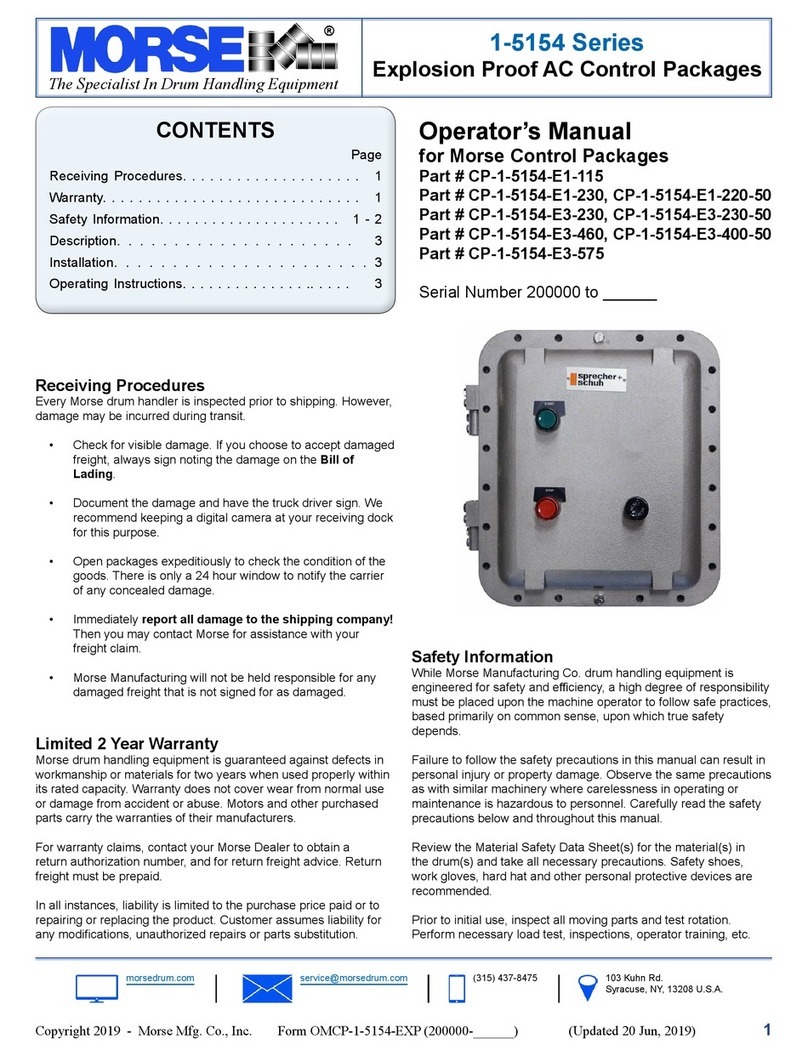
morse
morse CP-1-5154-E1-115 Operator's manual
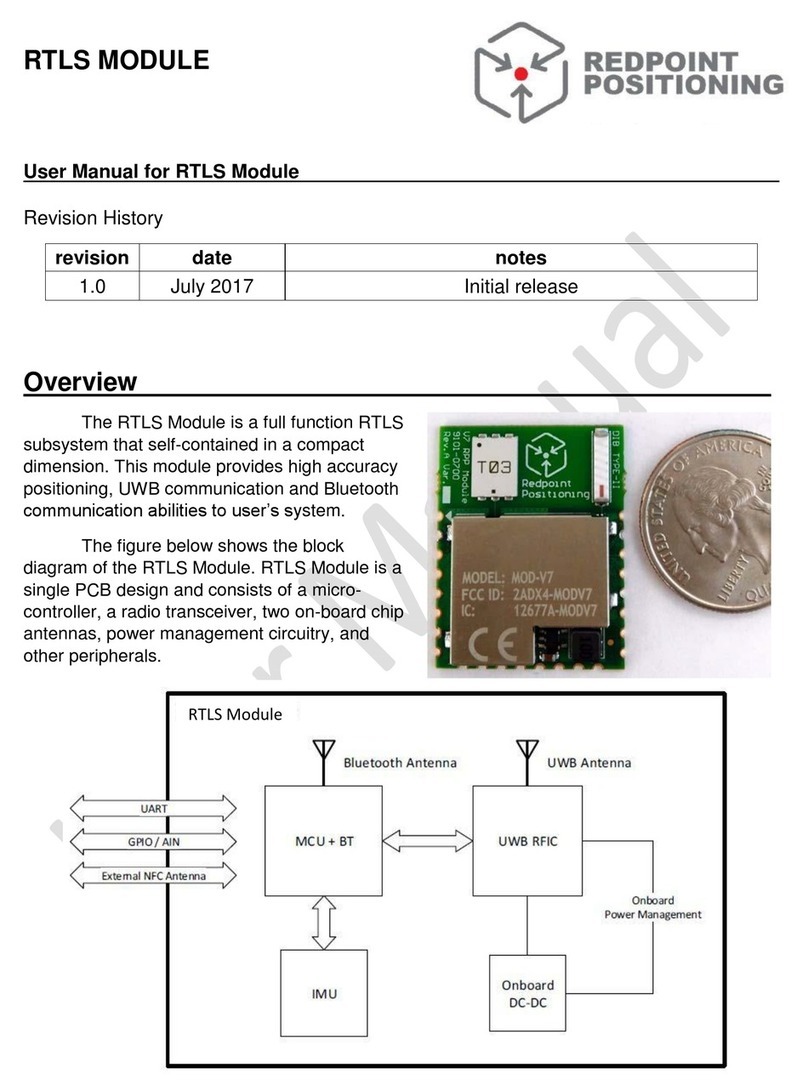
Redpoint Positioning
Redpoint Positioning RTLS Module user manual

Watts Industries
Watts Industries FlowBox Solar 8010 installation instructions

GEA
GEA VARIVENT T R operating instructions

Technosoft
Technosoft IPS110 Technical reference

Squibb-Taylor
Squibb-Taylor AL308P Installation, operation, maintenance, disassembly and assembly Instructions

Agilent Technologies
Agilent Technologies VPI Series instruction manual
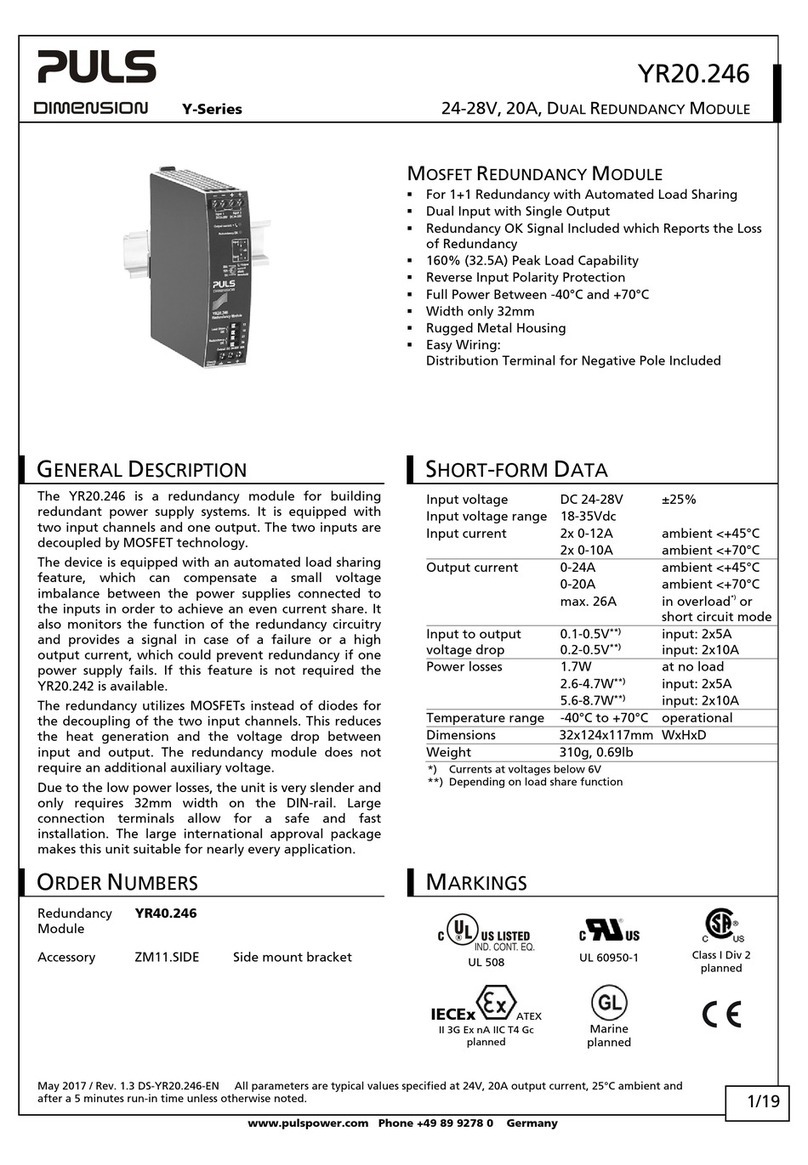
Puls
Puls DIMENSION YR40.246 manual
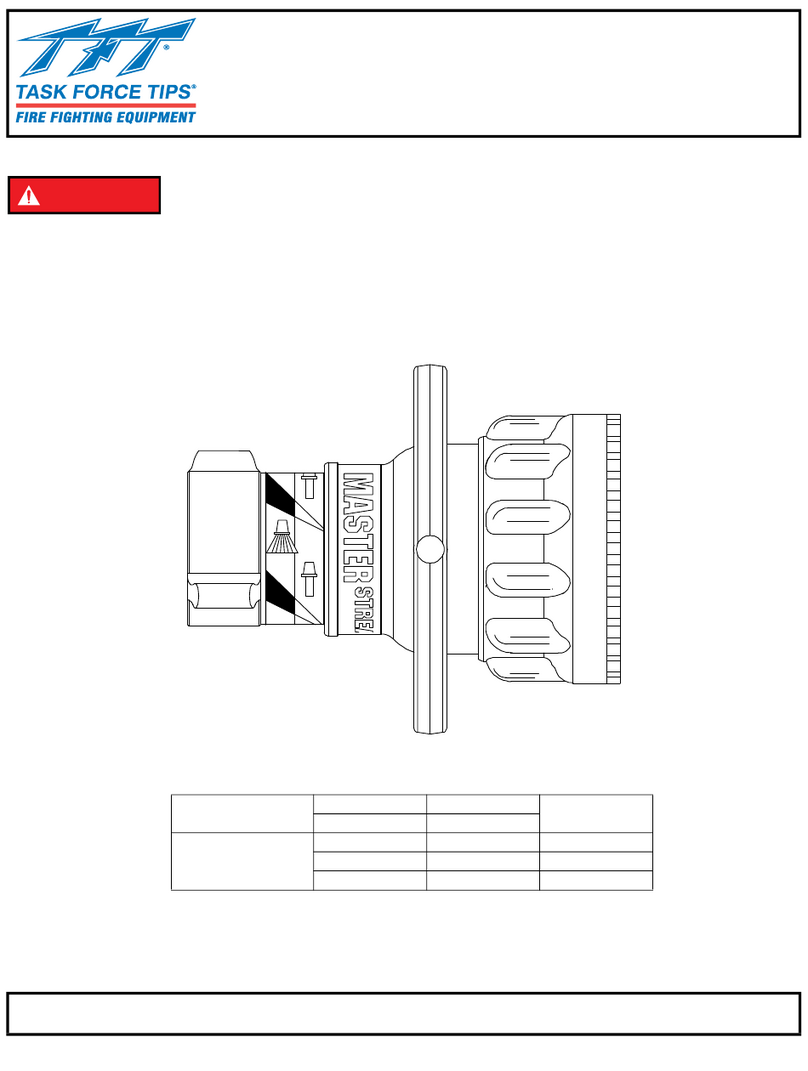
Task Force Tips
Task Force Tips Master Stream 3200 Supplemental instructions