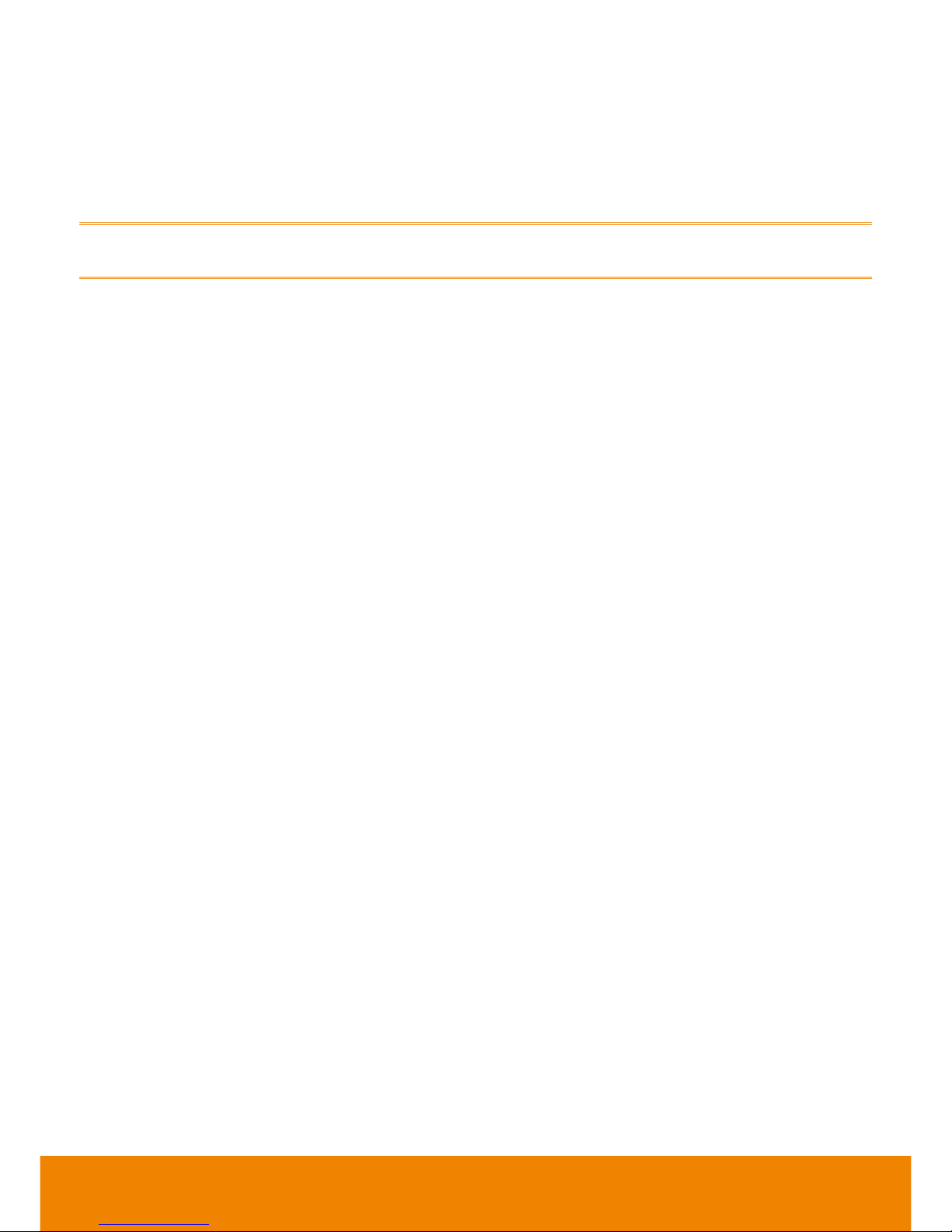TABLE OF CONTENTS
INTRODUCTION .................................................................................................................... 3
Features....................................................................................................................................................... 3
Package Contents........................................................................................................................................ 3
INSTALLATION ..................................................................................................................... 4
Getting Familiar With the AVer EMC1000..................................................................................................... 4
Front Panel.............................................................................................................................................. 4
Back Panel............................................................................................................................................... 4
Connect the EMC1000................................................................................................................................. 5
INITIAL SETUP...................................................................................................................... 5
Set up PC Network....................................................................................................................................... 6
Network Planning ......................................................................................................................................... 6
Bandwidth Planning................................................................................................................................. 6
Firewall Planning...................................................................................................................................... 7
Near-End NAT Traversal.......................................................................................................................... 7
Far-End NAT Traversal............................................................................................................................ 8
Decide EMC1000 Network Setup Topology............................................................................................. 9
Configure EMC1000 Network ................................................................................................................ 10
User Management for Web Accessing........................................................................................................ 11
SIP Configuration....................................................................................................................................... 12
SIP Interface.......................................................................................................................................... 13
Built-in Registrar / Proxy ........................................................................................................................ 13
External Registrar.................................................................................................................................. 13
Outbound Proxy..................................................................................................................................... 14
Use Built-in SIP Registrar ...................................................................................................................... 14
Add SIP Users....................................................................................................................................... 15
Show and Edit SIP Users....................................................................................................................... 15
Access Numbers........................................................................................................................................ 16
Configure Access Numbers ................................................................................................................... 16
Date and Time............................................................................................................................................ 17
Maintenance............................................................................................................................................... 18
upgrade...................................................................................................................................................... 19
Conference (Meeting) Summary................................................................................................................. 19
Conference (Meeting) Settings................................................................................................................... 20
Content Sharing ......................................................................................................................................... 21
USAGE OF EMC1000 ........................................................................................................... 21
Dialing to a Conference.............................................................................................................................. 21
Leader Dashboard...................................................................................................................................... 23
SPECIFICATIONS ................................................................................................................ 27
TROUBLESHOOTING .......................................................................................................... 27
LIMITED WARRANTY .......................................................................................................... 28
Limitations of Warranty............................................................................................................................... 28
Disclaimer of Warranty............................................................................................................................... 28
Limitation of Liability................................................................................................................................... 29
Governing Law and Your Rights................................................................................................................. 29