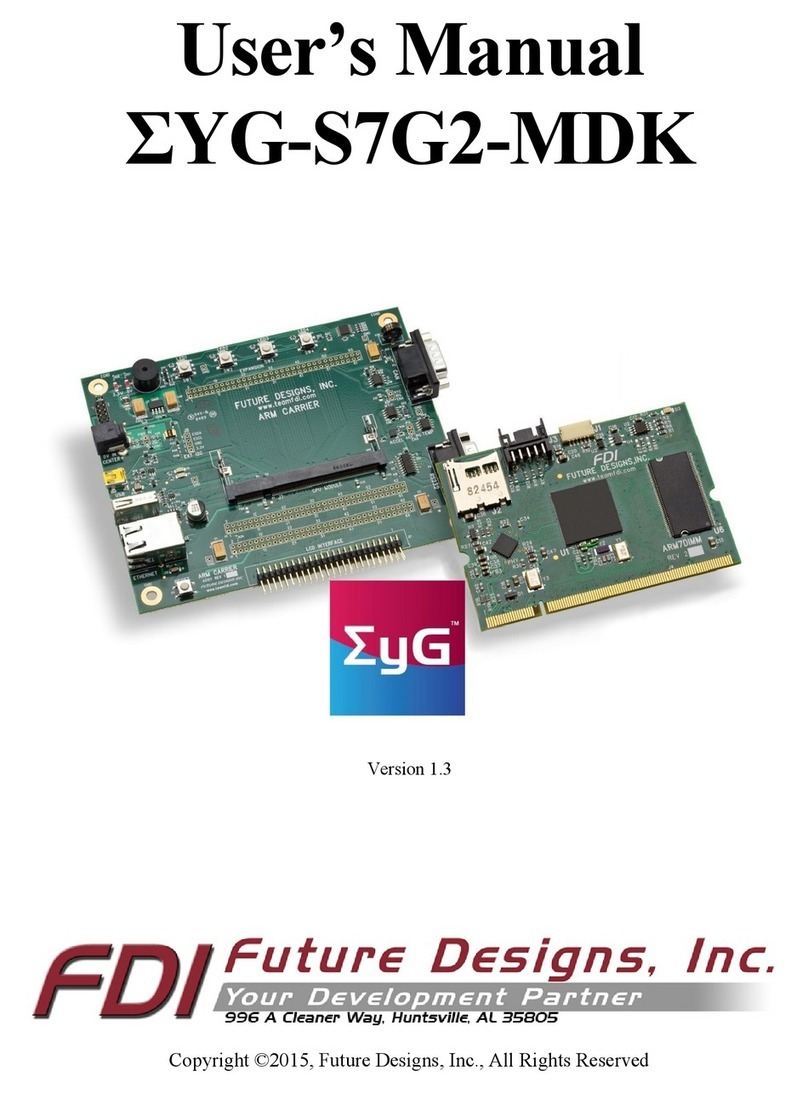ELI121-CRW
Quick Start Guide
08/23/2018 Copyright ©2018, Future Designs, Inc. Revision 1.05
Getting your ELI up and running quickly!
About ELI
ELI® is Future Designs, Inc.’s family of long-life, plug-and-play embedded displays. ELI products are true modular
embedded display solutions that require no engineering or lead-time. All ELI products are compatible with a
wide range of single board computers including Raspberry Pi, BeagleBone Black and Windows-based units. FDI
designed ELI as an embedded display option that requires minimal development time to help customers reach
production quickly. Once a product is in production, FDI’s 10-15 year ELI product availability guarantee helps
ensure production schedules without the risk of expensive or time consuming redesigns. Learn more about ELI at
TeamFDI.com/ELI.
ELI Compatibility
ELI products are compatible with most single board computers, PCs and operating systems. See
https://www.teamfdi.com/product-details/eli121-crw under the Compatibility tab for the results of FDI’s
compatibility tests with popular operating systems and platforms. Our results, as indicated in the table,
demonstrate ELI’s versatility but the table is not exhaustive. ELI products are designed to work with any single
board computer that has an HDMI or DVI output. To submit a question about ELI’s compatibility with a
platform or operating system that is not included in the table, contact a member of the FDI support team at
Support@teamfdi.com.
2. Required Equipment (Not Provided)
1. HDMI Cable (Type A Male) to connect to the ELI for the video signal
2. USB Cable (USB Mini Type B) to connect to the ELI for the touch screen operation
3. 12V DC power input, 2.1mm, center positive, 1.2A min
4. Your choice of computer, SBC, or PC, with digital video output (HDMI or DVI) and USB port for touch input
3. Getting Started with ELI121-CRW
A few notes prior to powering up your SBC:
•BeagleBone Black (and many other SBCs) will boot up and drive ELI without any software changes.
•Raspberry Pi requires a few additional steps which are listed in greater detail in the ELI Software Users
Manuals which can be found here: http://www.teamfdi.com/wp-content/uploads/ELI-Software-Users-
Manual.pdf
•For additional information for specific SBCs, see our ELI Software Users Manuals.
•For help with all your ELI needs, please visit TeamFDI.com/ELI
1. Connect the HDMI cable from your SBC to the ELI board.
2. Connect a USB Mini Type B cable between your SBC and the ELI121-CR for touch (See Figure below).
3. Apply power to ELI with a 12VDC +/- 5% 2.0A power supply such as the Digi-key PN: T1071-P5P-ND or
Mouser PN: 552-PSA-24A-120-R (See Figure below).