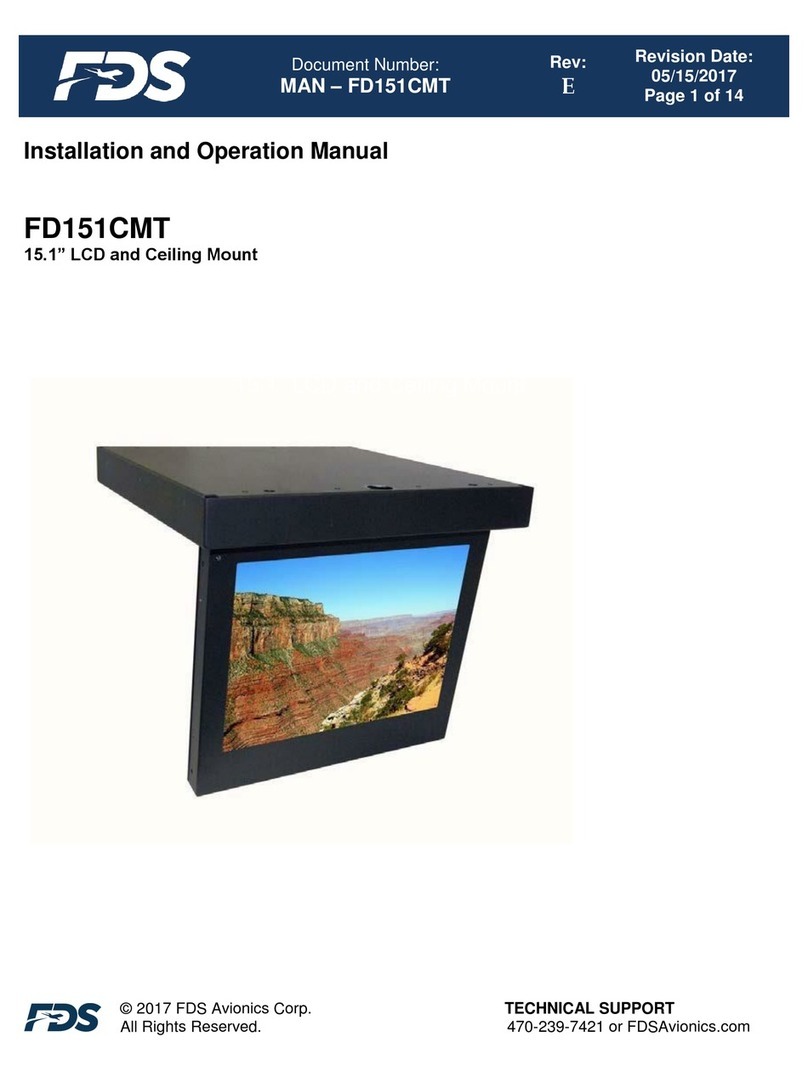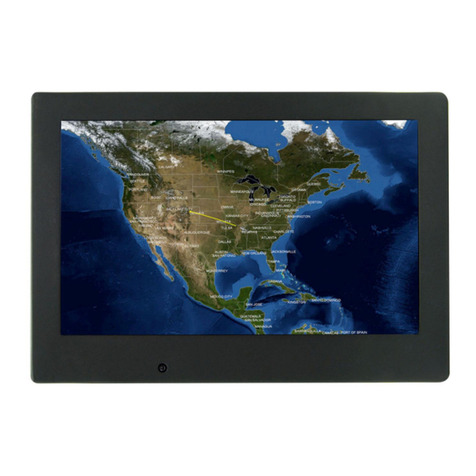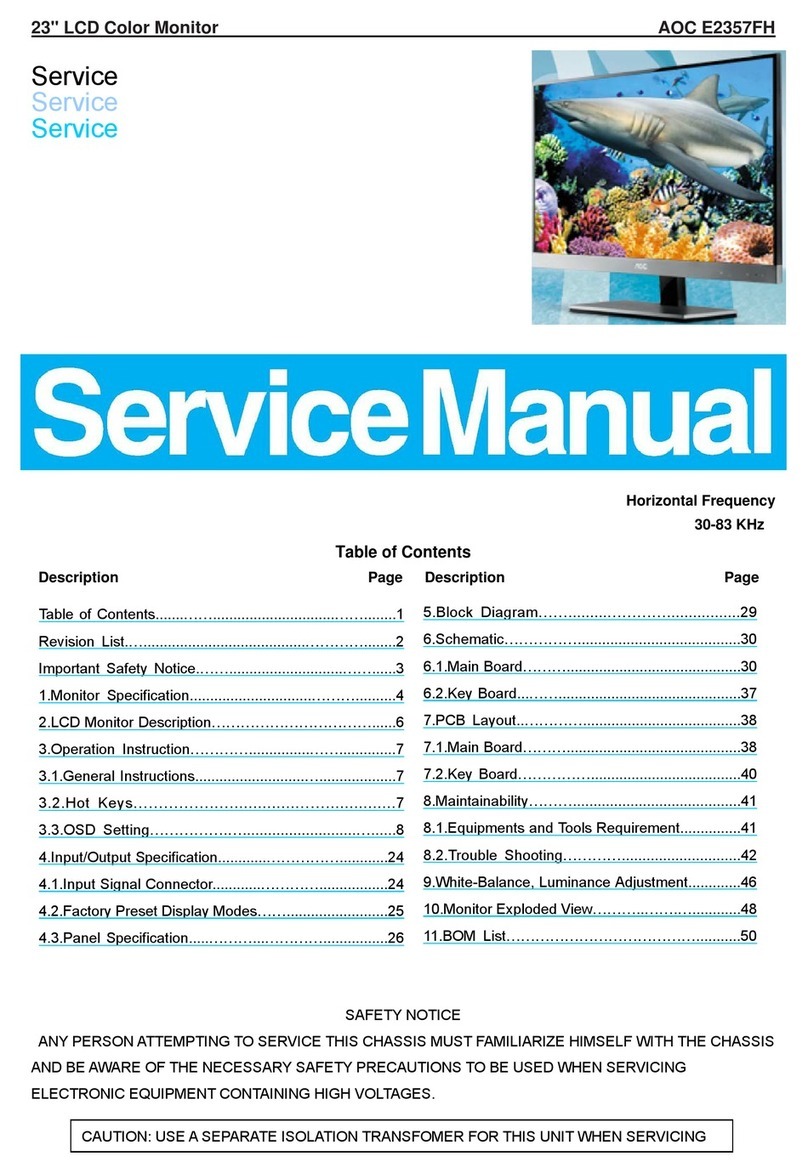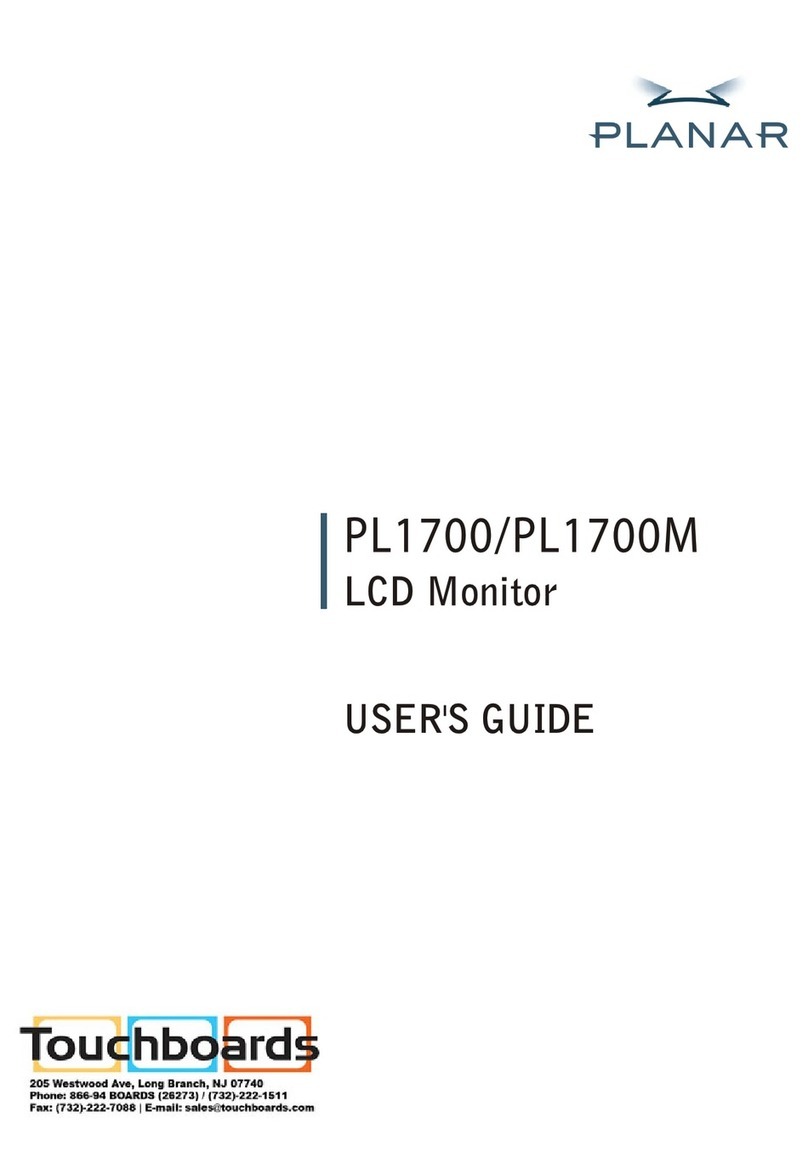FDS FD215CV-C-5 User manual

Document Number:
MAN –FD215CV-C-5
Rev:
B
Revision Date:
01/10/2017
Page 1 of 25
©2017 FDS Avionics Corp.
All Rights Reserved.
TECHNICAL SUPPORT
470-239-7421 or FDSAvioncis.com
Installation and Operation Manual
FD215CV-C-5
21.5” Widescreen HD Display

Document Number:
MAN –FD215CV-C-5
Rev:
B
Revision Date:
01/10/2017
Page 2 of 25
©2017 FDS Avionics Corp.
All Rights Reserved.
TECHNICAL SUPPORT
470-239-7421 or FDSAvioncis.com
Table of Contents
General Information...................................................................................................................3
Front View..................................................................................................................................3
Additional Information ...........................................................................................................3
Specifications.............................................................................................................................4
Installation Instructions ..........................................................................................................4
Power...........................................................................................................................................4
Wiring Suggestions ..................................................................................................................5
Power and Ground Wiring......................................................................................................6
Rear Panel Connectors and Configurations..................................................................... 7-8
Power/Video...............................................................................................................................8
Pin outs.................................................................................................................................. 9-12
Operation Instructions...........................................................................................................12
Button Control .........................................................................................................................13
Quad Screen or Full Screen............................................................................................. 14-20
Technical Drawing..................................................................................................................21
Technical Support...................................................................................................................22
Instructions for Continued Airworthiness ........................................................................22
Warranty ...................................................................................................................................23
Revisions Log...........................................................................................................................24

Document Number:
MAN –FD215CV-C-5
Rev:
B
Revision Date:
01/10/2017
Page 3 of 25
©2017 FDS Avionics Corp.
All Rights Reserved.
TECHNICAL SUPPORT
470-239-7421 or FDSAvioncis.com
General Information
The FD215CV-C-5 is a special mission HD monitor which is designed to be mounted in a standard
19-inch rack.
Front View
Additional Information
The FD215CV-C-5 utilizes a state of the art digital video decoding chipset for all video inputs.
Three video sources are activated: HD-SDI, DVI, and VGA (computer graphics i.e. moving maps).
The LCD is protected with a .060” non-glare Lexan lens to prevent scratching of the LCD, and to
meet stringent FAA abrasive load criteria.

Document Number:
MAN –FD215CV-C-5
Rev:
B
Revision Date:
01/10/2017
Page 4 of 25
©2017 FDS Avionics Corp.
All Rights Reserved.
TECHNICAL SUPPORT
470-239-7421 or FDSAvioncis.com
Specifications
Display Type
21.5” TFT Color LCD
Display Color
16.7 Million Colors
Screen Resolution
1920 X 1080
Screen Control
On Screen Display Menu
Brightness
300 cd/m2
Dimensions
20.0”(W) x 14.5”(H) x 2.78”(D)
Display Size
18.82”(W) x 10.61”(H)
Weight
10 lbs 13 oz
Power
28V DC @ 3 Amps
PC & Video Input
Analog RGB/VGA, HD-SDI, Digital (DVI-D)
Video Type Supported
NTSC/PAL
Viewing Angle
170° Horizontally
160° Vertically
Materials
Aluminum
Inrush Current
17A (max current)
3A –20µs
Installation Instructions
All cabin equipment, such as the FD215CV-C-5, should be installed on a non-essential bus and
have a dedicated circuit breaker.
The FD215CV-C-5 is designed to mount into a standard electronics rack using (4) 10-32 Machine
screws. See installation drawing on page 23 for measurement details.
Power
This is a 28VDC monitor that requires 3.0 Amps of power to operate. The unit turns on automatically
upon power application.

Document Number:
MAN –FD215CV-C-5
Rev:
B
Revision Date:
01/10/2017
Page 5 of 25
©2017 FDS Avionics Corp.
All Rights Reserved.
TECHNICAL SUPPORT
470-239-7421 or FDSAvioncis.com
Wiring Suggestions
Shields used on wire bundles and power should be grounded to the connector at the source
and left floating at the display. Shields for USB, SDI data, and video should be connected at
both ends.
Avoid routing video wiring parallel to:
AC wiring
Strobe wiring
DC motor supply cables
Inverter cabling
Or any other potential noise source.
We recommend coax cables be terminated using solder sleeve coaxial cable
terminators such as Raychem Part Number CWT-4174-W122-5/9.

Document Number:
MAN –FD215CV-C-5
Rev:
B
Revision Date:
01/10/2017
Page 6 of 25
©2017 FDS Avionics Corp.
All Rights Reserved.
TECHNICAL SUPPORT
470-239-7421 or FDSAvioncis.com
Power and Ground Wiring
This is a 28VDC monitor that requires 3 amps of power to operate. To operate properly this
monitor requires an input voltage of 24-29VDC.
The rated current of the equipment and associated voltage drop should be taken into
consideration when selecting wire gauge. The following example is based on an install with a
28VDC power system and a total of 50 feet of wire between the circuit breaker, monitor and
ground.
Example: 22awg wire has 16.2 Ohms per 1000 feet, this equates to .81 Ohms for 50 feet. 3 Amps
of current on .81 Ohms will drop 2.43 Volts.
Resistance of Wire Type M22759/16-**
(** = Gauge)
Gauge (AWG)
OHMS/1000’
24
26.20
22
16.20
20
9.88
16
4.81
12
2.02
10
1.26
8
.70
Also, use short heavy gauge wire and a clean tight connection for ground.
It is the installer's responsibility to understand the product's requirements to install the product
in compliance with industry standards and safety.

Document Number:
MAN –FD215CV-C-5
Rev:
B
Revision Date:
01/10/2017
Page 7 of 25
©2017 FDS Avionics Corp.
All Rights Reserved.
TECHNICAL SUPPORT
470-239-7421 or FDSAvioncis.com
Rear Panel Connectors and Configurations
A small cover plate can be removed on the rear panel to access an 8 position configuration switch.
The switch is labeled 1 through 8. Switch 1 is toward the center of the monitor, Switch 8 is toward
the outside edge of the monitor.
Switches 1 through 4 configure the monitor to support either VGA or DVI for each KVM video
input. Switch number 1 corresponds to KVM switch input #1. Switch number 2 corresponds to
KVM switch input #2. Switch number 3 corresponds to KVM switch input #3. Switch number 4
corresponds to KVM switch input #4. Set switch in “down”position for VGA input. Set switch
in “up” position for DVI input.
Switch #5 configures the monitor to support either the Raritan Switchman KVM switch or the
Adderview Pro KVM Switch. Set switch in “down”position for use with the Raritan Switchman
KVM switch. Set switch in “up” position for use with the Adderview Pro KVM Switch.
Switches #6 and #7 set the mode for the USB Enumeration.
#6 UP, #7 UP Keyboard Emulator. For use with KVM switch control.
#6 UP, #7 Down Joystick/Game controller emulator
#6 Down, #7 UP Virtual COM port (for configuration)
#6 Down, #7 Down Not yet defined
Switch #8 is for RS-485 slave/master mode. In the Master mode the Monitor controller PCB
assembly mounted internal to the monitor takes command of the Quad video processor and the
Scaler PCBs inside the monitor. Slave mode permits an external device to take control of the two
internal subsystems. Set “Down” or “off” to put controller in Slave mode. Set the switch “up” ” to put
controller in Master mode.

Document Number:
MAN –FD215CV-C-5
Rev:
B
Revision Date:
01/10/2017
Page 8 of 25
©2017 FDS Avionics Corp.
All Rights Reserved.
TECHNICAL SUPPORT
470-239-7421 or FDSAvioncis.com
Power/Video
Power –D38999 connector (supplied)
Connector P/N: D38999/26FB5SA or Equivalent
Crimp Contacts P/N: M39029/56-351 or Equivalent
Pin
Number
Description
A
18-33 VDC Power
B
18-33 VDC Power
C
18-33 VDC Ground
D
18-33 VDC Ground
E
N/C

Document Number:
MAN –FD215CV-C-5
Rev:
B
Revision Date:
01/10/2017
Page 9 of 25
©2017 FDS Avionics Corp.
All Rights Reserved.
TECHNICAL SUPPORT
470-239-7421 or FDSAvioncis.com

Document Number:
MAN –FD215CV-C-5
Rev:
B
Revision Date:
01/10/2017
Page 10 of 25
©2017 FDS Avionics Corp.
All Rights Reserved.
TECHNICAL SUPPORT
470-239-7421 or FDSAvioncis.com
VGA Video (Accepts Industry Standard VGA connection HD15 plug, supplied)
Connector P/N: M24308/4-260 or Equivalent
Crimp Contacts P/N: M39029/58-360 or Equivalent
Pin
Number
Description
1
Red Video
2
Green Video
3
Blue Video
4
GND
5
DDC Return (Optional)
6
Red Return
7
Green Return
8
Blue Return
9
NC
10
Sync Ground
11
GND
12
DDC Data (Optional)
13
Horizontal Sync
14
Vertical Sync
15
DDC Clock (Optional)

Document Number:
MAN –FD215CV-C-5
Rev:
B
Revision Date:
01/10/2017
Page 11 of 25
©2017 FDS Avionics Corp.
All Rights Reserved.
TECHNICAL SUPPORT
470-239-7421 or FDSAvioncis.com
DB9 Power/Control Connector:
Suggested source of supply for DB9 connectors, manufactured by Tyco/Amp:
Connector P/N M24308/2-281
Crimp Contacts P/N M39029/63-368
Wire 20 gauge wire is recommended
DB9 Pinout & Female Mating Face Profile
Note. The USB interface board is set to USB1.0 mode in order to permit maximum flexibility in the
choice of components used for the cable and connectors that are used between the monitor and the
USB host or KVM switch. USB specifies maximum cable length for USB 1.0 and 2.1 devices as 16 feet,
5 inches. This maximum length can be used if 100 Ohm low capacitance shielded twisted pair cable is
used. Reduce length if the cable does not fully meet the USB specifications for best results.
Pin
Number
Description
1
USB VBUS (Red)
2
USB D- (Green)
3
USB D+ (White)
4
USB Ground (Black)
5
Switch Input
6
RS-485A Quad
7
RS-485B Quad
8
RS-485A Scaler
9
RS-485B Scaler

Document Number:
MAN –FD215CV-C-5
Rev:
B
Revision Date:
01/10/2017
Page 12 of 25
©2017 FDS Avionics Corp.
All Rights Reserved.
TECHNICAL SUPPORT
470-239-7421 or FDSAvioncis.com
HDSDI Inputs & Loop-Through Driver Output
(Standard 75Ω BNC Plug, RG179 connector supplied)
DVI-D (Accepts a standard DVI-D (Single Link) male connector (supplied)
View into mounted receptacle
Pin
Number
Description
1
TMDS data 2-
2
TMDS data 2+
3
TMDS data 2 shield
4
N/C
5
N/C
6
DDC clock
7
DDC data
8
N/C
9
TMDS data 1-
10
TMDS data 1+
11
TMDS data 1 shield
12
N/C
13
N/C
14
+5 V
15
Ground
16
Hot plug detect
17
TMDS data 0-
18
TMDS data 0+
19
TMDS data 0 shield

Document Number:
MAN –FD215CV-C-5
Rev:
B
Revision Date:
01/10/2017
Page 13 of 25
©2017 FDS Avionics Corp.
All Rights Reserved.
TECHNICAL SUPPORT
470-239-7421 or FDSAvioncis.com
20
N/C
21
N/C
22
TMDS clock shield
23
TMDS clock+
24
TMDS clock-
C1
N/C
C2
N/C
C3
N/C
C4
N/C
C5
N/C
Operation Instructions
The FD215CV-C-5 is continuously on but can be de-energized by removing power from the video
system. No pilot or aircrew action is necessary during flight or ground operation.
The operator will be able to change the video output from the FD215CV-C-5 using the video source
select button on the display.
When applying 28VDC power, the display will turn on and look for a valid input on the last known
source. If no input is found, the display will go to standby mode. Pressing the Select button will
select new video input.

Document Number:
MAN –FD215CV-C-5
Rev:
B
Revision Date:
01/10/2017
Page 14 of 25
©2017 FDS Avionics Corp.
All Rights Reserved.
TECHNICAL SUPPORT
470-239-7421 or FDSAvioncis.com
Button Controls
Located on the front right of the FD215CV-C-5 are two sets of 4 buttons. These buttons are used to
power up the unit and navigate through the different menus. The menu button is used as a toggle,
push to view the menu screens, push again to exit.
BUTTON
DESCRIPTION
BUTTON
DESCRIPTION
Moves the highlight icon up to
the function that user wants.
MENU
Activates the OSD
menu or goes to
previous menu.
Decreases the adjustment of
the selected function.
SCE
Selects the Input
Signal among HD-SDI,
DVI, and VGA.
Increases the adjustment of
the selected function.
AUTO
Auto-adjustment in
RGB.
Moves the highlight icon
down to the function that user
wants.
PWR
Turns ON/OFF the
system.
MENU
SCE
AUTO
PWR

Document Number:
MAN –FD215CV-C-5
Rev:
B
Revision Date:
01/10/2017
Page 15 of 25
©2017 FDS Avionics Corp.
All Rights Reserved.
TECHNICAL SUPPORT
470-239-7421 or FDSAvioncis.com
Quad Screen or Full Screen
This display has the capability to display a quad screen or full screen from any of the four HDSDI
inputs. The image seen here is the bottom view of the FD215CV-C-5 Widescreen HD Monitor.
Connecting the SDI input to the output of the attached quad box on the unit will enable the operator
to view any image from any of the connected screens on board the aircraft. Simply connect the
other units to the inputs labelled 1 through 4 on the quad box to initiate the connection.
The button display below is centrally located on the bottom of the bezel display of the unit. The
number keys will allow you to look at that connection display or the user can use PIP (Picture in
Picture) to set their own preference. The QUAD button will display all connected HDSDI inputs at
once. The SWAP Button will enable the user to move around through the multiple HSDSI
connections.
4 3 2 1
1 2 3 4
Q
U
A
D
S
W
A
P
C
O
M
P
PIP

Document Number:
MAN –FD215CV-C-5
Rev:
B
Revision Date:
01/10/2017
Page 16 of 25
©2017 FDS Avionics Corp.
All Rights Reserved.
TECHNICAL SUPPORT
470-239-7421 or FDSAvioncis.com
User Interface and Front panel:
The 8 button group on the left side of the monitor control the KVM switch.
The 7 button group in the center control the video selection.
The 7 button group on the right side control the Scaler board On Screen Display menu.
The Monitor control system keeps up with the last KVM request to determine if the request for the
“computer” channel will be VGA or DVI.
Operation of the KVM switch group:
There will be no nomenclature around the KVM buttons.
Button operation from left to right will be to select KVM channels 1 through 4 respectively. Top
row of buttons will control the KVM video section. The bottom row will control the KVM USB
section.
Power up States:
Monitor will set internal and external subsystems upon initial application of power.
1) KVM video and USB will be set to channel 1.
2) The video channel (DVI or VGA) associated with KVM channel 1 by the rear panel dip switch will be displayed
in the Main screen area.
3) A Quad view of the four SDI inputs displayed in the PIP area.
4) The video channel (DVI or VGA) associated with KVM channel 1 by the rear panel dip switch is stored in
Volatile memory as the last requested computer source.
5) The Quad view of the four SDI inputs is stored in Volatile memory as the last requested video source.

Document Number:
MAN –FD215CV-C-5
Rev:
B
Revision Date:
01/10/2017
Page 17 of 25
©2017 FDS Avionics Corp.
All Rights Reserved.
TECHNICAL SUPPORT
470-239-7421 or FDSAvioncis.com
Operation of the Video selection Switch group:
The slide-out monitor has two window fields: Main and Picture-in-Picture (PIP).
Power-on Default: Computer is displayed in the Main window and quad video is displayed in
the PIP window (non-volatile memory).
Picture-in-Picture (PIP) default size and location = Medium and Top Right (Non-volatile
memory) Opacity of the PIP image is set to 80%.
Mutually exclusive video modes:
With PIP active, the Main and PIP windows display opposing video (1, 2, 3, 4, or QUAD) and
computer (COMP) inputs.
or
Cannot have the computer source displayed within both the Main and the PIP windows at same time.
Cannot have a video source (1, 2, 3, 4 or QUAD) displayed within both the Main and the PIP windows at
same time.
Overall Button Operation:
Video Select buttons accept Long press and Short press commands. Long Press (LP) button
function: press and hold for > ¾ second. Activation is at time-out (release not required).

Document Number:
MAN –FD215CV-C-5
Rev:
B
Revision Date:
01/10/2017
Page 18 of 25
©2017 FDS Avionics Corp.
All Rights Reserved.
TECHNICAL SUPPORT
470-239-7421 or FDSAvioncis.com
COMP Button:
COMP (Computer): Short press –changes the Main display to the computer input; either the
VGA or DVI input full screen. The VGA or DVI selection will be made by the last requested
video channel on the KVM switch and the configuration from the rear panel DIP switch. .
Only affects the Main display
PIP Off: displays computer in the Main
PIP On:
oIf the computer input is in the Main window: no change. Video PIP remains.
oIf the computer input is in the PIP window: functions like a LP PIP, moving the computer display
to the Main window and the video display to the PIP window
Long Press (LP) of COMP moves that computer input to Main and turns PIP Off
oReturning to PIP with COMP in the Main window, displays the last used video input in the PIP
window

Document Number:
MAN –FD215CV-C-5
Rev:
B
Revision Date:
01/10/2017
Page 19 of 25
©2017 FDS Avionics Corp.
All Rights Reserved.
TECHNICAL SUPPORT
470-239-7421 or FDSAvioncis.com
PIP Button:
Short press of PIP enables and disables the PIP display. If PIP is disabled, then a short press
enables it. If it is enabled, then a short press disables it.
When enabling PIP, if the computer is displayed in the main screen area, then the PIP area
contains the last requested Quad, 1, 2, 3, or 4 video source.
If any video source is displayed in the main screen area, then the PIP area contains the
computer source.
Long press of PIP:
If PIP mode is enabled then a long press of the PIP button swaps the PIP and Main images.
If PIP mode is not enabled, then a long press of the PIP button will swap the last requested
computer source and the last requested video source. If computer is currently displayed, then
a long press of the PIP button will put the last requested video channel (SDI 1, SDI2, SDI3,
SDI4, or Quad view of all four SDI sources) into the full screen view on the monitor. If any of
the video modes are currently displayed, then a long press of the PIP button will put the last
requested computer channel into the full screen view on the monitor.
oWith PIP On: Swaps sources between Main window and PIP window
oWith PIP Off: Swaps sources (computer or video) on the Main window

Document Number:
MAN –FD215CV-C-5
Rev:
B
Revision Date:
01/10/2017
Page 20 of 25
©2017 FDS Avionics Corp.
All Rights Reserved.
TECHNICAL SUPPORT
470-239-7421 or FDSAvioncis.com
Buttons: 1, 2, 3, 4:
Short press - Changes the display to the selected Video source as follows:
oWith PIP Off: switches the Main window to the selected video source (1, 2, 3, or 4)
oWith PIP On and video in the Main window: switches the Main window to the selected video
source (1, 2, 3, or 4)
oWith PIP On and video in the PIP window: switches the PIP window to the selected video source
(1, 2, 3, or 4)
Long Press (LP) moves that video source to the Main window and turns PIP Off
oReturning to PIP with the selected video source (1, 2, 3, or 4) in the Main window, displays
COMP in the PIP window
Table of contents
Other FDS Monitor manuals

FDS
FDS FDPMAID Series User manual

FDS
FDS FD215CV-C-7 User manual

FDS
FDS FD141CV-C-6 User manual

FDS
FDS FD151CV-QUAD User manual
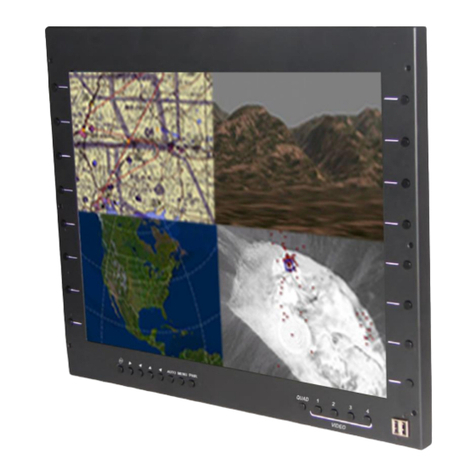
FDS
FDS FD201CV-C-1 User manual

FDS
FDS FD141CV-C-1 User manual

FDS
FDS FD171CV VER HDSDI User manual

FDS
FDS FD102ARM User manual

FDS
FDS FD171CV VER HDSDI User manual

FDS
FDS FD70ARM User manual