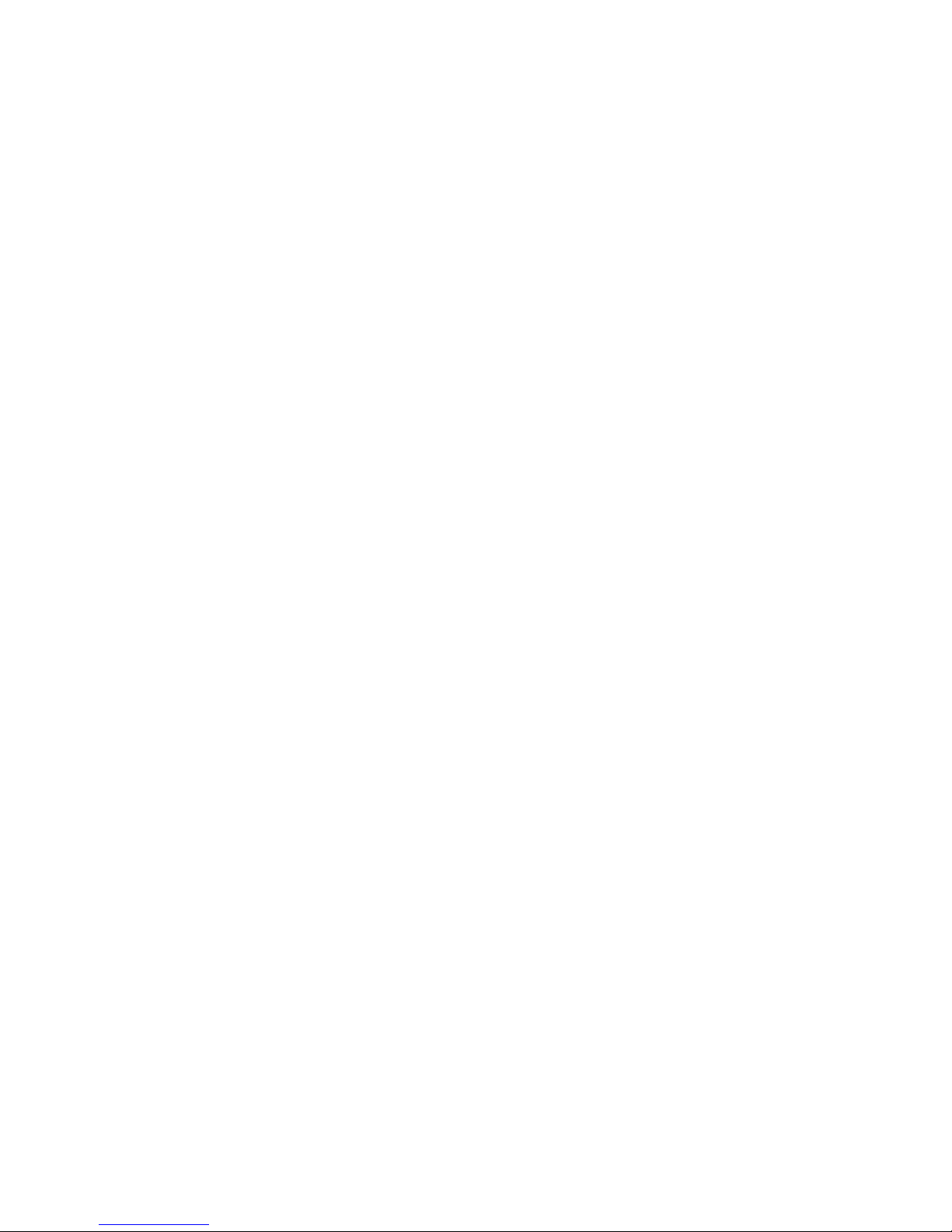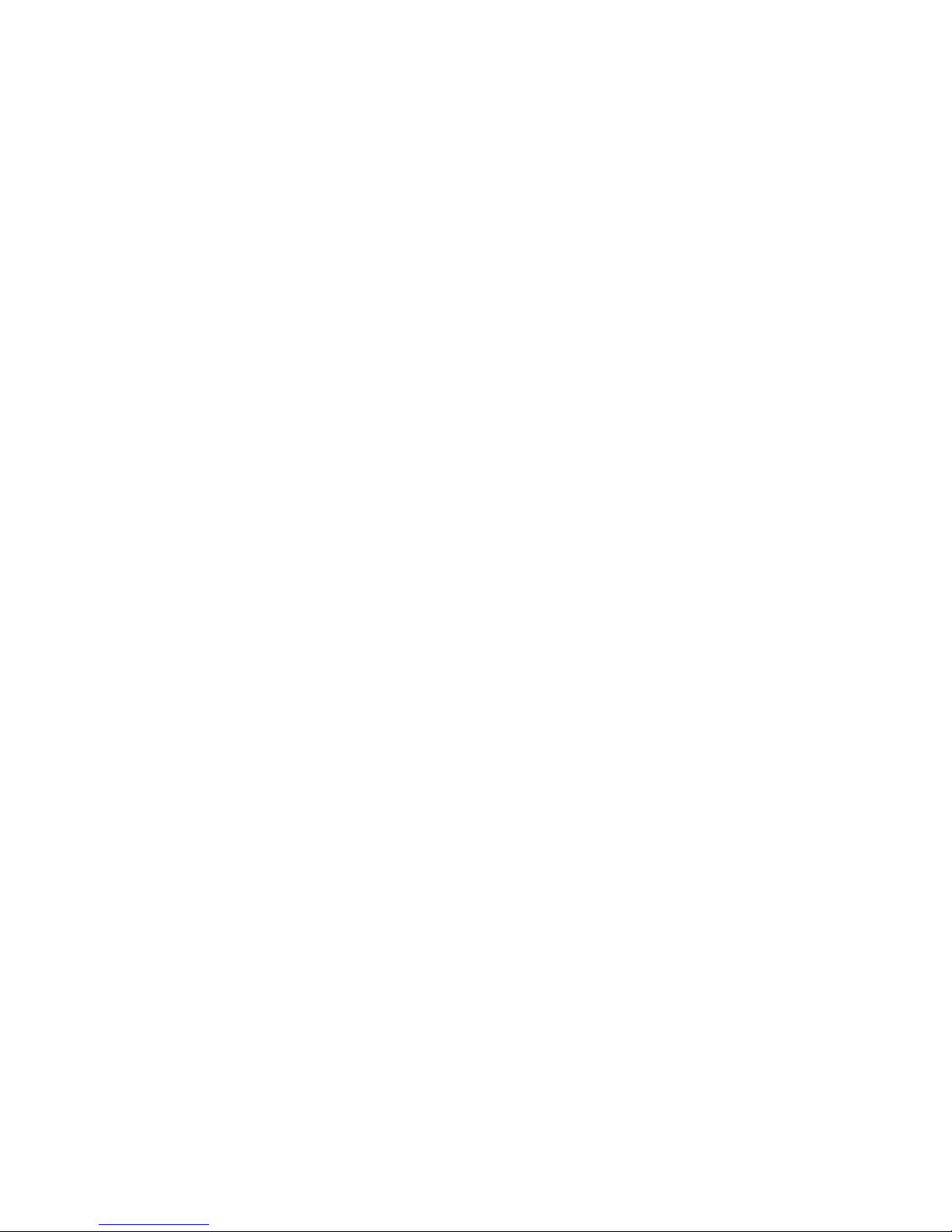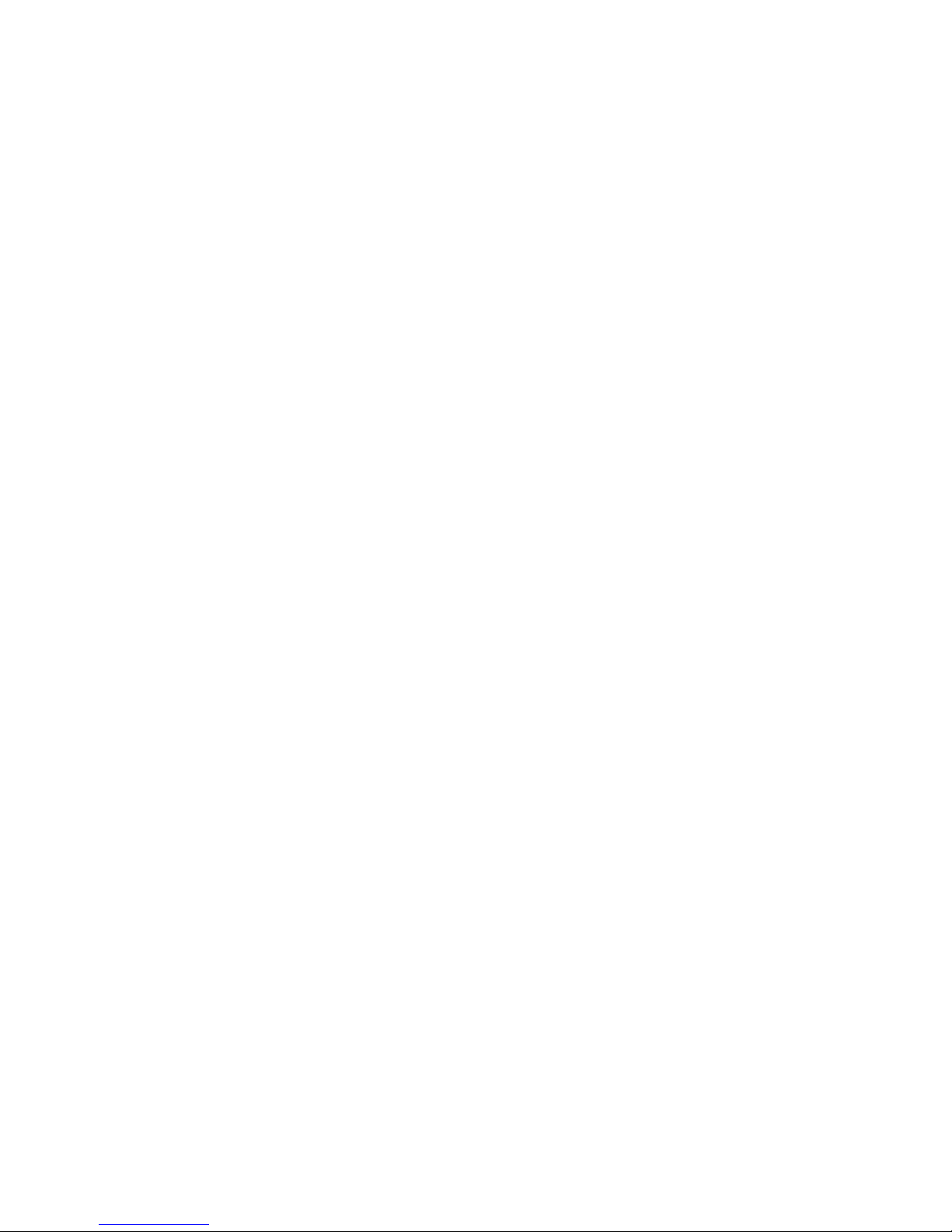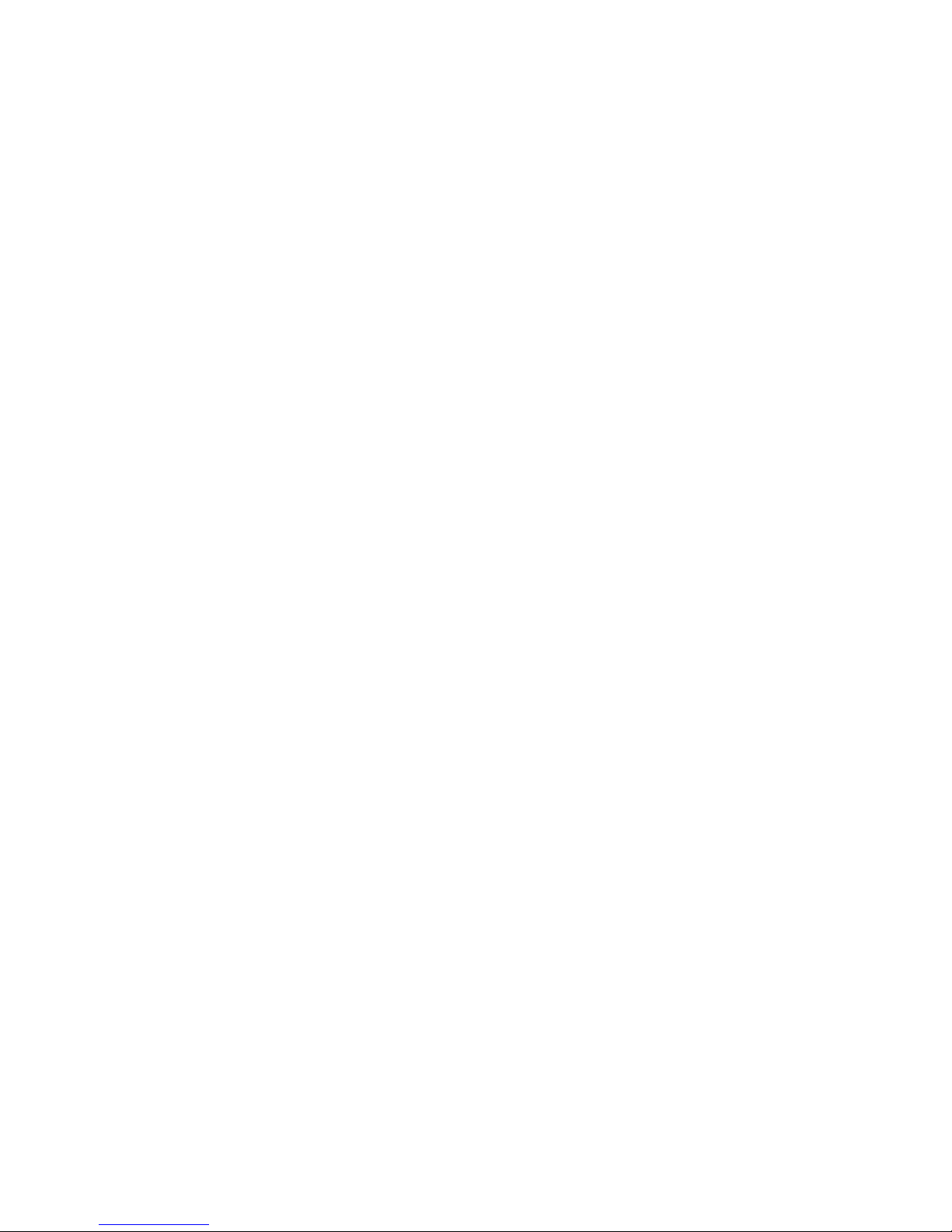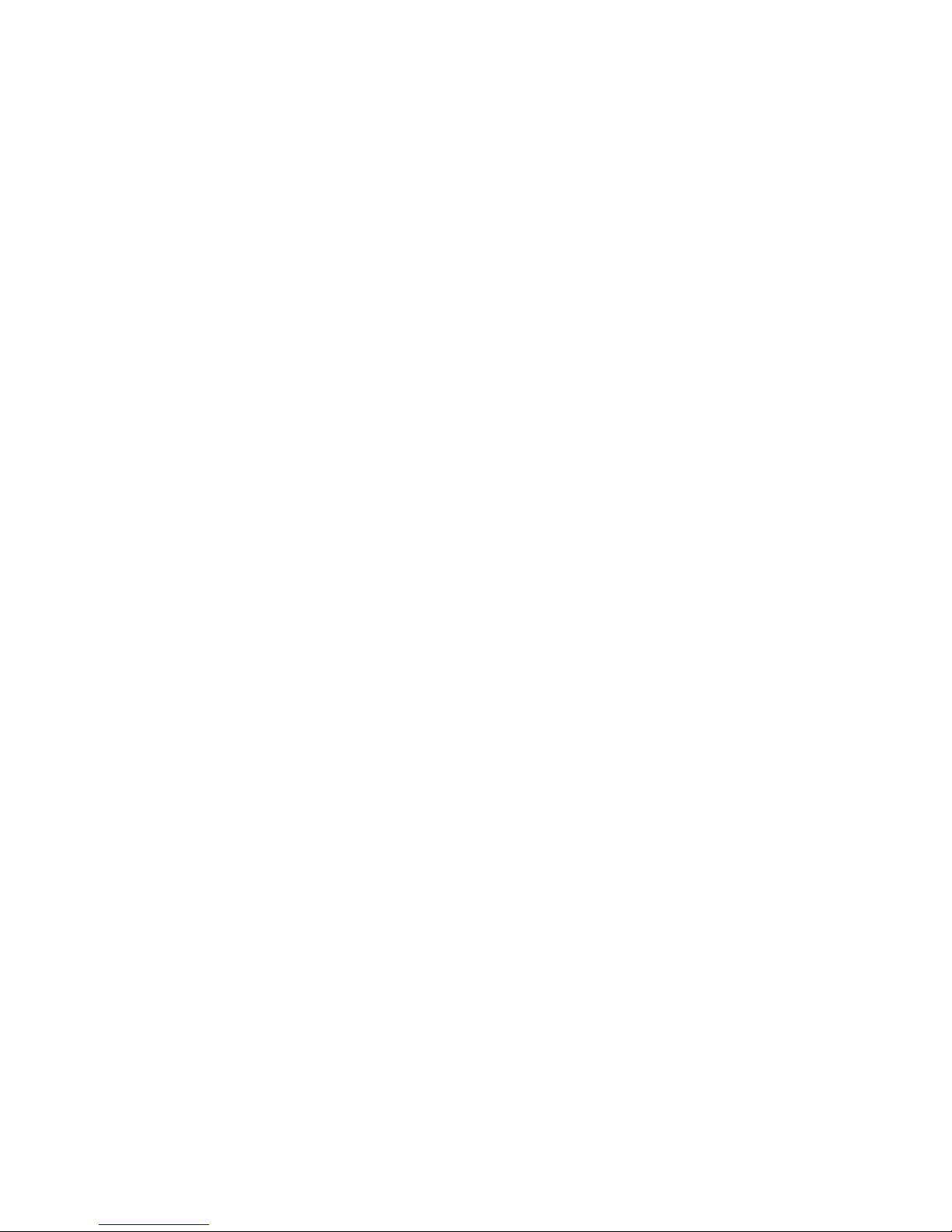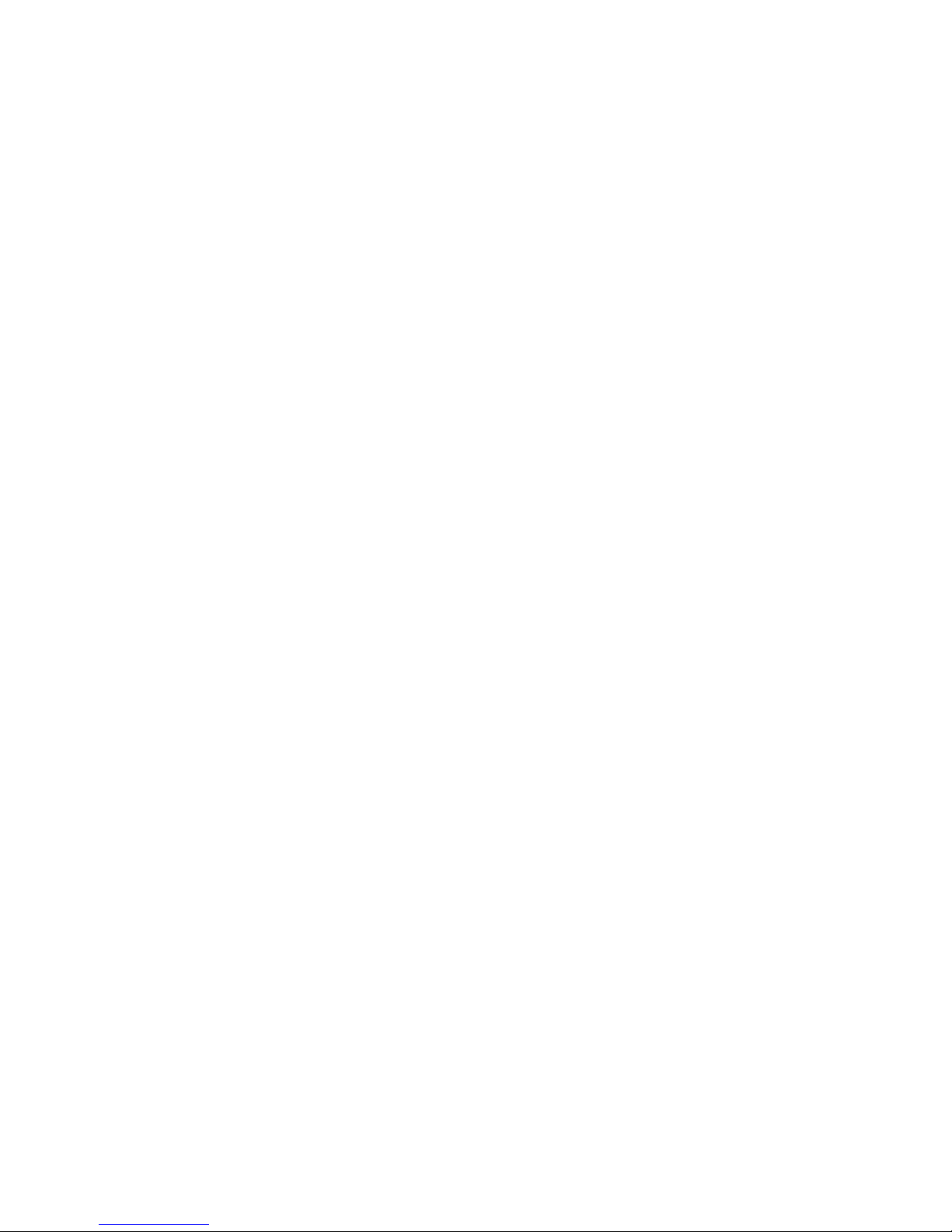iv
4.1 Login, Logout & Main Menu .............................................................................................................120
4.1.1 Login ............................................................................................................................................... 120
4.1.2 Main Menu ..................................................................................................................................... 121
4.1.3 Logout............................................................................................................................................. 121
4.1.4 Auto Resume after Power Failure .............................................................................................. 122
4.1.5 Replace Button Battery ................................................................................................................ 122
4.2 Live Viewing .......................................................................................................................................122
4.3 Manual Record...................................................................................................................................123
4.3.1 Manual record menu .................................................................................................................... 124
4.3.2 Basic operation.............................................................................................................................. 124
4.3.3 Enable/disable record................................................................................................................... 124
4.3.4 Enable all channel recording....................................................................................................... 125
4.3.5 Stop all channel recording........................................................................................................... 125
4.4 Search & Playback ............................................................................................................................126
4.4.1 Smart Search................................................................................................................................. 130
4.4.2 Accurate playback by time........................................................................................................... 130
4.4.3 Mark Playback............................................................................................................................... 131
4.4.4 Multiple-channel Preview............................................................................................................. 132
4.5 Schedule .............................................................................................................................................133
4.5.1 Schedule Menu ............................................................................................................................. 133
4.5.2 Snapshot ........................................................................................................................................ 136
4.5.3 Image FTP ..................................................................................................................................... 138
4.6 Detect ..................................................................................................................................................138
4.6.1 Go to Detect Menu........................................................................................................................ 138
4.6.2 Motion Detect ................................................................................................................................139
4.6.3 Video Loss ..................................................................................................................................... 142
4.6.4 Camera Masking........................................................................................................................... 143
4.7 Alarm Setup and Alarm Activation ..................................................................................................144
4.7.1 Go to alarm setup interface ......................................................................................................... 144
4.7.2 Alarm setup.................................................................................................................................... 144
4.8 Backup ................................................................................................................................................147
4.7.1 Detect Device..................................................................................................................................... 147
4.8.1 Backup............................................................................................................................................ 147