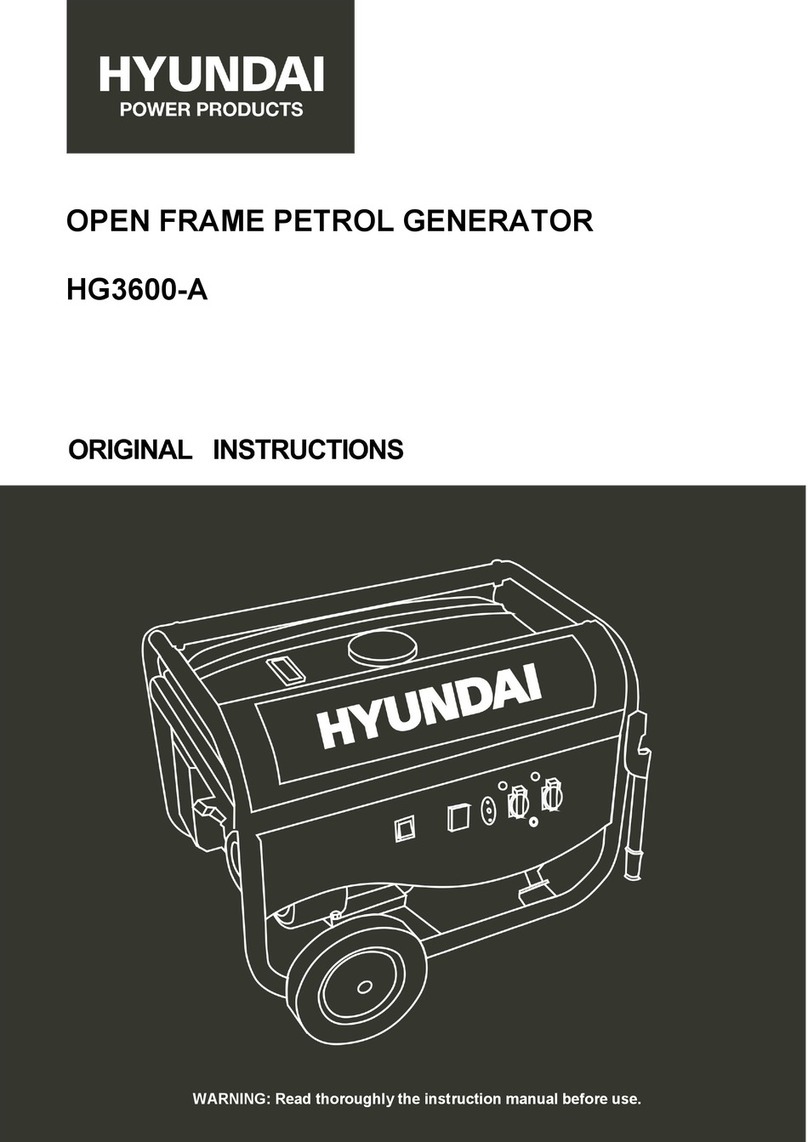FeelTech FY2300H Series User manual

FeelTech
FY2300H Series Fully Numerical Control
Dual Channel Function/Arbitrary
Waveform Generator
User’s Manual
Rev2.1 May,2016


FeelTech
FY2300H Series User’s Manual I
Guaranty and Declaration
Copyright
© 2016 FeelTech Technology Co. Ltd. All Rights Reserved.
Trademark Information
FeelTech is a registered trademark of FeelTech Technology Co. Ltd.
Declaration
FeelTech reserves the right to modify or change parts of or all the
specifications and pricing policies at company’s sole decision.
Information in this publication replaces all previously corresponding material.
FeelTech shall not be liable for losses caused by either incidental or
consequential in connection with the furnishing, use or performance of this
manual as well as any information contained.
Any part of this document is forbidden to be copied or photocopied or
rearranged without prior written approval of FeelTech。
Contact Us
If you have any problem or requirement when using our products or this
manual, please contact FeelTech.
Tel:0086 371 68997005 E-mail:[email protected]
Website:www.feeltech.net

FeelTech
II FY2300H Series User’s Manual
Contents
Guaranty and Declaration...................................................................................................I
Brief Introduction................................................................................................................. 1
Quick Start.............................................................................................................................. 4
General Inspection..........................................................................................................4
Front Panel Overview.....................................................................................................5
Right Panel Overview.....................................................................................................7
Left Panel Overview........................................................................................................8
Power On and Inspection..............................................................................................9
User Interface................................................................................................................ 10
Appearance and Dimensions.....................................................................................12
Front Panel Operations....................................................................................................14
Waveform Output.......................................................................................................... 14
Select Output Channel........................................................................................................14
Select Waveform..................................................................................................................15
Set Frequency......................................................................................................................16
Set Amplitude....................................................................................................................... 17
Set Offset.............................................................................................................................. 19
Set Duty Cycle (Square).....................................................................................................20
Set Phase..............................................................................................................................21
Enable Output...................................................................................................................... 22
Example:Output Sine Waveform....................................................................................23
Generate a Burst Waveform.......................................................................................25
Frequency Meter/Counter...........................................................................................26
Enable the Counter............................................................................................................. 26
Set the Counter....................................................................................................................27
Sweep..............................................................................................................................28
Sweep Object....................................................................................................................... 28
Sweep Start Position...........................................................................................................29
Sweep End Position............................................................................................................ 30
Sweep Time..........................................................................................................................31
Sweep Type.......................................................................................................................... 32
Enable Sweep Function......................................................................................................33
System Configuration and Auxiliary Functions...................................................... 34
Save and Load..................................................................................................................... 35
Synchronization................................................................................................................... 36
Configuration........................................................................................................................ 37
Uplink..................................................................................................................................... 38
Troubleshooting................................................................................................................. 39
Technical Specification....................................................................................................40
Appendix...............................................................................................................................43

FeelTech
FY2300H Series User’s Manual 1
Brief Introduction
This manual applies to each model of FY2300H series Function/Arbitrary
Waveform Signal Generator. The last three characters of the model indicate the
up limit output of Sine Wave (MHz). For example, the “60M” of the Model
Number “FY2300H-60M” indicates the Sine wave maximum output frequency is
up to 60MHz.
FY2300H series Dual Channel Function/Arbitrary Waveform Generator is a
multifunctional signal generator product integrating Function Signal Generator,
Arbitrary Waveform Generator, Pulse Signal Generator, Noise Signal Generator,
Counter and Frequency Meter with excellent cost performance. This instrument
adopts large scale CMOS integrated circuit and high speed MCU microprocessor.
The internal circuit uses SPXO as the basic standard to guarantee the stability of
signals. Surface mounting technology improves interference immunity and
operational life span.
This instrument has double channels can output 31 preseted DDS signals
including Sine, Square, Triangle(Ramp), Rise Sawtooth, Fall Sawtooth, Lorenz
Pulse, Multitone, Noise, Cardiogram, Trapezoidal Pulse, Sinc Pulse, Narrow
Pulse, Gauss White Noise, AM, FM, Step and user-defined waveform. It can also
output TTL electric level. Both channels are completely independent
It has friendly human-machine mutual interface. 2.4 inch TFT Color LCD with
320×240 resolution can display all the parameters of both channels and current
functions of all buttons . Shortcut keys simplify all complicated operations and
save time. Users can be proficient after several minutes practice.
The advantages of this instrument in signal generating, waveform sweeping,
parameter measurement and other fields, make it to be the ideal equipment for
electronic engineers, laboratories, industry producing line, university, R&D
institutes and so on.
Main Features:
Adopt DDS technology to generate accurate, stable signal with low distortion.
Portable design with top grade aluminum alloy shell. Use DC5V power

FeelTech
2FY2300H Series User’s Manual
adopter or 5V portable power for power supply.
2.4 inch TFT Color LCD with 320 ×240 resolution can display all the
parameters of both channels and current functions of all buttons .
Frequency output of Sine wave can be up to 60MHz. 250MSa/s sampling rate.
14 bits vertical resolution.
Complete independent dual channels can work at same time and phase
difference is adjustable.
Following function allows users to synchronize all or partial parameters of
CH2 to CH1.
Two instruments or more can be synchronized by TTL_IO interface.
Various Waveform:
Sine
Square
Triangle/Ramp
Rise Sawtooth
Fall Sawtooth
Lorenz Pulse
Multitone
Noise
Electrocardiogram (ECG)
Trapezoidal Pulse
Sinc Pulse
Narrow Pulse
Gauss White Noise
Step Triangle
Positive Step
Inverse Step
Positive Exponent
Inverse Exponent
Positive Falling Exponent
Inverse Falling Exponent
Positive Logarithm
Inverse Logarithm
Positive Falling Logarithm
Inverse Falling Logarithm
Linear FM
AM
FM
Positive Half Wave
Negative Half Wave
Positive Half Wave
Rectification
Negative Half Wave
Rectification
User-defined waveform
It has 16 positions for saving user-defined waveform. Waveform Length of
each one is 8192 and vertical resolution is 14 bits.
High frequency precision up to 10-6 orders of magnitude.
Full range of 1μHz frequency resolution.
Minimum amplitude resolution can be up to 1 mV.

FeelTech
FY2300H Series User’s Manual 3
Duty cycle of each channel can be adjusted separately. Precision can be
0.1%.
Phase of two channels adjustable during 0~359.9°. Accuracy can be 0.1°.
Direct digital Setting covering full range of frequency without grading.
Sweep Function: It can sweep 4 properties of signals including frequency,
amplitude, offset and duty cycle. It has Linear and Logarithm two sweep types.
Sweep time can be up to 999.99S. Sweep starting point and end point can be
set arbitrarily.
It has pulse train burst output function. There has Manual Trigger, internal
CH2 Trigger, and External Trigger for your options. It can output 1~1048575
pulse trains.
-10V~+10V DC Offset function(<20MHz). Resolution 0.01V.
Digital signal output function can output any 0~10V CMOS electric level.
Save function: It can save 20 sets user-set parameters and can be loaded at
anytime.
100M Frequency meter function: It can measure frequency, period, pulse
width and duty cycle. Max. frequency workable is 100MHz and Min.
frequency workable is 0.01 Hz.
Counter Function: It has 2 coupling measure modes including DC coupling
and AC coupling. This design can solve inaccuracy problem of AC coupling.
All parameters can be calibrated by internal program.
Powerful arbitrary waveform edit function: Users can download arbitrary
waveform to this instrument after edit through PC program which is included
in user CD.
Powerful communicating function. All functions can be controlled by PC
program and the communication protocol is open for secondary development.
Output short-circuit protection: All channels can work more than 60 seconds
when the load is short-circuited.
Can choose our FYV2000 series or FPA1000 series power amplifier to output
20W or higher signals in DC-2MHz width without any distortion. The highest
power can be up to 60W with our FPA1016 amplifier.

FeelTech
4FY2300H Series User’s Manual
Quick Start
General Inspection
Please follow the items below when you receive a new FY2300H series
Function/Arbitrary Waveform Generator.
1.Inspect the shipping container for damage
Keep the damaged shipping container or cushioning material until the
contents of the shipment have been checked for completeness and the
instrument has passed both electrical and mechanical tests. The consigner or
carrier shall be liable for the damage to instrument resulting from shipment.
2.Inspect the instrument
In case of any damage, or defect, or failure, notify your FeelTech sales
representative.
3.Check the accessories
Please check the accessories according to the Appendix C ( packing lists). If
the accessories are incomplete or damaged, please contact your FeelTech sales
representative.

FeelTech
FY2300H Series User’s Manual 5
Front Panel Overview
The front panel is divided into several function areas for easy operation.
Front Panel
Item
Function
Description
1
Function
Buttons Area
Press this buttons to switch waveforms among Sine,
Square, Triangle and so on.
Press this button to switch between frequency meter and
counter to measure frequency, period, duty cycle and
pulse width of external signal output.
— Both DC and AC are workable.
— Gate Time can be 1S, 10S or 100S.
— Dual channels output and measurement function can
work together at same time.
Can sweep Sine, Square, Arbitrary and so on.
— Can sweep frequency, amplitude, offset and phase.
— 2 sweep types: Linear, Logarithm.
Auxiliary functions and system configuration setting.
— Can save 20 sets waveform parameters including
frequency, amplitude, offset, phase and so on.
— System Language has English and Chinese for
user’s option.
— Buzzer can be turned on/off in this manu.
— Set multimachine uplink.
— Switch Master-Slave status
— Set default status of dual channels at start-up.

FeelTech
6FY2300H Series User’s Manual
2
LCD
2.4 inch TFT(320×240)color LCD. Operation instruction please
check chapter “User Interface”.
3
Manu
Buttons
F1~F5 buttons are matched with Manu displayed on the LCD.
Press corresponding button to activate submenu represented.
4
ADJ Knob
— Rotate the ADJ Knob to increase or reduce the current value
indicated by the cursor.
— Frequency unit can be changed by Press ADJ Knob under
Frequency value setting status.
— Press ADJ Knob to Start/Stop sweep under Sweep interface.
5
Arrows
Press Arrow buttons to select figure which you want to edit
when setting values of each parameter.
6
Output
Channels
Control CH1 output. Press it to switch to CH1 parameter
setting interface.
— Press it to turn on CH1 output with current
configuration. The indicator will illuminate.
— Press it again to turn off CH1 output and the indicator
will extinguish.
Control CH2 output. Press it to switch to CH2 parameter
setting interface.
— Press it to turn on CH2 output with current
configuration. The indicator will illuminate.
— Press it again to turn off CH2 output and the indicator
will extinguish.

FeelTech
FY2300H Series User’s Manual 7
Right Panel Overview
Right Panel
1. CH2 BNC
It is a BNC (female) connector which nominal impedance is 50Ω.The
function of this connector is determined by the work mode of CH2.
2. CH1 BNC
It is a BNC (female) connector which nominal impedance is 50Ω.The
function of this connector is determined by the work mode of CH1.
3. EXT.IN Connector
It is a BNC (female) connector for inputting signals for measurement.
Impedance is 100KΩ.
4. TTL_IO Connector
It is a BNC (female) connector for outputting TTL signal synchronized with
CH1 and inputting uplink signal.
1) Under non-uplink status it can output 3.3 Vpp LVTTL signal synchronized
with CH1 and output impedance is no higher than 50Ω.
2) When uplink is enabled and work as slave, the connector works as external
signal input interface and input impedance is more than 100 KΩ. Please refer to
chapter “Synchronization”.
3) Under Measurement function, it is as digital signal input terminal (DC
Coupling).
Note:
Voltage of signal input CANNOT exceed ±20Vac+dc at EXT.IN
Terminal and CANNOT exceed DC5V at TTL_IO Terminal in
case any damage to this instrument.

FeelTech
8FY2300H Series User’s Manual
Left Panel Overview
1. DC power input connector (External diameter 5.5mm, Inner diameter 2.1mm)
The DC voltage is 5V±0.5V, and electric current is 500 mA. The
maximum power input cannot exceed 5W. Instrument also supports
DC5V mobile power supply.
Note:
Please use original power adapter and data cable to
guarantee normal use.
2. USB Device Interface
This is for communicating with PC.
— Use PC Host software to program.
3. Power Switch
Set to “ON” to turn on this instrument or “OFF” to turn it off.

FeelTech
FY2300H Series User’s Manual 9
Power On and Inspection
Connect to Power
Please connect the generator to AC power supply using the Power Adaptor
supplied in the accessories. The specifications of the adaptor: DC voltage is
5V±0.5V, and electric current should be no lower than 800 mA. The power of this
instrument is less than 5W.
Power On
Turn on the power switch after the power cord is connected. The generator
will execute self-inspection. The LCD will show welcome interface after the
inspection is over. If the generator cannot work normally, please check the
Chapter “Troubleshooting” for solution.
Set the System Language
FY2300H series Function/Arbitrary Waveform Generator supports Chinese
and English system languages. You can press SYS→CONF to switch the system
language.

FeelTech
10 FY2300H Series User’s Manual
User Interface
The user interface of FY2300H provides four types of display modes: Dual
Channels Parameters (default), Single Channel Extension, Auxiliary Functions
and System Interface.
Dual Channels Parameters (default)
The upper half of LCD displays the channel selected currently and the
parameters can be set. Press CH1 or CH2 to change current channel selected.
Item
Description
1
Current channel selected.
Display current channel selected for operation.
2
Current waveform selected.
Display the name of current waveform selected. For example,
“CH1=Sine”means current waveform selected of CH1 is
Sine Wave. It can be changed by press WAVE button.
Meanwhile, waveform can be changed quickly by rotating
ADJ Knob when waveform switch function is activated.
3
Output status of current channel.
Display On/Off status of current channel. It can be switched
by Press CH1 or CH2.

FeelTech
FY2300H Series User’s Manual 11
4
Waveform
Display diagram of current waveform(Including Arbitrary)。
5
Manu Bar
Display current operable options 。
6
Frequency
Display frequency value of current channel. Press FREQ
button to highlight it and use ADJ Knob and Arrows to change
the value.
7
Amplitude
Display amplitude value of current channel. Press AMPL
button to highlight it and use ADJ Knob and Arrows to change
the value.
8
Offset
Display DC Offset value of current channel. Press OFFS
button to highlight it and use ADJ Knob and Arrows to change
the value.
9
Duty Cycle
Display Duty Cycle value of current channel. Press DUTY
button to highlight it and use ADJ Knob and Arrows to change
the value.
10
Phase
Display Phase value of current channel. Press ▼button
to enter Single Channel Extension and press PHAS to
highlight it and use ADJ Knob and Arrows to change the
value.
11
Parameters of the channel unselected.
Display parameters of the channel unselected including
frequency, amplitude, offset, phase, duty cycle and output
status. These Parameters cannot be changed directly in this
interface. If you need to change them, Please switch the
channel to be selected.

FeelTech
12 FY2300H Series User’s Manual
Appearance and Dimensions
Front View
Left View

FeelTech
FY2300H Series User’s Manual 13
Right View

FeelTech
14 FY2300H Series User’s Manual
Front Panel Operations
Waveform Output
FY2300H series can output waveforms (Sine, Square, Triangle/Ramp, Pulse
and Noise etc.) from one of the channels separately or from the two channels at
the same time. At start-up, the dual channels are configured to output a sine
waveform with 10kHz frequency and 5Vpp amplitude by default. Users can
configure the instrument to output various waveforms.
Select Output Channel
CH1 and CH2 buttons are used to change current channel selected. At
start-up, CH1 is displayed on the top with yellow color and CH2 is displayed on
the bottom with blue color. Press CH1 or CH2 to select channel needed. When
selecting CH2 as output channel, CH2 parameters displays on the top for
configuration.
KEY POINT:
CH1 and CH2 can not be selected at the same time. Users can first select
CH1 and then select CH2 after configuring the waveform and parameters of
CH1. If you need to change the parameters of two channel at same time,
please refer to Chapter “Synchronization”.

FeelTech
FY2300H Series User’s Manual 15
Select Waveform
FY2300H can output Function/Arbitrary Waveform including:
Sine
Square
Triangle/Ramp
Rise Sawtooth
Fall Sawtooth
Lorenz Pulse
Multitone
Noise
Electrocardiogram (ECG)
Trapezoidal Pulse
Sinc Pulse
Narrow Pulse
Gauss White Noise
Step Triangle
Positive Step
Inverse Step
Positive Exponent
Inverse Exponent
Positive Falling Exponent
Inverse Falling Exponent
Positive Logarithm
Inverse Logarithm
Positive Falling Logarithm
Inverse Falling Logarithm
Linear FM
AM
FM
Positive Half Wave
Negative Half Wave
Positive Half Wave
Rectification
Negative Half Wave
Rectification
User-defined waveform
Press WAVE to change waveform selected. Or rotate ADJ Knob under waveform
switching status to change waveform. The waveform diagram displays on the
screen. At start-up Sine is selected by default. (Users can also configure start-up
waveform. Please check Chapter “Save and Load”.
Waveforms
Sine
Square
Triangle
Sawtooth
Arbitrary
Function Name
SINE
SQUR
TRGL
Ramp
Arb
Parameters
Frequency
√
√
√
√
√
Amplitude
√
√
√
√
√
Offset
√
√
√
√
√
Phase
√
√
√
√
√
Duty Cycle
√
Note: Arbitrary waveforms can be edited and downloaded from PC software
provided by FeelTech. The relevant software and driver can be downloaded from
our website: www.feeltech.net .

FeelTech
16 FY2300H Series User’s Manual
Set Frequency
Frequency is one of the most important parameters of waveforms. For
different instrument models and waveforms, the setting ranges of frequency are
different. For detailed information, please refer to “Frequency” in
“Specifications”. The default frequency is 10kHz.
Press FREQ button to highlight value of Frequency. Then use Arrow
buttons and ADJ Knob to set the value. Press Arrows button to move the cursor
and rotate ADJ Knob to set the value.
Under setting frequency status, press ADJ Knob to change frequency units
among MHz, KHz, Hz, mHz, μHz.
This manual suits for next models
5
Table of contents
Other FeelTech Portable Generator manuals
Popular Portable Generator manuals by other brands
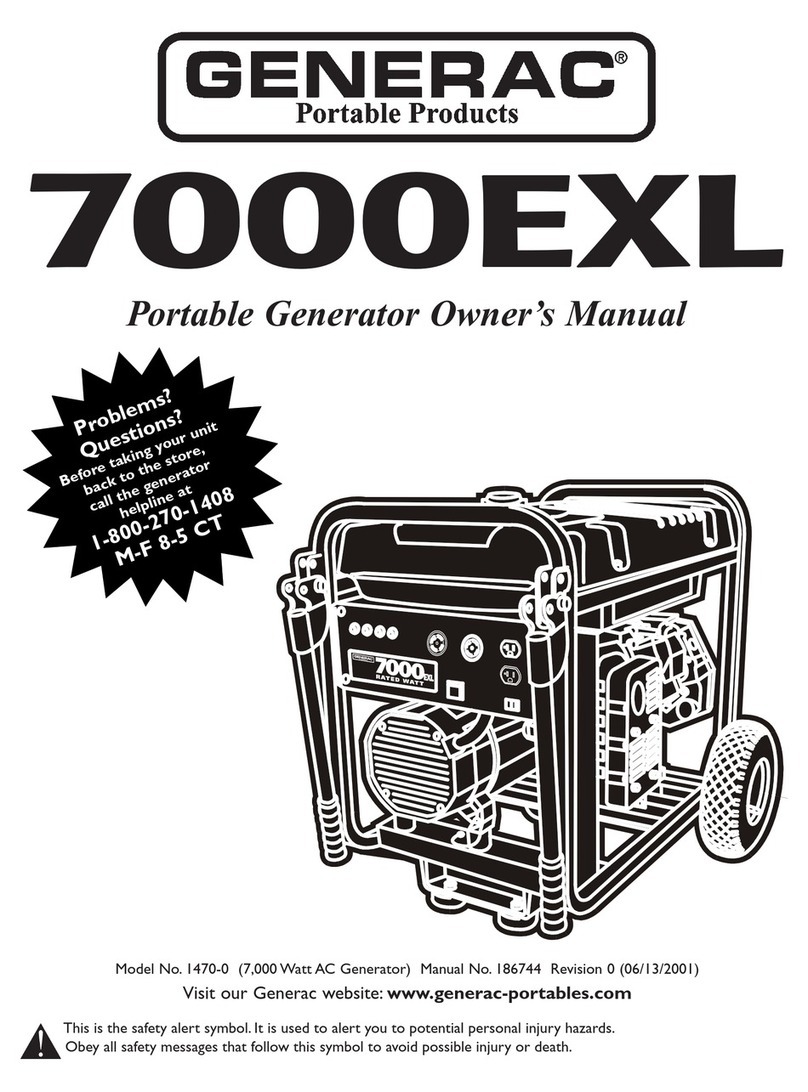
Generac Power Systems
Generac Power Systems 7000exl owner's manual
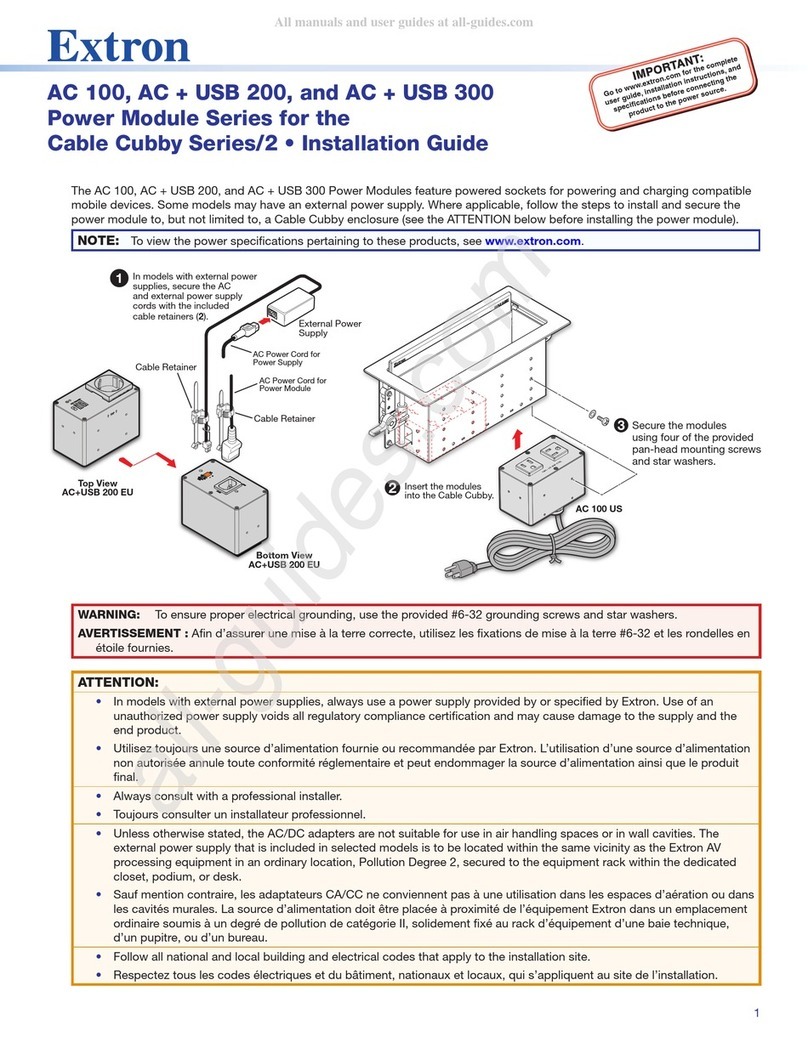
Extron electronics
Extron electronics AC + USB 200 installation guide
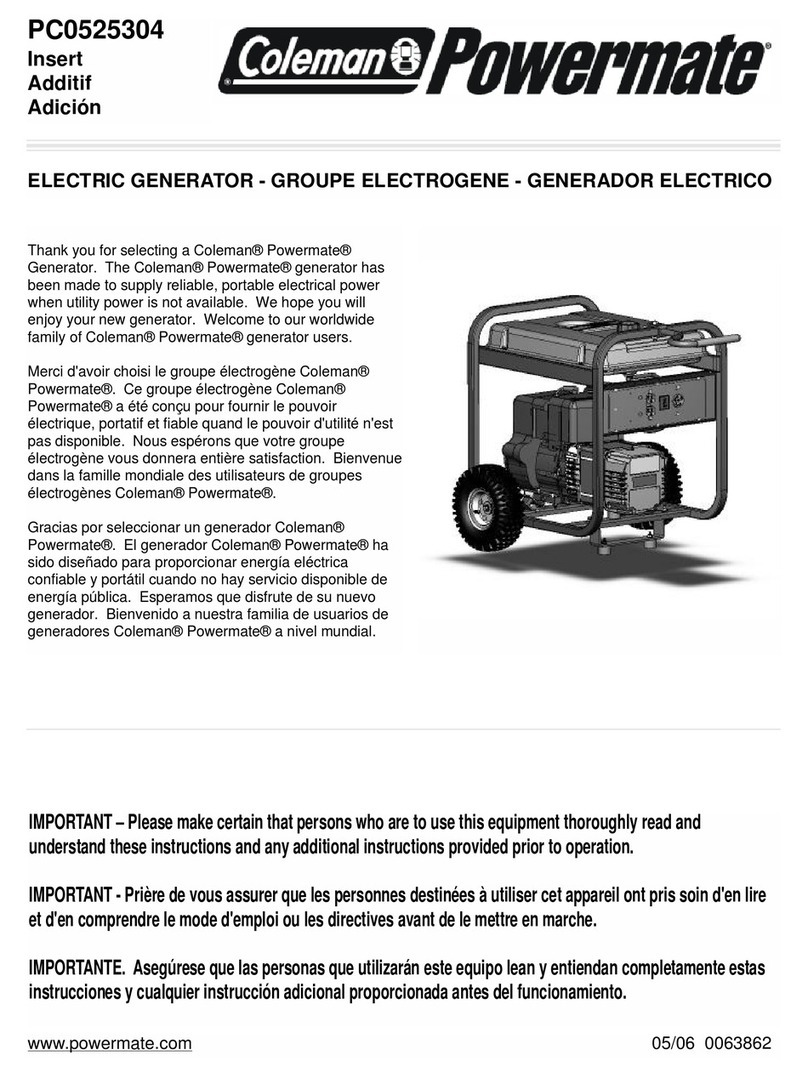
Powermate
Powermate PC0525304 manual

Rem
Rem REM2EL Instruction booklet

EcoFlow
EcoFlow RIVER 2 Pro quick start guide

Parkside
Parkside PSE 2800 A1 Operation and safety notes

PeakTech
PeakTech 4035 Operation manual

Ferroli
Ferroli DOMI compact C 24 D Instructions for use

Champion Global Power Equipment
Champion Global Power Equipment 200992 quick start guide
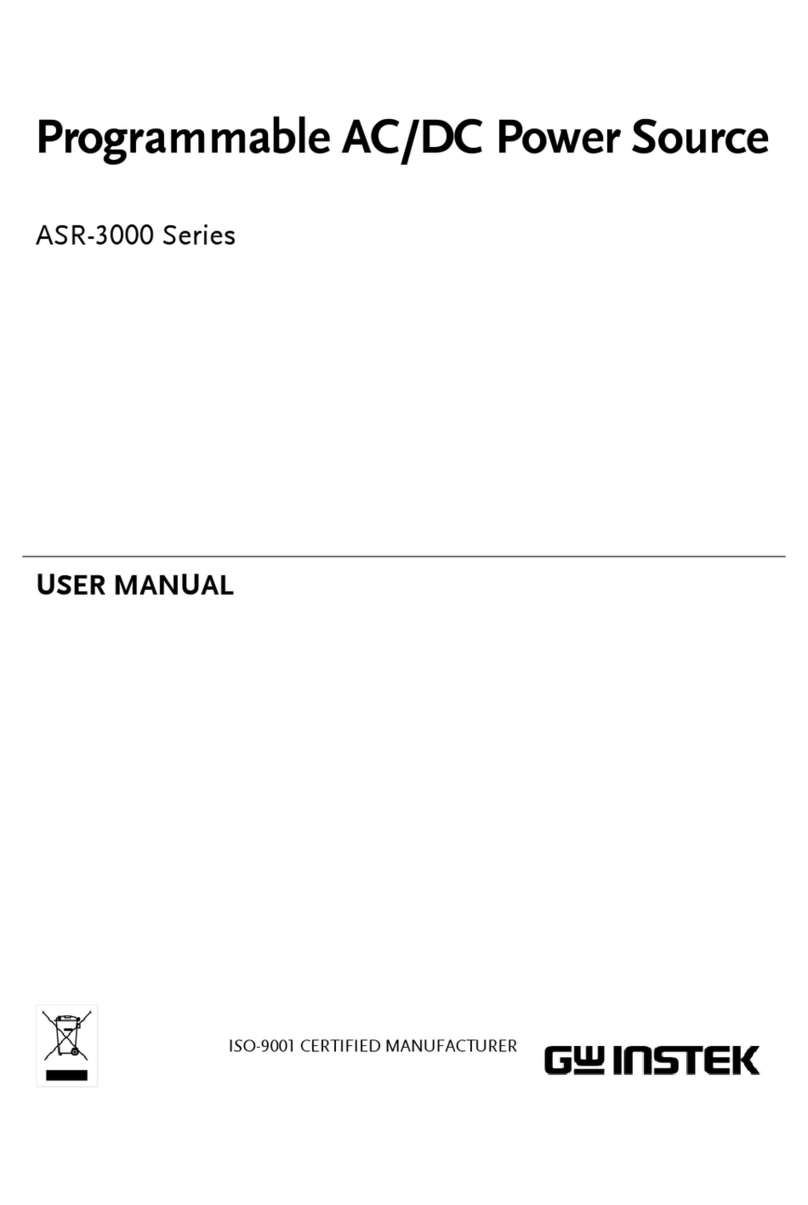
GW Instek
GW Instek ASR-3000 Series user manual
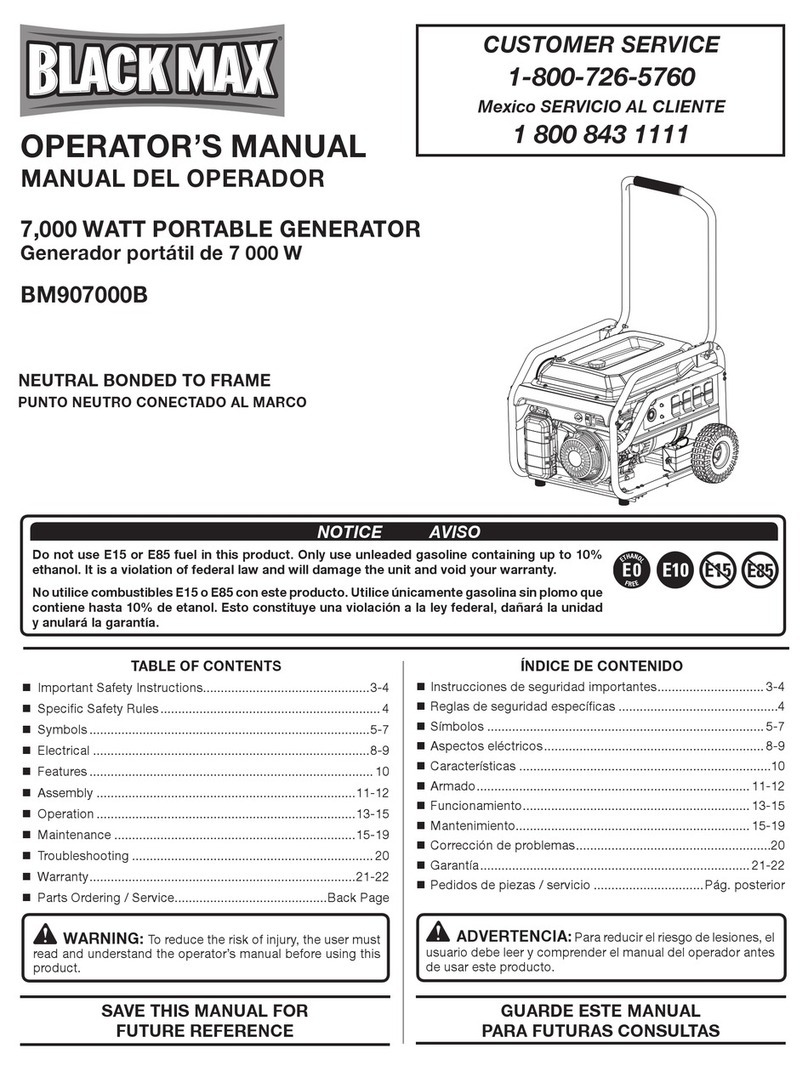
Black Max
Black Max BM907000B Operator's manual

Thunder Scientific
Thunder Scientific 9500 Operation and maintenance manual