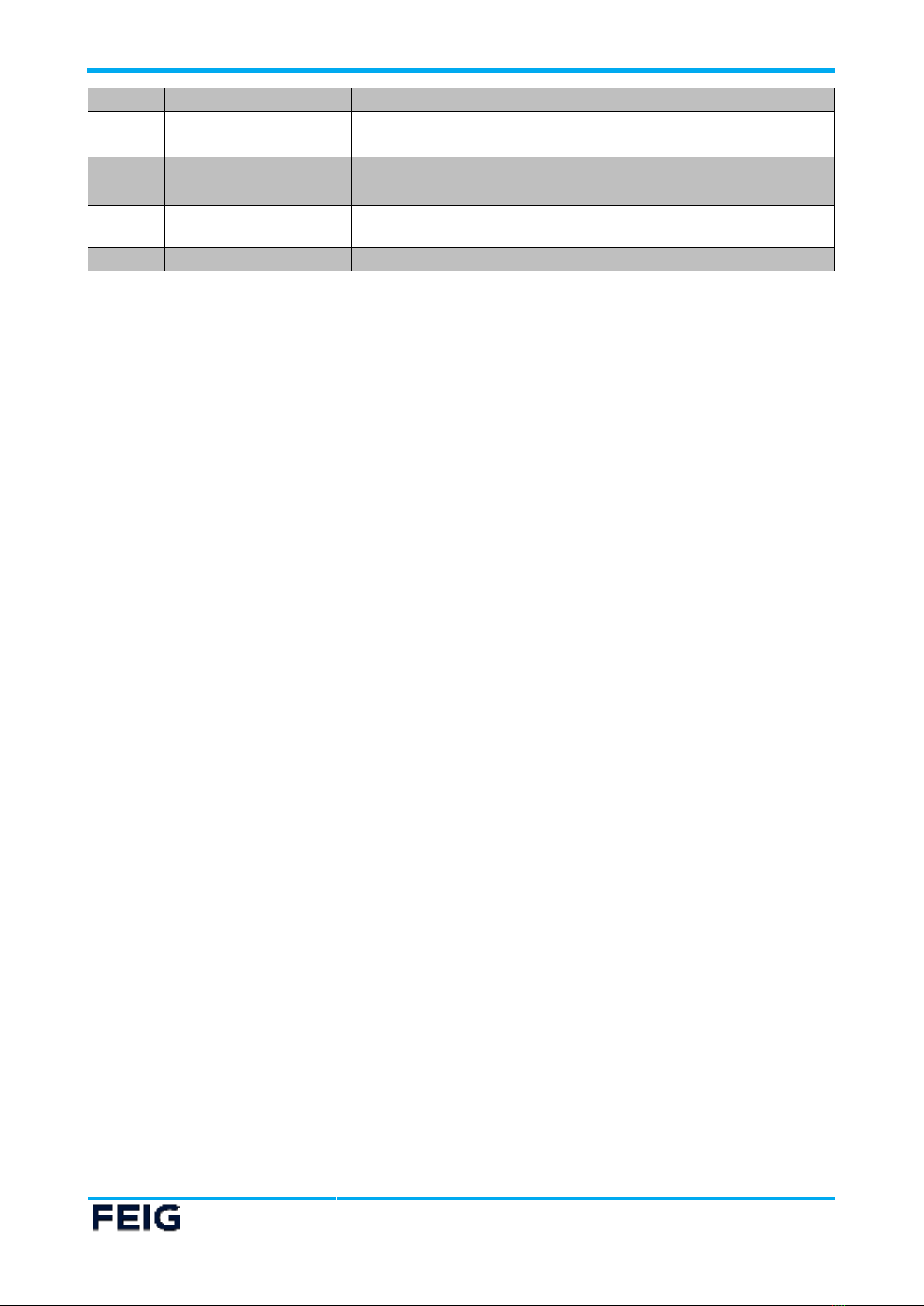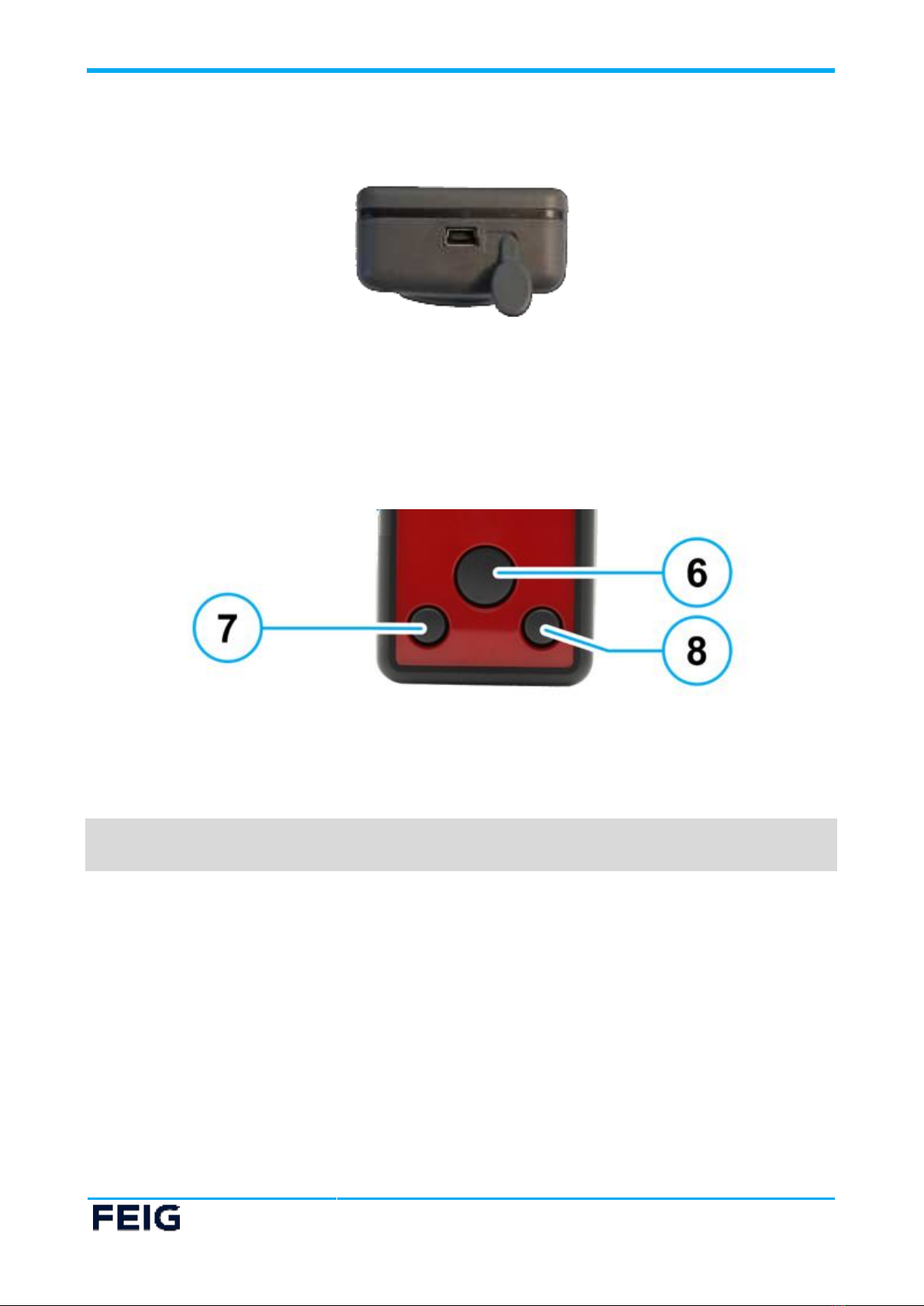1 Safety Instructions
Safety Instructions
►The device may only be used for the intended purpose designed by the manufacturer.
►The operation manual should be conveniently kept available at all times for each user.
►Unauthorized changes and the use of spare parts and additional devices which have not been sold or
recommended by the manufacturer may cause fire, electric shocks or injuries. Such unauthorized
measures shall exclude any liability by the manufacturer.
►The liability-prescriptions of the manufacturer in the issue valid at the time of purchase are valid for the
device. The manufacturer shall not be held legally responsible for inaccuracies, errors, or omissions in
the manual or automatically set parameters for a device or for an incorrect application of a device.
►Repairs may only be executed by the manufacturer.
►Installation, operation and maintenance procedures should only be carried out by qualified personnel.
►Use of the device and its installation must be in accordance with national legal requirements and local
electrical codes.
►When working on devices the valid safety regulations must be observed.
►To avoid damage, do not drop the device and do not expose it to strong shocks.
►The device is not waterproof! Due to its IP64 protection class certification it is dust- and splash proof.
However, avoid exposing the device to heavy rain.
►Special advice for carriers of cardiac pacemakers:
Although this device doesn’t exceed the valid limits for electromagnetic fields you should keep a
minimum distance of 25 cm between the device or the antenna and your cardiac pacemaker.
1.1 Battery
The rechargeable battery for the ID ECCO Smart is a Lithium polymer (LiPo) battery.
WARNING:
To reduce the risk of fire, explosion and burns:
Do not crush, puncture, short circuit the battery or place it in fire or water!
Do not attempt to open, disassemble or service the battery!
Only charge the battery with the provided USB cable from FEIG ELECTRONIC GmbH
Do not deep discharge the battery!
Do not expose the battery to temperatures above 60 °C (140 °F)!
Do not charge the battery below 0 °C (32 °F)!