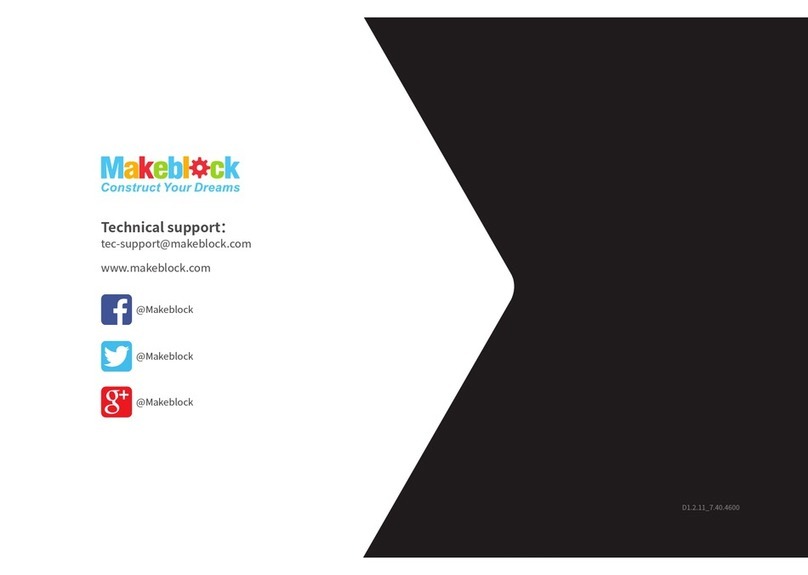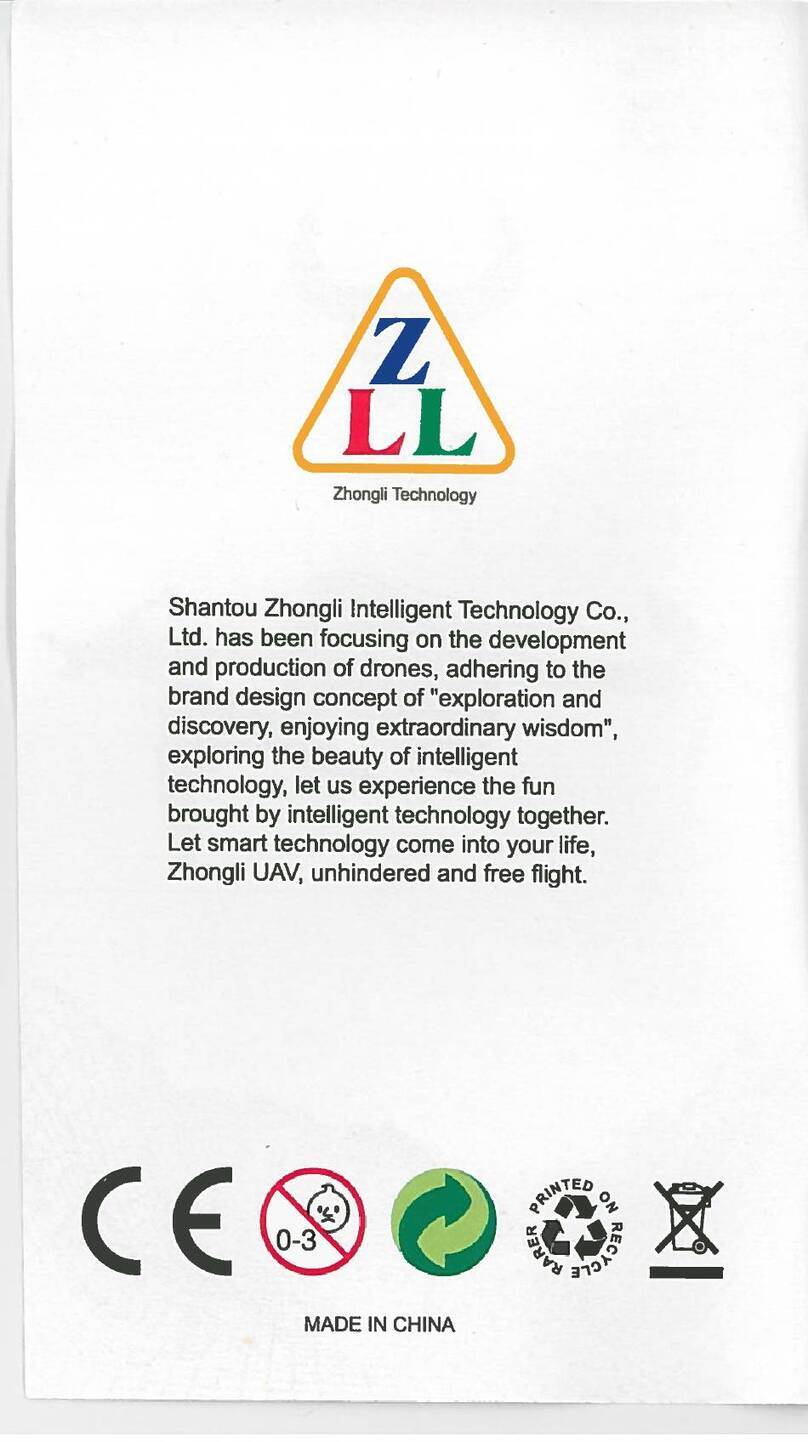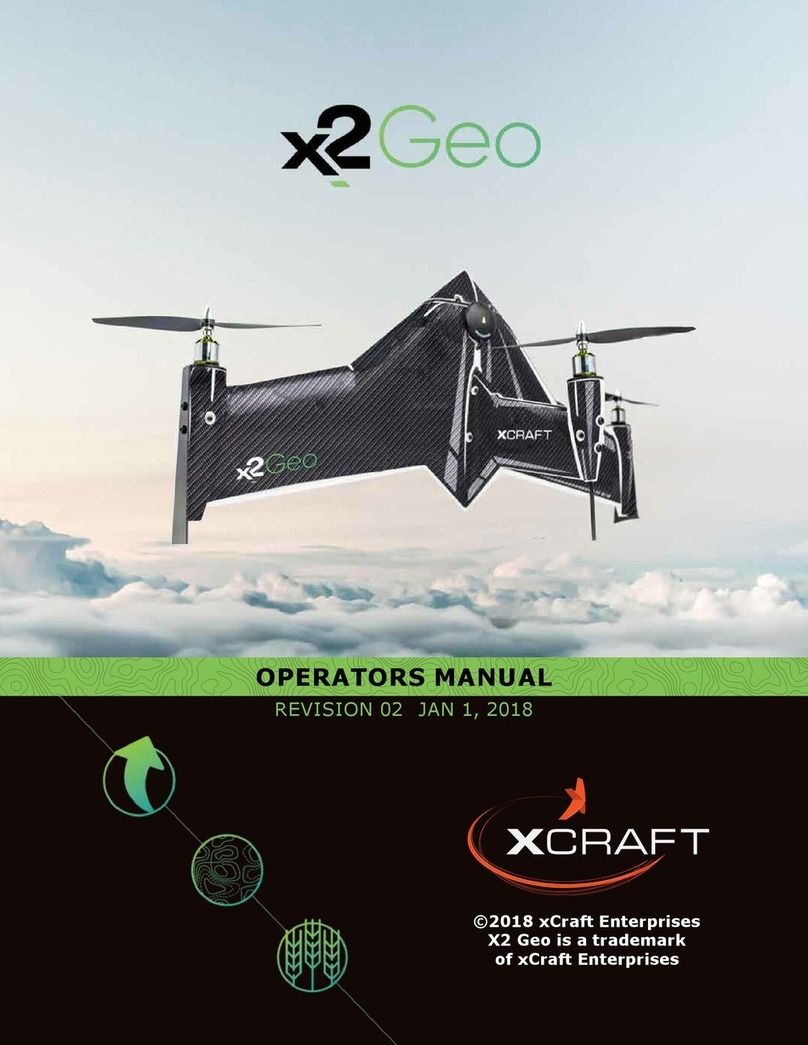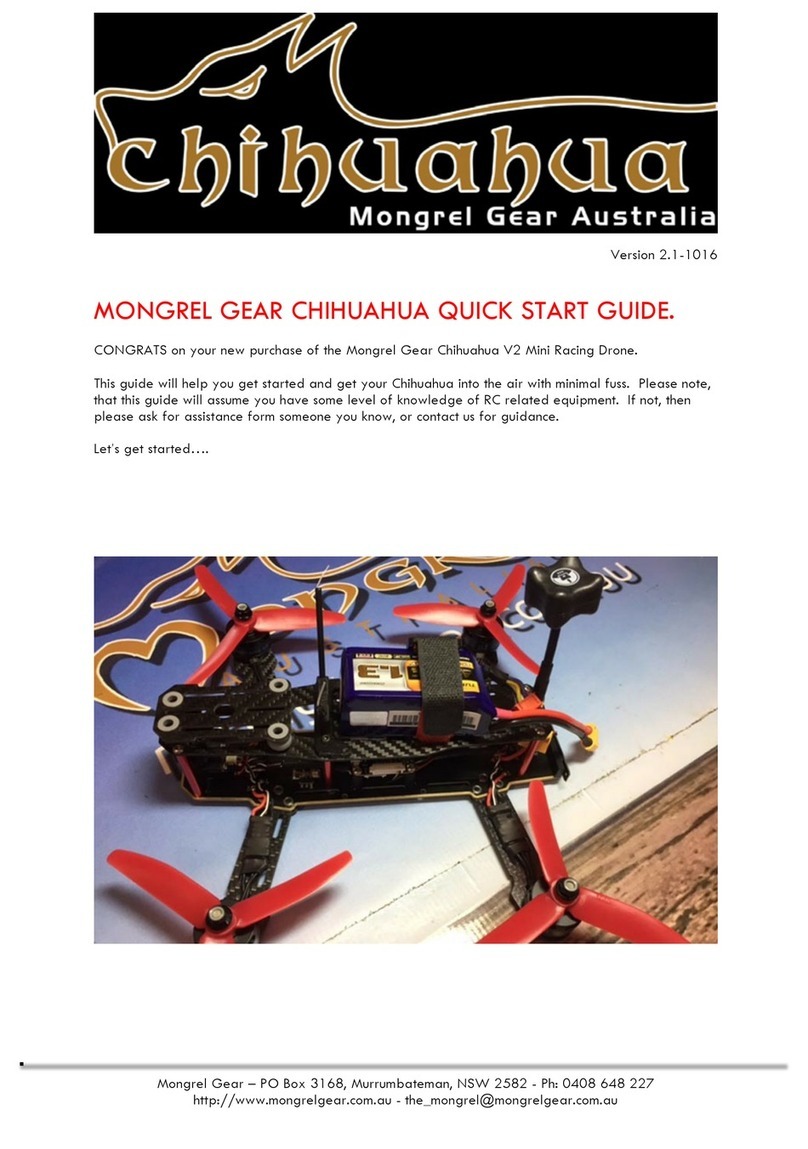Feima Robotics J.ME User manual

Quickstart Guide V 1.0
© All rights reserved. Shenzhen Feima Robotics Co., Ltd. (www.feimarobotics.com)

Requirements for Flight Environment
1. Never fly in bad weather conditions, such as gale (Grade 4 or higher), snow, rain and fog.
2. Fly in broad space with no tall buildings nearby, for reinforced concrete buildings will affect
compass and shield GPS signal, which finally results in unsafe flight due to poor positioning
performance or failure in positioning.
3. While flying, please keep the aircraft in sight and away from obstacles, the crowd and water
surface.
4. Never fly at the region with high-tension wire, transformer and communication base station,
launching tower, satellite antenna, high iron stand and steel bar for fear of interfering signal.
While flying, please keep the aircraft in broad space and in sight and control flying speed.
Never fly in bad weather conditions, such as gale (Grade 4 or higher), snow, rain, lightening and
fog.
While flying, please keep away from tall buildings, electrical tower, signal tower, high iron stand
and steel bar, tall trees, the crowd and water surface.
If the aircraft flies above 3,500 m altitude, the properties may be affected by decline of
aircraft battery and dynamical system properties due to environmental factors so be careful with it.
GPS positioning of aircraft is not available in arctic and antarctic circle but the user can fly aircraft
with visual positioning system.
No flying

About your J.ME
① Two axial stabilized cloud platform
⑥ Optical flow module
⑪Status indicator
② Blade
⑦ Built-in microphone
⑫ USB interface
③ Power motor
⑧ Intelligent battery
⑬ Power key
④ Obstacle avoidance module
⑨ Ultrasonic module
⑭ Power indicator
⑤ Built-in speaker
⑩ Battery safety buckle
While installing battery, please ensure ⑩ battery safety buckle is installed in place!
The head
The tail

Preparation
Downloading APP J.ME Fly
J.ME Fly is the supporting intelligent APP developed for intelligent aircraft J.ME and the user can
realize various functions of aircraft with J.ME Fly, such as intelligent flight control, shooting and
recording, photo and video editing and social sharing; it can bring the user with unprecedented
perfect intelligent flying experience.
Before using this product, you need to download and install J.ME
Fly App by scanning the QR code on the right and enter
downloading page or explore J.ME Fly App at App Store or
Android market.
Installing the Propeller
Remove the self-locking propeller attached in packing box and identify the positive and negative
propeller according to color marked on top.
Contra-rotating propeller
Contra-rotating motor
Forward-rotating motor
Forward-rotating propeller
The color at the top of motor thread
column and that at the top of propeller
are corresponding to each other so please
rotate propeller at arrow direction.
The indication color is subject to
material object!

Battery Power Check
Short press the power checking button and the power indicator will display the current battery
volume.
Green on 91%~100%
Green flashing 76%~90%
Yellow on 61%~75%
Yellow flashing 46%~60%
Red on 31%~45%
Red flashing 16%~30%
Red quick flashing 0%~15%
The intelligent battery is provided with 1 power checking button and one 3-color LED indicator as
well as battery cell protection function so that the corresponding countermeasures will be done in
case of over-voltage, under-voltage, over-current and over-heat of battery cell; the power checking
button is not able to start battery power supply.
Working electric power check
Short press power key and the power indicator can display volume based on status definition in
intelligent battery and extinguish in 3 s.
Green on The volume is sufficient.
Flashing in Red for 3 times and then off
Low Battery
Charging
① Connect power cord and adapter;
② Connect the power cord plug to power socket;
③ Connect the power adapter and intelligent battery to start charging.
In charging, the power indicator will be
on and current volume will be displayed.
If the power indicator is off, it means the
intelligent battery is charged fully so please
stop charging by disconnecting the adapter.
Please avoid unattended charging.
Power supply socket

Aircraft preparation
Aircraft startup and shutdown
Short press power switch and long press it for 3s and
the aircraft will start up or shut down.
Connect aircraft and J.ME Fly
If the aircraft is started up, connect corresponding
Wi-Fi signal with mobile equipment and the default
name of Wi-Fi is JME-XXXXX (you can check it on
packing box) and the default password is jme12345.
After the mobile phone is connected to Wi-Fi, please
open J.ME Fly and check connection status.
Normal connection status Abnormal connection status
If it displays abnormal connection, please reconfirm Wi-Fi connection status.
Compass Calibration
Calibrate the compass each time after starting up J.ME power supply; otherwise, the system
may not be able to work normally and it may affect flight safety; the compass can be disturbed by
other electronic equipment easily, resulting in abnormal data, affecting flight and even causing
flight accident. The frequent calibration can keep the compass at the best working conditions and
the user can prepare flight after calibrating compass.
Tips:
Calibrate compass by keeping it 1 m above ground;
Never calibrate at high magnetic field, such as magnetic mineral, parking lot and
underground reinforced concrete buildings;
Please avoid taking any magnetic article, such as key or mobile phone while calibrating;
Calibrate by keeping off large block of metal;
If the yellow lamp of aircraft indicator still flickers after calibration, check APP display and
calibrate compass again.
Calibrate the compass through 3 circles.
China Telecom
Wireless LAN
Wireless LAN
Selecting network
Setting
Horizontal calibration
Compass calibration
Put compass on ground horizontally.
Avoid too fast rotating speed.
Rotate anticlockwise.
Start calibration.
China Telecom P.M.. 2:07

Calibration Steps
Please select an open site and calibrate based on steps below.
1. Enter J.ME FLY setting interface, select the “enter flying setting page” at top right corner
and slide to “compass calibration” interface to calibrate.
2. Click “Start Calibration”; if the red aircraft status indicator becomes normally on, the compass
calibration procedure starts and then operate following coordinate in the diagram below and
following steps.
Rotate the aircraft body by 360 along Axis Z, and the yellow indicator lamp will turn on after
completion;
Rotate the aircraft body by 360 along Axis Y, and the green indicator lamp will turn on after
completion;
Rotate the aircraft body by 360 along Axis X, the red indicator lamp at head will turn on and
the green indicator lamp at tail will flicker after completion.
Re-calibration is needed if:
The compass data are abnormal and the yellow indicator lamp flickers;
The flight site is far away from last one calibrated by compass;
The structure of aircraft is changed;
During flying, the aircraft drifts seriously or is not able to fly in a straight line; or
Battery is changed.
For more about compass calibration, please check relevant teaching videos.
Main Interface

Connected
Intelligent flight Return flight Landing

1
GPS information status: GPS icon is used for displaying strength of GPS signal;
if the GPS satellites reach 12 grids or above, the aircraft will enter safe flying
status.
2
Distance: The horizontal distance between aircraft and return point
3
Connection status of aircraft: It is used for identifying connection status between
APP and aircraft.
4
Flight speed: flying speed of aircraft
5
Battery status: Displaying real-time remaining volume of intelligent battery
6
General setting: Click the button to enter relevant parameter and configuration
interfaces of aircraft.
7
Start and stop recording
8
Video sharing button: The users can upload the videos shot by aircraft to social
network site, MicroBlog or moments directly.
9
Media library: The users can edit and process the works shot in media library
before uploading.
10
Height scale: The height of current position of aircraft from flying ground.
11
Shutter button: Shooting photos
12
Selection of intelligent flight mode: voice control, motion control, visual tracing
and visual surrounding are available.
13
Return: The aircraft will return from current position to the original takeoff point
and land off.
14
Land: The aircraft lands to the ground vertically from current position and shuts
down motor.
Flight Restriction Interface
Restrict the aircraft to fly within horizontal distance and ground height from takeoff point.
Instant locking: Double click to stop the propeller immediately to brake under emergencies; then aircraft will land directly;
operate with care
Height restriction
Flight protection
Distance restriction
Virtual fence
On Off
Intelligent obstacle avoidance
On Off
Return height

Operation Setting Interface
Camera Setting Interface
Shooting mode: Under shooting mode, the camera can be set as single shooting , 3, 5 and 7
times continuous shooting mode 5, 10, 15 and 20 s timing shooting mode and 5, 10, 15
and 20 s delay shooting mode .
Shooting effect:The user can set shooting effect as required: standard, black & white or negative
film.
Video format: The user can save the video in MP4 or 3GP format.
Exposure Setting Interface
Control Mode
Control Setting
American Japanese
Forward
Up
Down
Back
Left
Right Left
Right
Operation sensitivity
Shooting mode
Shooting effect
Video format
Shooting setting
Standard Black & white negative film
Exposure setting
Automatic exposure
Manual exposure
White balance

The user can set automatic exposure without complex operation.
The user can have more professional settings, for example setting shutter speed as 1 s ~1/8,000
s; and the ISO can be set as 100, 200, 400, 800, 1,600, 3,200 and 6,400.
It provides users with more professional camera setting. AUTO can adjust the white balance.
Image Quality Interface
Photo Size: The user can set photo dimension as 16:9 or 4:3 based on demand.
Photo quality: The user can set photos to high quality, common quality or low quality.
Video quality: The user can set video to 4K, 1,080 P and 720 P.
Other Columns
The user can restore factory settings or format memory card in other columns.
Synchronization time: Synchronize the time of aircraft with the time of mobile phone.
Basic Flight Steps
1. Put the aircraft on flat and smooth ground and face to the aircraft end.
2. Start up the aircraft.
3. Operate J.ME FLY App, connect mobile equipment and enter J.ME FLY control interface.
4. Calibrate magnetometer.
5. After the aircraft GPS signal is normal (it is suggested the GPS satellites is more than 12),
enter safe flight mode; long press take-off button for 3 s until the aircraft flies to 1 m high.
6. Slide “forward” button to move the aircraft away from operator; slide “back” button to fly
nearer; slide “left” button to fly left; slide “right” button to fly right.
7. To land off, press “land” button and the aircraft will land to the ground vertically from current
position and the motor will stop rotating.
8. After shutdown, close the aircraft and J.ME FLY.
Photo Size
Image quality
Photo Quality
High
Common
Low
Video Quality
Time Synchronization
Others
Storage
Sync
Format
Restore factory settings

Instant Take-Off
Use instant take-off function following the steps below:
1. Open J.ME FLY APP to enter the main interface;
2. Confirm the GPS satellites of aircraft reaches 12 or above at outdoor environment.
3. Before flying, check the aircraft based on interface tips;
4. Long press take-off button at lower right corner for 3s and the aircraft will take off; the
aircraft will fly to 1 m above ground and keeps hovering.
One-key Landing
Make sure the surrounding environment meets safe landing conditions; press the “land” button at
lower right corner and “confirm” to enter one-key landing, the aircraft will start up intelligent
landing till the motor stops rotating.
Safe landing conditions: flat ground without water or stone
Connected
Connected
Take off
Connected
Landing or not?
Confirm
Cancel
Intelligent flight Return Land

Control Mode
Control of Virtual Remote Sensing Rod
Slide the upper slider of main interface with your finger and the aircraft can move at the direction
you require; for example, if you slide “forward” slider, the aircraft will move forward immediately
till you loosen the rocker.
Motion Sensing
After entering motion sensing control, long press the screen and the aircraft will move forward,
backward, left or right correspondingly when the mobile equipment moves forward, backward,
left or right.
Voice Operation
APP voice control
Press voice recognition key and give a voice
command as per the picture above; for specific
commands, click voice command instructions.
Intelligent J.ME
J.ME supports intelligent open voice chat;
speak out the following commands to J.ME
(aircraft), the J.ME senior functions can then be
enabled.
Command
Aircraft actions
Reset network
After confirmation, reset SSID and
default password of J.ME.
Start chatting
J.ME will enter voice chat mode
under non-flying mode.
Stop chatting
Exit from chat mode
Besides the above commands, the user can also click in mobile phone APP to start chatting;
after the user enters voice chat mode, J.ME will close flight function and APP will be unable to
connect J.ME. Long press the power key of aircraft and J.ME can also enter or exit voice chat
mode.
Connected
Connected
Connected
Connected
Fly 5 m forward
Start chatting

Aerial Shooting Tips and Skills
Check the aircraft before flight;
Shoot under safe flight status;
Shoot on sunny and breezeless days;
Set camera based on shooting demand, for example, photo format and exposure rate.
Before flying, test flight to plan air line and find a view.
While flying, push the rod at the smallest extent to keep aircraft flying stably.
Appendix: Status Indicator Lamp
The aircraft has:
4 groups of LED status indicators in 3 colors (single rated power is about 30 mW); the functions
of two LED lamps at the head are the same and can be controlled uniformly; meanwhile the
functions of two LED lamps at tail are the same and can be controlled uniformly; the status of
course lamp is defined below:
Functions
Requirements
System startup
The four LED lamps, such as red, yellow and green ones flicker in turn.
Flying allowed
The red lamp at head keeps normally on while the green one at tail flickers.
Magnetometer needs
calibrating
The red lamp at head keeps normally on while the yellow one at tail flickers.
Calibration mode of
magnetometer
All lamps are off; if rotating aircraft horizontally, the red lamp flickers; after completing
horizontal calibration, the green lamp keeps normally on; if rotating aircraft vertically,
the red lamp flickers; after completing vertical calibration, the green lamp flickers; the
yellow lamp flickers if something abnormal.
Low battery alarming
The red lamp at head keeps normally on and the red one at tail flickers slowly.
Serious low battery
alarming
The red lamp at head keeps normally on while the red one at tail flickers quickly.
Flying not allowed
The four LED red lamps keep normally on.

Parameters
Aircraft
Weight (including battery):
About 550 g
Dimensions (excluding
propeller):
169 mm 169 mm 70 mm
Max. applied altitude:
3,500 mm
Endurance:
23 min
Working ambient temperature:
-10 ℃ ~ + 40 ℃
Max. wind bearing grade:
Hovering under Grade 4 (5.5 m/s ~ 8.3 m/s)
Positioning system:
Outdoor: GPS/ GLON ASS/ Beidou three-mode satellite
positioning: indoor: optical flow + ultrasonic wave
Controlled distance: 200 m
Image transmission: 100 m (open without interference)
Max. horizontal flight speed:
8 m/s
HoveringAccuracy
GPS hovering accuracy
Horizontal position accuracy:
±1 m
Vertical position accuracy:
±0.5 m
Optical flow ultrasonic wave
hovering accuracy
Horizontal position accuracy:
± 0.3 m
Vertical position accuracy:
± 0.1 m
Cloud platform
Dual-axial stability
augmentation
Angle of Pitch 15 ~90 (downward), Aileron roll ± 25
Foresight obstacle sensing
system
Obstacle sensing scope:
0.06 ~ 2 m
Applied environment:
Indoor
Visual positioning system
under vision
Speed measurement scope:
Flight speed < 4 m/s (height: 2 m; abundant sunlight > 15 Lux)
Height measurement scope:
0.35 – 3 m
Accuracy hovering scope:
0.35 – 3 m
Applied environment:
There is rich texture on surface and the sunlight conditions are
sufficient (>15 lux, normal light conditions of indoor
fluorescent lamp)
Wi-Fi
Wi-Fi frequency band:
2.4 GHz; 5 GHz

Transmitting power (EIRP): 2.4 GHz: 18 dBm; 5 GHz: 18 dBm
Camera
Image sensor:
1/3.06 inch CMOS; efficient 13 mega pixel
Lens:
FOV 76; 28 mm (35 mm format equivalent) focus point
infinity; f/ 2.0
ISO scope:
100, 200, 400, 800, 1,600, 3,200 and 6,400; the efficient
exposure mode is manual exposure and default: 100
Electronic shutter speed:
1 s ~ 1/8, 000 s
Max. resolution ratio of photo
4,096 * 3,072
Photo shooting mode
Single shooting:
Support taking a candid photograph, default: single shooting
Continuous shooting:
3, 5, 7 photos; default: 5 photos
Timing shooting:
5 s, 10 s, 15 s and 20 s; default: 10 s
Delay shooting:
5 s, 10 s, 15 s and 20 s; default: 10 s
Resolution ratio of video
[4 K]:
3,840 2,160, 20 fps
[1,080 p]:
1,920 1,080, 30 fps, default: 1,080 p 30 fps
[720 p]
1,280 720, 30 fps
Image format:
JPG
Video format:
MP4, 3 GP
Working ambient environment:
-10℃ ~ 40℃
Internal memory
32 GB
Charger
Voltage:
16.8 V
Power:
57 W
Battery (FM 3000)
Rated capacity:
3,000 mAh
Rated energy:
43.2 Wh
Nominal voltage
14.4 V
Battery type:
LiIon 4S
Working ambient environment:
-10℃ ~ 40℃
Charging restriction voltage:
16.8 V
App
App Name:
J.ME Fly
Real-time image transmission:
1,280 720 @ 30 fps
Time delay:
150 ms (subject to real shooting environment and mobile
equipment)
System Requirements
Android 4.3 or higher version, iOS 9.0 or higher version

Warranty Card
Purchase Information
Serial No.: Date of purchase:
Dealer: Tel.:
Add.
User: Tel.:
Add.:
Maintenance Records
Repair Date
Fault and Repair
If any maintenance service is needed, please feel free to call your dealer or contact the customer
service staffs via:
E-mail: J.ME_service @ feimarobotics.com
Hotline: 4008 109891

Warranty Instructions
1. Please read the following warranty articles and clauses carefully to ensure warranty.
(1) The warranty for aircraft (excluding propeller) and battery remains valid for 12 and 6
months as of date of purchase; in case of maintenance needed, the user should provide
this warranty card and valid purchase certificate (for example, invoice). If the user is not
able to provide valid certificate, the warranty period shall be calculated as of date of
delivery.
(2) If the product has any failure (judged by the Company’s formal employees) under the
premise that the user uses the product in strict accordance with the instruction during
warranty period, we will provide corresponding maintenance for free.
2. We do not provide warranty service for any of the following cases happened within warranty
period but the user may select paid maintenance service:
(1) The user uses the product by mistake, improperly or going against product instruction
during use or connects to unsuitable power supply continuously;
(2) The user makes maintenance improperly or deals with any maintenance, refitting or
disassembly in need of authorization arbitrarily;
(3) The product is impacted or squeezed strongly or put at inappropriate environment (for
example, water and fire);
(4) The user operates the aircraft at high altitude area, in rainy, snowy, gale or any other
inappropriate weather conditions;
(5) The product has any failure or is destroyed because of any accident or other inevitable
external factor.
3. The appearance of product is not warranted.
4. The user can still enjoy our warranty service upon expiration of warranty period by paying
corresponding costs and expenses.

Packing List of J.ME
Before using the product, please check if the product package includes all the following articles/.
In case of any omission, please feel free to contact your dealer.
J.ME body 1
Propeller 4
Intelligent battery 1
Propeller fixing clamp 1
Power adapter 1
Portable paddle bag 1
Power cord 1
Chafing mat 1
TYPE-C USB wire 1
Document 1

Safety Instruction of Battery
Disclaimer
This Manual is applicable to J.ME aircraft battery produced by Shenzhen Feima
Robotics Co., Ltd. (hereinafter referred to as “this Product”) and sets down the
operation and maintenance safety of this Product. Prior to use, please read through the
instructions and warnings stated herein and use this Product in a standard manner. We
bear no liabilities for the consequence caused by the user’s improper use.
Vocabulary
The terms stated herein are used for describing the potential dangers caused by the
improper use of this Product via classification.
Notes: Failure in abiding by this Manual will lead to property loss and slight injury.
Warning: Failure in abiding by this Manual will lead to property loss, major accident
and serious injury.
Warning!
It is a MUST to operate this Product after reading through the whole safe use guide of
intelligent battery and getting familiar with product functions. Failure in using this
Product correctly may lead to serious injury of the operator or others or product
damage and property loss. In light this Product is used for unmanned aerial vehicle
and the procedures are completed, it is required to get familiar with it for certain time
before using it safely and operation must be based on some basic common knowledge.
Failure in having strong safety awareness or operating properly may lead to the
damage of this Product or accessories and property loss and even serious injury of the
operator or others. Keep this Product beyond the reach of kids. Please operate this
Product by abiding by the operating instruction. This Manual contains safety,
operation and maintenance information. Please read through this guide and all
instructions and warnings of Operating Manual before your assembly, setting and use.
Safe Use Guide
Warning: Failure in using, charging or saving this Product correctly may lead to
fire disaster, property damage or personal injury. Please do use this Product as
per the following safe use guide.
1. Keep this Product away from any liquid, never soak it in water or make it wet.
Never use this Product in rain or humid environment. Decomposition reaction may
happen if the internal side of this Product contacts water, which may lead to battery
spontaneous ignition or even explosion.
2. Never use the battery in bulged package, with liquid leaked or damaged package.
Should the above happen, please contact us for further treatment.
3. Before installing this Product or uninstalling it from the aircraft, remember to
Table of contents