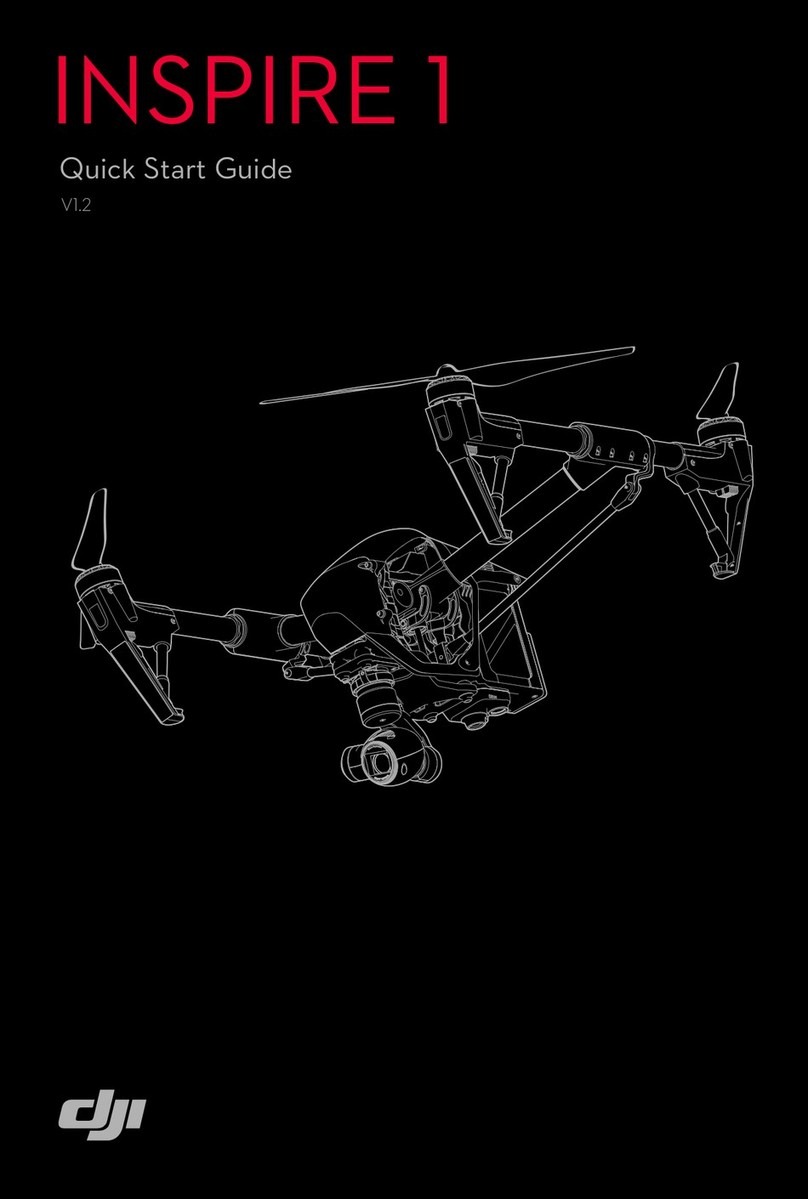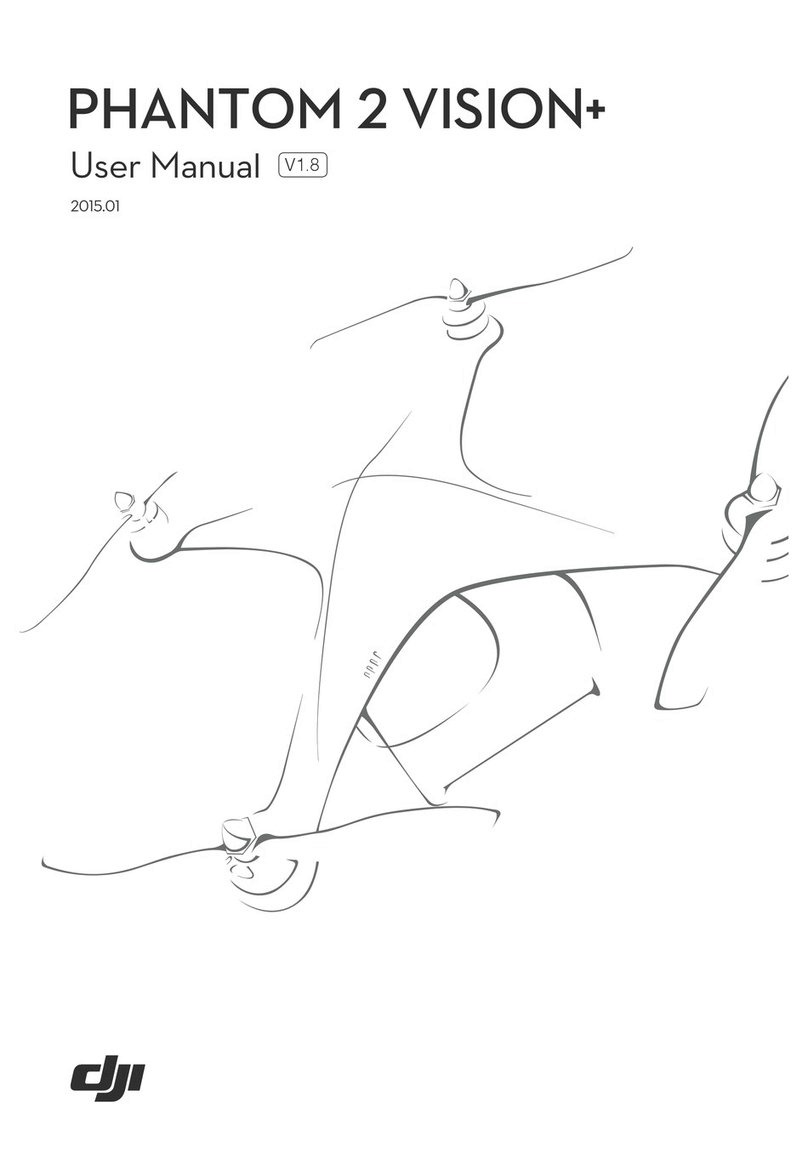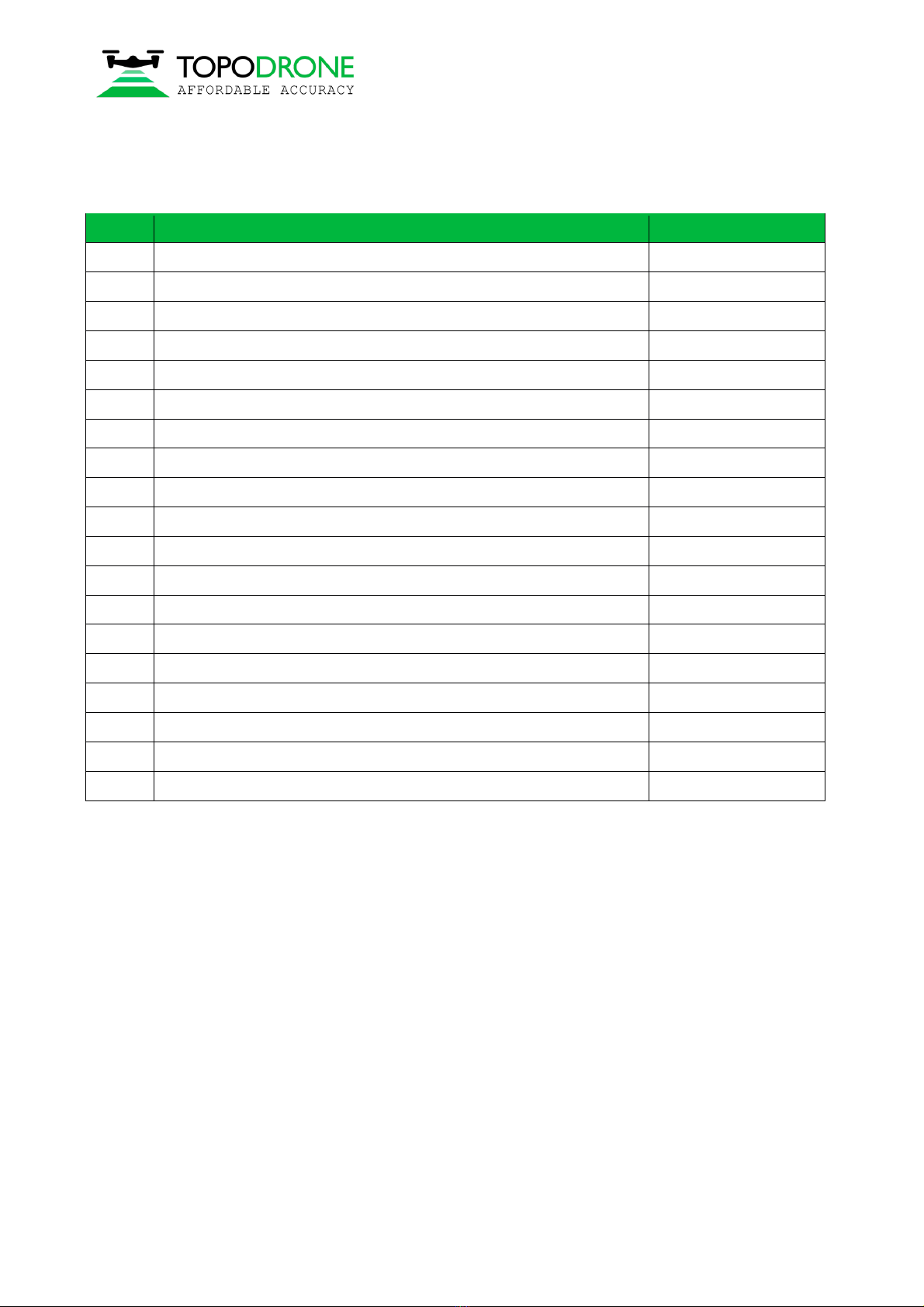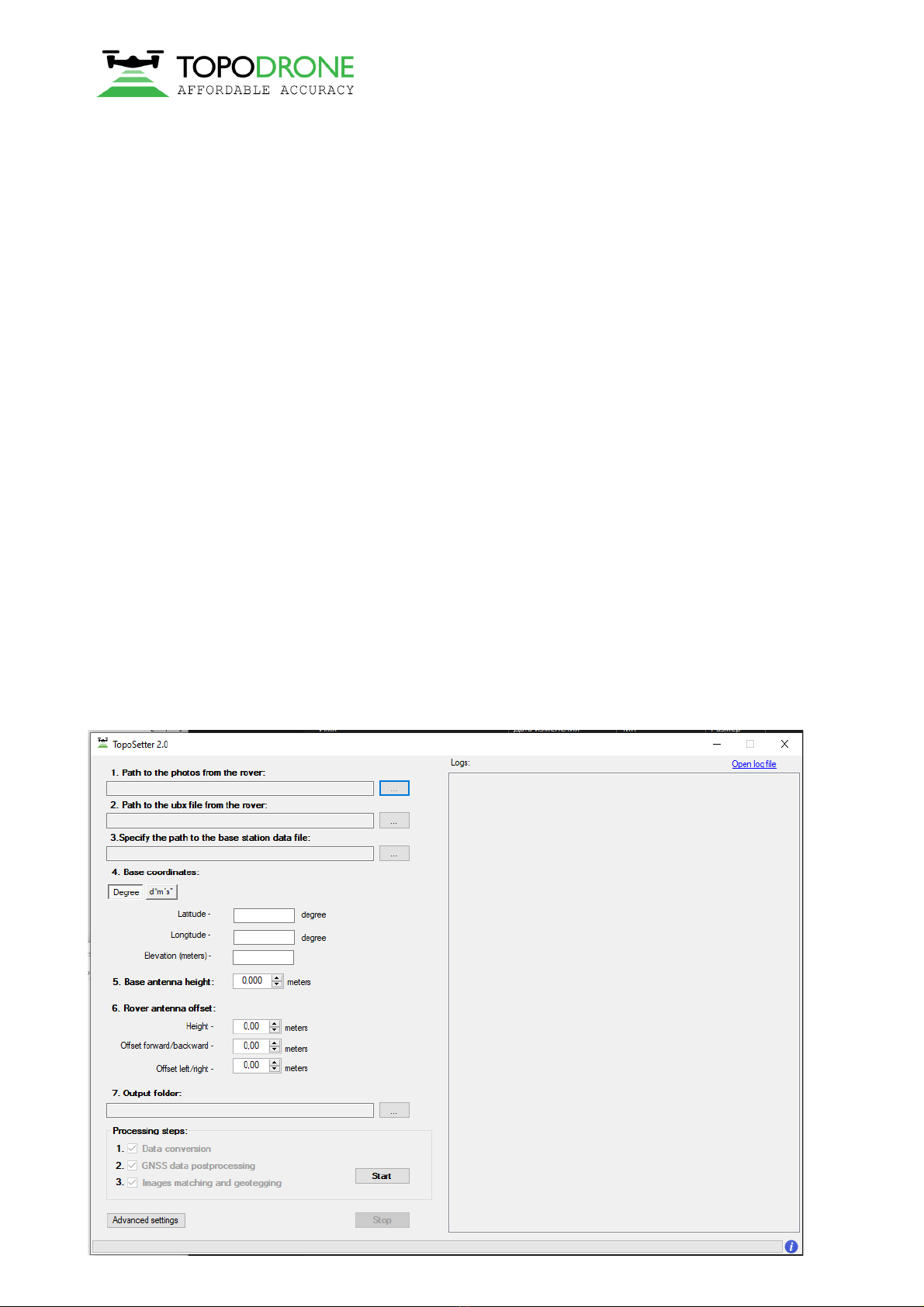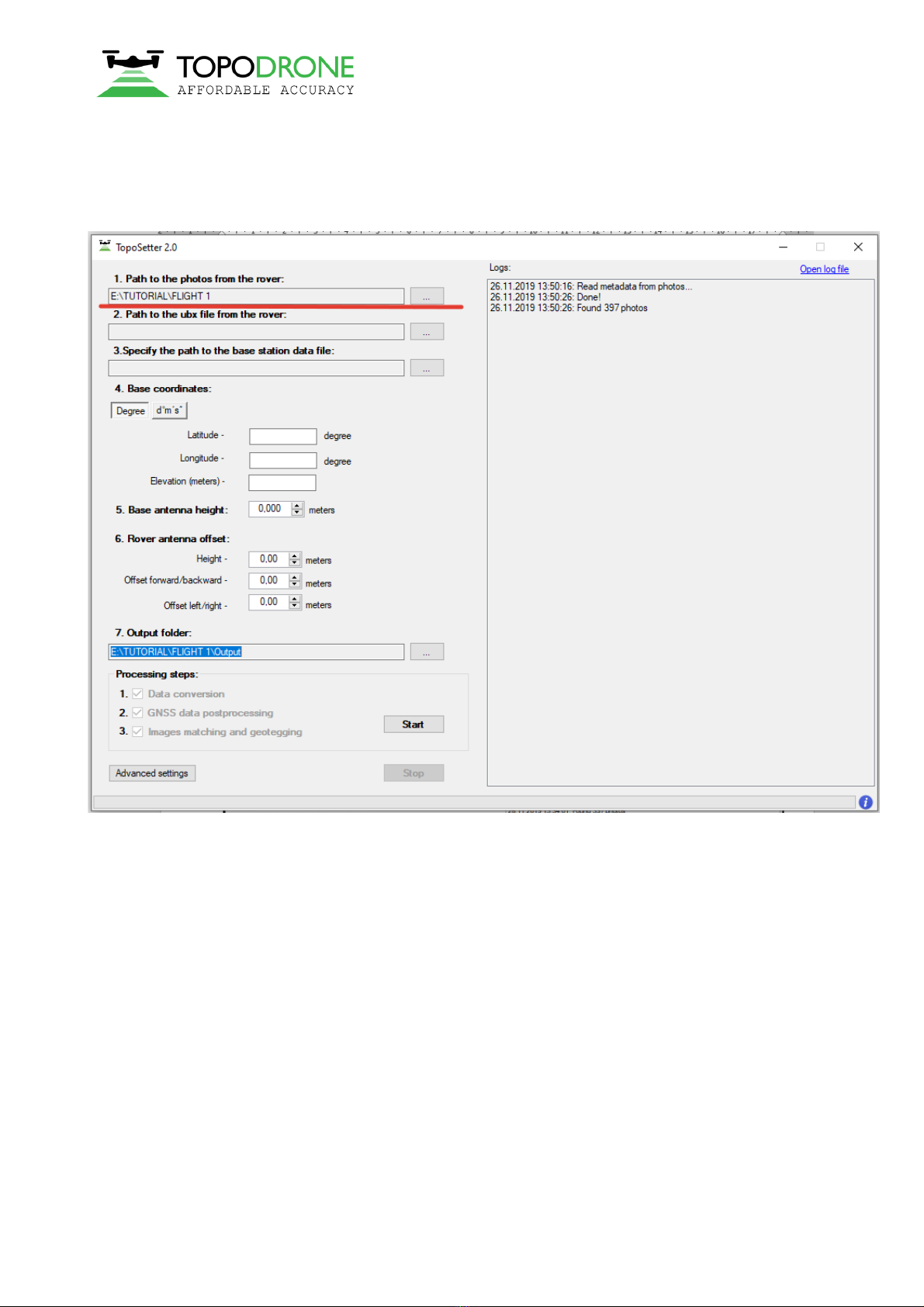Topodrone SA
CHE-354.723.874 TVA
Rue du Centre 39, 1637 Charmey, Switzerland
+41 797 910 713
www.topodrone.org
Page 2 from 42
1. Drone preparation
1.1 First steps before work
DJI Phantom 4 Pro Topodrone PPK – is a ready-to-fly geodetic survey solution based on DJI Phantom
4 Pro drone. It is strongly recommended to learn the DJI P4P manual first, you can find it on the official
web-site: https://www.dji.com/ru/phantom-4-pro/info#downloads. Correct preparation of the drone means
following exact rules to ensure flight safety and the best orthophoto or 3D-model quality. Flight safety is
the main basis of our company.
1. Checking. All components of the drone must be in a condition: no damages, cracks or malfunctions.
It is needed to carefully inspect blades, motormounts, motors, arms, gimbal, micro-SD cards, cables
and connectors, especially if the drone has been in a public use. Always check your DJI Phantom 4
Pro Topodrone PPK before large orders and far business trips.
2. Charging. You should charge all batteries of the drone, the remote controller (RC) and the mobile
device up to 100%. Never use a DJI Intelligent Battery charged lower than 90%, especially if the
battery has started its storage discharging. It can cause premature termination of the flight mission.
3. Exploring. Before moving to the working area, explore locality in
an on-line geo-service like DJI GEO, AirMap, and PilotHub, to
provide yourself with more knowledge about the places and objects
located nearby. It is not allowed to fly in No-Fly-Zones: airports,
prisons, sports stadiums. Military bases, state institutions, objects
of strategic importance (CHP, hydroelectric power plants, nuclear
power plants, etc.) are particularly dangerous, but they are not
marked at GEO-services. Electricity transmission lines, located at
the place you need to capture, can cause radio and magnetic
interference during the flight.
4. Setting. In the DJI Go 41 App set all parameters for comfort flying in a manual mode:
1. Distance limit – “turn off” value is recommended
2. Maximum Flight Altitude – 500 meters2 value is recommended
3. Return to home altitude – 100 meters or higher value is recommended. Anyway, it can be
changed during the mission planning in other apps.
4. RC MODE settings – set the axes of your sticks, value 2 is strongly recommended
5. EXP tuning – allows you to control your drone more accurately, 0.10 value is recommended
6. RC signal lost – an action that drone will make in case of RC signal loss. Value “Return to
home” is recommended
7. Low battery warning – set at the minimum, 30% value is recommended3
NOTICE 1. DJI Go 4 App is the basic application for DJI Drones. You may not be able to set several
parameters via other apps. It is recommended to make manual flights using DJI Go 4 App.
NOTICE 2. In some countries the maximum allowed flight altitude for UAVs is 120 meters. Setting 500
meters value in maximum flight altitude menu makes your drone follow the terrain, flying higher than
120 meters with respect to the altitude of home point, but not to the terrain.
NOTICE 3. If the area of photographing is located far from you (more than 1 km), increase this value up
to 40%
NOTICE 4. Camera settings are described in the paragraph 1.3 of this manual.