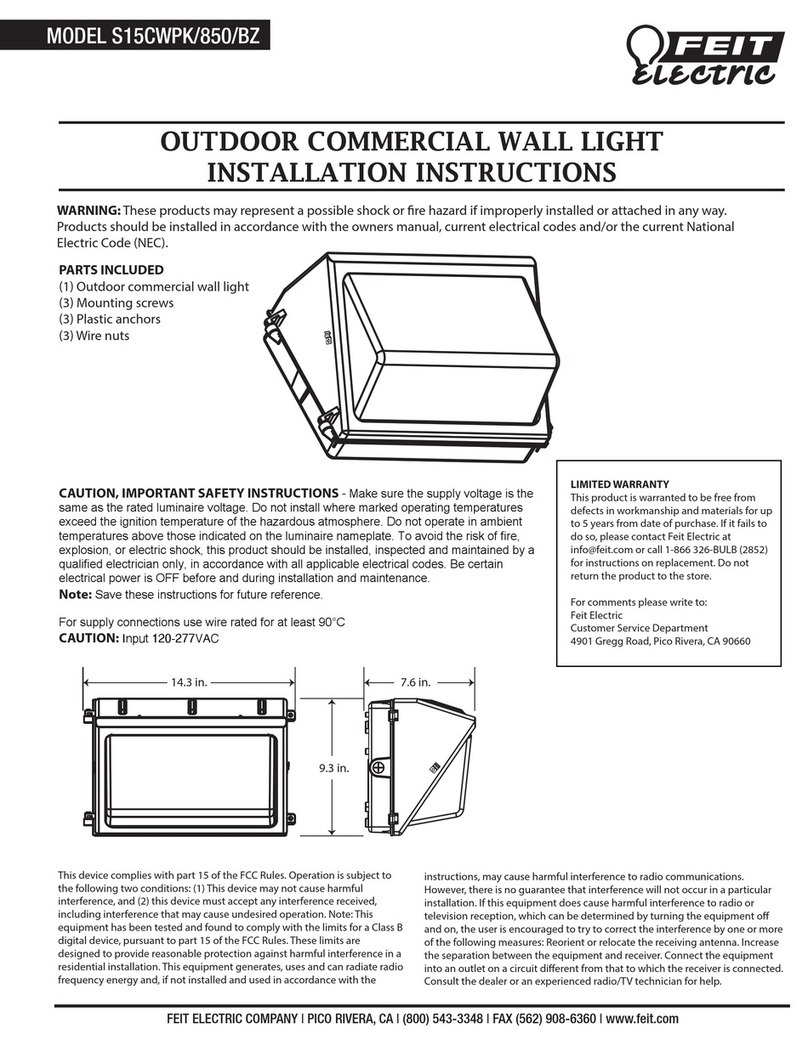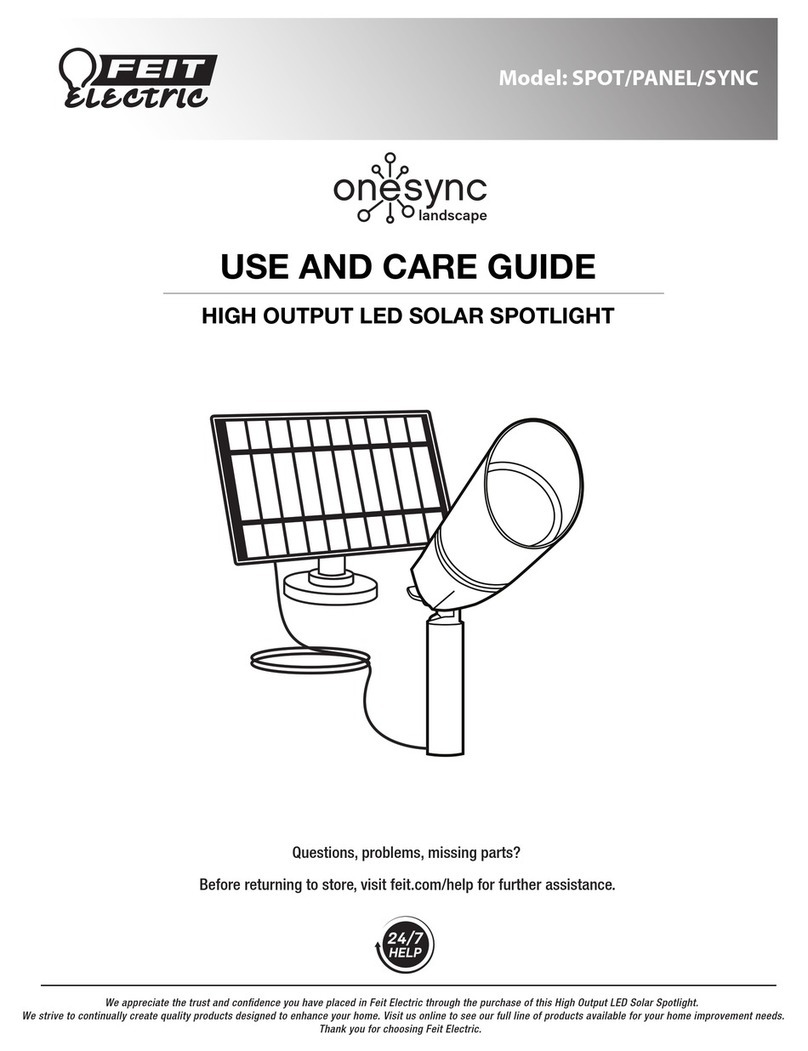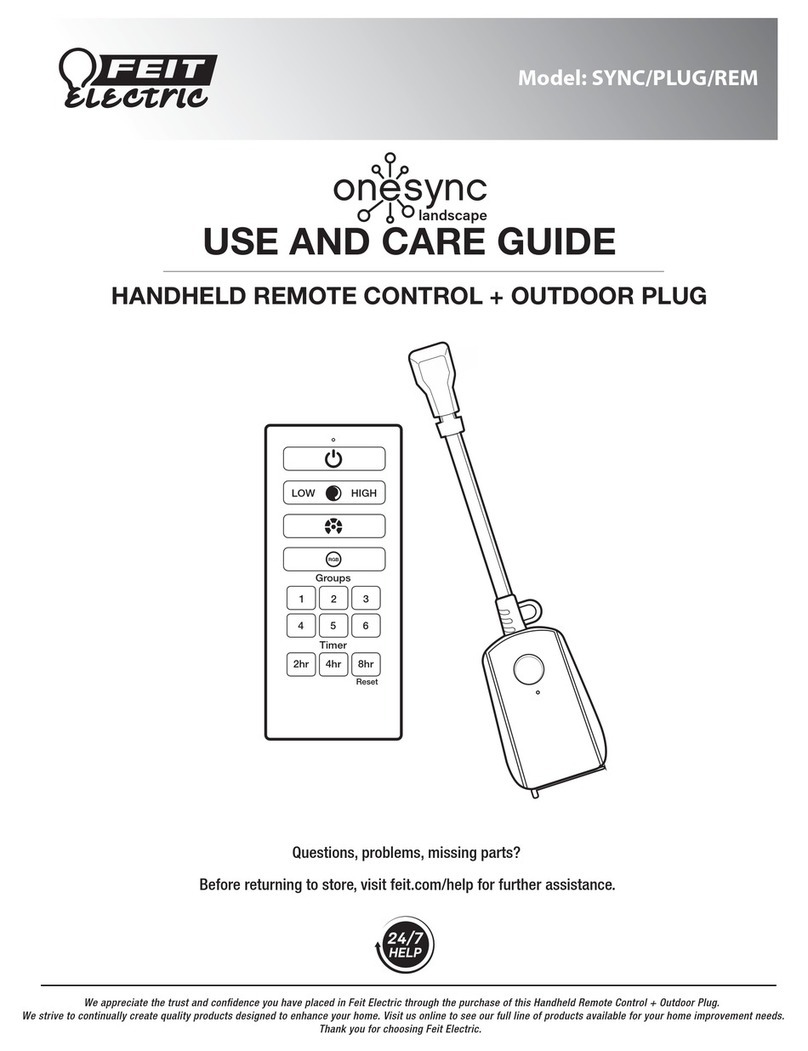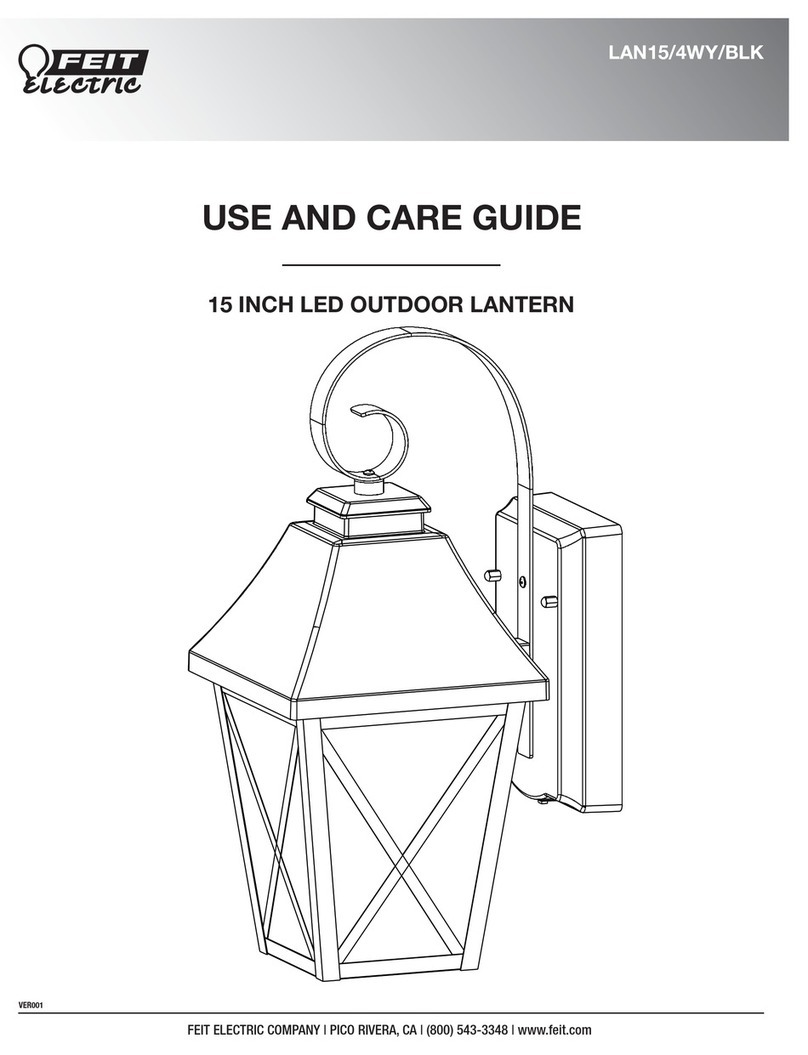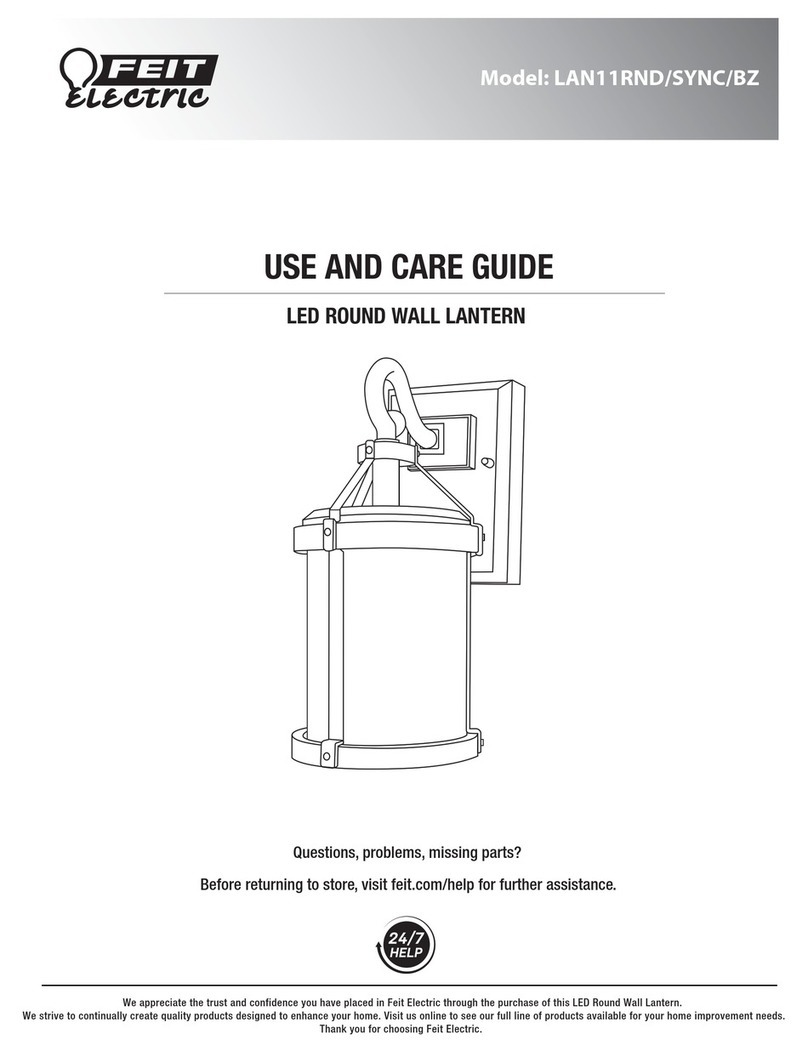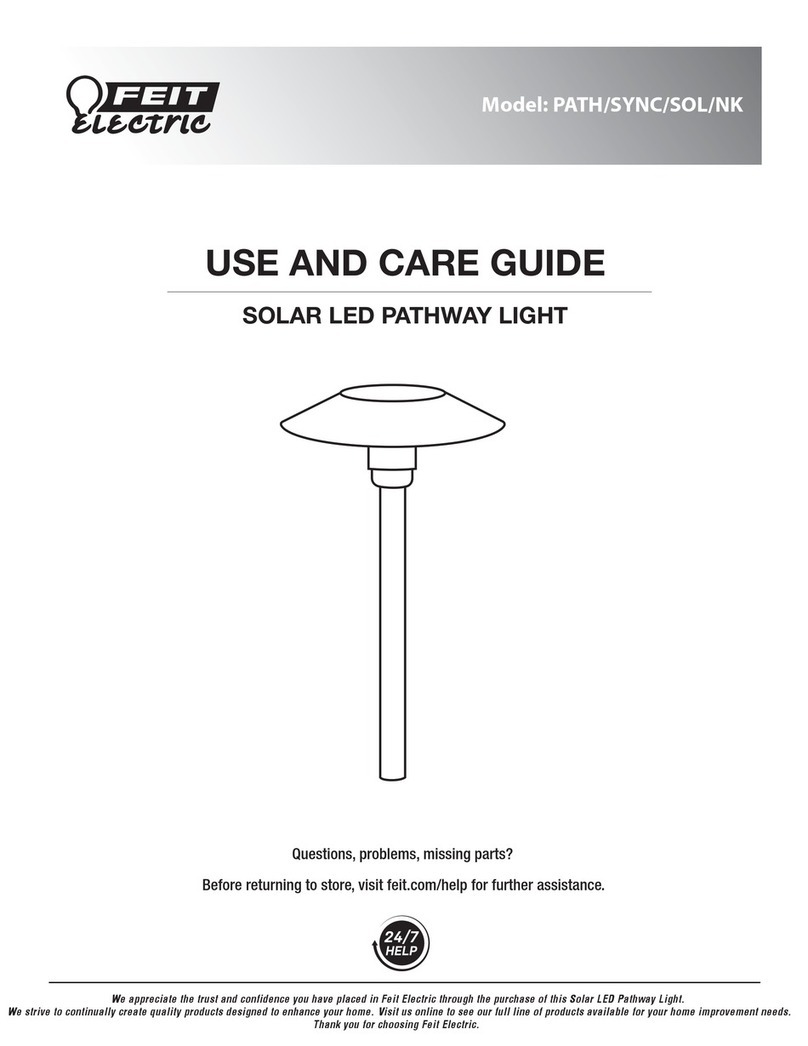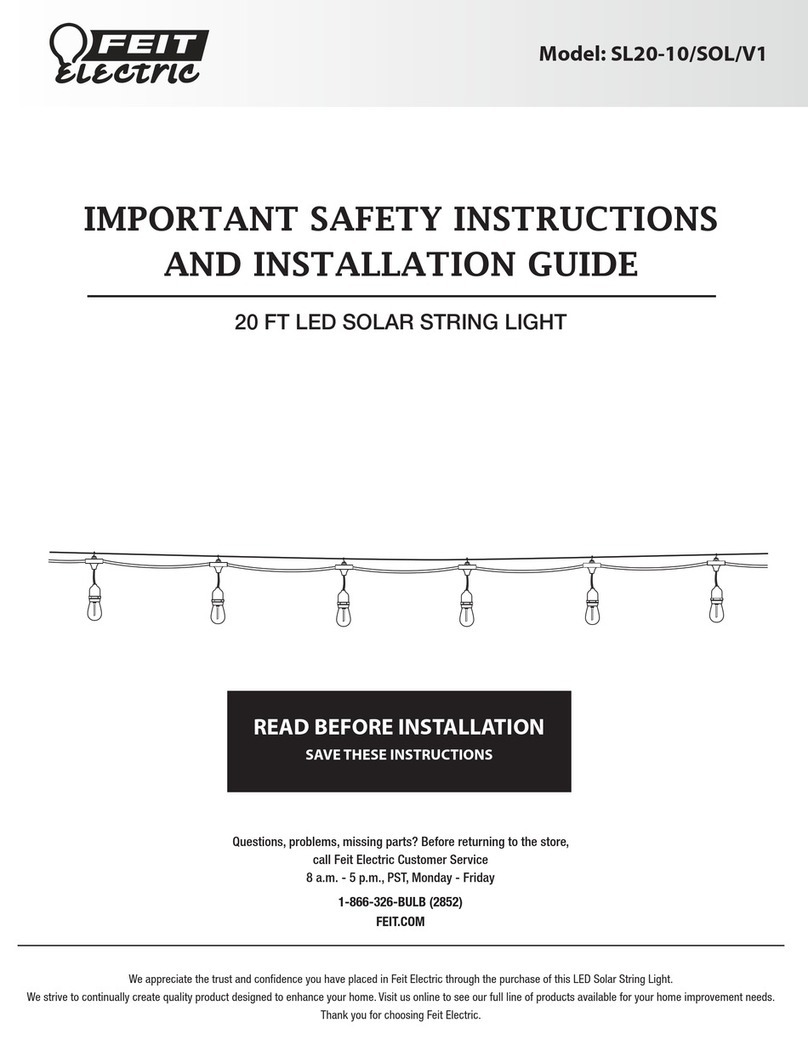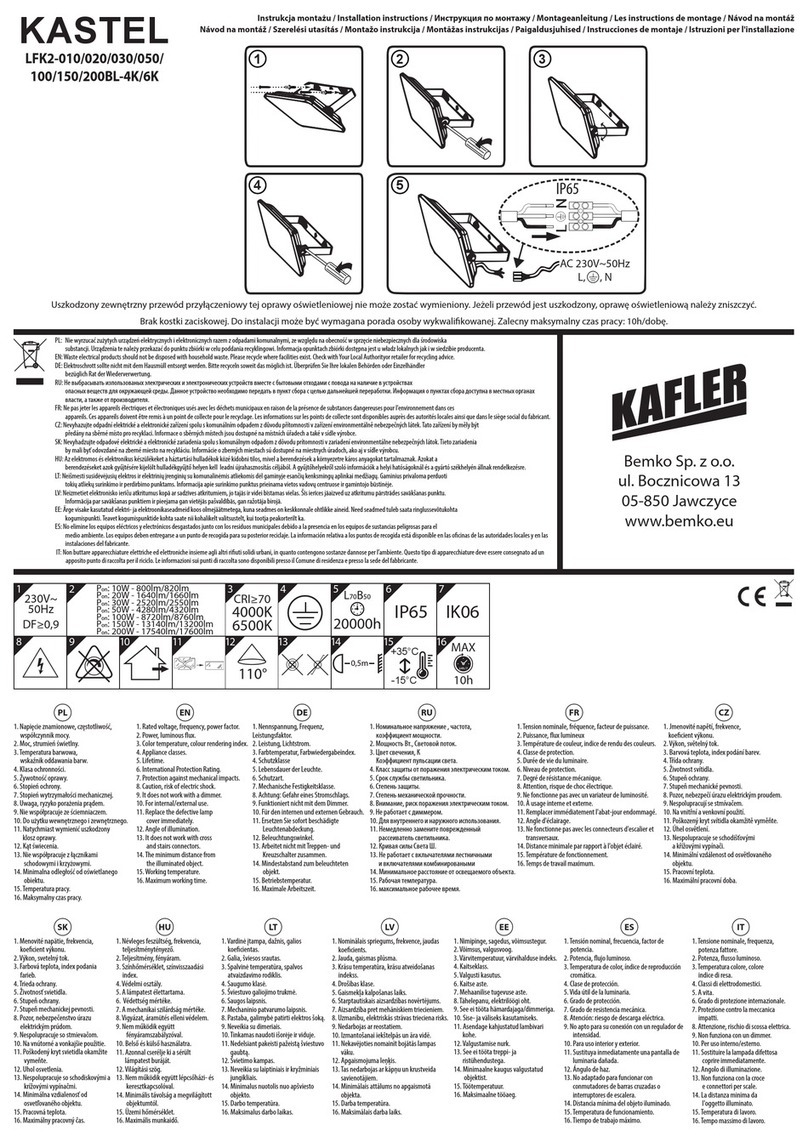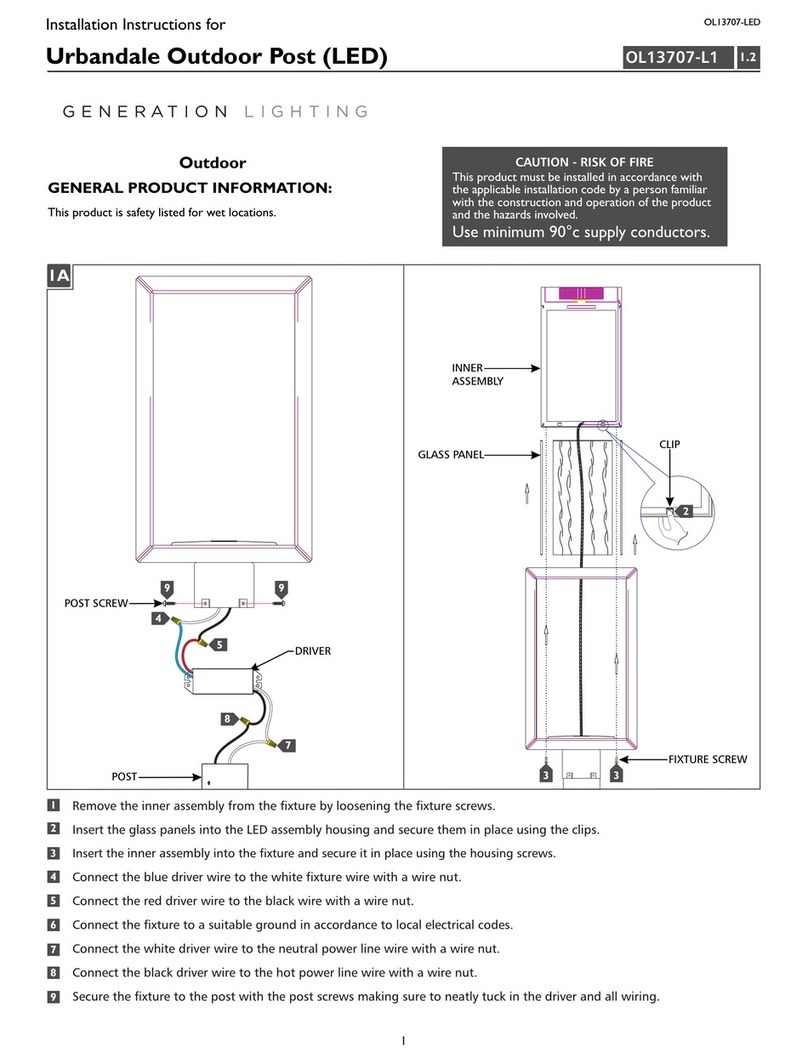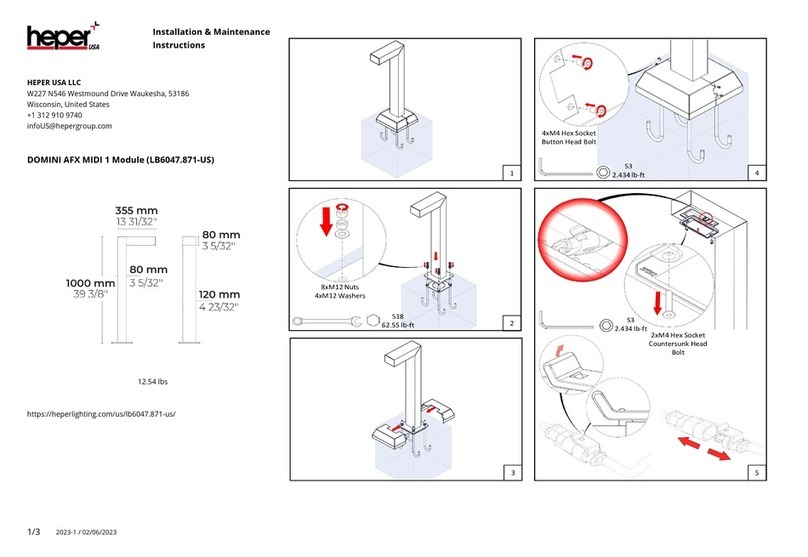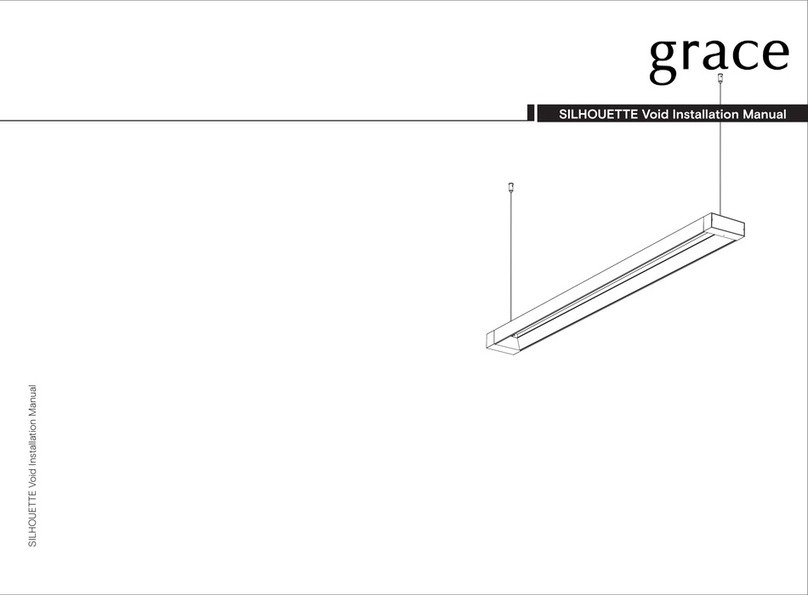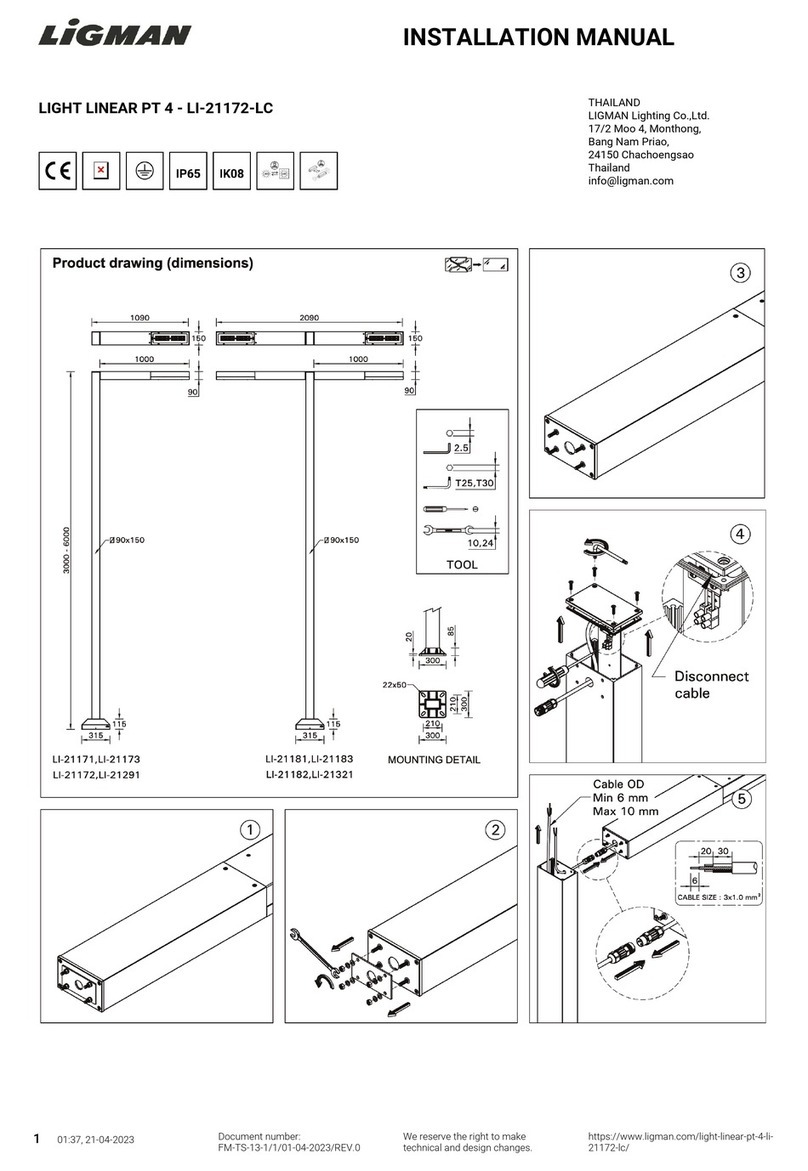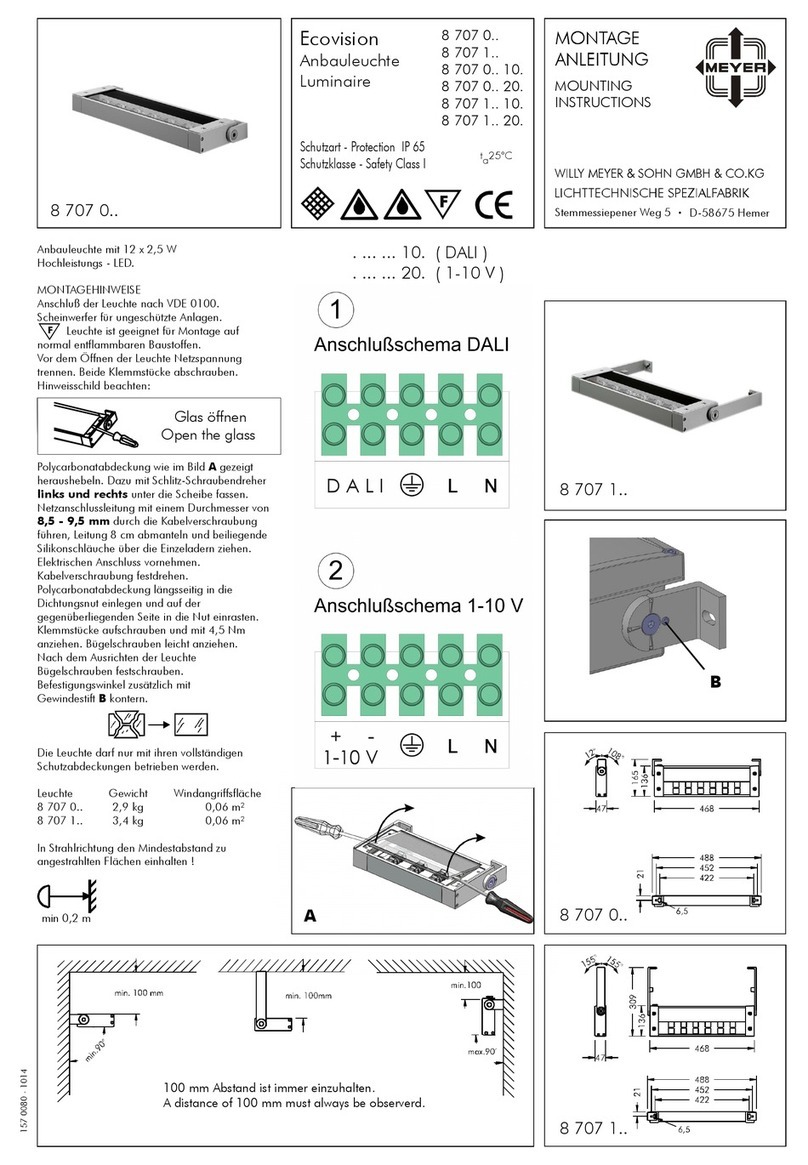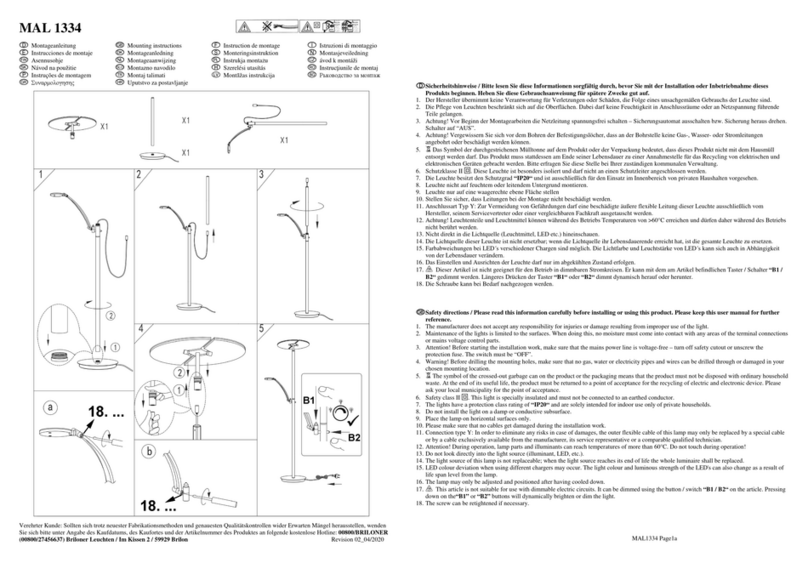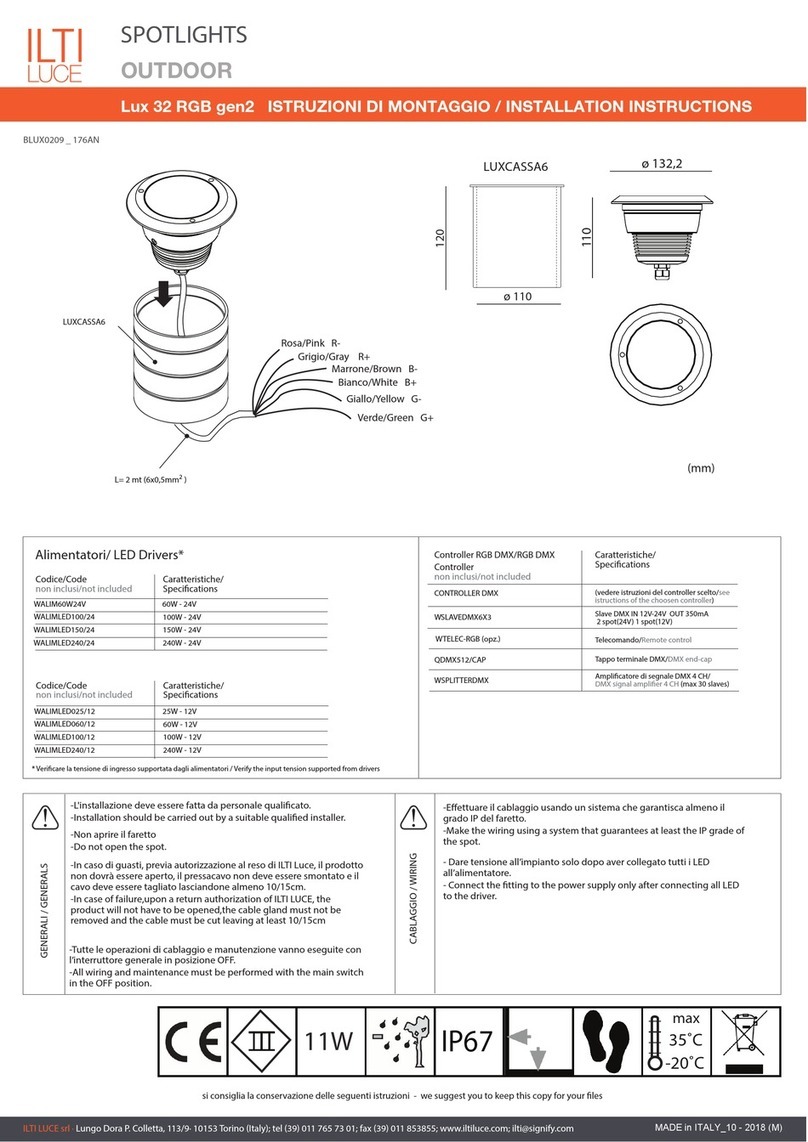Table of Contents
READ BEFORE INSTALLATION AND SAVE THESE INSTRUCTIONS
Safety Information
WARNING: RISK OF SHOCK. Dispose of used battery
promptly according to local recycling or waste regulations.
Keep battery out of reach of children and its original package
until ready to use. Clean battery contacts and device contacts
prior to installing new battery. Ensure that the battery is
installed correctly with regard to polarity (+ and -).
CAUTION: Contains two 18650 rechargeable lithium-Ion
batteries. Risk of re, explosion, or burns. Do not disassemble.
Do not crush or damage the batteries. Do not heat or incinerate.
Do not open or disassemble. Do not make modications to
this product.
Table of Contents . . . . . . . . . . . . . . . . . . . . . . . . . . . . . . . . . . . . . . 2
Safety Information . . . . . . . . . . . . . . . . . . . . . . . . . . . . . . . . . . . . . 2
Warranty . . . . . . . . . . . . . . . . . . . . . . . . . . . . . . . . . . . . . . . . . . . . . 2
Pre-Installation . . . . . . . . . . . . . . . . . . . . . . . . . . . . . . . . . . . . . . . . 3
Tools Required . . . . . . . . . . . . . . . . . . . . . . . . . . . . . . . . . . . . . . 3
Hardware Included . . . . . . . . . . . . . . . . . . . . . . . . . . . . . . . . . . . 3
Backplate Screw Installation . . . . . . . . . . . . . . . . . . . . . . . . . . . . . .
Backplate Adhesive Installation . . . . . . . . . . . . . . . . . . . . . . . . . . 4
Pathway Light Installation . . . . . . . . . . . . . . . . . . . . . . . . . . . . . . . 5
Operation without Remote . . . . . . . . . . . . . . . . . . . . . . . . . . . . . . . 5
Operation with Remote . . . . . . . . . . . . . . . . . . . . . . . . . . . . . . . . . . 6
OneSync Remote Operation . . . . . . . . . . . . . . . . . . . . . . . . . . . . . . 6
Battery Replacement . . . . . . . . . . . . . . . . . . . . . . . . . . . . . . . . . . . 6
Pairing Remote to a OneSync Fixture . . . . . . . . . . . . . . . . . . . . . . 7
Setup with Smart Bridge . . . . . . . . . . . . . . . . . . . . . . . . . . . . . . . . 7
Transferring group from Smart Bridge to Remote . . . . . . . . . . . . 8
Transferring groups from Remote to Smart Brdge . . . . . . . . . . . . 8
Limited Warranty
2 WWW.FEIT.COM
Supplier’s Declaration of Conformity:
47 CFR § 2.1077 Compliance Information
Responsible Party:
Feit Electric Company
4901 Gregg Road,
Pico Rivera, CA 90660, USA
Unique Identifier:
PATH/SYNC/SOL/BZ/2
This product is warrantied to be free from defects in workmanship and materials for up to three years from date of purchase.If the product fails within the warranty
period,
please
contact
feit
electric
at
[email protected],
visit
feit.Com/contact-us
for
instructions
on
replacement
or
refund.
Replacement
or
refund
is
your
sole
remedy.
Except to the extent prohibited by applicable law, any implied warranties are limited in duration to the duration of this warranty. Liability for incidental or
consequential damages is hereby expressly excluded.Some states and provinces do not allow the exclusion of incidental or consequential damages, so the above
limitation or exclusion may not apply to you.This warranty gives you specific legal rights, and you may also have other rights which vary from state to state or
province to province.
FCC STATEMENT
This device complies with part 15 of the FCC Rules. Operation is subject to the following two conditions: (1) This device may not
cause harmful interference, and (2) this device must accept any interference received, including interference that may cause
undesired operation. Note: This equipment has been tested and found to comply with the limits for a Class B digital device,
pursuant to part 15 of the FCC Rules. These limits are designed to provide reasonable protection against harmful interference in a
residential installation. This equipment generates, uses and can radiate radio frequency energy and, if not installed and used in
accordance with the instructions, may cause harmful interference to radio communications. However, there is no guarantee that
interference will not occur in a particular installation. If this equipment does cause harmful interference to radio or television
reception, which can be determined by turning the equipment off and on, the user is encouraged to try to correct the interference
by one or more of the following measures: Reorient or relocate the receiving antenna. Increase the separation between the
equipment and receiver. Connect the equipment into an outlet on a circuit different from that to which the receiver is connected.
Consult the dealer or an experienced radio/TV technician for help. Any changes or modifications not expressly approved by the
manufacturer could void the user's authority to operate the equipment. CAN ICES-005 (B).
HOW SOLAR LIGHTS WORK
Solar light has a solar panel that converts sunlight into electricity.
During the day, the electricity converted by the solar panel is stored
in the rechargeable battery. At night, the solar light is powered by
the battery using the electricity stored during the day. The operating
time depends on geographical location, daily weather conditions and
season.
CHOOSING THE RIGHT LOCATION
Select a location with full, direct sunlight. Do not install in shady
areas as these areas will not allow the battery to be fully charged
and will reduce nighttime working hours. Be sure that the selected
location is not close to other nighttime light sources such as
streetlights or porch lights. These light sources may keep the solar
lights from turning on automatically.
DUSK TO DAWN OPERATION:
The light will automatically turn on at dusk and remain on through the
night for 6 hours. The light will remain off throughout the day, until
dusk. NOTE: To make sure this function works properly, always have
the switch in the ‘ON’ position (including daytime).