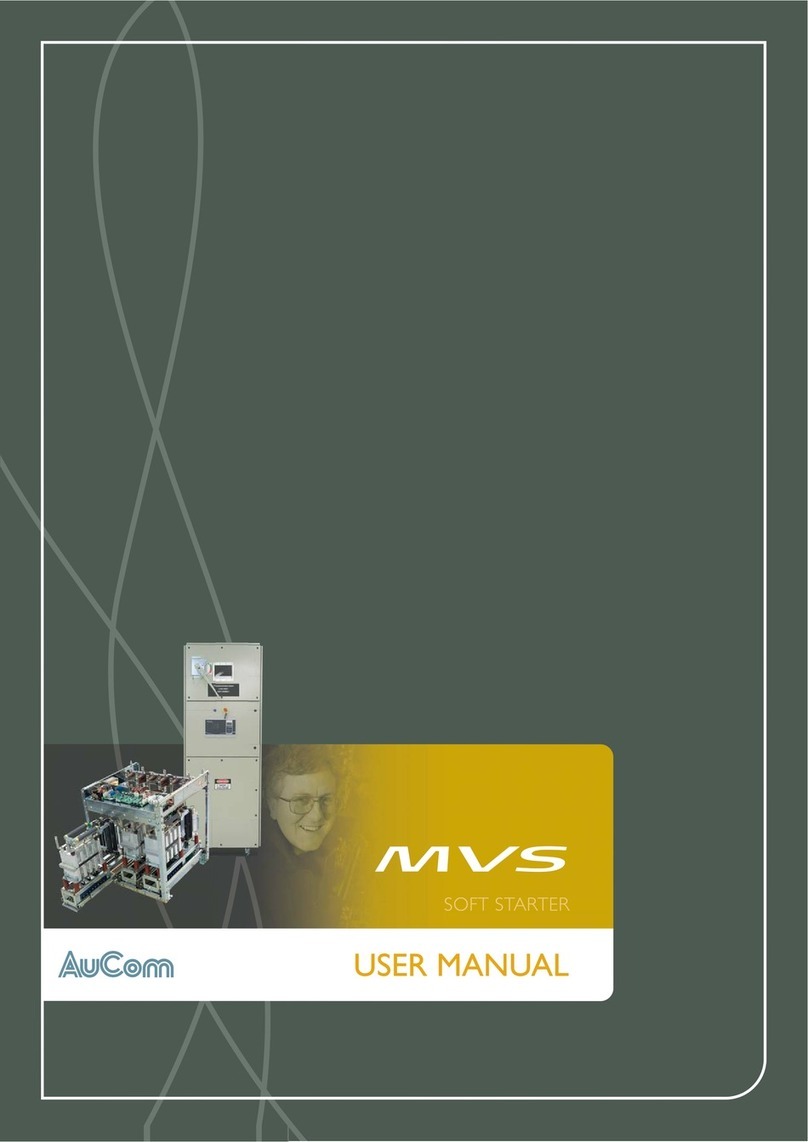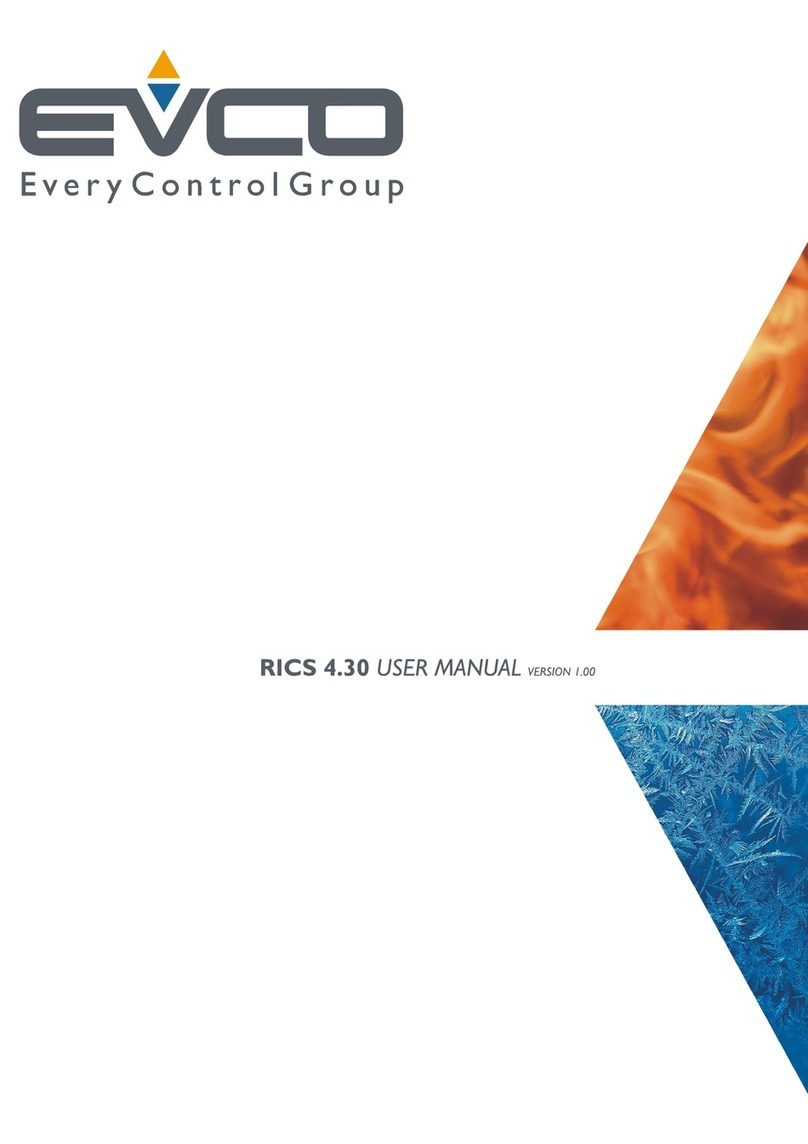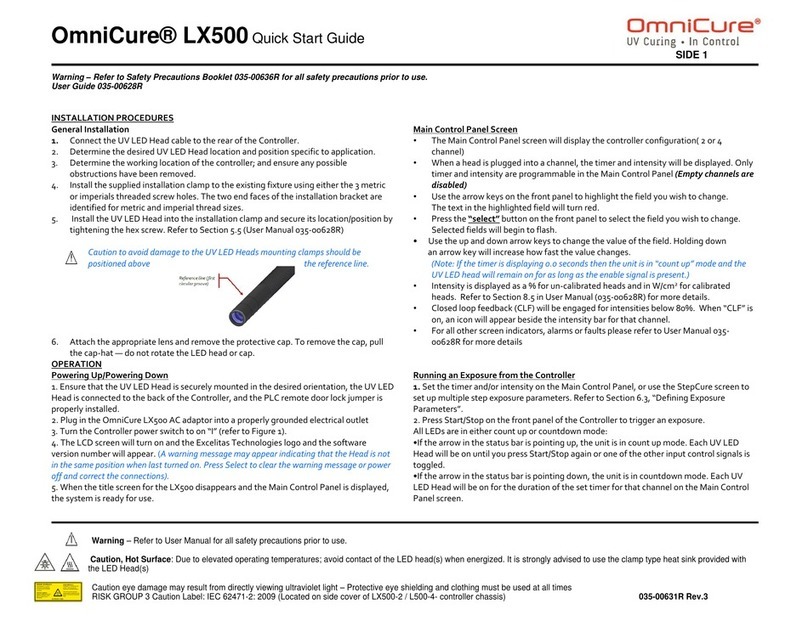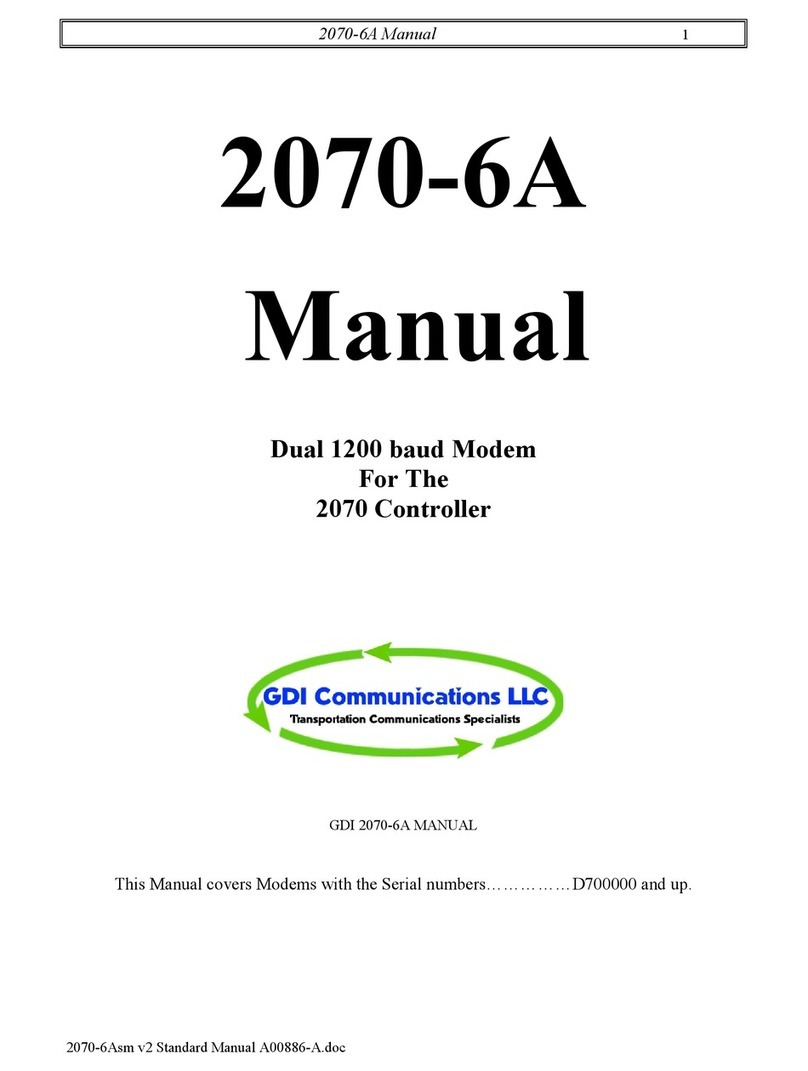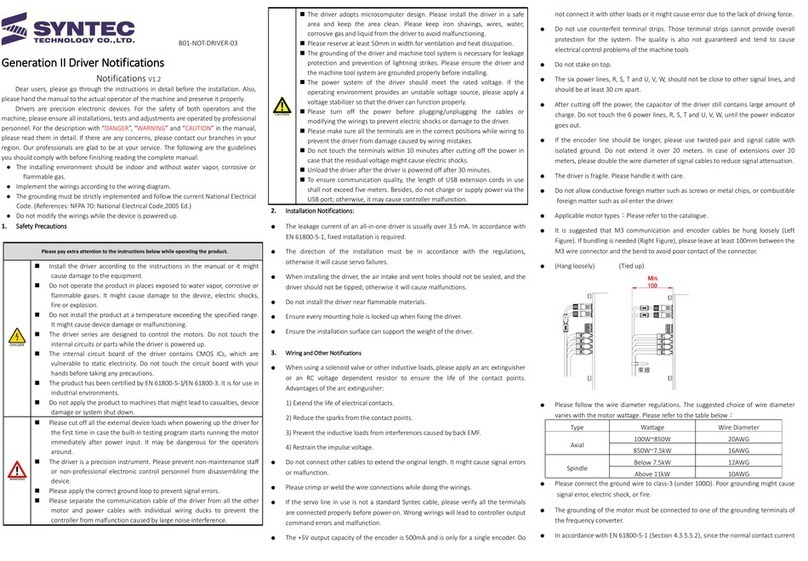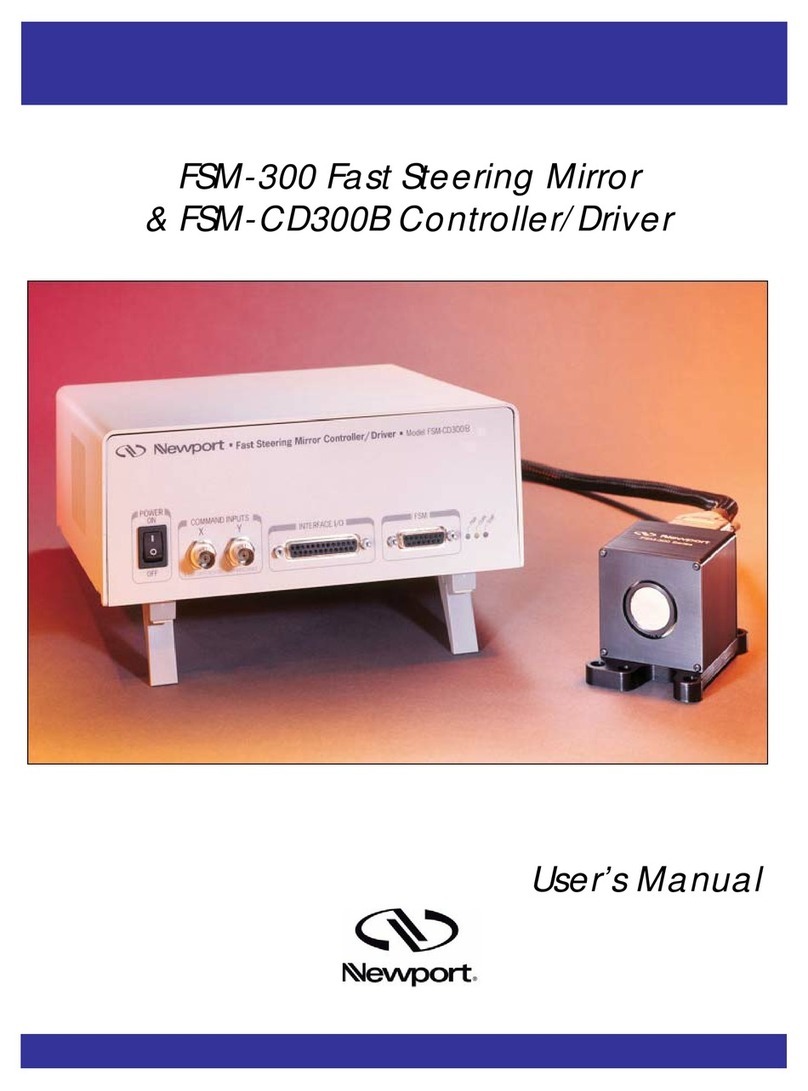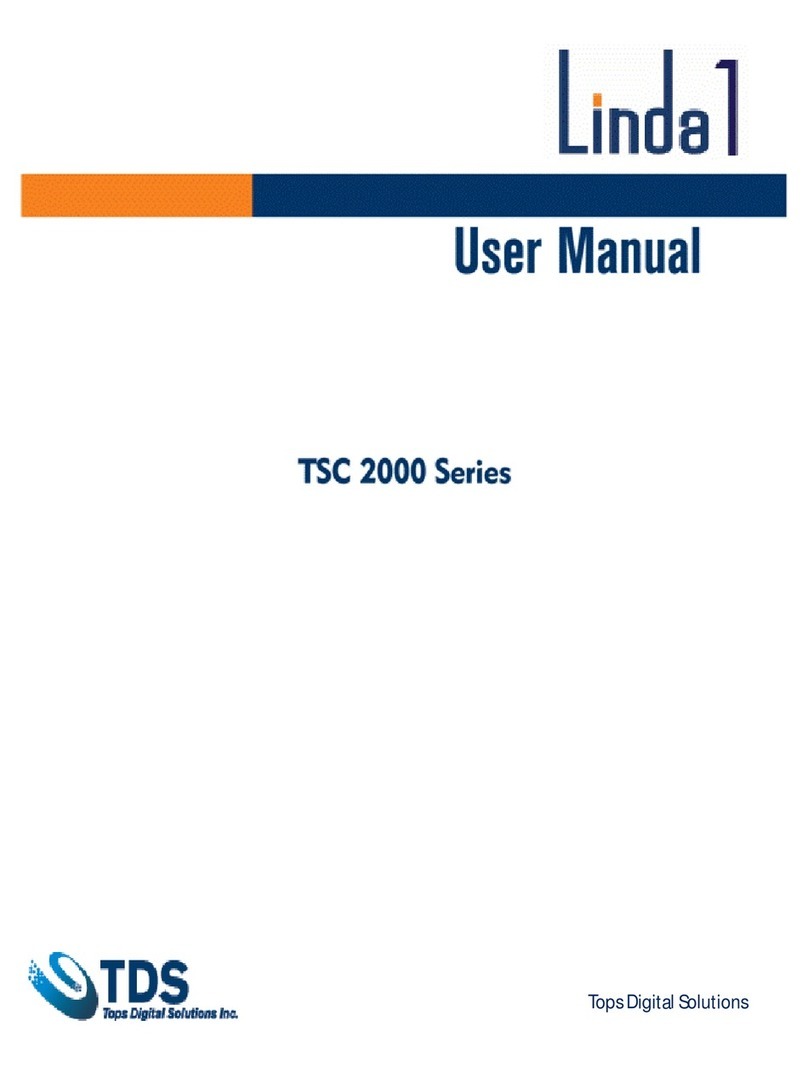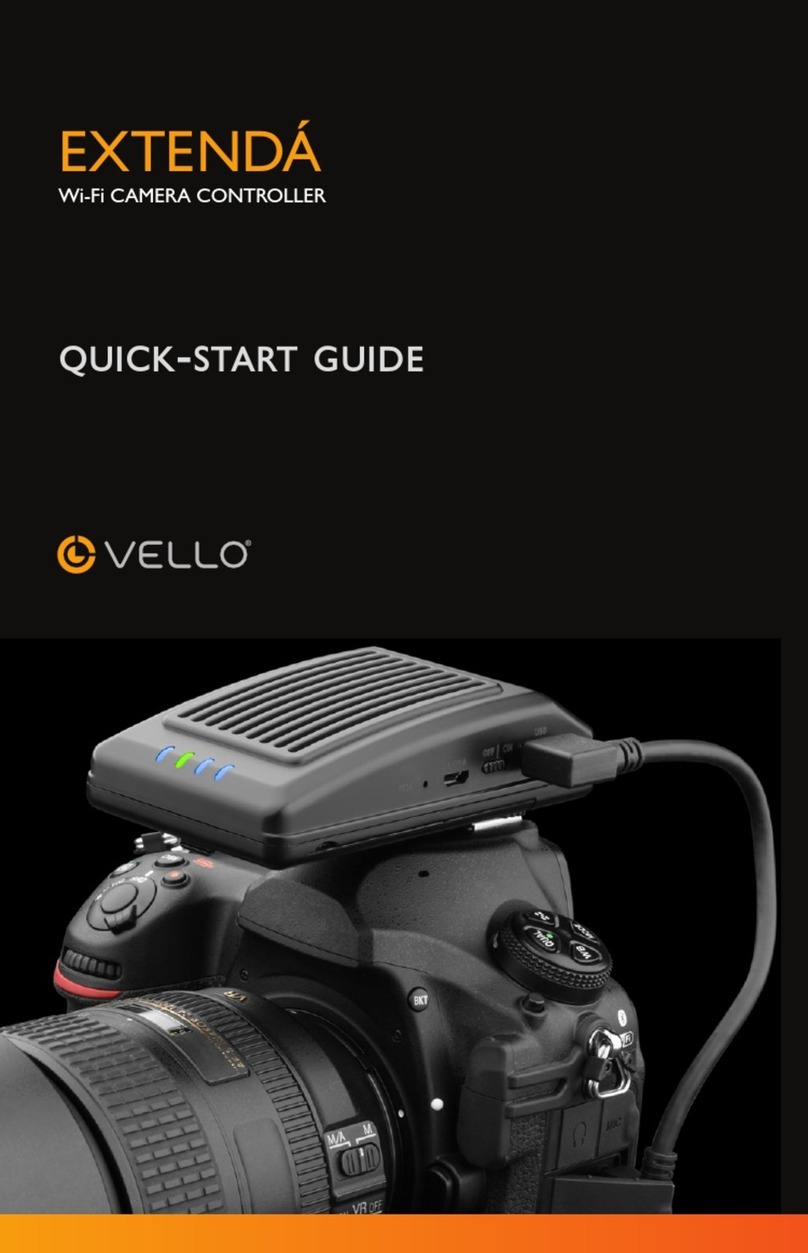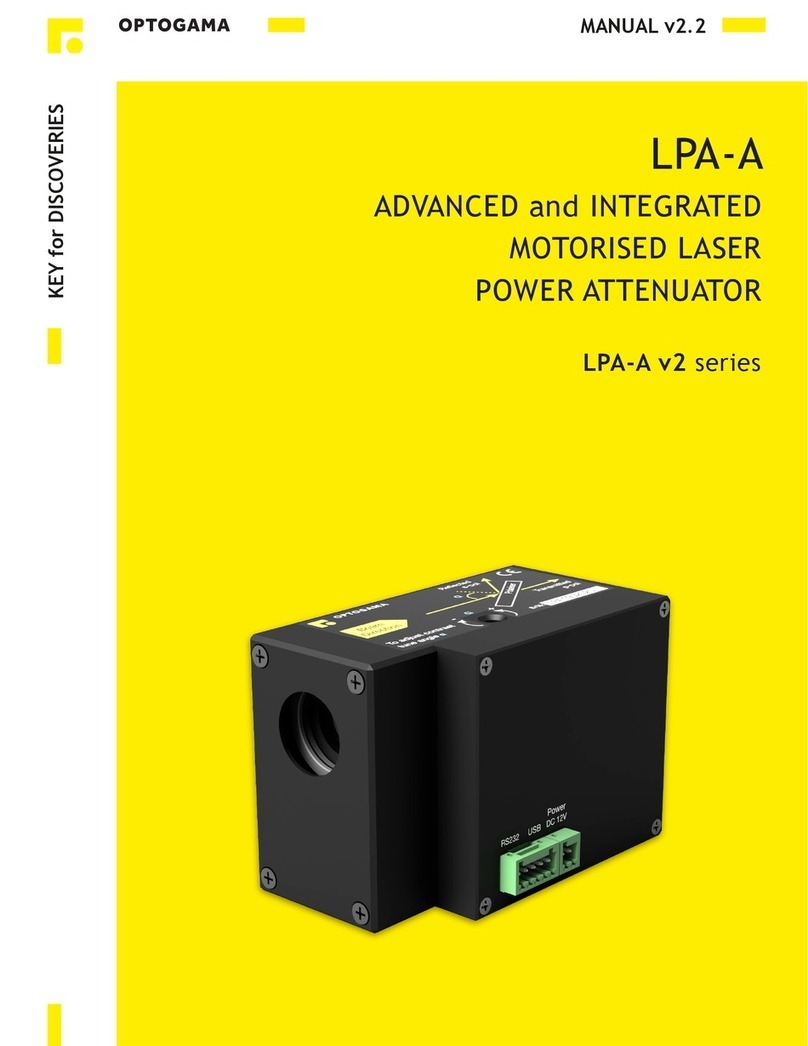Felix Instruments AccuStore F-901 User manual

July 2019
F-901 Controller
Manual
AccuStore & AccuRipe
Version 1.1
6/15/16
1554 NE 3rd Ave, Camas, WA 98607, USA
Phone: (360) 833-8835
www.felixinstruments.com

F901 Controller Manual
Page 1of 27
Table of Contents
IMPORTANT SAFEGUARDS ................................................................................................................................................2
Specifications.....................................................................................................................................................................3
MODBUS Connection (RS485) ...........................................................................................................................................4
Pin Description...............................................................................................................................................................4
Electrical Parameters.....................................................................................................................................................4
Example Modbus Configuration....................................................................................................................................5
F901 Controller UI Overview .............................................................................................................................................6
Main Toolbar .................................................................................................................................................................6
Sensor Measurements Menu ........................................................................................................................................6
Control Panels Menu.....................................................................................................................................................7
Alarms Menu .................................................................................................................................................................8
Recipes menu ................................................................................................................................................................8
Panel Configuration Menu...........................................................................................................................................10
Panel parameters ....................................................................................................................................................10
Device parameters...................................................................................................................................................11
F901B Sensor Calibration Menu..................................................................................................................................11
Info Menu ....................................................................................................................................................................12
F901 Launcher app ..........................................................................................................................................................14
Download.....................................................................................................................................................................14
Search and view controllers in your network..............................................................................................................14
Update software..........................................................................................................................................................15
Backup and restore Panel configuration .....................................................................................................................15
Backup and restore Recipes ........................................................................................................................................16
Download recorded sensor data .................................................................................................................................16
Configure MQTT settings.............................................................................................................................................17
F901 Controller MQTT Endpoints....................................................................................................................................18
Subscribing ..................................................................................................................................................................18
Publishing ....................................................................................................................................................................18
EXAMPLE PID CONTROLLER CONFIGURATION................................................................................................................20
Controller components................................................................................................................................................20
Create a new controller...............................................................................................................................................20
Add a sensor device.....................................................................................................................................................20
Add an actuator device................................................................................................................................................21
F901 CONTROLLER AND SENSOR QUICKSTART...............................................................................................................23
RIPENING ROOM QUICKSTART........................................................................................................................................23

F901 Controller Manual
Page 2of 27
Required equipment....................................................................................................................................................23
Setup Modbus Connections ........................................................................................................................................23
Power up the F901 controller, F901B Sensor and Ethylene Generator ......................................................................24
Seller's Warranty and Liability.........................................................................................................................................26
Warranty Registration Card.............................................................................................................................................27
IMPORTANT SAFEGUARDS
To reduce the risk of fire, electrical shock, injury to persons or permanent damage to this device,
these safety precautions should always be followed:
•Use the included 5VDC power supply when operating this device. Inappropriate voltage supply
or power connector could cause irreparable damage to this device.
•Make sure power plug and Modbus cable are plugged in and secured before powering up the
device.
•Do not expose this device to any liquids.

F901 Controller Manual
Page 3of 27
Specifications
Power Input
5VDC
Avg. Power Consumption
5W
Weight
0.88kg
Enclosure
Powder-coated aluminum
Dimensions
172mm x 103mm x 55mm
Communication
Modbus RTU (RS485) & TCPIP (Ethernet),
User interface
7" Touch Display, remote web browser, Desktop app
Software features
Configurable I/O for Modbus-compatible sensors/actuators
Configurable control algorithm (PID, ON/OFF, Open-Loop)
MQTT cloud API
Sound and email alarms
Control-event scheduler
Data storage
8GB
IMPORTANT: USE ONLY THE SPECIFIED POWER PLUG AND CABLES
5V Power Input
Modbus RTU (RS485)
Ethernet connector
Speaker output
Mounting Holes

F901 Controller Manual
Page 4of 27
MODBUS Connection (RS485)
Pin Description
Pin
Name
Type
Description
1
NC
No Connection
2
GND
Reference potential
Local device ground
3
NC
No Connection
4
B (D-)
Bus In/Out
Driver output and receiver input
5
A (D+)
Bus In/Out
Driver output and receiver input
6
NC
No Connection
7
NC
No Connection
8
NC
No Connection
Electrical Parameters
Parameter
Min
Max
Voltage range at A or B
-7V
12V
Differential Threshold Voltage (Receiver)
-0.2V
0.2V
Differential Output Voltage (Transmitter)
1.5V
5V
Input Current (12V)
-0.8mA
1mA
Input Resistance
12kΩ
Electrostatic discharge at A and B
±8kV

F901 Controller Manual
Page 5of 27
Example Modbus Configuration
Figure 1: Hub connection configuration
Note: see Info Menu for switching between Hub and Direct Ethernet connection
F901
CONTROLLER
MODBUS RTU
MODBUS TCP/IP
TCP/IP
ACTUATOR
ETHERNET
RS485
ETHERNET
HUB/ROUTER
RTU SENSOR
RTU
ACTUATOR
TCP/IP SENSOR
F901
CONTROLLER
ETHERNET
RS485
F901B SENSOR IN
TCP/IP MODE
F901B SENSOR IN
RTU MODE
Figure 2 F901 Controller and Sensor direct connection

F901 Controller Manual
Page 6of 27
F901 Controller UI Overview
Main Toolbar
Menu buttons from left to right:
•Sensor Measurements
•Control Panels
•Alarms
•Recipes
•Panel Configurations
•F901B sensor calibration
•Info
Sensor Measurements Menu
This menu displays real-time data of sensor measurements. Measurement will only show in this menu if it is enabled
in the Control Panels menu.
To specify the length of displaying sensor data, see Info Menu
To download recorded sensor data, see Launcher app’s Download data
Selectable Menus
Power off device
Help wizard

F901 Controller Manual
Page 7of 27
Control Panels Menu
This menu shows the available interactive panels that are configured by the Panel Configuration menu. A panel is a
control unit that allows a specific control task or acquisition of sensor data. There are 5 types of control panels:
•Single Stat: an input-only controller for displaying sensor measurements
•Switch: an ON/OFF output-only (open-loop) controller
•Slider: a range output-only (open-loop) controller
•ON-OFF controller: a closed-loop controller with ON/OFF (bang-bang) control algorithm
•PID Controller: a closed-loop controller with PID control algorithm
In the example picture below:
The C2H4 PID panel is a PID controller. As a closed-loop controller, it requires sensors for input and actuators for
driving output in the system. In this case, the sensor feedback is ethylene measurement from the F901B Sensor and
the actuator is the ethylene generator.
The Environment panel is a Single-Stat controller, which periodically acquires additional sensor data from the F901B
sensor.
Enable the controller
measurement
setpoint
Enable the controller
measurements

F901 Controller Manual
Page 8of 27
Alarms Menu
Use this menu to manage sensor alarms, via Sounds (beeper and speaker) or Emails.
Recipes menu
The F901 Controller provides programmable scheduler for the configured control panels. For example, in the screen
below, a 48-hour ethylene PID-controller program is running with 5 different setpoint steps at specific time and
duration.
Enable/disable Sound alarms
Enable/disable Email alarms
Email setting
Relative-to-setpoint threshold
Fixed threshold
Enable/disable this specific alarm
Manage Recipes
Controller used in this recipe
Start/Stop/Pause/Resume or Repeat the recipe
Current time index, setpoint and measurement
Control steps (setpoints)

F901 Controller Manual
Page 9of 27
In Manage Recipes menu:
To create a new recipe:
Note:
•You can add multiple controllers to your recipe by repeating from step 2.
•Once a recipe is started, it will override any manual setpoint of the corresponding panel in the Control Panel
menu
Create new recipe
Start/Stop/Pause/Resume the selected recipe
Selectable recipe
Edit the recipe
Delete the recipe
7. Save recipe
4. Set the value of step (setpoint)
2. Select a controller
1. Enter recipe name
3. Set the duration of step
5. Add step to recipe
6. Remove last step if needed

F901 Controller Manual
Page 10 of 27
Panel Configuration Menu
Note: Enter passcode 1111 to access this menu
A panel is a control unit that allows a specific control task or acquisition of sensor data. A panel (used
interchangeably in this manual as a controller) contains one or many devices that are sensors or actuators.
With the Panel configuration menu, you can define your own controllers of the following categories:
•Single Stat: an input-only (no actuator) controller for displaying sensor measurements.
•Switch: an ON/OFF output-only (no sensor) controller.
•Slider: a range output-only (no sensor) controller.
•ON-OFF controller: a closed-loop controller with ON-OFF (bang-bang) control algorithm. The ON-OFF
controller requires at least one sensor and one actuator.
•PID Controller: a closed-loop controller with PID control algorithm. PID controller requires at least one
sensor and one actuator.
After the panels are configured, the F901 Controller will populate the corresponding panels in the Control Panels
Menu
Panel parameters
•Interval: control interval in seconds, specifies how frequently the controller should sample and produce new
output
•Setpoint Min/Max: specifies the range of control setpoint. In the above example, the range of setpoint is 0-
200ppm
•Output Min/Max: specifies the range of control output. In the above example, the range of output is 1-100
•Sensor Unit: a displayable unit of the sensor for this controller
Currently selected panel
List of devices (sensors/actuators) in this panel
List of configured panels
Panel arrangement

F901 Controller Manual
Page 11 of 27
To specify the input and output of your controller (devices in the panel):
•Click New Device button to create a new device
•Fill your device parameters
•Click Save Device button to add the device to the controller
Device parameters
•Type: specifies whether the device is a sensor or actuator. For example, the F901B C2H4 sensor can be
specified as a sensor device and the Ethylene Generator can be specified as an actuator device.
•Communication: specifies the method of communication, Modbus RTU, TCPIP or Virtual. If Modbus RTU
select, you can also specify its serial parameters using the Parameters button
A Virtual communication method can be used to simulate a device without an actual physical connection.
This is typically the case when you would like to apply a mapping function to your existing sensor outputs,
specified in the Virtual Function input. For example, a virtual device with virtual function 10*C2H4 produces
10x output of the actual C2H4 sensor device. Note that a virtual actuator will produce no effect.
•Slave address/Ip Address: specifies either the Modbus slave address (RTU) or IP address (TCP/IP) of the
device.
•Register Address: specifies the Modbus register address of the device. For example, the F901B C2H4 reading
can be accessed at address 0 (of the Input Register bank)
•Register Type: specify the type of Modbus register
•Input Multiplier: specify the multiplier for the input reading. For example, the F901B C2H4 reading is
reported as ppmx10, therefore, we use 0.1 as a multiplier to modify this input as ppm
•Output Modifier fx: filter function applies on output value before sending to the actuator. Default function x
(that is fx = x ) implies no output modification.
Note: if multiple sensors are specified in a controller as feedbacks, the input will be the average of all sensor
measurements. If multiple actuators are specified in a controller, the same output will be applied to all actuators.
F901B Sensor Calibration Menu
Use this menu to calibrate the F901B sensor. You can select between performing a span calibration or zero
calibration.
Parameters:
•Sensor: select the sensor for calibration.
•Sensor Slave Address: F901B sensor slave address. The default address is 50 for RTU and 192.168.1.50 for
TCP/IP.
•Calibration duration: specifies the duration of calibration.
•Calibration concentration: specifies the concentration of the calibration source.

F901 Controller Manual
Page 12 of 27
Note:
•Span Calibration requires standard gas. A demand-flow regulator is also recommended.
•C2H4 Zero Calibration uses the F901B’s internal KMnO4 filter as its reference source, no zero gas is required.
For zeroing CO2 and O2, Zero gas source (e.g 100%N2) is required.
•Before calibration, in the Control Panels menu, disable any controller that has the F901B ethylene sensor as
one of its devices to avoid control conflicts.
Info Menu
•Controller IP: displays the current local IP address of the F901 Controller
•Software version: current controller software version. To update controller software, see Update software
•Storage usage: current controller disk usage. The controller keeps all sensor data in its internal drive. If the
storage is full, you have the option to clean up recorded data.

F901 Controller Manual
Page 13 of 27
Preferences Setting
•Controller Name: set controller name
•Display Chart Length: length (hours) of the data plot in the Sensor Measurement Menu
•PID tuning: enables PID tuning parameters in the Control Panels menu
•Enable MQTT: enables MQTT cloud API for remote access/control. For more details, see MQTT Endpoints
•P2P Ethernet: Switching between hub or direct (point to point) Ethernet connection between the controller
and other Modbus TCP/IP devices

F901 Controller Manual
Page 14 of 27
F901 Launcher app
The F901 Launcher app allows managing multiple F901 controllers over your local Network connection, including:
•Search and view available F901 controllers in your network
•Update software
•Backup and restore Panel configurations
•Backup and restore Recipes
•Download recorded sensor data
•Configure MQTT settings
Download
Download the executable F901 Controller Launcher at https://felixinstruments.com/support/F-901/software/
Search and view controllers in your network
To search for available F901 controller in your network,
•Make sure the F901 controller is powered up and connected to the Local Network via ethernet (check your
controller Info menu for Controller IP address)
•Select Search for Controllers in the Files menu.
You can also manually add a Controller using its IP address by selecting the Add Controllers option.
Once an F901 controller has been added to the app, double click the listing IP address or click Open Browser to
launch the remote browser of your F901 Controller. The remote browser gives full UI access to the F901 Controller as
its touch screen.

F901 Controller Manual
Page 15 of 27
Update software
To update the F901 Controller software:
•Obtain the latest software update at https://felixinstruments.com/support/F-901/software/
•In the Launcher app, select Files> Software update
•Select the downloaded software
•Click Upload
•In your F901 Controller screen, confirm update request.
•The F901 Controller will automatically reboot after an update
Backup and restore Panel configuration
You can backup your customized panel configuration by:
•Select your controller on the left panel
•Click Download Panel Config
•Select location to save your panel config on your computer
To restore the panel configuration
•Select your controller on the left panel
•Click Upload Panel Config

F901 Controller Manual
Page 16 of 27
•Select panel config file on your computer for restoring
•Click upload
By the same process, you can upload your customized panel to other F901 Controllers.
Backup and restore Recipes
You can backup your customized Recipes by:
•Select your controller on the left panel
•Click Download Recipes
•Select location to save your recipes on your computer
To restore the panel configuration
•Select your controller on the left panel
•Click Upload Recipes
•Select recipes file on your computer for restoring
•Click upload
By the same process, you can upload your customized recipes to other F901 Controllers.
Download recorded sensor data
To download recorded sensor data on your F901 Controller:
•Select your controller on the left panel
•Click Download data
•Select the sensor data and DateTime range
•Click Download
•Select location to save data file (.csv) on your computer
To clean up all recorded data, click the Cleanup button. This will free up device internal storage.

F901 Controller Manual
Page 17 of 27
Configure MQTT settings
The F901 Controller MQTT API allows remote access to your F901 Controller via secured cloud services. To configure
your F901 controller MQTT settings, select Files > MQTT Configuration:
•Enter the Username/Password of your cloud service account. If your cloud service uses SSL/TLS connection,
obtain and save the secure certificate, Private key, and CA Certificate files to your computer.
•Enter your cloud Server name.
•If using SSL/TLS connection, select your certificate, Private key, and CA Certificate files to be uploaded

F901 Controller Manual
Page 18 of 27
•Click Verify to verify the connection to your MQTT server
•Once the connection is successful, click Upload
•On your F901 Controller, enable the MQTT service under Info menu (must be done after successful Upload)
•Your F901 Controller MQTT API is now ready for remote access.
F901 Controller MQTT Endpoints
Subscribing
Topic: [Controller name] EP0
Return: Json object {topic, payload}
Note: default controller name is F901 controller. You can set controller name under Info menu
Example API call from paho-mqtt client:
Client.subscribe(topic="F901 controller EP0", qos=0)
Example return:
topic: F901 controller EP0
payload: {"id1556576356539": {"enable": false, "name": "Generator Manual",
"devices": {}}, "id1556575675503": {"enable": true, "name": "C2H4 PID",
"devices": {"C2H4": {"status": 0, "value": 75.0}, "Generator": {"status":
0, "value": 800}}}, "id1556575918560": {"enable": true, "name":
"Environment", "devices": {"CO2": {"status": 0, "value": 0.59}, "RH":
{"status": 0, "value": 34.2}, "Temperature": {"status": 0, "value": 26.0},
"O2": {"status": 0, "value": 19.5}}}}
Payload object hierarchy:
Payload {
panel_id : {
"enable": [true/false],
"name": [string],
"devices": {
device_name: {"status": [number], "value": [number]},
...// other devices
}
}
...//other panels
}
Publishing
Topic: [Controller name] EP1
Payload: json object specifies control parameters of a panel/device

F901 Controller Manual
Page 19 of 27
Control parameters:
panel_param: set a panel parameter.
•id : panel id [string]
•attr: controllable panel attribute [string]
▪controllerEnable: enable/disable current panel
▪setValue: Panel setpoint . Applicable for PID and ON-OFF controllers only
•value: control value [true/false/number]
Example:
msg = {
'panel_param': {
"id":"id1556575675503",
"attr":"controllerEnable",
"value":False
}
} // disable panel
client.publish(topic="F901 controller EP1", payload=json.dumps(msg))
device_param: set a device (in a panel) parameter. Applicable for actuator devices only
•id : panel id [string]
•Index: device index in the panel’s devices list [number]
•attr: controllable panel attribute. Default attribute is “value”
•value: control value [number]
Example:
msg = {
'device_param': {
"id":"id1556575675503",
"index":0, // in the panel device list
"attr":"value",
"value":40
}
} // in a panel, set actuator output to 40
client.publish(topic="F901 controller EP1", payload=json.dumps(msg))
This manual suits for next models
1
Table of contents