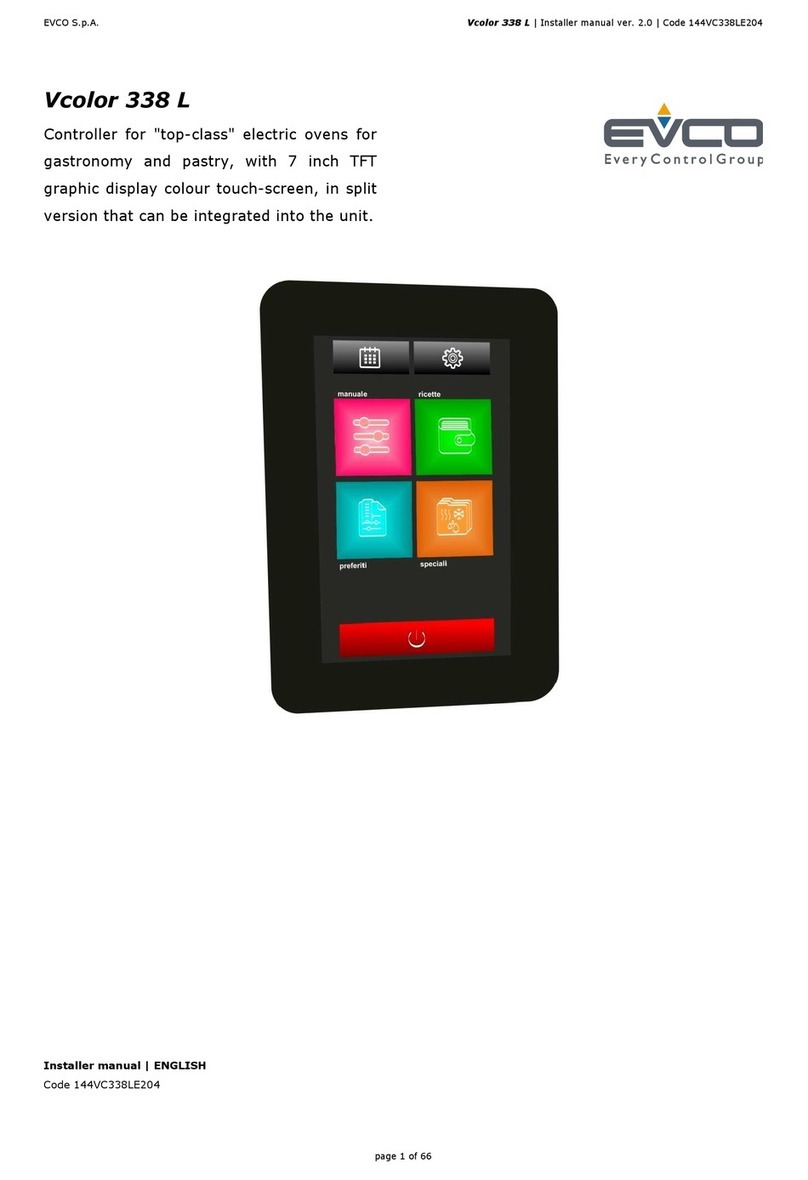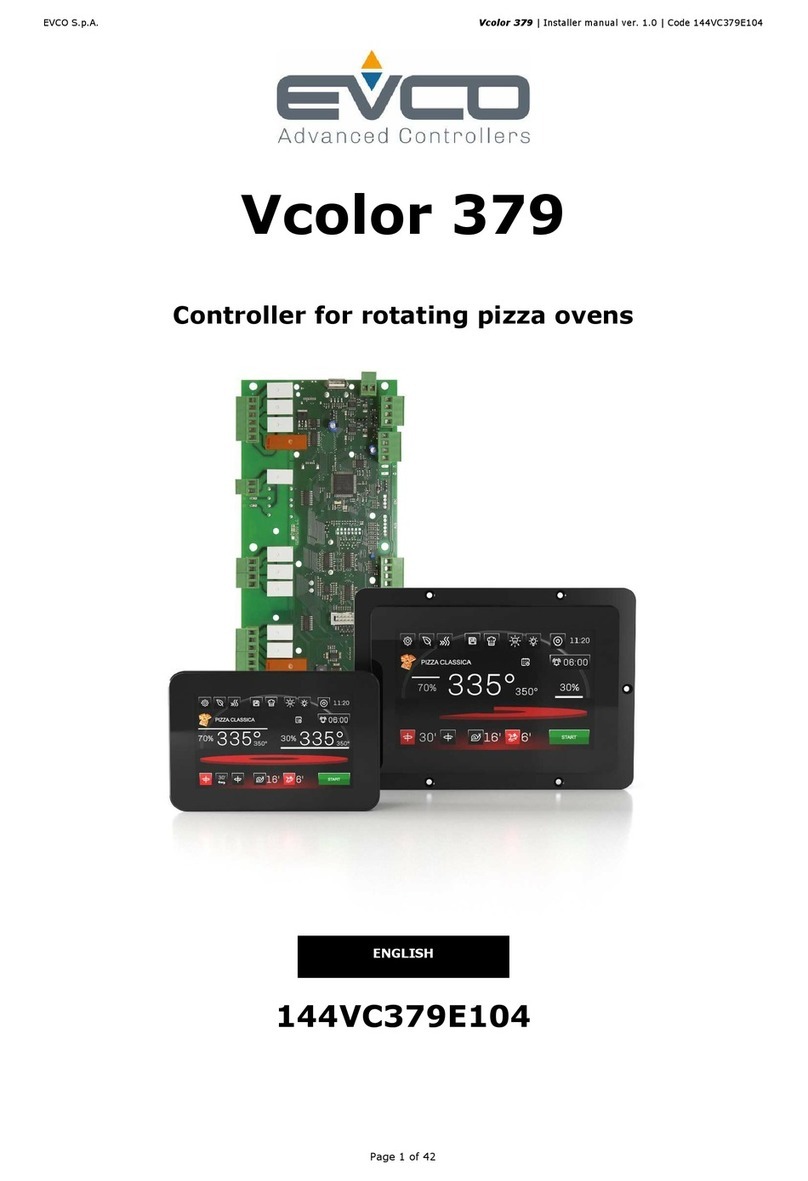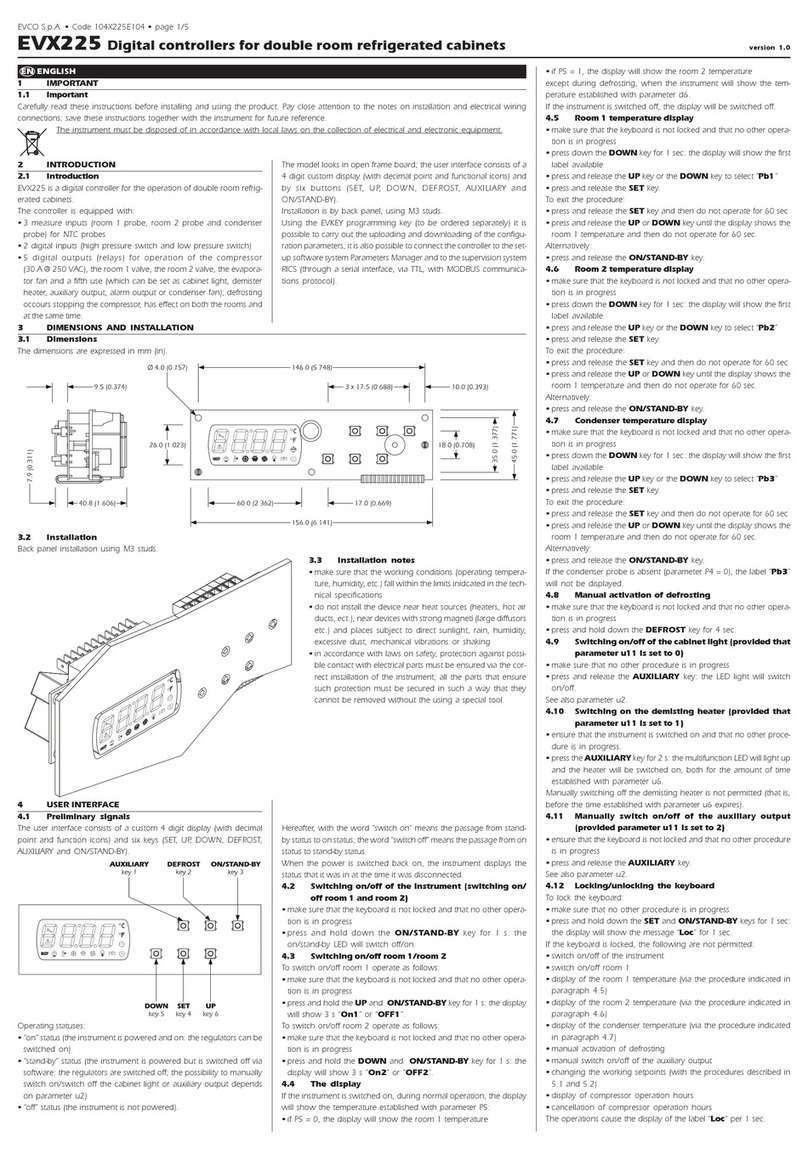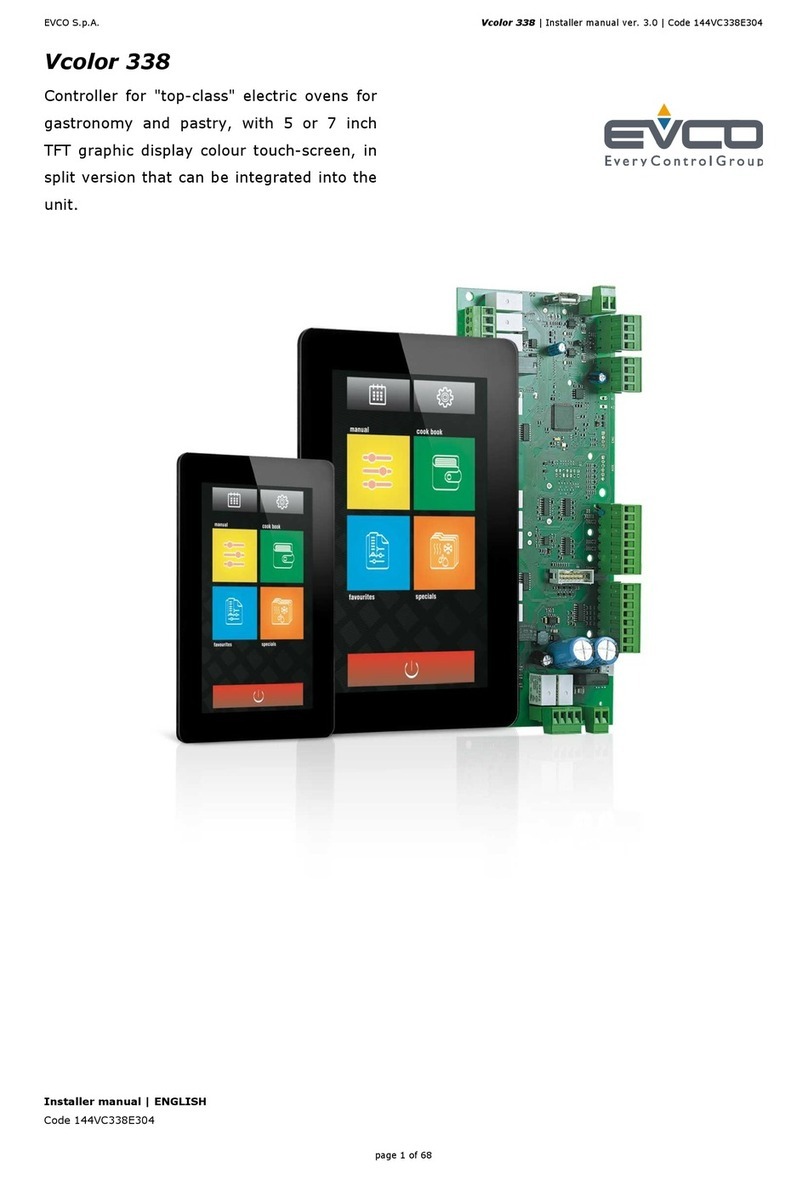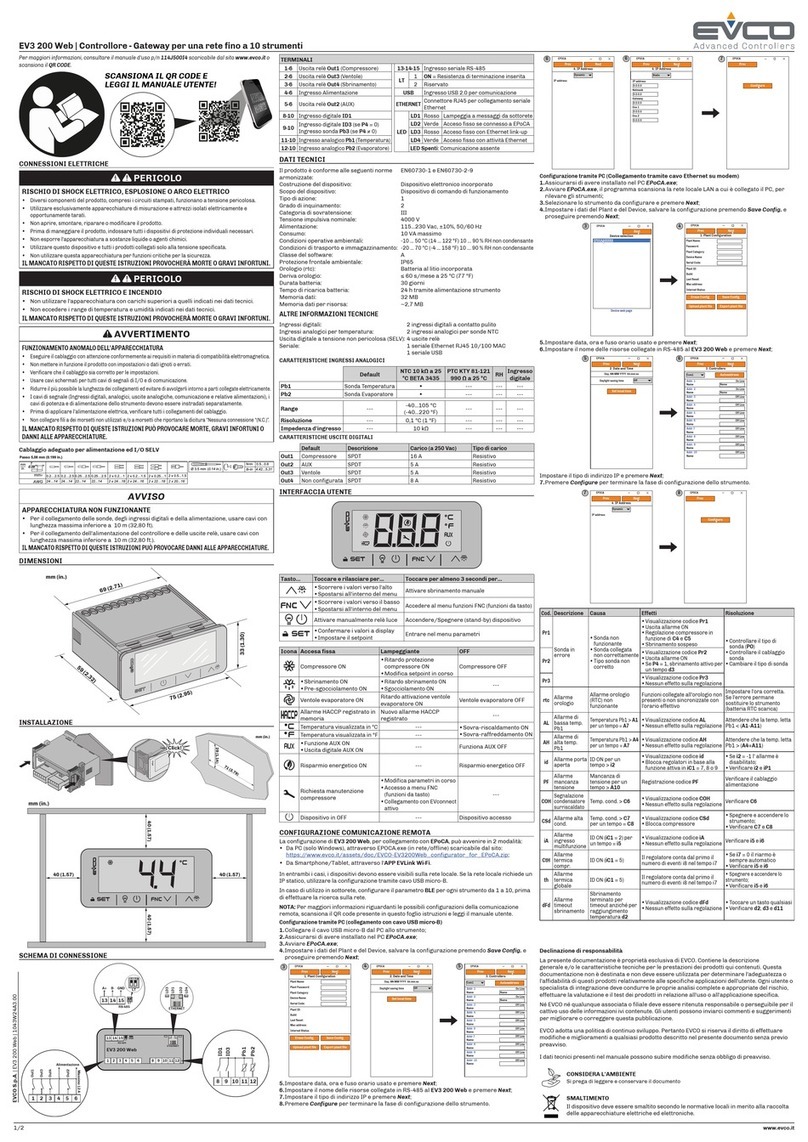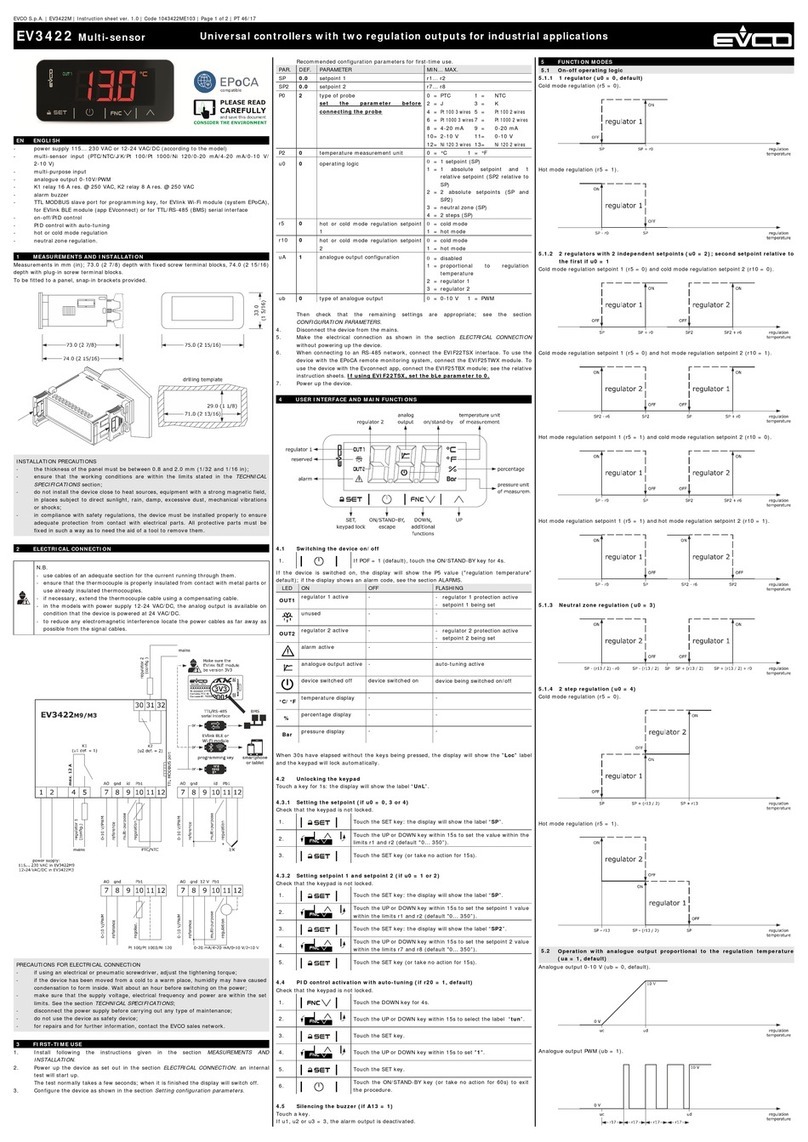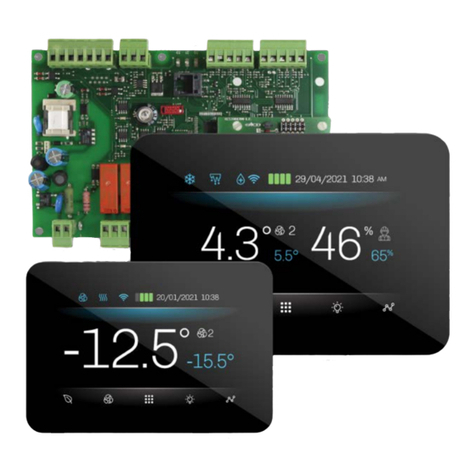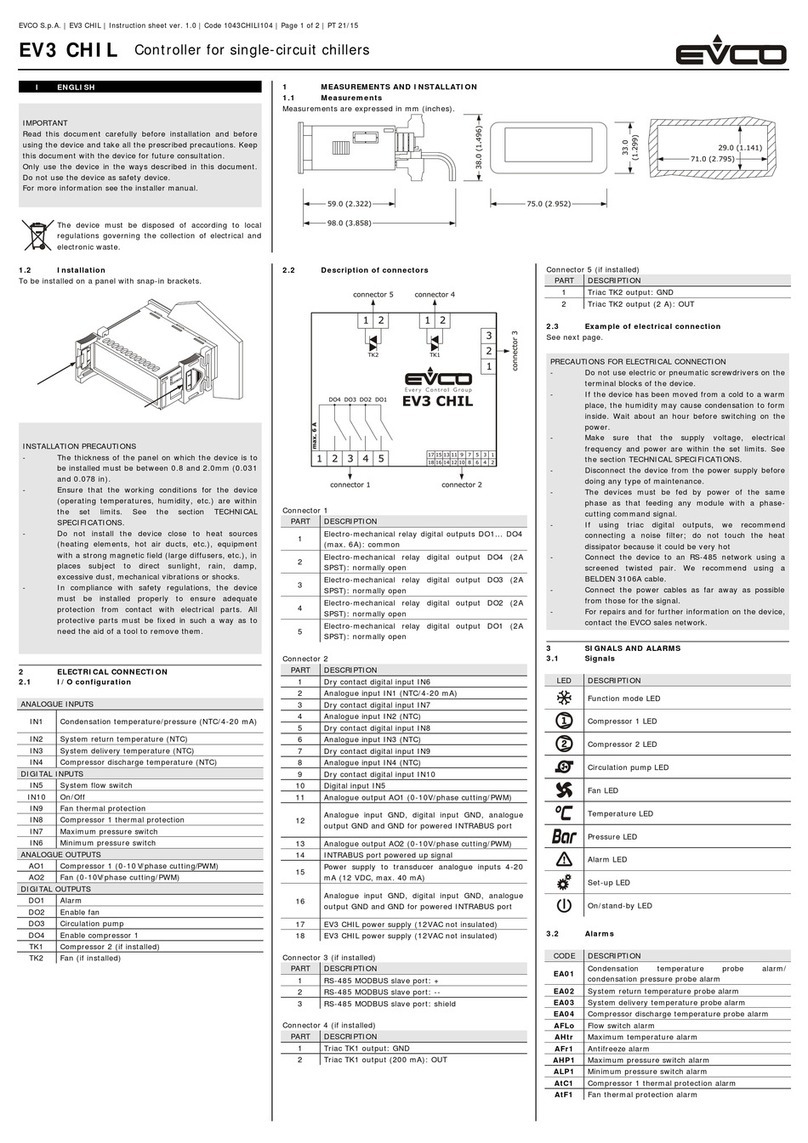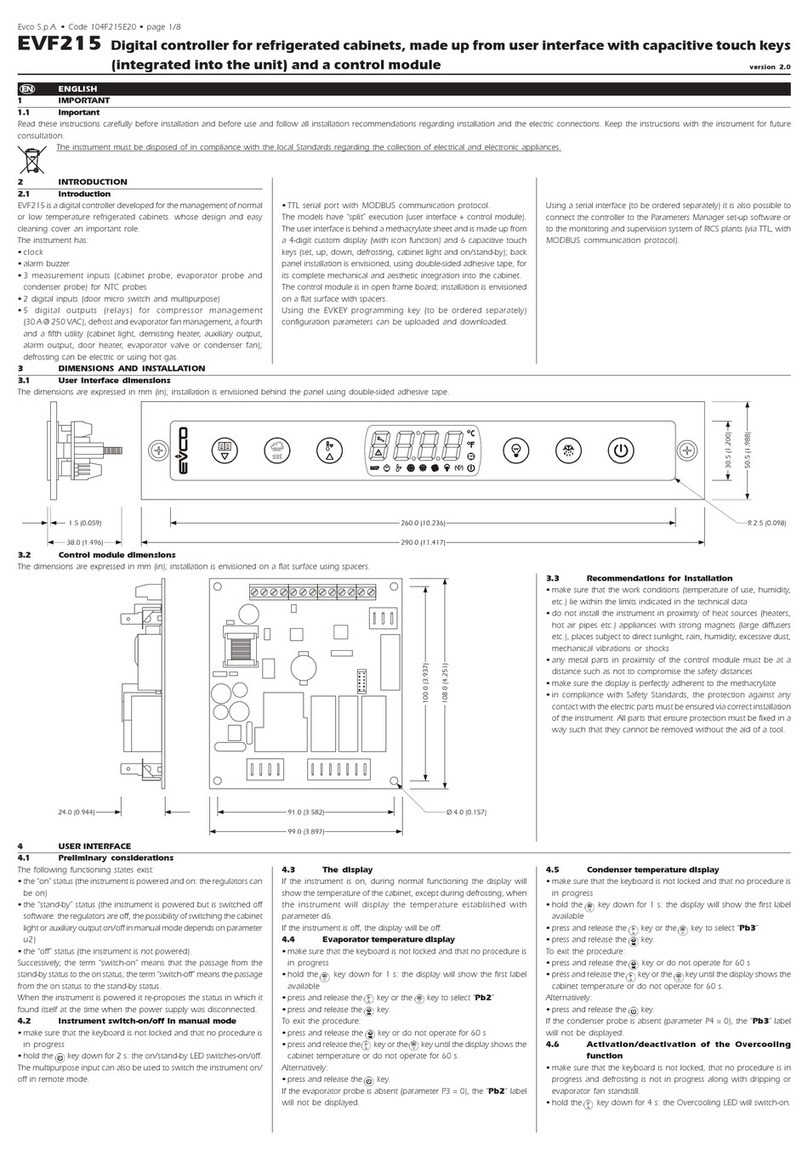2.DEVICE SETTINGS: Network\driver
2.1 Overview
The plug and play system for the Evco devices has been improved.
RICS can now offer a better basic support for device models for which a specific device driver has not yet
been included or installed in the RICS application itself.
This may happen in these cases:
Newer or special firmware releases of the controller, which are not recognised by the RICS
software version in use. Usually a RICS software upgrade can fix the problem, so the
generic driver is just a useful temporary solution.
A programmable controller, provided with a custom application software, for which a specific
RICS driver has not been developped by the application designer.
When the proper standard driver is not available on the system, RICS can be configured to load an
Alternate driver instead. Depending on the controller type, this is generally enough to check the fieldbus
level is OK (wiring, protocol addressing, communication quality) and to identify the firmware revision of the
controller and the needed driver name.
For some specific families of controllers RICS provides alternate drivers that can also offer basic features,
such as main sensors reading and storing or I/O status monitoring). In that case internal parameters or
specific statuses are generally not available.
2.2 Driver info button
The new driver info button directly recalls the device info page. The label on the button can be coloured in
orange or red in case of not normal configuration (I.e. red if the device driver is missing, the device model is
unknown etc).
2.3 Disable write check box
The Disable write checkbox prevents any writing access to the device from the PC. Note that it is not
possible to change the internal values of a device (i.e. parameters) if this option is checked.
This is not only desirable but also necessary in case a general device driver is used instead of the
standard one, to avoid a non perfectly compatible driver could lead to unwanted changes of internal
programming of the controller.