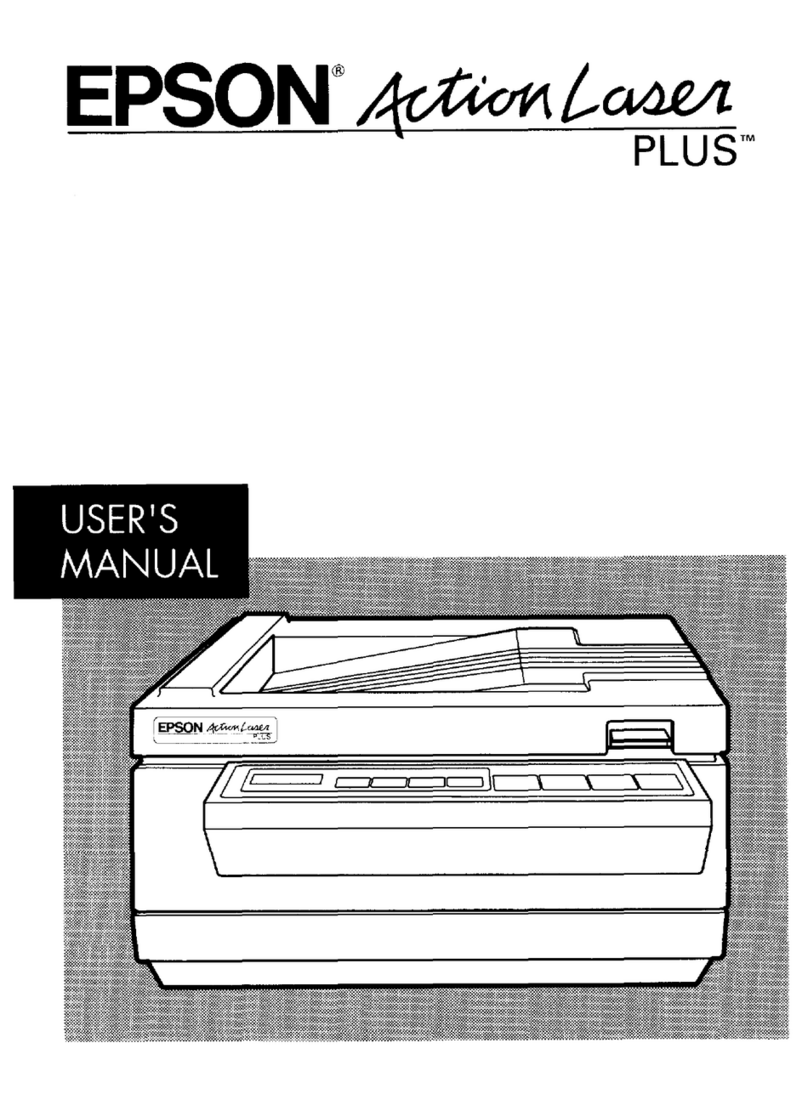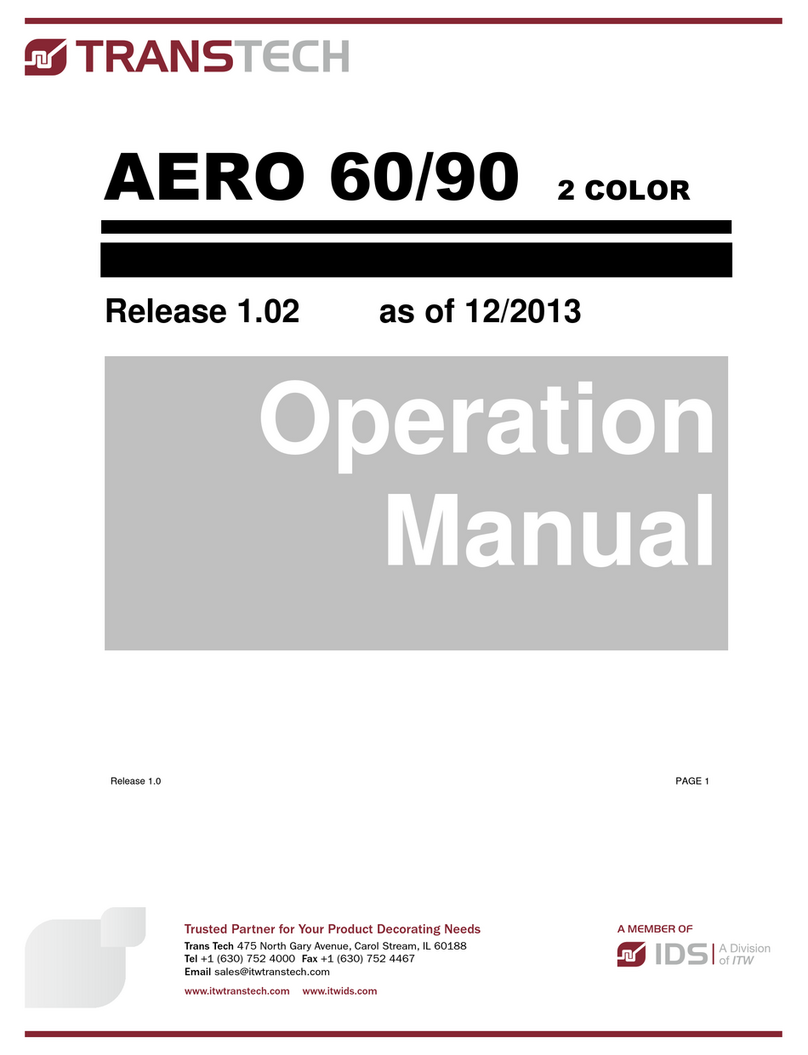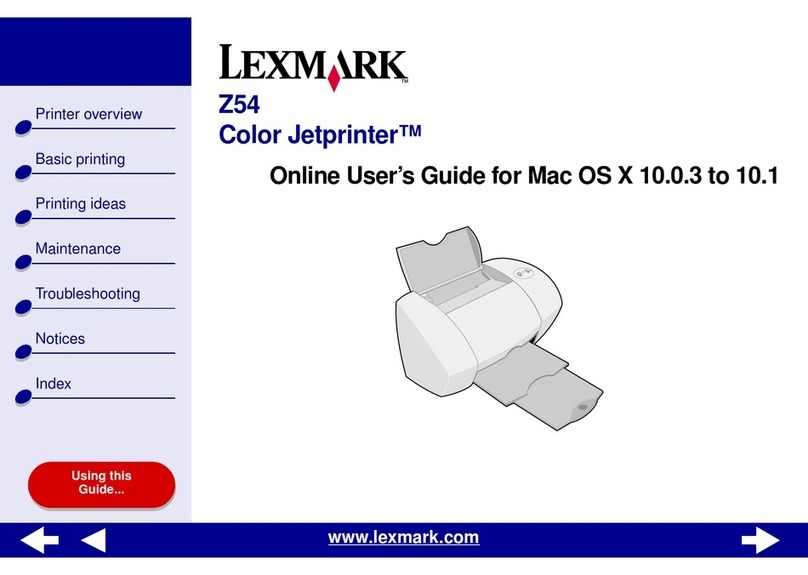FELIXprinters FELIX Pro L User manual

Quick Start Guide
FELIX Pro L/XL

Quick Start Guide FELIX Pro L/XL
3 April 2019
Page 1
1Safety
General safety
-Keep children under the age of 14 out of reach of the printer
-FELIXprinters are only suitable for professional use.
Considerations when in operation.
-Don’t leave the printer unattended, before making sure the first layer is
printed properly
-Don’t lean on the printer.
-Be careful with long hair and wide clothes.
-Don’t transport the printer.
-Make sure all moving parts can move without any obstructions.
-Don’t remove any objects from the hot plate while printing.
-Caution with any moving parts that move in the X, Y and Z direction. Moving
parts can have a pinching hazard.
Electronic safety
-Only use the power supplies and cables supplied by FELIXprinters. Always
turn off and unplug the printer before performing maintenance or
modifications.
-The power supply meets all CE mark regulations and is protected against
short-circuit, overload, over voltage and over temperature.
Printer placement
-Place the FELIXprinter on a stable surface.
-Place the printer out of reach of children. Use the FELIXprinter in a dry
environment at room temperature.
Ventilate
-Good ventilation while printing is advised. When printing ABS, small
concentrations of styrene vapor can be released. This can (in some cases)
cause headaches, fatigue, dizziness, confusion, drowsiness, malaise,
difficulty in concentrating, and a feeling of intoxication.
-We recommend using filament types shown on the FELIXprinters
website. Examples PLA, PETG, ABS-X, Glassbend etc. Other types may be
toxic; please follow instructions from the filament supplier.
Caution with heater elements
-There is a potential risk of burn, as the print head can reach
temperatures of up to 275°C and the heated bed of up to 105°C.
-Don’t place objects on the heated bed, not even when the printer is
turned off.
-Always let the printer cool down for at least 5 minutes before doing
maintenance or modifications.

Quick Start Guide FELIX Pro L/XL
3 April 2019
Page 2
2Introduction
Thank you for choosing FELIXprinters!
It is highly recommended to at least read this manual. It explains in short how to make your first print and contains important
information to operate the printer properly.
Kind regards,
FELIXprinters
3Contents
1SAFETY ......................................................................................................................1
2INTRODUCTION ........................................................................................................2
3CONTENTS ................................................................................................................2
4PRINTER SPECIFICATIONS ........................................................................................3
5FELIX PRO L/XL TOUCH AT A GLANCE ....................................................................4
6WHAT’S IN THE BOX?................................................................................................5
INSTALLING TEFLON TUBES ....................................................................................... 6
POWER ON ............................................................................................................. 7
7DISPLAY OVERVIEW .................................................................................................8
8PREPARATION FOR PRINTING ..................................................................................9
CALIBRATION.......................................................................................................... 9
LOAD FILAMENT.................................................................................................... 10
CLEAN THE PRINT SURFACE.................................................................................... 11
9PRINT FROM USB STICK .......................................................................................... 12
10 PRINT AND CONTROL PRINTER VIA WIFI OR LAN ........................................... 13
CONNECT VIA WIFI.............................................................................................. 13
WIRED LAN.......................................................................................................... 13
REMOTE CONTROL................................................................................................ 14
PRINT VIA WEB INTERFACE..................................................................................... 15
11 TIPS AND TRICKS .............................................................................................. 17
FLEXIBLE FILAMENTS............................................................................................... 17
12 MAINTENANCE ................................................................................................ 19
HOW TO MAINTAIN/EXCHANGE HOT-ENDS ........................................................... 19
DUST CLEANERS .................................................................................................... 23
MOTION SYSTEM ................................................................................................... 23
13 DISPLAY MESSAGES......................................................................................... 24

Quick Start Guide FELIX Pro L/XL
3 April 2019
Page 3
4Printer specifications
System specifications
-Printer dimensions (L, W, H) 600 x 666 x 776 mm (XL)
-Printer dimensions (L, W, H) 906 x 666 x 966 mm (L)
-Weight 65 kg (L), 80 kg (XL)
-Power requirements: 220 V
Capabilities
-Build volume (L, W, H) 300 x 400 x 400 mm (L)
-Build volume (L, W, H) 600 x 400 x 600 mm
-Layer height range 0.05 - 0.25 mm (L) 0.05 –0.35 (XL)
-Bed temperature: max. 110 °C
-Flex plate
-Software bed leveling
-Automatic nozzle calibrations
Extruders
-Diameter nozzle: 0.35 mm (L) 0.5 (XL) (optional 0.5 and 0.7mm)
-Nozzle temperature: max. 275 °C
-Full metal hot-ends
-Filament flow detection
Interface
-Capacitive Touchscreen, Raspberry processor
-Print server (Repetier-Server)
-Webcam
-Print file management
-16GB memory
Print materials
-Open source 1.75 mm filaments
-Tolerance: ± 0.15 mm
-PLA, PET(G), Flex, ABS-X, PVA, Wood, Glass
Connectivity
-USB flash drive
-WIFI
-Wired Ethernet
Software
-Simplify3D
-Open source Repetier-Host for FELIXprinters.

Quick Start Guide FELIX Pro L/XL
3 April 2019
Page 4
5FELIX Pro L/XL at a glance
Display unit
Extruder
Heated bed
Filament roll
Power switch
Power plug
Filament
guide
USB port

Quick Start Guide FELIX Pro L/XL
3 April 2019
Page 5
6What’s in the box?
A
1x Tweezers
B
1x Power cable
C
1x MicroSD card + USB
reader
D
2x Teflon tubes
Recommended tools
NB: The box could contain extra materials like filament you have ordered.

Quick Start Guide FELIX Pro L/XL
3 April 2019
Page 6
Installing Teflon tubes

Quick Start Guide FELIX Pro L/XL
3 April 2019
Page 7
Power on
1. Insert the power cable.
2. Flip the power switch of the printer (the one on the right), the one on the left is for activating the Power saving system turn
that one on as well (batteries will need to be charge before the system is ready, they start to charge when the switch
labeled UPS is turned on.
3. The lights of the print-head should turn on and immediately after turning on the printer a FELIX bootscreen should be
displayed.
4. Bootup time takes about 40 seconds.
Power switch
UPS Switch
(power saving system)
Ethernet port

Quick Start Guide FELIX Pro L/XL
3 April 2019
Page 8
7Display Overview
Shutdown button: To properly shutdown the printer. First press the shutdown button before turning the power switch off. This
ensures proper shutting down of the operating system on the Display unit.

Quick Start Guide FELIX Pro L/XL
3 April 2019
Page 9
8Preparation for printing
Calibration.
IMPORTANT: Only PERFORM BED LEVELING after unboxing. The printer is already fully factory calibrated.
Bed leveling: This tilts the bed in the software so the distance between nozzle and bed is the same everywhere. When to do
this?:
1. After unboxing/moving printer.
2. When you see first layer printed lines are deviating from width across the print surface.
XY and Z Nozzle calibration: These calibrations align the printheads with respect to each other to get an optimal dual head print.
When to do this?
1. After exchanging a hot-end
2. When you clearly see that during dual head printing the nozzles are not aligned in x,y or height.

Quick Start Guide FELIX Pro L/XL
3 April 2019
Page 10
Load Filament
Ensure the filament is cut off in a skew manner, so the extruder can easily grip the filament.
Press the change filament button in the home menu.
1. Select the left or right extruder
2. Press insert filament. The print-heads will warm up and can take around 1 minute.
3. Now continue by pressing insert filament. While inserting the filament, help the printer by pushing it downwards in the
extruder until you feel the printer has gripped the filament.
4. Continue extruding until filament comes out of the printhead.
1
2

Quick Start Guide FELIX Pro L/XL
3 April 2019
Page 11
Clean the print surface
The first layer is the most important layer of a print.It forms the basis for the rest of the print. To ensure the most optimal first
layer adhesion do one of the following:
First remove any filament residue from the surface, with a spatula or carefully with the
tweezers.
Second use one of the two approaches to further prepare the surface:
A. Use the already applied Kapton layer on the flex plate and clean it with detergent like
methylated spirit or 100% alcohol . It must be absolutely grease free. Grease from fingers
can ruin adhesion to the bed.
B. Use an adhesive like Magigoo, Pritt Powerstick, 3DLac or similar (recommended for larger
prints).
Note: When using a spray adhesives ensure the flex plate is removed from the printer. The
spray can damage the linear motion components of the machine.

Quick Start Guide FELIX Pro L/XL
3 April 2019
Page 12
9Print from USB stick
Insert the USB stick supplied with the printer and press refresh and press USB stick button
A file-list should appear. Select a *.gcode file for direct printing.
When you press the gcode file, you get two options.
1. You can save it to the library of the device or
2. Directly print it from the USB stick. The file is temporarily copied to the screen and the print will start. You can safely
remove the USB stick without disturbing the print-process.
Start the PRINTJOB supplied with the printer to ensure proper functioning
IMPORTANT NOTES/RECOMMENDATIONS
✓Clean/prepare the print bed before starting a print.
✓Never leave the printer before visually seeing that first layer is printed ok
✓Always use filament accessories for proper filament guiding and long lifetime of hot-end.

Quick Start Guide FELIX Pro L/XL
3 April 2019
Page 13
10 Print and Control printer via WIFI or LAN
Connect via WIFI
Go to Settings in main menu -> Press WLAN
A list of available networks appears, select your network and insert credentials.
Wired LAN
Plug the cable in the rear port on the back of the machine.

Quick Start Guide FELIX Pro L/XL
3 April 2019
Page 14
Remote control
After connecting printer to a local network, navigate to Settings -> Network. And type in the shown IP http-address in your web
browser or scan the QR code on the device which is connected to the same network.

Quick Start Guide FELIX Pro L/XL
3 April 2019
Page 15
Print via web interface.
Overview of the dashboard
Click Go to printer

Quick Start Guide FELIX Pro L/XL
3 April 2019
Page 16
1. Press Upload G-Code, to upload a gcode for printing to the
library
After Uploading the touchscreen will render an Image for
printing.
2. Press the print icon, the print will start.
Webcam monitoring
You can conveniently monitor a print-job via the webcam. For
now this is only enabled on the internal network. If you want to
access this from an external network, a port needs to be
forwarded in your router directed to the IP-adress of the
printer.
Navigate to the webcam tab for further information
Timelapse
You can create a time lapse video of your print for more information on how to do this please consult the user manual.
1
2

Quick Start Guide FELIX Pro L/XL
3 April 2019
Page 17
11Tips and tricks
Flexible Filaments
Our 3d printers can in general handle flexible filaments well. Depending on the amount of flexibility, you might need to take
some extra precautions to print it without trouble.
This is a best practice:
Precautions.
1. Ensure you use the correct slicing profiles for flexible filaments from our supported softwares.
2. Ensure the extruders are cleared from non-flexible filaments. It is essential that the filament does not experience any
obstructions in the hot-end barrel, before reaching the hot parts of the hot-end. Otherwise chances of buckling filament
inside the extruder are very high. Obstructions can occur if there has been printed with some hard filament before, make
sure it is removed from the barrel of the hot-end. This can be done by extruding some hard filament and then fully retract it
again. Easy way is to do it via the display unit. Then slowly extrude the filaflex into the hot-end.
3. Adjust filament clamping range. The extruder arm pushes filament onto the extruder drivewheel. When using flexible
filaments it might be that the filament is squashed too much causing a lot of friction and eventually it buckles and clogs the
extrusion.
http://www.felixprinters.com/downloads/1.%20Pro%20Series/2.%20FELIX%20Pro%202/2.%20Tips%20%26%20Tricks/How%20T
o%20-%20Adjust%20filament%20clamping%20range.pdf
Loading flexible filament.

Quick Start Guide FELIX Pro L/XL
3 April 2019
Page 18
It is recommended to load filament via the interface at the printer. Goto Control => Change filament => Choose the correct
filament and/or temperature.
1. Cut the end of the filament in a skew manner. The extruder gears might find it difficult to get grip onto the first part of the
flexible filament which is fed into the extruder.
2. Extrude filament until the first drip comes out. Then slowly extrude more piece by piece. Do not extrude in a continuous
feed at high speed as that will increase chances of buckling.
3. Optional: Lower the overall print speed. Via the display unit take the following steps after starting the print. Press the
rotary button. Then scroll down to Speed Mul. And lower it to 50%. Then by trial and error increase the speed.

Quick Start Guide FELIX Pro L/XL
3 April 2019
Page 19
12Maintenance
The printer is a quite complex motion system and requires maintenance.
How to maintain/exchange hot-ends
For cleaning or maintenance purposes, the hot-end can be easily removed from the FELIX Pro L/XL.
Please take the following steps.
1. Check if there is still filament loaded in the hot-end. If there is no filament loaded, then go to step 4. If yes, from the
display unit or PC interface select the correct extruder and heat it up.
2. Retract the filament from the hot-end.
3. Let it cool down.
4. Turn off the printer.
5. Open the cover in front. (picture is of a Pro 2 but the machine uses the same head)
6. Remove hot-end connector of the corresponding hot-end.
This manual suits for next models
1
Table of contents
Popular Printer manuals by other brands
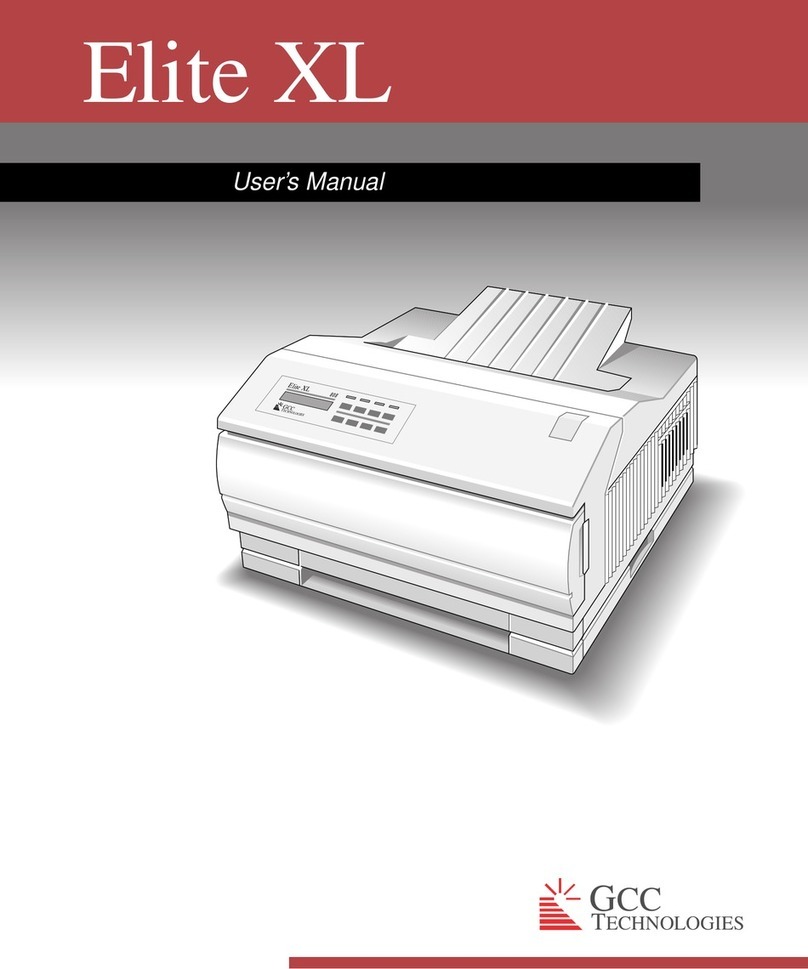
GCC Technologies
GCC Technologies Elite XL user manual

Epson
Epson Stylus Pro 7880 ColorBurst Edition - Stylus Pro 7880... user guide
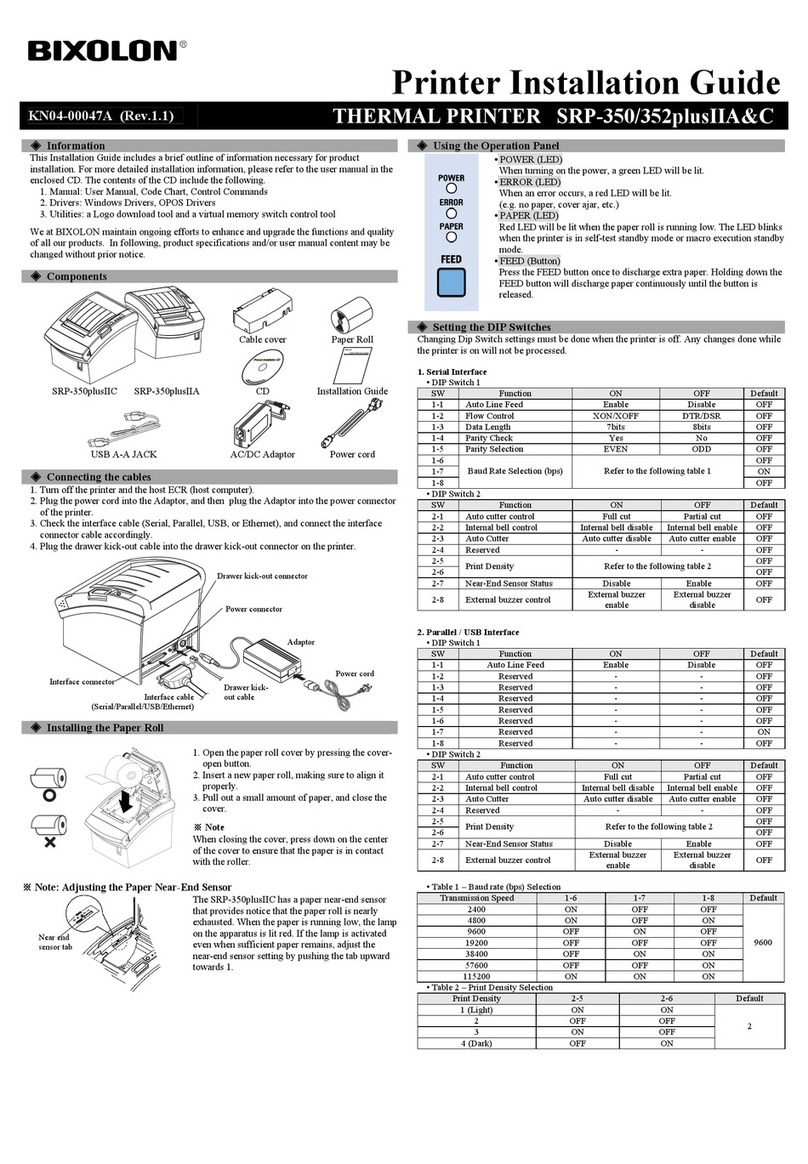
BIXOLON
BIXOLON SRP-352plusIIA&C installation guide

Rimage
Rimage Everest 600 user guide
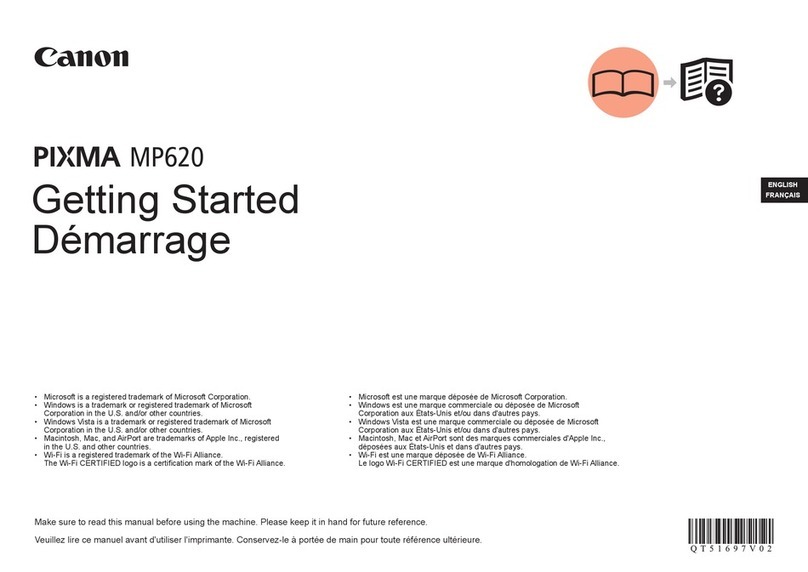
Canon
Canon PIXMA MP620 series Getting started

Samsung
Samsung ML-2165W Remanufacturing instructions