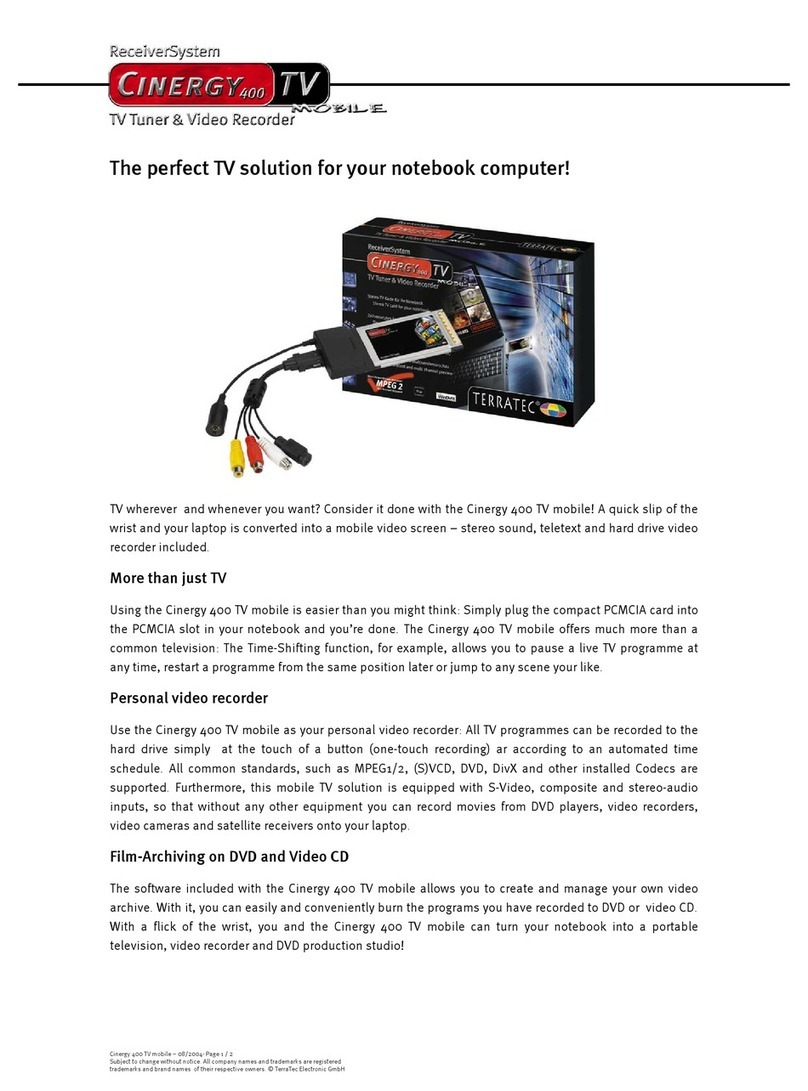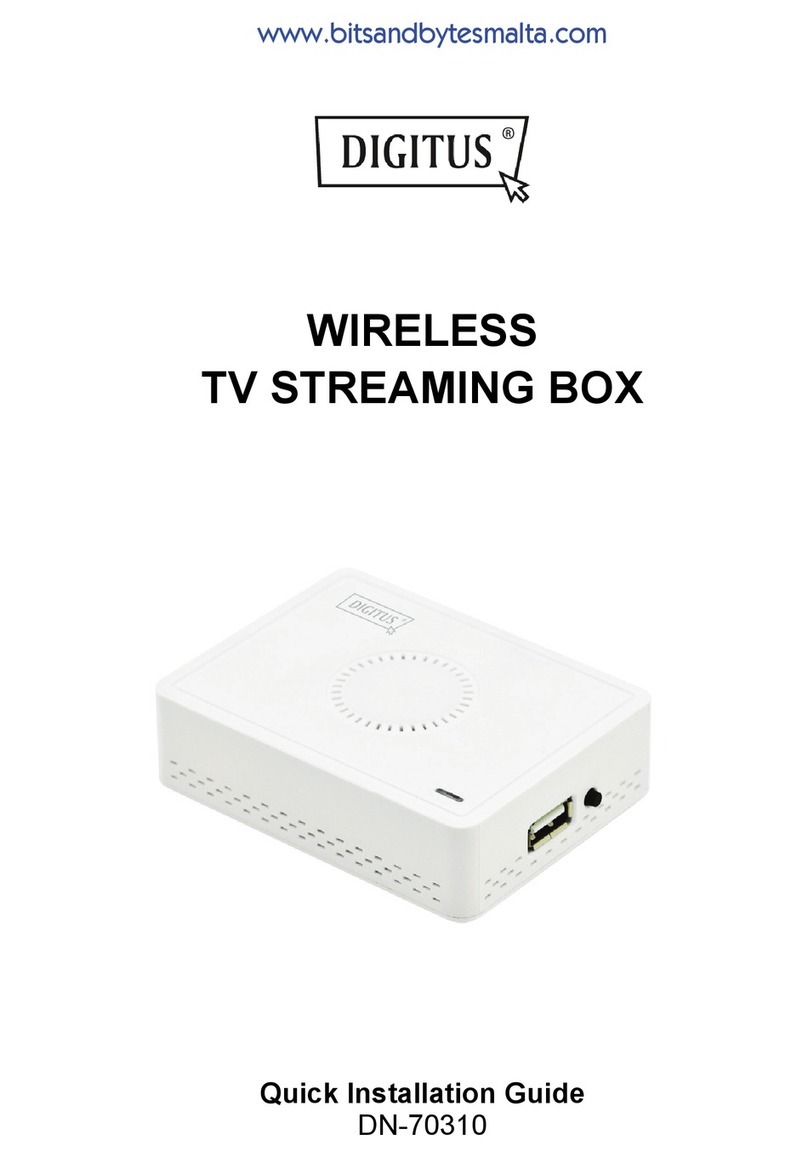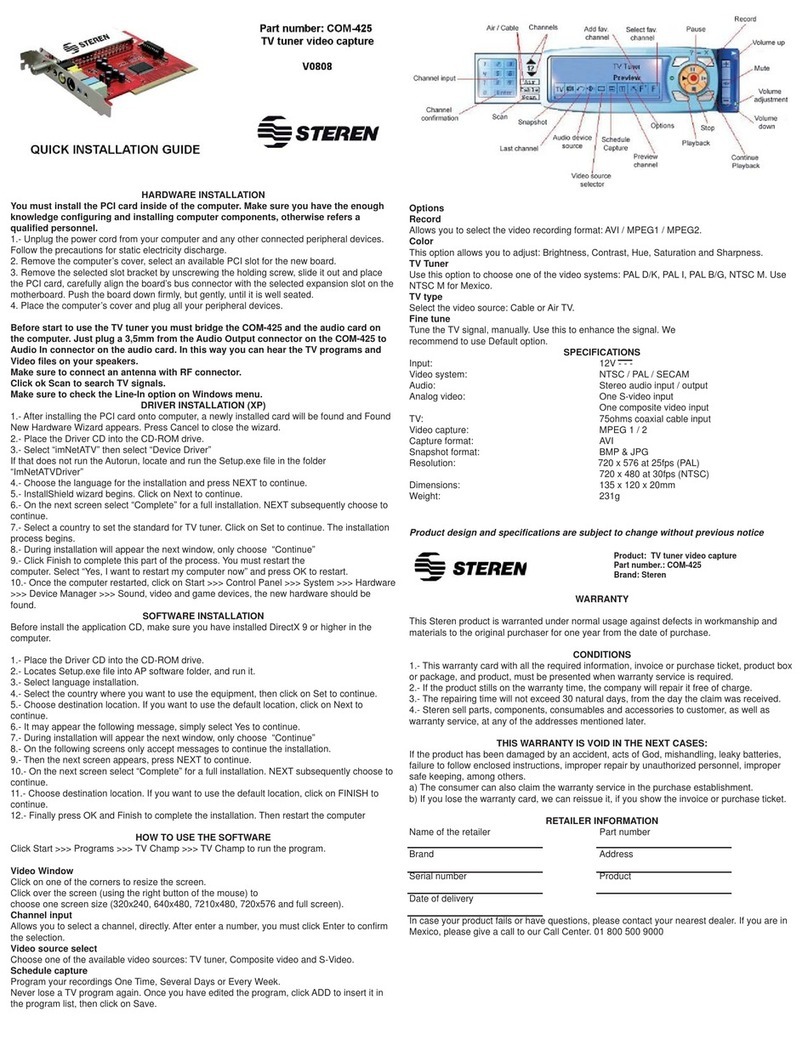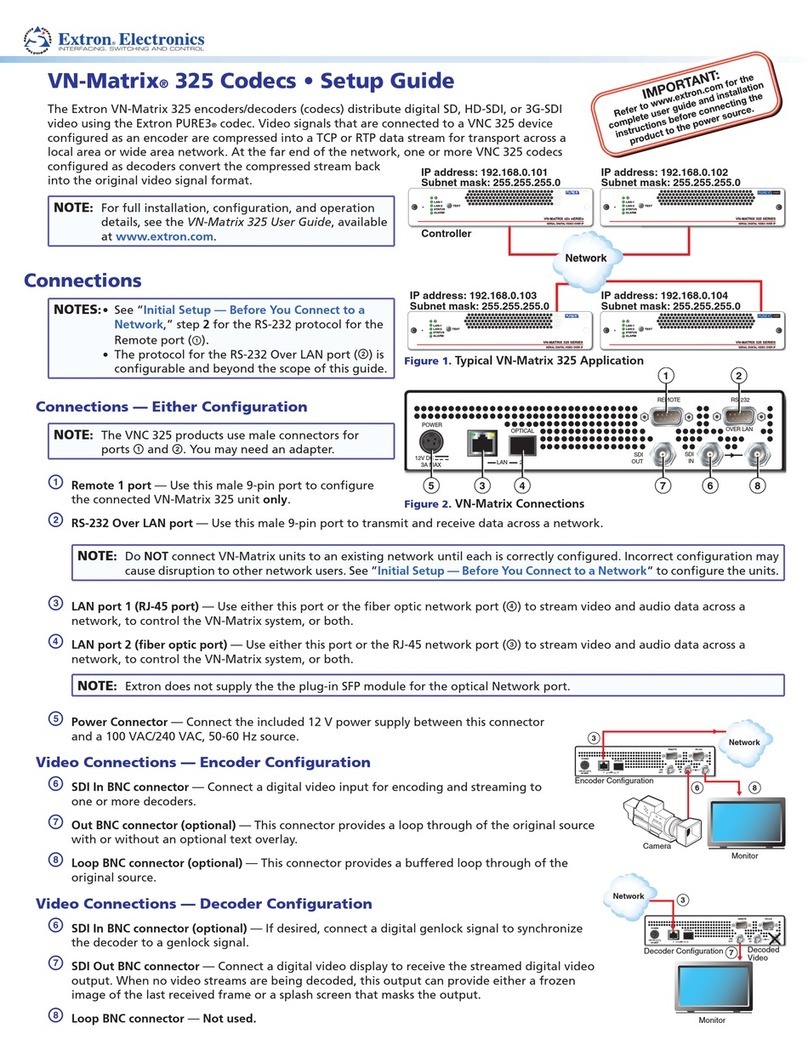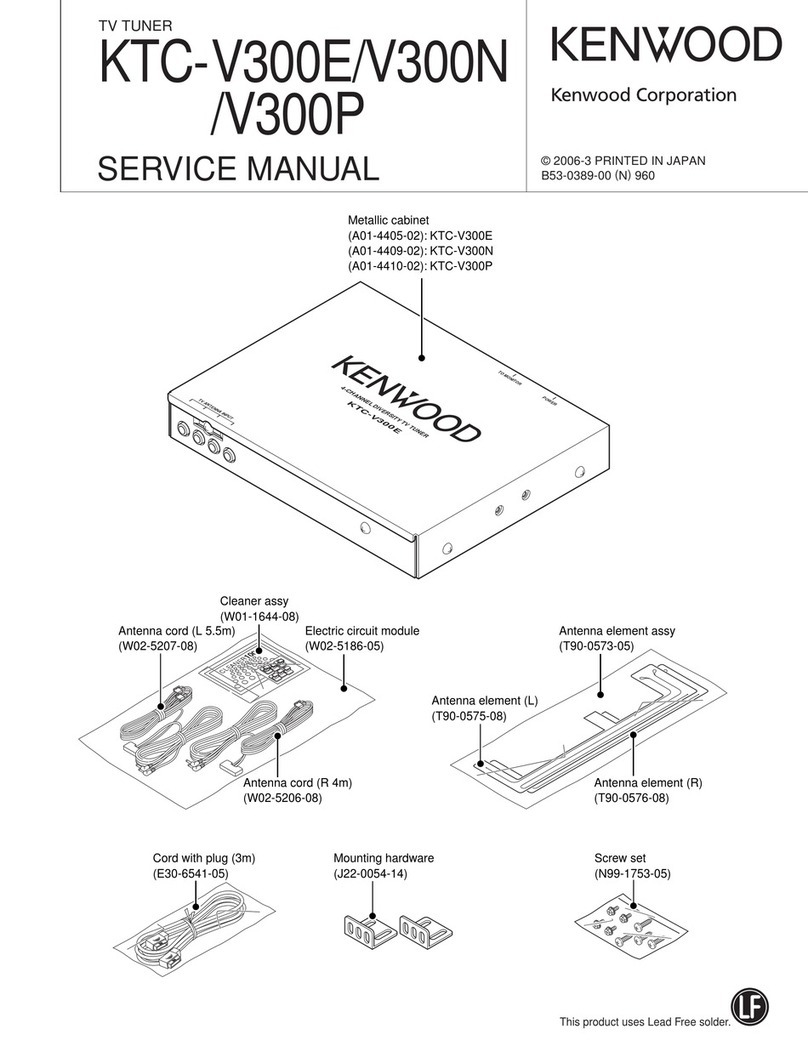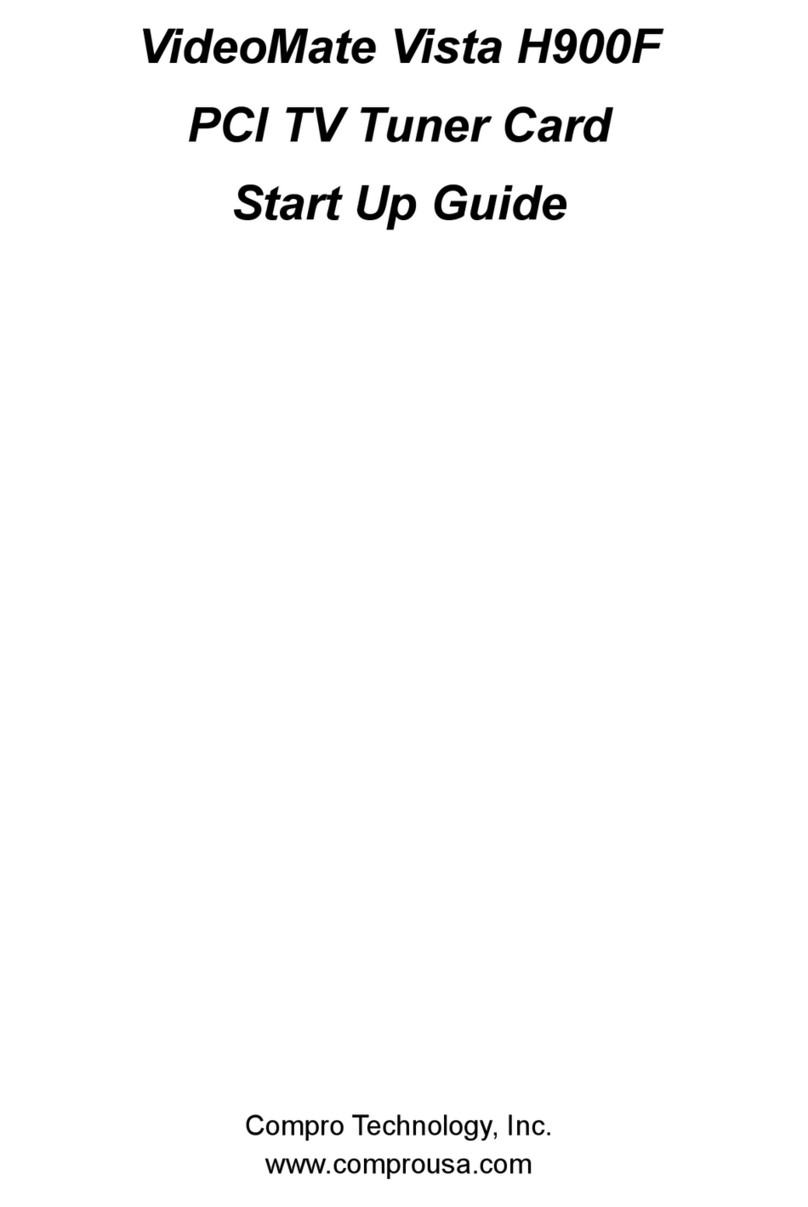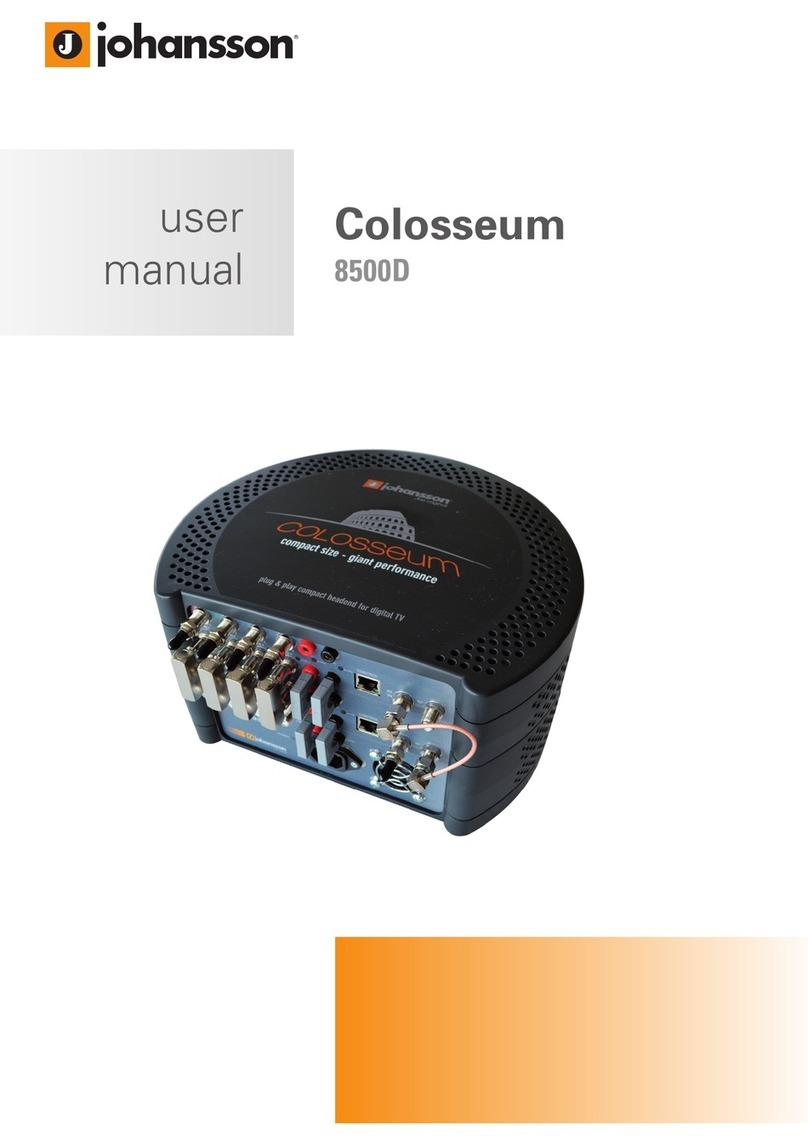Fenger FIP-1100 Instruction sheet

INSTALLATION & CONFIGURATION MANUAL
FIP-1100
HD IP Streaming Server

FENGER
FIP-1100 Manual V1.2 EN
2
TABLE OF CONTENTS
SAFETY PRECAUTIONS................................................................................................................3
PACKAGE CONTENTS ..................................................................................................................3
PRODUCT DESCRIPTION..............................................................................................................4
SPECIFICATIONS...........................................................................................................................5
UNPACKING and INSPECTION ..................................................................................................................6
HARDWARE INSTALLATION and CONNECTIONS ....................................................................................6
Front-Panel.....................................................................................................................................7
Procedure to connect to the Streaming Server via the Network port .......................................8
Streaming methods: ...................................................................................................................................17
Case 1: DLNA ............................................................................................................................................17
Case 2: UDP/RTP Multicasting...................................................................................................................19
Case 3: TCP/UDP/RTP Unicasting.............................................................................................................21
FIP-1100 Streaming Server Notes...............................................................................................23
DECLARATION OF CONFORMITY..............................................................................................23

FENGER
FIP-1100 Manual V1.2 EN
3
SAFETY PRECAUTIONS
The presence of this symbol is to alert the installer and user to the presence of
uninsulated dangerous voltages within the product’s enclosure that may be of
sufficient magnitude to produce a risk of electric shock.
TO REDUCE THE RISK OF FIRE OR ELECTRIC SHOCK, DO NOT EXPOSE THIS
DEVICE TO RAIN OR MOISTURE. DO NOT OPEN THE UNIT. REFER SERVICING TO
QUALIFIED PERSONNEL ONLY.
DO NOT apply power to the unit until all connections have been made, all components have been
installed and all wiring has been properly terminated.
DO NOT terminate, change or uninstall any wiring without first disconnecting the unit’s power adapter
from the device.
This device is supplied with the appropriately rated 12VDC power supply with the center pin positive.
The use of any other power supply could cause damage and invalidate the manufacturer’s warranty.
DO NOT power on the unit until all cables and connections to the device have been properly connected.
The device should be installed in an environment consistent with its operating temperature
specifications. Placement next to heating devices and ducts is to be avoided as doing so may cause
damage. The device should not be placed in areas of high humidity.
DO NOT cover any of the device’s ventilation openings.
If the device has been in a cold environment allow it to warm to room temperature for at least 2 hours
before connecting power.
PACKAGE CONTENTS
This package contains:
One FIP-1100 HD IP Streaming Server
One Adaptor 12VDC
One installation / configuration manual
Inspect the package before starting installation to ensure there is no damage and all supplied contents are
present. Contact your distributor or dealer should the device be damaged or package contents are
incomplete.

FENGER
FIP-1100 Manual V1.2 EN
4
PRODUCT DESCRIPTION
FENGER's FIP-1100 HD IP Streamer allows the user to stream any one audio/video source over a IP
Network to up to any 16 Smart-TV's, IP STB’s, or connected Computers within the IP Network. The IP
Streamer accepts an HDMI, Component, or Composite video input and the unit is designed to deliver a rich
HD/SD Streaming experience for its users deploying MPEG-2 or MPEG-4 AVC standards.
Combine any sources and stream them over the network for multiple sources. The FIP-1100 HD IP
Streaming Server enables high-definition streaming with resolutions up to 1080p, providing a high quality
viewing experience for your customer. The unit is MPEG-2 or MPEG-4 AVC switchable and supports
UDP/RTP Streaming. The compact design saves space and is easily controlled via a GUI for rapid
deployment.
The FIP-1100 features:
Front panel LED Status Display
Video resolution: Up to 1080p
HDMI, Component, Composite inputs with auto detection
Dual Mode H.264/MPEG-4 AVC / MPEG-2 selectable
Variable Bit Rate Control
Closed Captioning Support
Audio format: MPEG-1-Layer2 (MP2), AAC,
AC-3 Pass through
Easy installation and use
GUI for setup and control
GigE output port
Light weight and compact design

FENGER
FIP-1100 Manual V1.2 EN
5
SPECIFICATIONS
INTERFACES
Ethernet (output)
1Gbps, RJ-45
USB Port
USB 2.0
Video Input
HDMI, Component (YPbPr), Composite (CVBS)
Audio Input
HDMI, Digital Coaxial, Digital Optical, Analog Stereo
ENCODING
Video Format
MPEG-2
MPEG-4 AVC H.264, Main/High Profile
Audio Format
MPEG-1 Layer II (MP2)
Advanced Audio Codec (AAC)
AC-3 Passthrough
Video Resolution
480i, 480p, 576i, 576p, 720p, 1080i, 1080p
Video Bitrate
MPEG-2 HD: 10~20 Mbps
MPEG-2 SD: 2~8 Mbps
MPEG-4 AVC HD: 2~10 Mbps
MPEG-4 AVC SD: 1~4 Mbps
Max. Video Quality
H.264/1080p60 Up to 10 Mbps for each HTTP Stream
Audio Bitrate
128, 256, 384 Kbps
Streaming Protocols
HTTP Server (DLNA)
UDP/RTP multicasting
UDP/RTP unicasting
TCP unicast
MISC
Digital Living Network Alliance (DLNA)
Media Server 1.5
Closed Caption
Yes
Setup and Control
GUI
Language
English
Power Supply
12 VDC / 1.5 Amp.
Consumption
500 mA
Temperature Rating
0ºC to +45ºC
Dimensions
236mm x 155mm x 35mm
Weight
940g
*Specifications subject to change without prior notice

FENGER
FIP-1100 Manual V1.2 EN
6
INSTALLATION
System Installer must adhere to Article 820-40 of the NEC that provides guidelines
for proper grounding and specifies that the cable ground shall be connected to the
grounding system of the building, as close to the point of cable entry as possible.
UNPACKING and INSPECTION
Each unit is shipped factory tested. Ensure all items are removed from the container prior to discarding any
packing material.
Thoroughly inspect the unit for shipping damage with particular attention to connectors and controls. If there
is any sign of damage to the unit or damaged or loose connectors contact your distributor immediately. Do
not put the equipment into service if there is any indication of defect or damage.
HARDWARE INSTALLATION and CONNECTIONS
It is highly recommended that quality cables and connectors be used for all video and audio
source connections
1. Connect the media source (Satellite STB, Media player, or other media device) to the FIP-
1100 streaming server by HDMI, YPbPr, or CVBS cables.
2. Connect the FIP-1100 Streaming Server to local area network (LAN)
3. Plug the power adapter to the device and power up
4. Network Setup
5. In the same network segment, find the FIP-1100 Streaming Server from Windows XP/7 “My
Network Places”
** Note: For Windows XP enable UPnP.
6. Open the streaming server’s configuration web page by double-clicking the device icon(XP)
7. There are three (3) use cases supported by FIP-1100 Streamer: DLNA media server,
UDP/RTP multicasting and TCP/UDP/RTP unicasting.
Limitations:
1. All UPnP/DLNA devices, including the FIP-1100 Streaming Server (media-server), media-
players, the Smart TV, the set-top-box, and the controlling PC, should be located within
same network segment/LAN.
2. If a DHCP server is present in the private network, the FIP-1100 Streaming Server will use
the IP address assigned by the DHCP server.
3. If no DHCP server is present, the FIP-1100 Streaming server will use an assigned IP
address (169.254.xxx.x).

FENGER
FIP-1100 Manual V1.2 EN
7
Front-Panel
Buttons/LEDs
Description
Reboot button
Reboots the device (unsaved settings will be lost)
RST / UPG button
To reset all the settings of the device to factory default:
1. Press and hold the RST/UPG button and boot-up the device
2. Hold the button until CFG led to flashes 10 times (about 10 seconds)
3. After the CFG led stops flashing release the button
To upgrade firmware using the USB port:
1. Plug-in the USB drive with the upgraded firmware image (“hdip_upg.img”)
2. Press and hold the RST/UPG button and boot-up the device
3. USB led will flash while copying the image from USB drive (about 3~5 seconds)
4. Wait until the CFG led stop flashing
5. Release the RST/CFG button and wait for the device to reboot and upgrade the
firmware (about 1 minute)
PWR
Power is ON
CFG
Indicates device is in configuration mode
USB
Indicates USB drive is mounted
MPEG-2
Indicates device is encoding video using MPEG-2
AVC
Indicates device is encoding video using AVC
MP2
Indicates device is encoding audio using MPEG-1 Layer 2
AAC
Indicates device is encoding audio using AAC
AC-3
Indicates device is encoding audio using AC-3

FENGER
FIP-1100 Manual V1.2 EN
8
Procedure to connect to the Streaming Server via the Network port
The following procedure will allow the installer to setup the Streaming Server via the GUI
1. Connecting a standard CAT5e cable from FIP-1100 Network port to a switch then connecting from the
switch to TV and PC.
2. Set the PC via the Control Panel to “Obtain an IP address automatically”
Start- Control Panel ==> View Network Status and Task
3. Select 'Change Adapter Settings' from the left plane

FENGER
FIP-1100 Manual V1.2 EN
9
4. Select Local Area Connection Icon
Then Right Click –Select Properties
Internet Protocol Version 4 (TCP/IPv4) Properties

FENGER
FIP-1100 Manual V1.2 EN
10
5. Select “Obtain an IP address automatically” & “Obtain DNS server address automatically”
6. After setting the PC to obtain IP address & Obtain DNS server automatically
Select Start ==> Computer ==> Network

FENGER
FIP-1100 Manual V1.2 EN
11
7. After selecting Network- the HDIP Icon will show up on the right side under Media Devices. Each
device found will be displayed by the Device Address.
8. Right Click on the device icon, Select 'View Device Webpage'

FENGER
FIP-1100 Manual V1.2 EN
12
9. Overview Welcome page will be displayed

FENGER
FIP-1100 Manual V1.2 EN
13
On the Welcome Screen, we have added a tool to help the installer locate a unit in a rack or headend.
Press the LED ON button (shown below). This will cause the CFG LED light to flash continuously for
the installer to identify and locate the HDIP. To turn off, simply press the LED tool again.

FENGER
FIP-1100 Manual V1.2 EN
14
Encoder Setup: User Name: admin Default Password: Admin123
Once the Welcome Page is displayed select the Encoder Setup tab and the below Login “Authentication
Required” screen will be presented. Enter the User Name and Password then click Login.

FENGER
FIP-1100 Manual V1.2 EN
15
Enable Closed Caption:
1. Connect Video source to HDMI or YPbPr port.
2. Connect Video with supporting Closed Caption source to CVBS port.
3. A supporting Closed Caption Player/TV must be used for this function.
Network Configuration:
Closed Caption input

FENGER
FIP-1100 Manual V1.2 EN
16
Administration:
Saving your configuration files:
We highly recommend you save your encoder configuration files. Simply click the “Backup” button and the
config. files will be saved to your computer.
To upload a configuration file- simply click “Choose File” then locate the file you want to upload. Click
“Upload Settings” to install the configuration files. This function is helpful to the installer when installing a
large number of encoders in a single system.
We highly recommend saving the settings of your encoder.
A “config.cfg” file will be created. Locate the file My Computer> C Directory > Documents and Settings>
User>My Documents>Downloads>config.cfg.

FENGER
FIP-1100 Manual V1.2 EN
17
Streaming methods:
Case 1: DLNA
Streaming Setup Example:
ex. VLC media player
http://@192.168.2.6:8888/VideoInput/play.ts
Enable/Disable
HTTP
Enable/Disable
Authentication
Enter RADIUS IP
Enter RADIUS
Secret, the
password
between HDIP
server and
RADIUS server

FENGER
FIP-1100 Manual V1.2 EN
18
Using VLC media player, select Media ==> Open Network Stream...
On the “Network Protocol”key in the Output IP address and Output Port as following example,
ex. http://192.168.2.6:8888/VideoInput/play.ts
Press Play button to view the video.

FENGER
FIP-1100 Manual V1.2 EN
19
Case 2: UDP/RTP Multicasting
Streaming Setup Example:
ex. VLC media player
rtp://@224.1.1.8:1234
ex. VLC media player
rtp://@224.1.1.8:1234
Enable/Disable
Multicast
Enter Multicasting Group
IP address between
224.x.x.x and 239.x.x.x
Recommend from
1024 to 65535
Multicast TTL
from 1 to 255
Default 4
Select to Enable
RTP, Disable to UDP

FENGER
FIP-1100 Manual V1.2 EN
20
Using VLC media player, select Media ==> Open Network Stream...
On the “Network Protocol”key in the Output IP address and Output Port as following example,
ex. rtp://@224.1.1.8:1234
Press Play button to view the video.
Table of contents