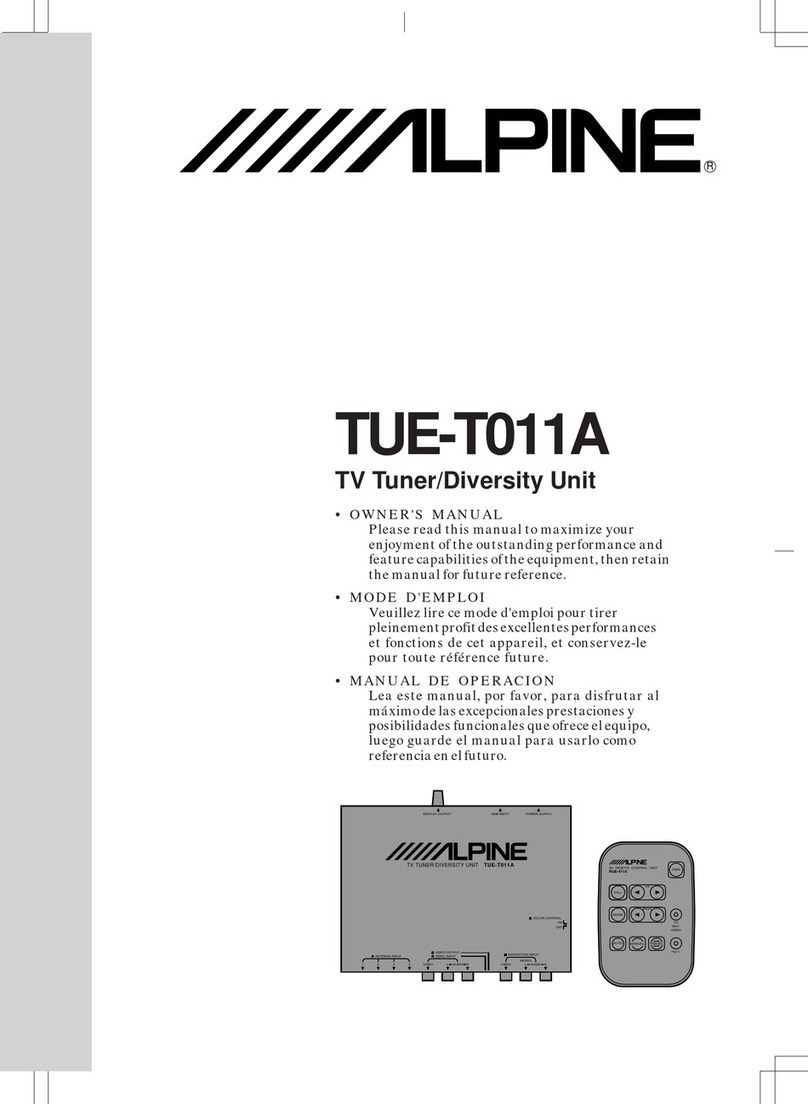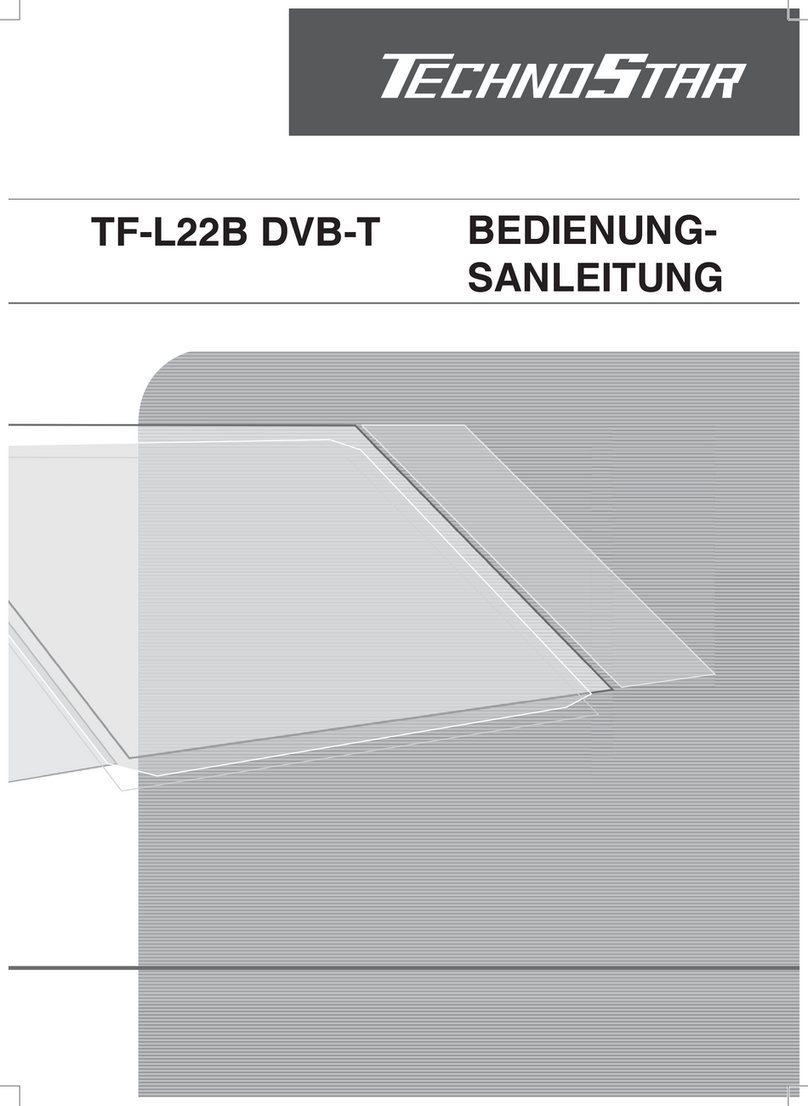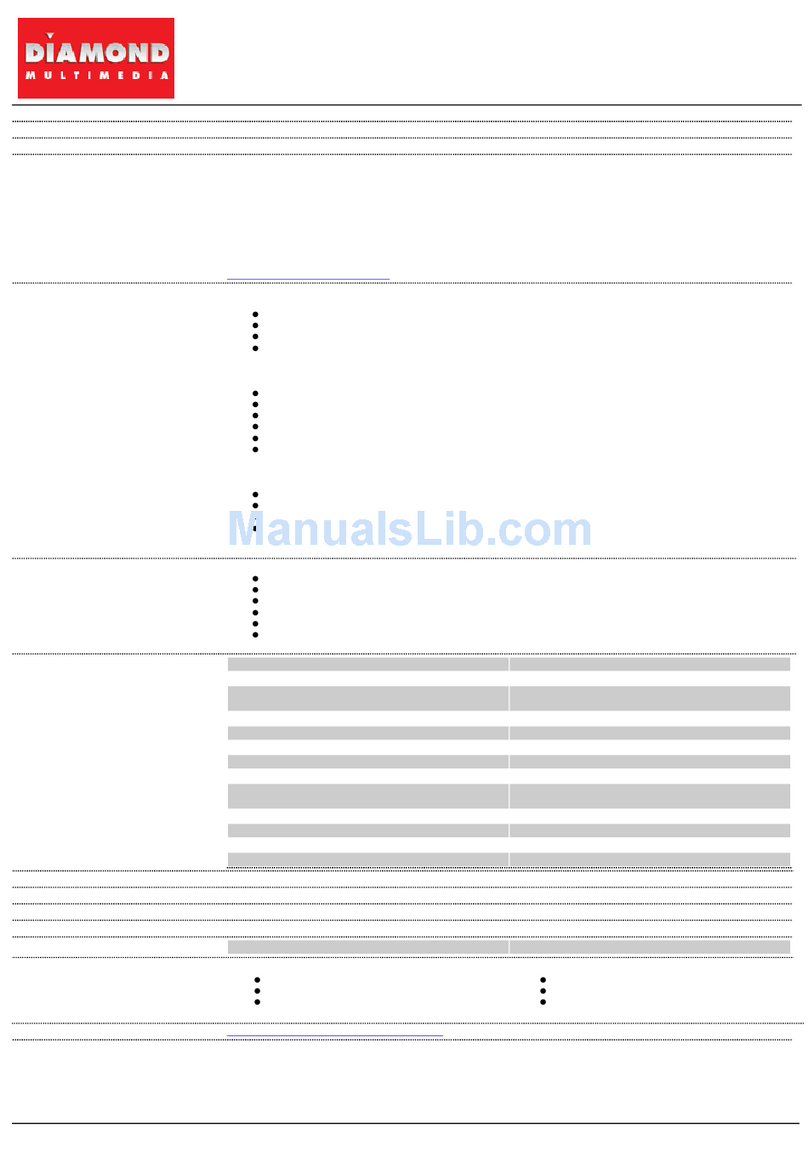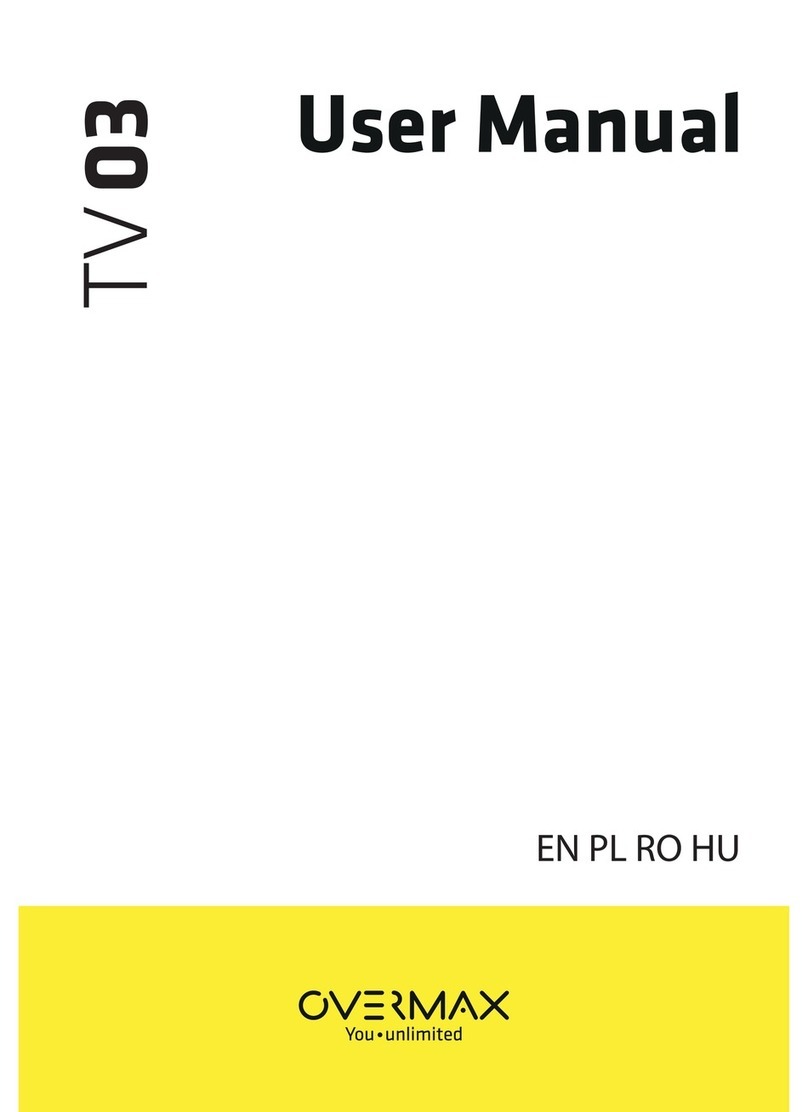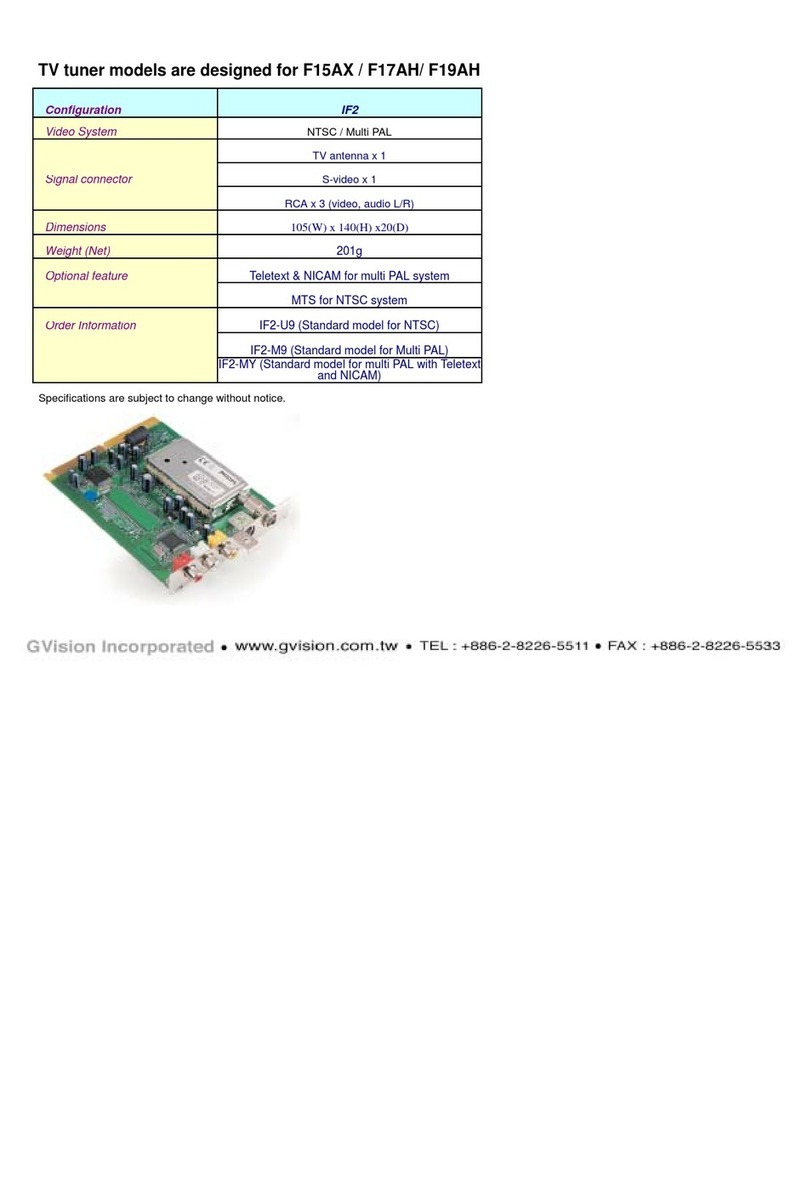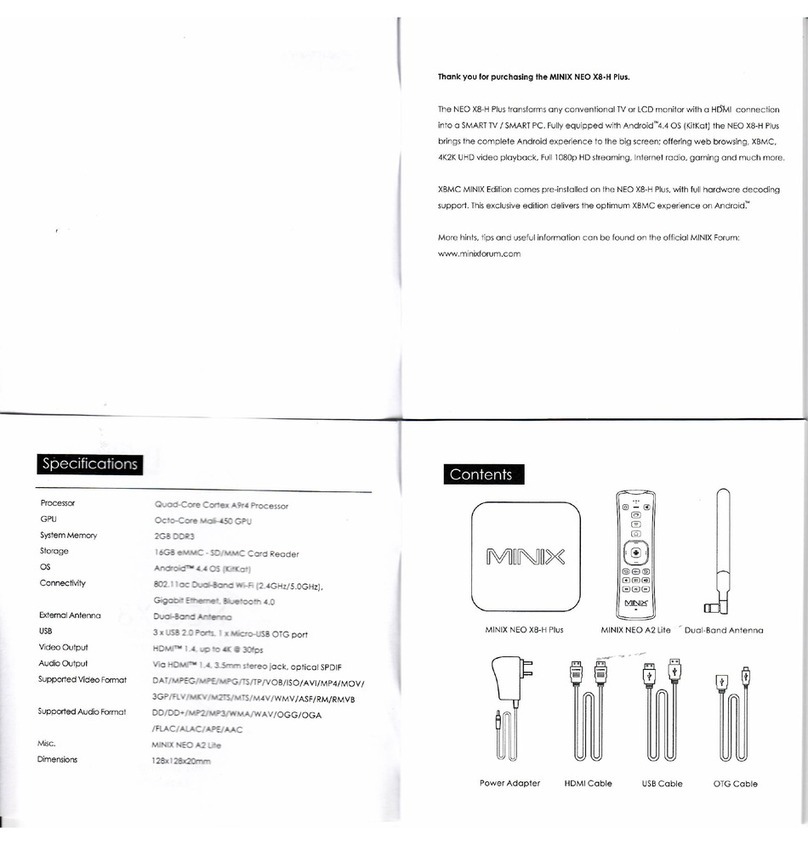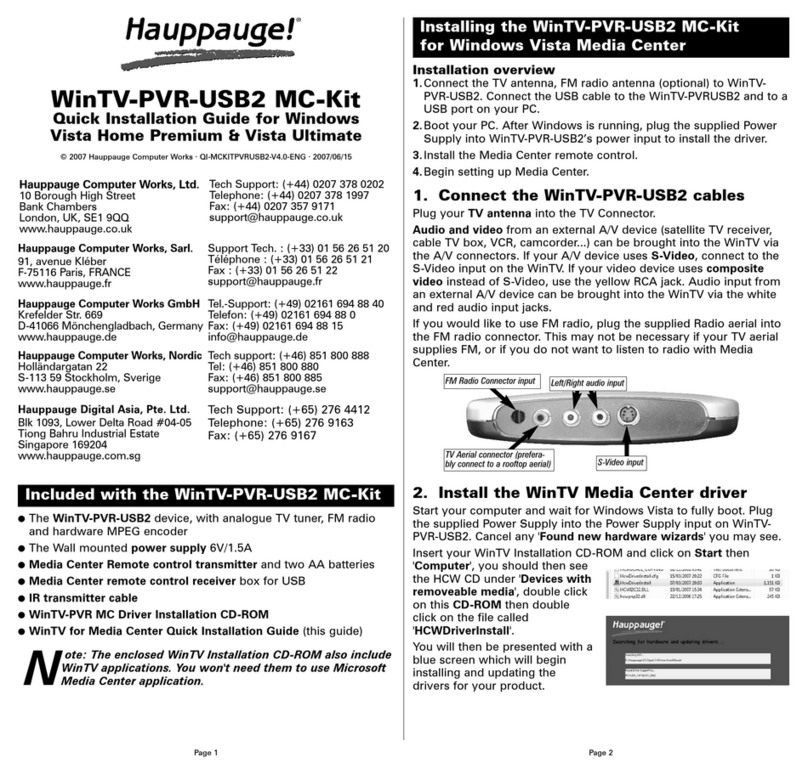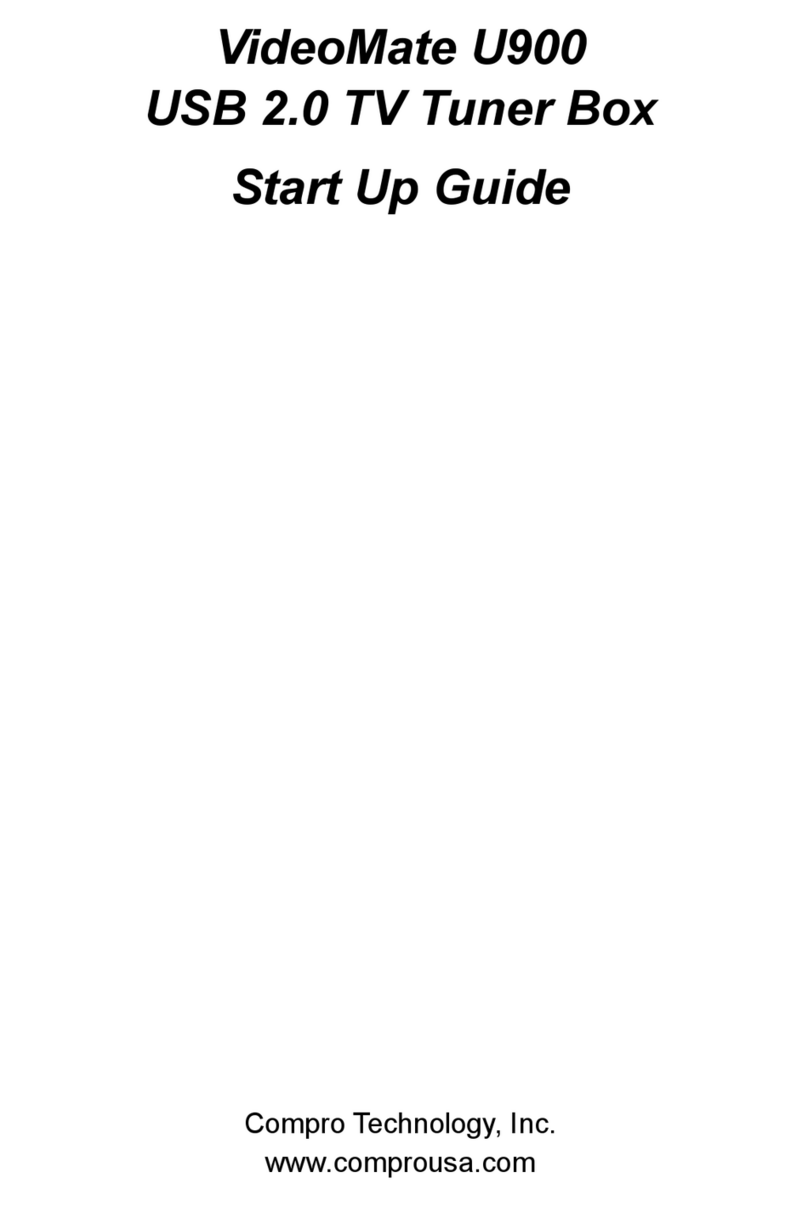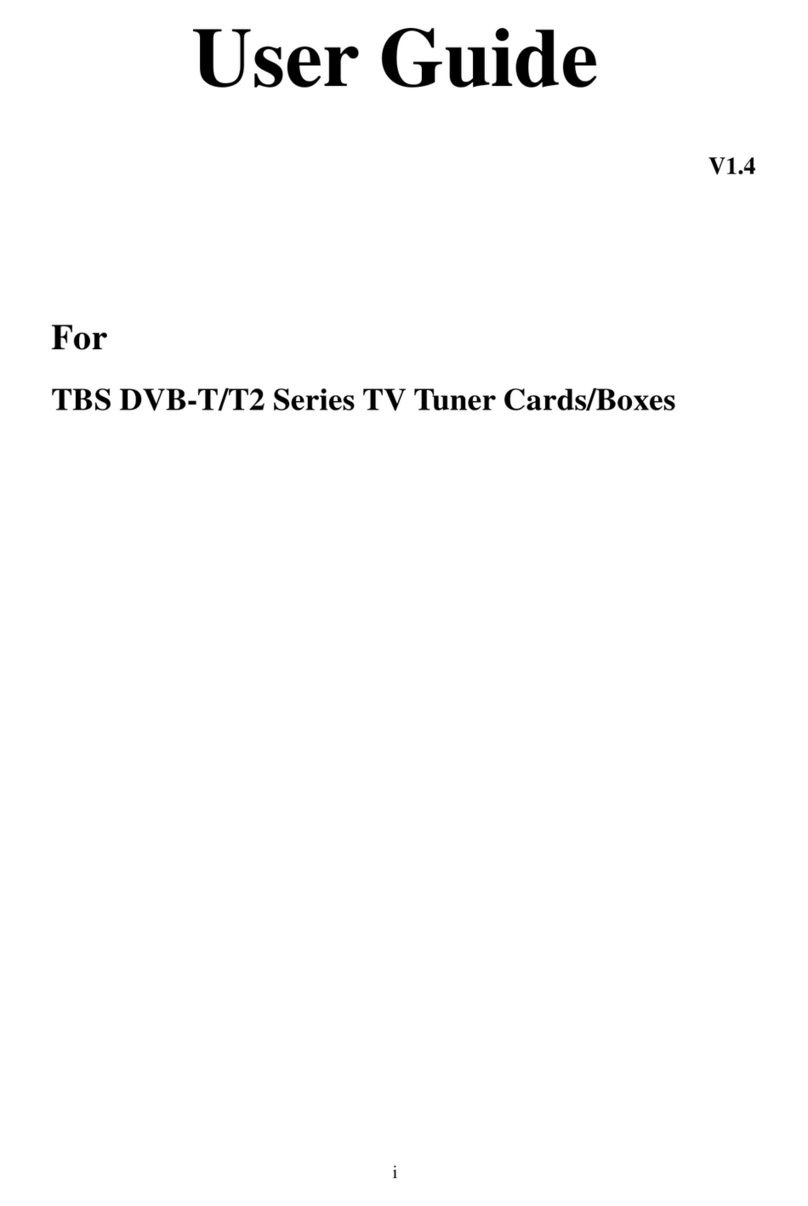Steren COM-425 User manual

HARDWARE INSTALLATION
You must install the PCI card inside of the computer. Make sure you have the enough
knowledge configuring and installing computer components, otherwise refers a
qualified personnel.
1.- Unplug the power cord from your computer and any other connected peripheral devices.
Follow the precautions for static electricity discharge.
2. Remove the computer’s cover, select an available PCI slot for the new board.
3. Remove the selected slot bracket by unscrewing the holding screw, slide it out and place
the PCI card, carefully align the board’s bus connector with the selected expansion slot on the
motherboard. Push the board down firmly, but gently, until it is well seated.
4. Place the computer’s cover and plug all your peripheral devices.
Before start to use the TV tuner you must bridge the COM-425 and the audio card on
the computer. Just plug a 3,5mm from the Audio Output connector on the COM-425 to
Audio In connector on the audio card. In this way you can hear the TV programs and
Video files on your speakers.
Make sure to connect an antenna with RF connector.
Click ok Scan to search TV signals.
Make sure to check the Line-In option on Windows menu.
DRIVER INSTALLATION (XP)
1.- After installing the PCI card onto computer, a newly installed card will be found and Found
New Hardware Wizard appears. Press Cancel to close the wizard.
2.- Place the Driver CD into the CD-ROM drive.
3.- Select “imNetATV” then select “Device Driver”
If that does not run the Autorun, locate and run the Setup.exe file in the folder
“ImNetATVDriver”
4.- Choose the language for the installation and press NEXT to continue.
5.- InstallShield wizard begins. Click on Next to continue.
6.- On the next screen select “Complete” for a full installation. NEXT subsequently choose to
continue.
7.- Select a country to set the standard for TV tuner. Click on Set to continue. The installation
process begins.
8.- During installation will appear the next window, only choose “Continue”
9.- Click Finish to complete this part of the process. You must restart the
computer. Select “Yes, I want to restart my computer now” and press OK to restart.
10.- Once the computer restarted, click on Start >>> Control Panel >>> System >>> Hardware
>>> Device Manager >>> Sound, video and game devices, the new hardware should be
found. SOFTWARE INSTALLATION
Before install the application CD, make sure you have installed DirectX 9 or higher in the
computer.
1.- Place the Driver CD into the CD-ROM drive.
2.- Locates Setup.exe file into AP software folder, and run it.
3.- Select language installation.
4.- Select the country where you want to use the equipment, then click on Set to continue.
5.- Choose destination location. If you want to use the default location, click on Next to
continue.
6.- It may appear the following message, simply select Yes to continue.
7.- During installation will appear the next window, only choose “Continue”
8.- On the following screens only accept messages to continue the installation.
9.- Then the next screen appears, press NEXT to continue.
10.- On the next screen select “Complete” for a full installation. NEXT subsequently choose to
continue.
11.- Choose destination location. If you want to use the default location, click on FINISH to
continue.
12.- Finally press OK and Finish to complete the installation. Then restart the computer
HOW TO USE THE SOFTWARE
Click Start >>> Programs >>> TV Champ >>> TV Champ to run the program.
Video Window
Click on one of the corners to resize the screen.
Click over the screen (using the right button of the mouse) to
choose one screen size (320x240, 640x480, 7210x480, 720x576 and full screen).
Channel input
Allows you to select a channel, directly. After enter a number, you must click Enter to confirm
the selection.
Video source select
Choose one of the available video sources: TV tuner, Composite video and S-Video.
Schedule capture
Program your recordings One Time, Several Days or Every Week.
Never lose a TV program again. Once you have edited the program, clickADD to insert it in
the program list, then click on Save.
Options
Record
Allows you to select the video recording format: AVI / MPEG1 / MPEG2.
Color
This option allows you to adjust: Brightness, Contrast, Hue, Saturation and Sharpness.
TV Tuner
Use this option to choose one of the video systems: PAL D/K, PAL I, PAL B/G, NTSC M. Use
NTSC M for Mexico.
TV type
Select the video source: Cable or Air TV.
Fine tune
Tune the TV signal, manually. Use this to enhance the signal. We
recommend to use Default option. SPECIFICATIONS
Input: 12V - - -
Video system: NTSC / PAL / SECAM
Audio: Stereo audio input / output
Analog video: One S-video input
One composite video input
TV: 75ohms coaxial cable input
Video capture: MPEG 1 / 2
Capture format: AVI
Snapshot format: BMP & JPG
Resolution: 720 x 576 at 25fps (PAL)
720 x 480 at 30fps (NTSC)
Dimensions: 135 x 120 x 20mm
Weight: 231g
Product design and specifications are subject to change without previous notice
WARRANTY
This Steren product is warranted under normal usage against defects in workmanship and
materials to the original purchaser for one year from the date of purchase.
CONDITIONS
1.- This warranty card with all the required information, invoice or purchase ticket, product box
or package, and product, must be presented when warranty service is required.
2.- If the product stills on the warranty time, the company will repair it free of charge.
3.- The repairing time will not exceed 30 natural days, from the day the claim was received.
4.- Steren sell parts, components, consumables and accessories to customer, as well as
warranty service, at any of the addresses mentioned later.
THIS WARRANTY IS VOID IN THE NEXT CASES:
If the product has been damaged by an accident, acts of God, mishandling, leaky batteries,
failure to follow enclosed instructions, improper repair by unauthorized personnel, improper
safe keeping, among others.
a) The consumer can also claim the warranty service in the purchase establishment.
b) If you lose the warranty card, we can reissue it, if you show the invoice or purchase ticket.
RETAILER INFORMATION
Name of the retailer Part number
Brand Address
Serial number Product
Date of delivery
In case your product fails or have questions, please contact your nearest dealer. If you are in
Mexico, please give a call to our Call Center. 01 800 500 9000
Product: TV tuner video capture
Part number.: COM-425
Brand: Steren
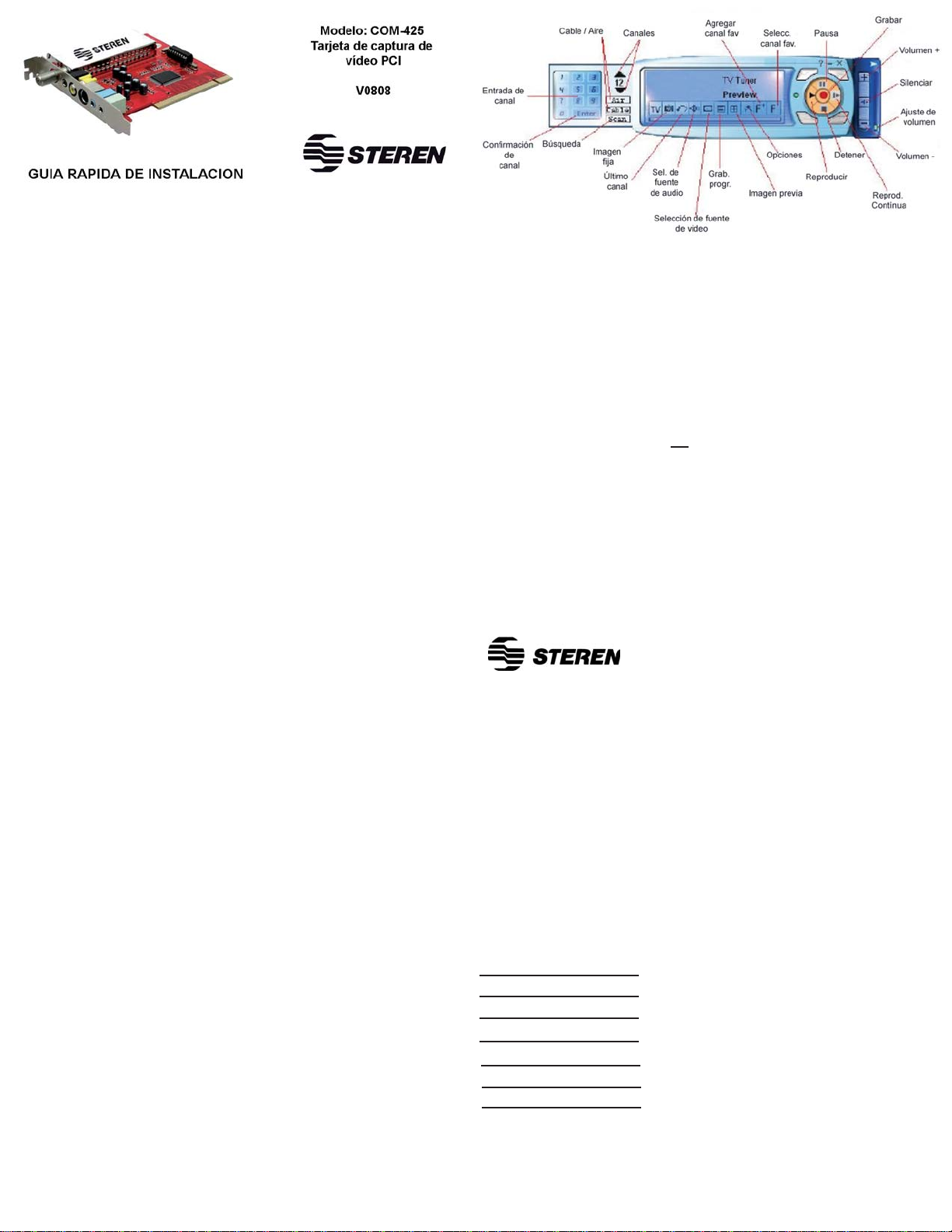
INSTALACIÓN DE LA TARJETA PCI
Su tarjeta PCI se instala en el interior de la computadora personal. Asegúrese de tener
conocimientos de instalación de computadoras, en caso contrario acuda con un técnico
especializado.
1.- Desconecte el cable de corriente de su computadora y desconecte cualquier dispositivo
conectado a ella. Tenga precauciones acerca de la electricidad estática o descargas
eléctricas.
2.- Remueva la cubierta del CPU, seleccione una bahía disponible PCI.
3.- Utilice un desarmador para quitar la cubierta de la bahía y coloque la tarjeta PCI, haciendo
que coincidan los conectores con la ranura de expansión. Presione firmemente y vuelva a
colocar los tornillos para asegurarla.
4.- Coloque nuevamente la cubierta del CPU y conecte todos sus dispositivos.
Antes de comenzar a utilizar el sintonizador es necesario que realice un “puenteo”
entre el COM-425 y la tarjeta de audio de su computadora. Solo conecte un cable
3,5mm en la salida de audio del COM-425 (OUT) hacia la entrada (AUDIO IN) de su
tarjeta de audio. De esta forma podrá escuchar los programas de TV en sus bocinas.
Asegúrese de conectar una antena con conector RF.
Para realizar la búsqueda de canales, presione el botón de Scan una vez.
En el caso del audio, es necesario seleccionar en el menú de Audio de Windows, la
opción de Grabación en Línea (Line-In).
INSTALACIÓN DE CONTROLADORES EN XP
1.- Una vez que haya instalado la tarjeta en la computadora, el sistema la detecta y el
asistente para hardware nuevo aparece. Presione Cancelar para cerrar el asistente.
2.- Inserte el disco de instalación en la unidad de CD. El disco ejecutará la aplicación.
3.- Seleccione “imNetATV”, posteriormente elija “Device Driver” En caso que no ejecute el
Autorun del CD, localice y ejecute el archivo Setup.exe de la carpeta “ImNetATVDriver”
4.- Elija el idioma para la instalación y presione NEXT para continuar.
5.- El asistente de instalación comienza. Presione Next para continuar.
6.- En la siguiente pantalla seleccione “Complete” para que realice la instalación completa.
posteriormente elija NEXT para continuar.
7.- Seleccione el país donde va a utilizar el equipo y presione Set para continuar. La
instalación comienza.
8.- Durante la instalación aparecerá la siguiente ventana, solo elija “Continuar”
9.- Presione Finish para concluir esta parte del proceso. Deberá reiniciar la computadora.
Seleccione “Yes, I want to restart my computer now” y presione OK para reiniciar.
10.- Una vez que reinicie la computadora, presione Inicio >>> Panel de Control >>> Sistema
>>> Hardware >>> Administrador de dispositivos >>> Dispositivos de Sonido, vídeo y juegos
y deberá visualizar el nombre de la tarjeta de captura.
INSTALACIÓN DEL SOFTWARE DE VISUALIZACIÓN
Antes de instalar el software de aplicaciones, asegúrese de que su sistema cuente con
DirectX 9 o superior.
1.- Inserte el disco de instalación en la unidad de CD.
2.- Localice y ejecute el archivo Setup.exe en la carpeta AP software.
3.- Seleccione el idioma de instalación.
4.- Seleccione el país donde va a utilizar el equipo y presione SET para continuar.
5.- Seleccione la carpeta donde desee instalar el programa y oprima NEXT para continuar
con la instalación.
6.- Puede salir el siguiente mensaje, simplemente seleccione Si para continuar.
7.- En la siguiente ventana solo acepte la licencia del software
8.- En las siguientes pantallas solo acepte los mensajes para continuar con la instalación.
9.- Posteriormente aparecera la siguiente pantalla, presione NEXT para continuar.
10.- Elija completa para una mejor instalación.
11.- Seleccione la carpeta donde se instalará la aplicación y presione Finish.
12.- Por ultimo presione OK y Finish para terminar con la instalación. Posteriormente reinicie
la computadora COMO USAR EL SOFTWARE DE VISUALIZACIÓN
Presione Inicio >>> Programas >>> TV Champ >>> TV Champ, para iniciar el programa.
Ventana de vídeo
Presione el botón derecho del ratón sobre la ventana de vídeo para seleccionar un tamaño
preestablecido (320x240, 640x480, 7210x480, 720x576 y pantalla completa).
Entrada de canal
Permite seleccionar un canal de forma directa. Después de introducir el número del canal,
deberá presionar el botón de Enter para confirmar la selección.
Selección de fuente de vídeo
Seleccione entre las diferentes fuentes de vídeo disponibles:
Sintonizador de TV (TV tuner), Vídeo Compuesto (Composite video), S-Video.
Grabación programada
Utilice esta opción para grabar programas de televisión de manera programada, cuenta con
las siguientes opciones: Una vez (One time), Varios días (Several days) o cada semana
(Every week).
Opciones
Grabación (Record)
Permite seleccionar el formato de captura de vídeo: AVI / MPEG1 / MPEG2.
Color
Seleccione la opción para ajustar los parámetros de Brillo (Brightness), Contraste (Contrast),
Tinte (Hue), Saturación (Saturation), Nitidez (Sharpness).
Sintonizador de TV (TV tuner)
Permite seleccionar el sistema de vídeo: PAL D/K, PAL I, PAL B/G, NTSC M. Para México
utilice NTSC M.
Entrada de Vídeo (TV type)
Seleccione la fuente de vídeo: Televisión por Cable o televisión abierta.
Sintonización fina
Permite ajustar de forma manual la sintonización de un canal y obtener la mejor señal. Se
recomienda dejar que el sistema maneja este opción de forma automática.
ESPECIFICACIONES
Entrada: 12V - - -
Sistema de vídeo: NTSC / PAL / SECAM
Audio: Entrada y Salida de audio estéreo
Vídeo análogo: Una entrada de S-Vídeo
Una entrada de vídeo compuesto
TV: Entrada para cable coaxial de 75ohms
Captura de vídeo: MPEG 1 / 2
Formato de captura: AVI
Forma de imágenes fijas: BMP y JPG
Resolución: 720 x 576 a 25fps (PAL)
720 x 480 a 30fps (NTSC)
Dimensiones: 135 x 120 x 20mm
Peso: 231g
El diseño del producto y las especificaciones pueden cambiar sin previo aviso.
PÓLIZA DE GARANTÍA
Esta póliza garantiza el producto por el término de un año en todas sus partes y mano de obra, contra
cualquier defecto de fabricación y funcionamiento, a partir de la fecha de entrega.
CONDICIONES
1.- Para hacer efectiva la garantía, presente ésta póliza y el producto, en donde fue adquirido o en
Electrónica Steren S.A. de C.V.
2.- Electrónica Steren S.A de C.V. se compromete a reparar el producto en caso de estar defectuoso sin
ningún cargo al consumidor. Los gastos de transportación serán cubiertos por el proveedor.
3.- El tiempo de reparación en ningún caso será mayor a 30 días, contados a partir de la recepción del
producto en cualquiera de los sitios donde pueda hacerse efectiva lagarantía.
4.- El lugar donde puede adquirir partes, componentes, consumibles y accesorios, así como hacer válida esta
garantía es en cualquiera de las direcciones mencionadas
posteriormente.
ESTA PÓLIZA NO SE HARA EFECTIVA EN LOS SIGUIENTES CASOS:
1.- Cuando el producto ha sido utilizado en condiciones distintas a las normales.
2.- Cuando el producto no ha sido operado de acuerdo con el instructivo de uso.
3.- Cuando el producto ha sido alterado o reparado por personal no autorizado por Electrónica Steren S.A. de
C.V.
El consumidor podrá solicitar que se haga efectiva la garantía ante la propia casa comercial donde adquirió el
producto. Si la presente garantía se extraviara, el consumidor puede recurrir a su proveedor para que le
expida otra póliza de garantía, previa presentación de la nota de compra o factura respectiva.
DATOS DEL DISTRIBUIDOR
Nombre del Distribuidor
Domicilio
Producto
Marca
Modelo
Número de serie
Fecha de entrega
Producto: Tarjeta de captura de vídeo PCI
Mod.: COM-425
Marca: Steren
ELECTRONICA STEREN S.A. DE C.V.
Camarones 112, Obrero Popular, 02840, México, D.F.
RFC: EST850628-K51
STEREN PRODUCTO EMPACADO S.A. DE C.V.
Biólogo MaximIno Martínez No. 3408 Int. 3 y 4,
San Salvador Xochimanca, México,D.F. 02870,
RFC: SPE941215H43
ELECTRONICA STEREN DEL CENTRO,S.A.DE C.V.
Rep.del Salvador 20 A y B, Centro, 06000, México.D.F.
RFC: ESC9610259N4
ELECTRONICA STEREN DE GUADALAJARA,S.A.
López Cotilla No. 51, Centro, 44100, Guadalajara, Jal.
RFC: ESG810511HT6
ELECTRONICA STEREN DE MONTERREY, S.A.
Colón 130 Pte., Centro, 64000, Monterrey, N.L. RFC: ESM830202MF8
ELECTRONICA STEREN DE TIJUANA, S.A. de C.V.
Calle 2a, Juárez 7636, Centro, 22000,Tijuana, B.C.N.
RFC: EST980909NU5
En caso de que su producto
presente alguna falla, acuda al
centro de distribución más cercano
a su domicilio y en caso de tener
alguna duda o pregunta por favor
llame a nuestro Centro de Atención
a Clientes, en donde con gusto le
atenderemos en todo lo relacionado
con su producto Steren.
Centro de Atención a Clientes
01 800 500 9000
Other manuals for COM-425
3
Table of contents
Languages:
Other Steren TV Tuner manuals

Steren
Steren 208-900 User manual

Steren
Steren 208-700 User manual

Steren
Steren INTV-100 User manual
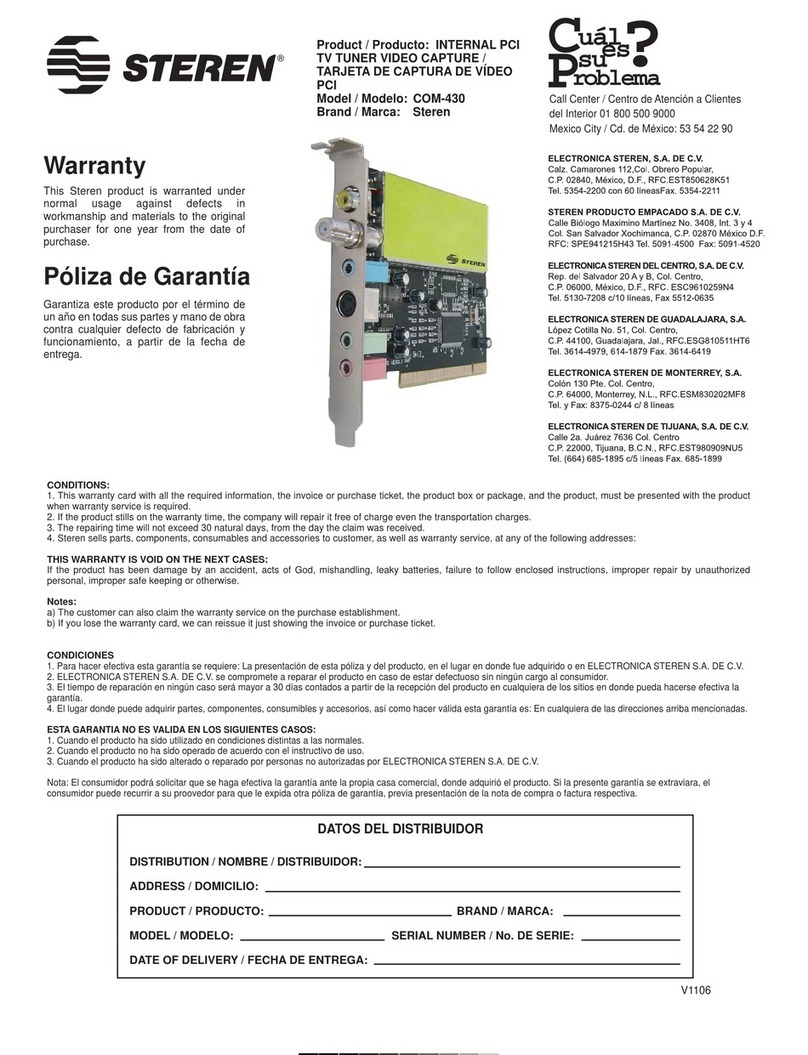
Steren
Steren COM-430 User manual

Steren
Steren COM-252 User manual

Steren
Steren 208-900 User manual

Steren
Steren Mobile Tuner User manual

Steren
Steren COM-425 User manual

Steren
Steren COM-425 User manual

Steren
Steren Smart Tuner User manual