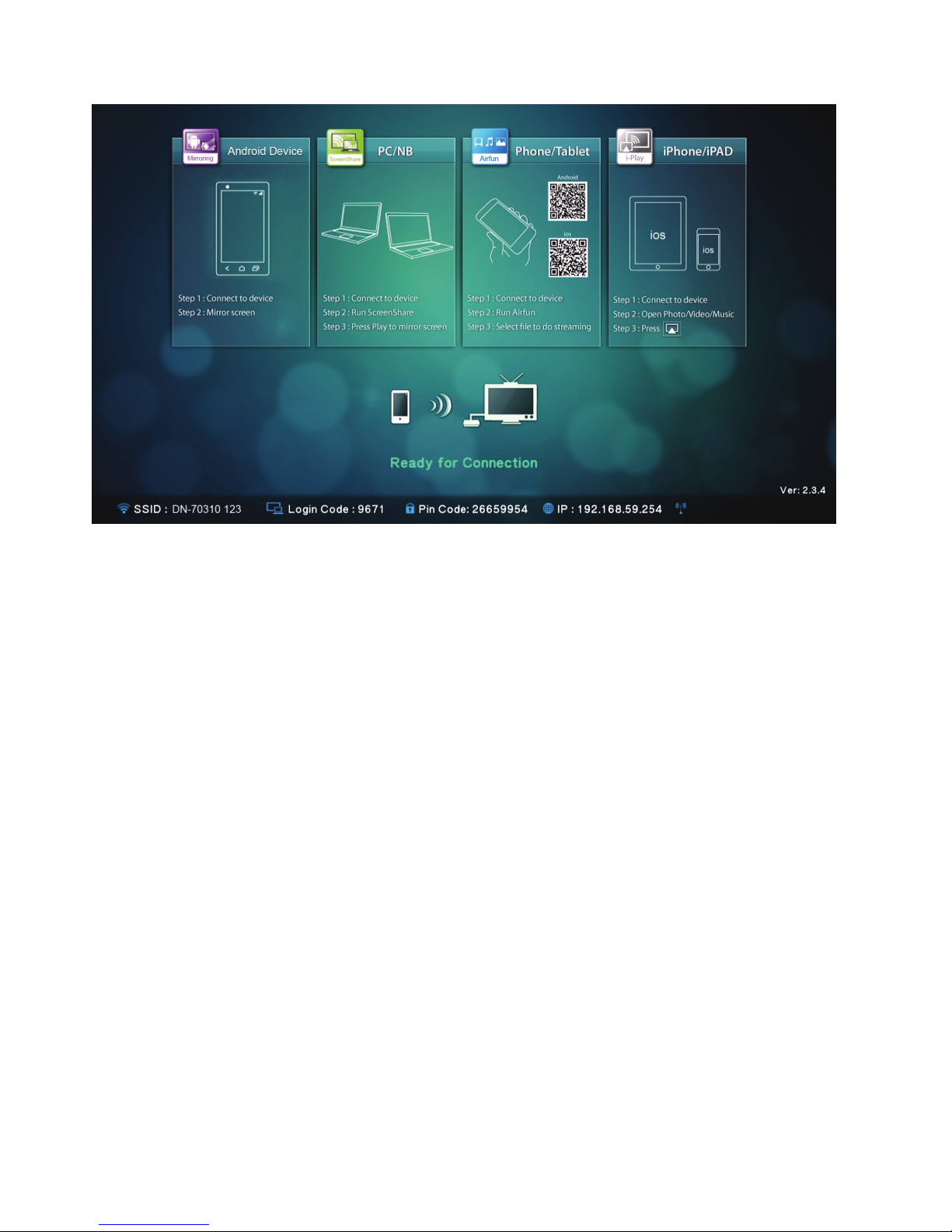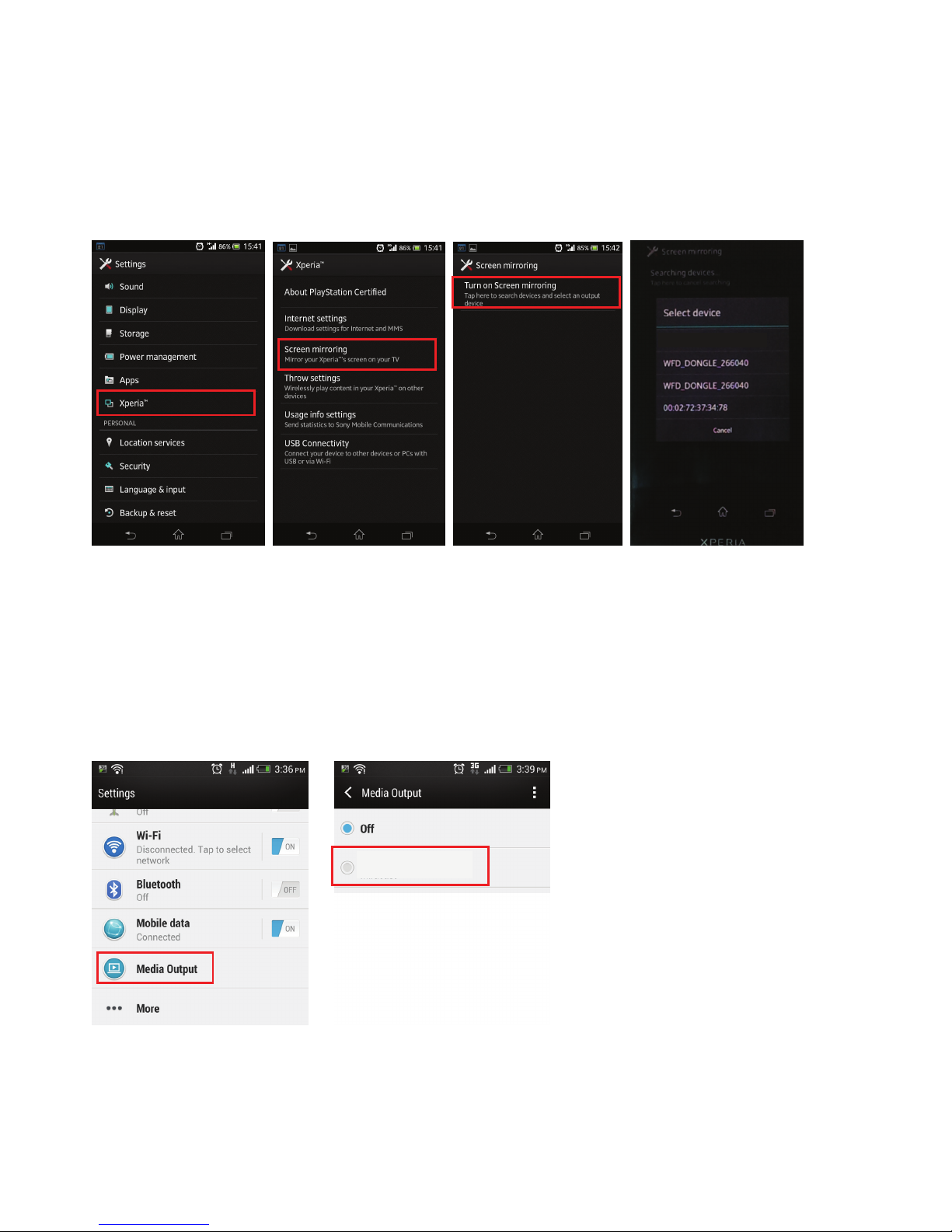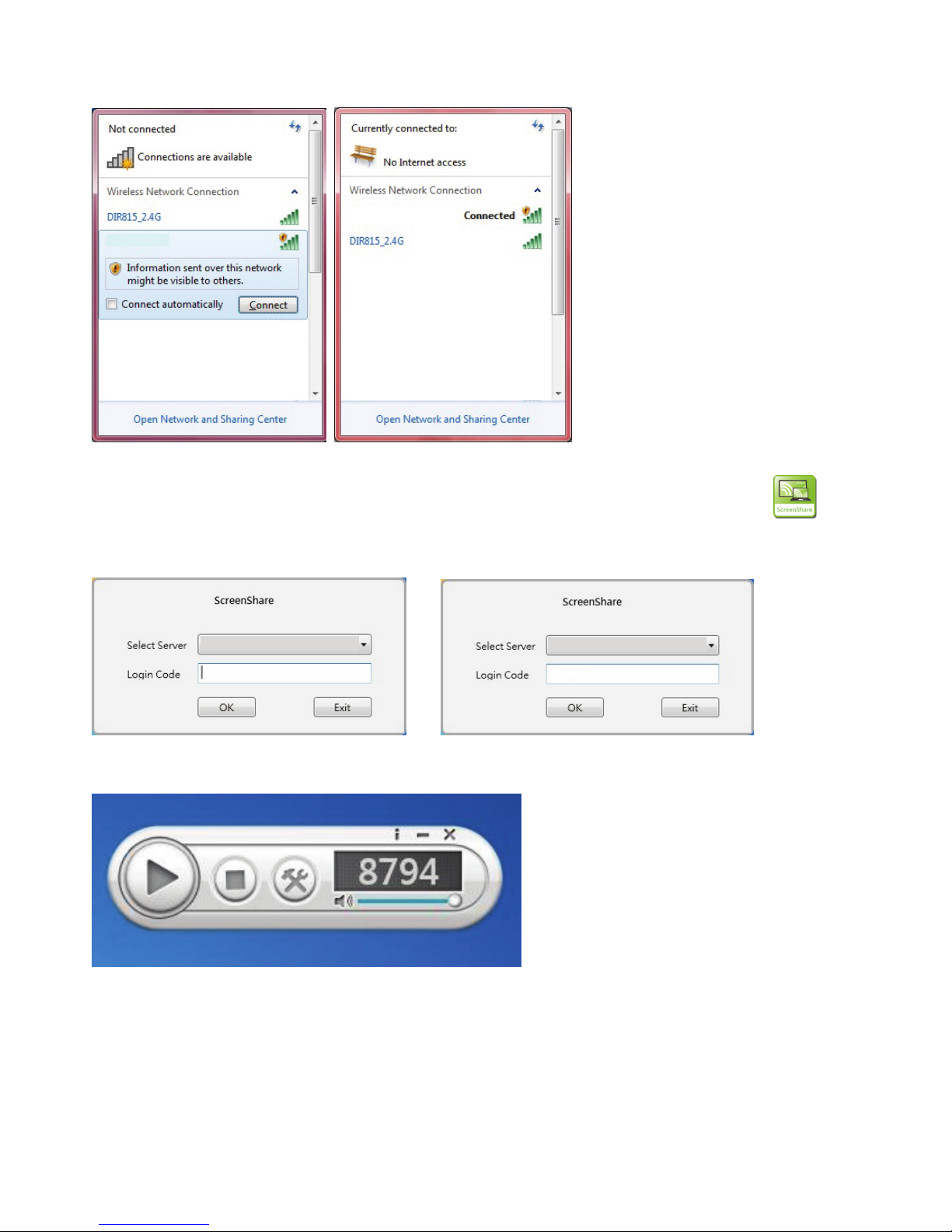5
2. Description of Functions
DN-70310 is a highly integrated all-in-one receiver, featuring instant and direct peer-to-peer
connection with no need to press switch button between different functions.
Mirroring: Screen mirroring from Android smart phones, or tablet PCs through
Wireless Mirroring technology.
ScreenShare: Mirror your screen from PCs or notebooks for meeting room application
after installing ScreenShare software on the PCs or notebooks (supporting Windows and Mac
OS)
Airfun: Stream photo/music/video from your PC, smart phone or laptop using Airfun
APPs.
i-Play: Stream photo/video from your iPhone or iPad.
2.1 How to Setup Mirroring
Mirroring from Android devices to bigger screen
The setup location of Mirroring connection may be different between different brands of
smartphone and tablet PC.
The setup page is usually in “Wi-Fi” => “More setting” or in “Display setting”.
The name normally is called “Screen Mirror”, “Cast Screen”, etc.
Mirroring
Airfun
Mirroring