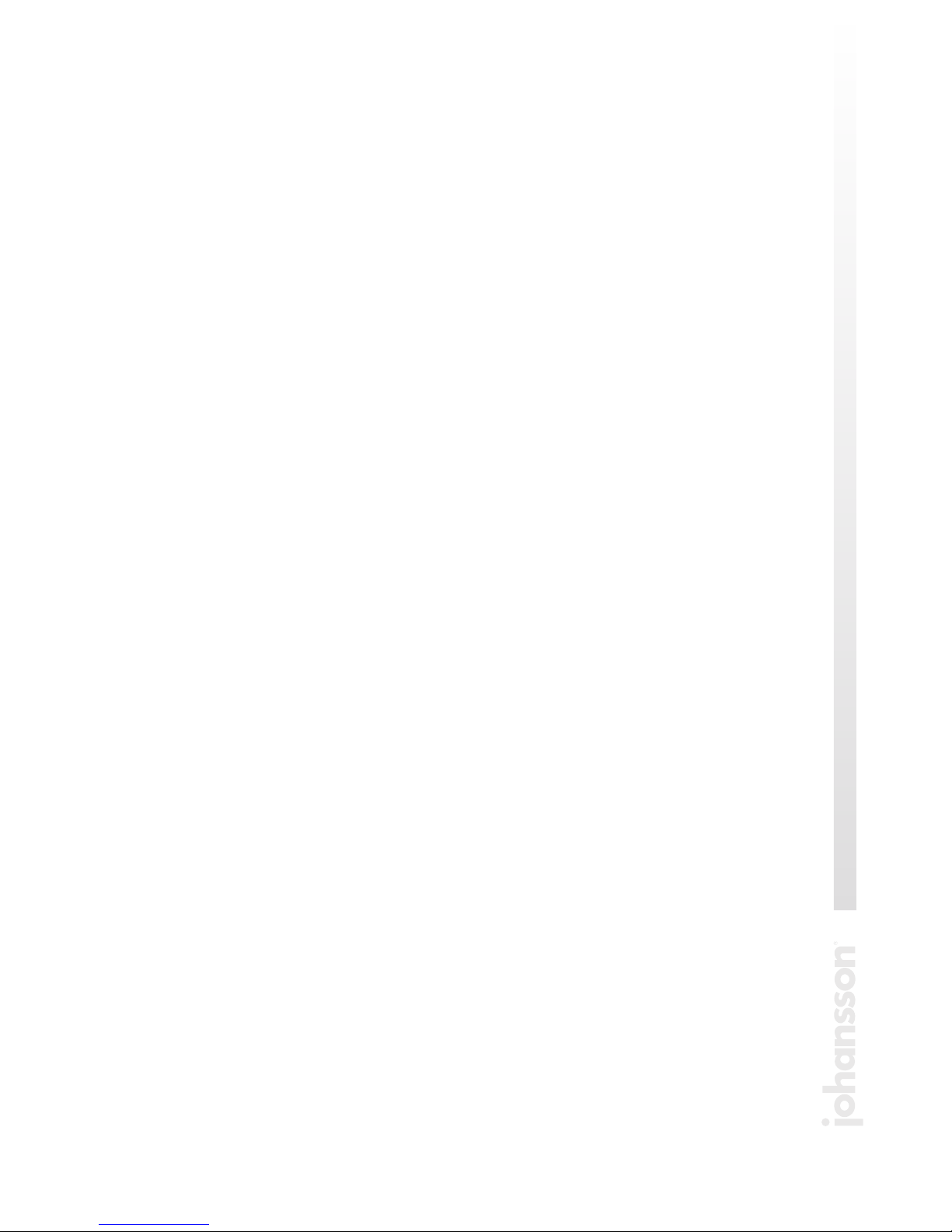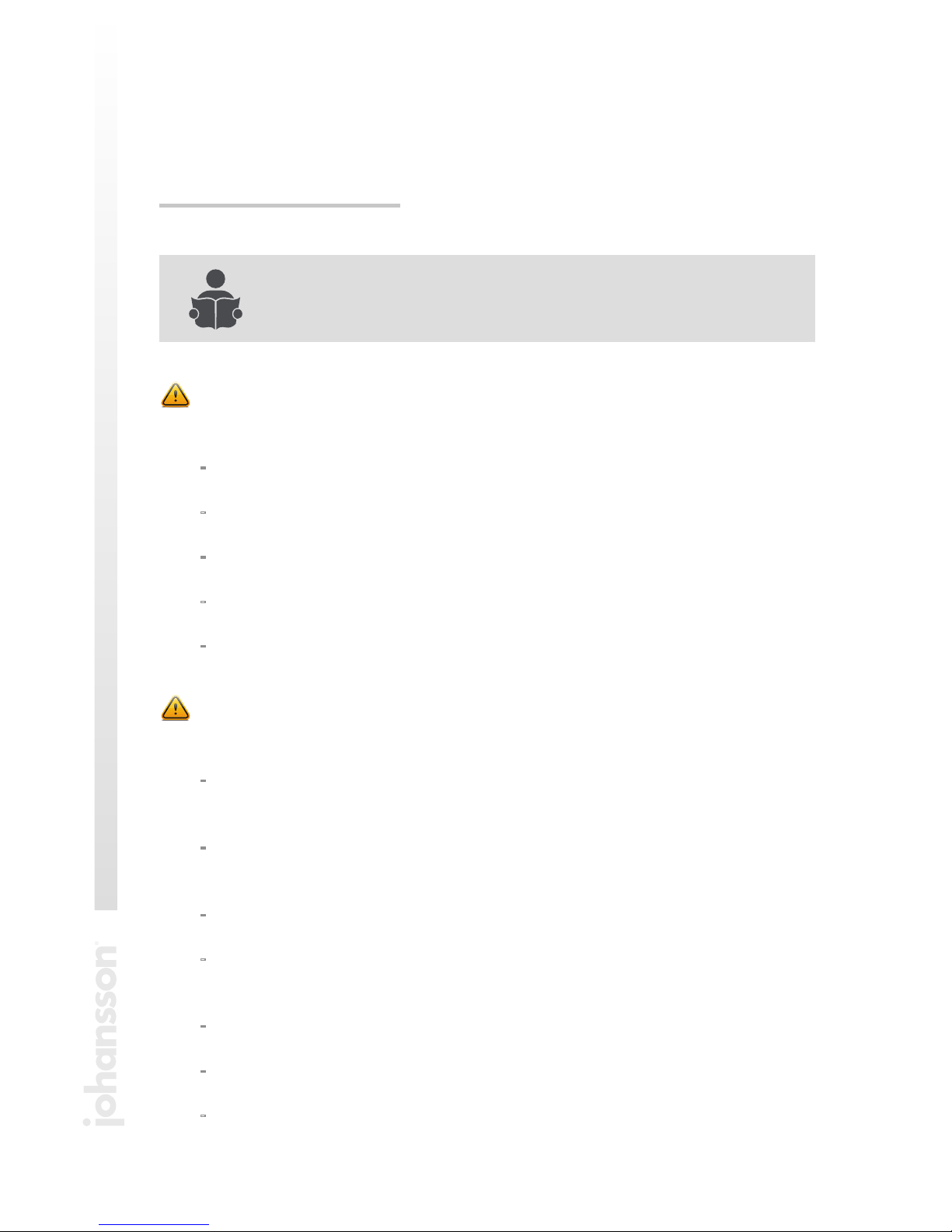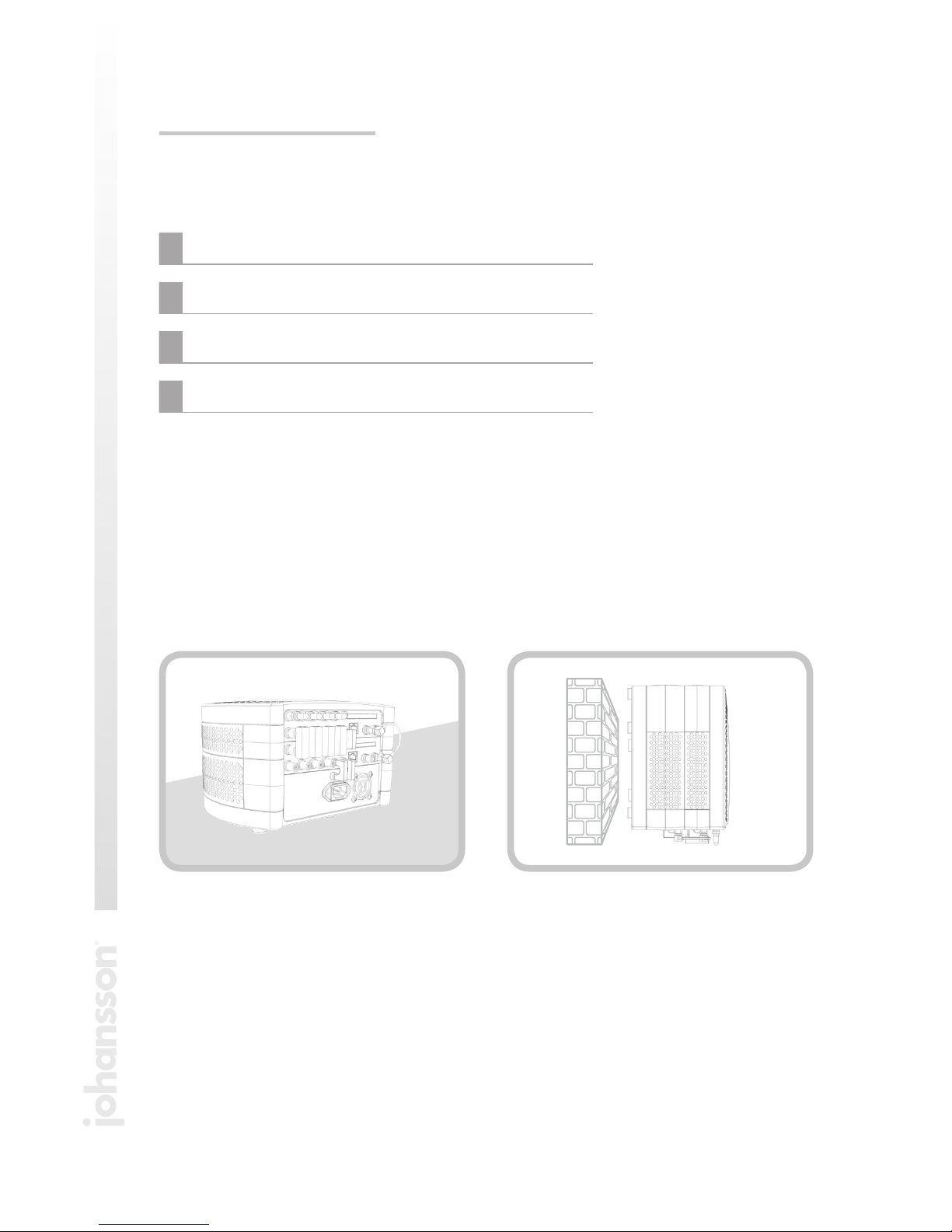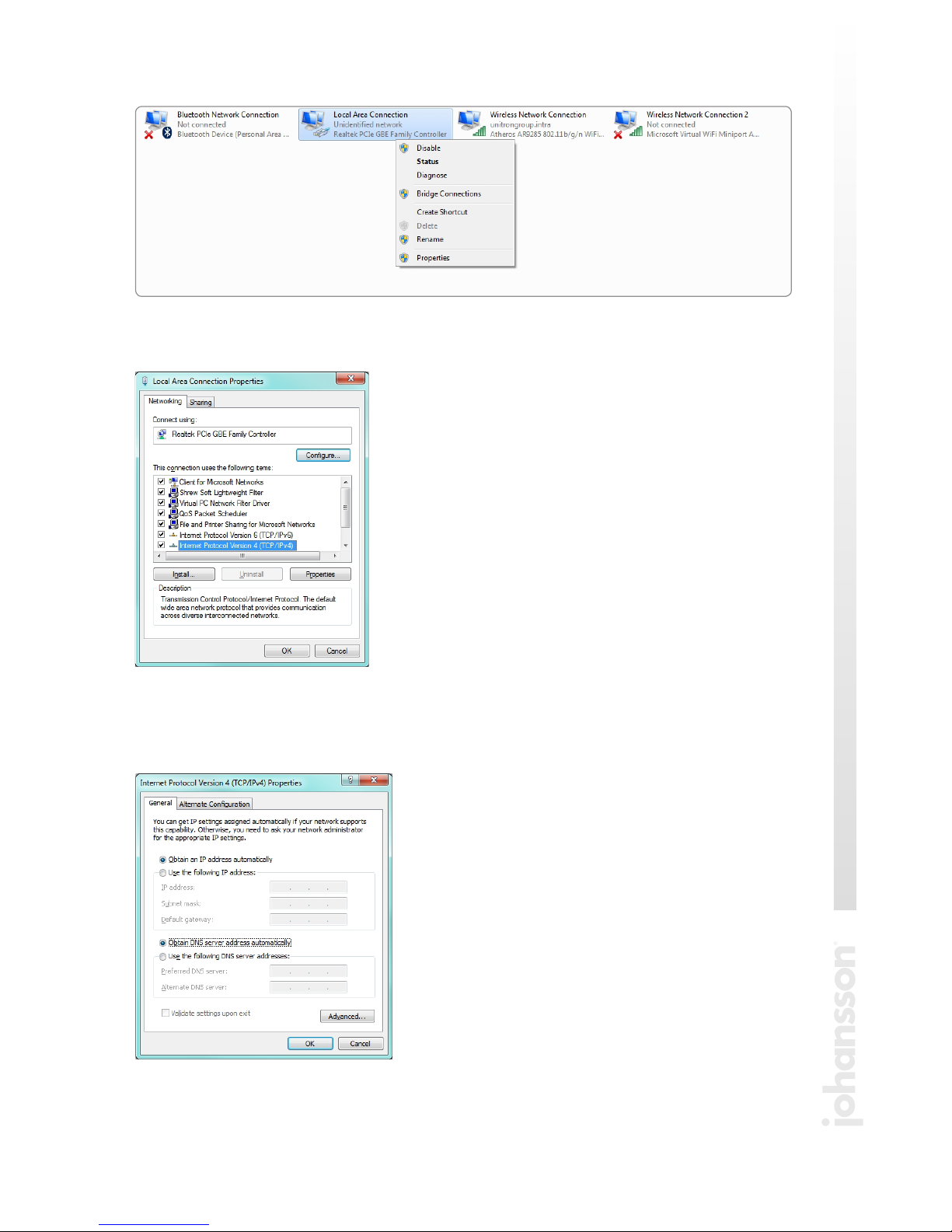3
CONTENTS
1 INTRODUCTION
safety instructions ................................................................................................................... 4
package contents .................................................................................................................... 6
2 HARDWARE INSTALLATION ............................................................................................ 6
3 WEBGUI
minimal system requirements................................................................................................ 8
logging into the device............................................................................................................ 8
general configuration............................................................................................................ 10
about.................................................................................................................................... 10
global................................................................................................................................... 11
factory reset....................................................................................................................... 11
firmware upgrade.............................................................................................................. 12
module restart.................................................................................................................... 12
configuration of the input ..................................................................................................... 13
configuration of the output................................................................................................... 16
configuration of the MPEG setting...................................................................................... 20
3 TECHNICAL SPECIFICATIONS ....................................................................................... 21
4 CONDITIONS OF WARRANTY........................................................................................ 22
5 UHF FREQUENCY TABLE.................................................................................................. 23
6 POWER CONVERSION TABLE........................................................................................ 24