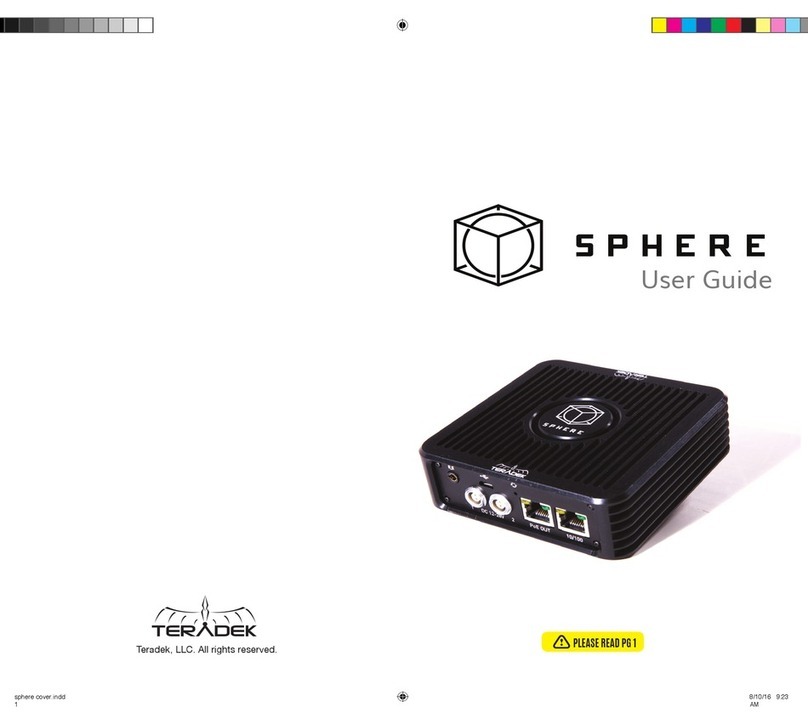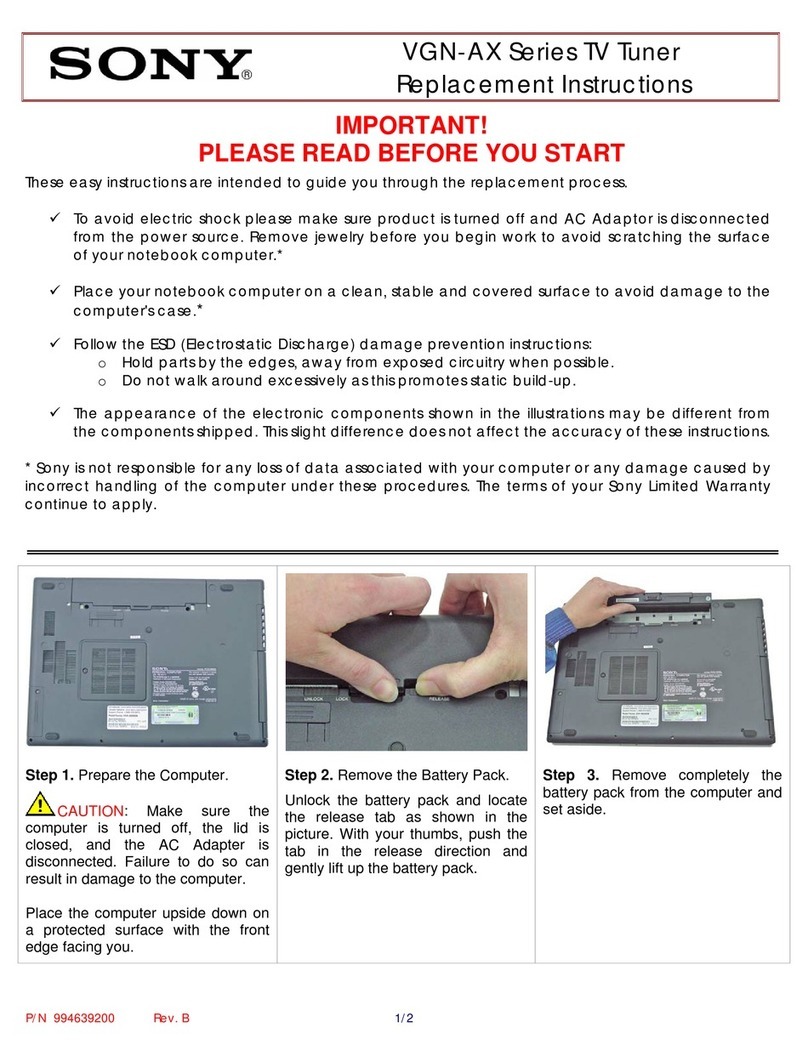Teradek Vidiu Go User manual

REFERENCE GUIDE
Teradek, LLC 2019. All rights reserved.
v1-0619

TABLE OF CONTENTS
1. Introduction ............................................................ 3
Support Resources ........................................ 3
Disclaimer ....................................................... 3
Warning........................................................... 3
2. Physical Properties ............................................... 3
3. Getting Started ...................................................... 5
Power Your Device.......................................... 5
Connect to a Network .................................... 6
Choose a Platform .......................................... 9
Internet Streaming with Live:Air Action ........ 10
4. Settings Overview ............................................... 11
Settings Diagrams ........................................ 12
Broadcast: Platform Settings........................ 15
Broadcast: Quality Settings .......................... 21
Video/Audio .................................................. 22
System ......................................................... 23
Network......................................................... 24
Wired ........................................................... 24
Wireless ........................................................ 24
Nodes ........................................................... 25
Mobile .......................................................... 25
Recording ..................................................... 26
Core ............................................................. 26
Sharelink ...................................................... 28
Recovery Mode ............................................ 28
5. Troubleshooting.................................................... 30
6. Technical Specications ...................................... 32
7. FCC Statement ..................................................... 34

3
Thank you for purchasing Teradek’s VidiU Go, the ultimate entry-level streaming solution for HDMI
or SDI video sources. VidiU Go delivers high denition live streaming video with the quality and
reliability expected in traditional HD broadcast. VidiU Go features native integration with some of the
most popular video platforms, oering a seamless streaming experience. Use this reference guide to
enhance your usage and knowledge of VidiU Go.
Support Resources
In addition to this reference guide, there are a number of resources available for more information
on VidiU Go’s features and operation. For tips, information, and all the latest available rmware and
software updates, visit Teradek’s support forum at https://support.teradek.com. If you are unable to
nd what you are looking for online, please contact Teradek’s support sta at [email protected] |
Phone: (888) 941-2111 Ext. 2 (available M-F 5am-6pm PST).
Disclaimer
This manual is intended for user information only. Every eort has been made to ensure that the
contents within are accurate at the time of printing, and that updates are made in a timely manner.
Teradek cannot be held responsible for inaccuracies, typographical errors, or out-of-date information
contained within this manual.
Warning
Teradek VidiU products contain no user serviceable parts. Disassembly, modication, or removal of
any of the device’s components may void your warranty. Please visit http://store.teradek.com/pages/
warranty-information for up-to-date warranty terms and conditions.
INTRODUCTION

4
B
BUTTON OPERATION
Use the Menu button to navigate the front panel interface.
K
JO
LN P
F
DC E
J
A
A: Power button
B: Broadcast button
C: Video status indicator
D: Network status indicator
E: Broadcast status indicator
F: Menu navigation button
G: Detachable plate
H: USB modem port (not shown)
I: Micro SD card slot (not shown)
J: RP-SMA connectors
K: HDMI input
L: SD/HD/3G-SDI input
M: Ethernet port
N: Mic/Line stereo input
O: USB-C power input
P: 1/8” headphone output
Q: Thumb screws
R: SMA antennas
H
H
I
G
M
Q
R
VidiU Go includes two USB
ports designed for VidiU
Node (sold separately) or
any compatible 3G/4G/LTE
USB modem.
VidiU Node
Menu Navigation Button
Use the arrow buttons to navigate
through the menus. Press the
center button to conrm or open
selection.
Broadcast/Record Button
Start/stop broadcast or
recording.
To check the battery life while the device is powered o, press the center of the Menu Navigation
Button. The battery life percentage will then be displayed on the front panel.
Power Button
Turn power on/o
PHYSICAL PROPERTIES

5
POWER AND CONNECT
1. To power VidiU Go, connect the USB-C A/C
adapter to the USB-C port (Fig. 2-1) located on
the back of the device, then press the power
button. VidiU Go begins to boot as soon as the
power is activated.
2. Turn on your video source then connect it to
VidiU Go using either the HDMI or SDI input
(Fig. 2-2).
3. Use a hot shoe mount and a 1/4”-20 screw to
mount VidiU Go to your camera, tripod mount, or
other accessory mount, if desired.
4. Once VidiU Go has booted, verify that the
Video status indicator is illuminated (Fig. 2-3). This
indicates a video source has been successfully
detected and the encoder is running.
Fig. 2-1
Fig. 2-2
Fig. 2-3
GETTING STARTED
1. Power your device
2. Connect VidiU Go to a network
3. Choose your streaming platform
There are three key steps to going live with VidiU Go:
M: Ethernet port
N: Mic/Line stereo input
O: USB-C power input
P: 1/8” headphone output
Q: Thumb screws
R: SMA antennas

6
Connect to a Wi-Fi Network
Fig. 2-4
You can use the VidiU app, the Web User Interface (Web UI), or the front panel interface to connect
VidiU Go to a network. Select one of the following options.
CONNECT TO A NETWORK
Using the VidiU App
The VidiU app. allows you to remotely monitor and
congure VidiU Go from your iOS or Android device.
Download the VidiU app, then choose one of the
following methods to get VidiU Go online.
From the front panel:
1. Use the Menu Navigation Button to navigate to the
Network menu, then select WiFi.
2. Switch to Client Mode to begin scanning for
networks. Select a Wi-Fi Network, then enter
your credentials.
3. Once the device is congured, select [INFO]
to view the IP address (Fig. 2-5).
To access the Web UI:
4. Open a web browser and enter VidiU Go’s IP
address in the navigation bar.
Fig. 2-5
From the VidiU app:
1. Connect your cellular device to VidiU Go’s Access Point network,
then open the VidiU App.
2. Tap the Settings button, select Network, then select Wireless.
3. Switch to Client Mode, then tap Scan for Networks (Fig. 2-4).
4. Select a network, then connect your device to that same network.

7
Connect to an Ethernet Network
Fig. 2-7
Fig. 2-8
From the front panel:
Verify that the icon is displayed on the front panel,
indicating that VidiU Go is connected to an Ethernet
network (Fig. 2-7).
Verify Ethernet connection
Plug an Ethernet cable from the VidiU Go’s Ethernet port
to an Ethernet switch or router.
From the VidiU app:
1. Connect your cellular device to VidiU Go’s Access
Point (AP) network (pg. 24): VidiU-Go-XXXXX
(XXXXX represents the serial number of the device).
2. Open the app and select VidiU Go, then verify the
connection status shows Online (Fig. 2-8).
Connect using your cellphone’s data plan (Hotspot)
1. Connect your cellular device to VidiU Go’s Access Point
network (pg. 24): VidiU-Go-XXXXX (XXXXXX represents the
serial number of the device).
2. Open the VidiU app and select the VidiU Go with the
corresponding serial number under the list of Wi-Fi
devices.
3. When prompted, click Yes to use your cellular data
plan (Fig. 2-6).
Fig. 2-6

8
Connect using Node Modems
1. Detach the left and right side panels to expose
the USB ports on VidiU Go.
2. Insert a Node modem on each side. Turn the
thumb screws clockwise (Fig. 2-9), then
wait for the icon to appear.
3. To conrm the modem is connected, navigate
to the Network Settings menu and select USB
Modem.* The IP address will be displayed if the
device is connected the network.
To access the Web UI:
4. Connect your computer to VidiU Go’s AP network.
5. Open a web browser and enter VidiU Go’s IP
address in the navigation bar (Fig. 2-10).
Fig. 2-10
Fig. 2-9

9
CHOOSE YOUR PLATFORM
VidiU Go oers native integration with many popular video streaming services, making it capable
of broadcasting to any compatible online platform. Simply enter your credentials using the VidiU
app, Web UI, or the front panel interface.
Connect to a Streaming Platform
1. Go to Settings, tap Broadcast (Fig. 2-11),
then select Platform (Fig. 2-12).
2. Tap Setup new destination and select
a streaming platform (Fig. 2-13). Enter your
credentials, or follow the on-screen prompts
to authorize VidiU Go with YouTube or
Facebook. (For more detailed set up instructions,
go to the Platform Settings section on pg.16.)
3. Select a channel or event to stream to.
4. After conguring your device, you will be
redirected to the Settings menu. Select Done
on the upper right corner.
5. Tap the Broadcast button to go live (Fig. 2-14).
Fig. 2-11 Fig. 2-12
Fig. 2-13 Fig. 2-14
BROADCAST BUTTON:
VidiU is ready to broadcast
Broadcast is in session
VidiU is not ready to broadcast

10
INTERNET STREAMING WITH LIVE:AIR ACTION
Live:Air Action is a live production suite that converts your live stream into a complete multi-camera
production. Live:Air Action oers an entire suite of tools such as switching, graphics, lower-thirds,
looping in pre-recorded videos and more.
Live:Air Action or Live:Air Solo
Live:Air Action is compatible with iPad Air 1
and newer. Live:Air Solo is compatible with
both iPad and iPhone. Both apps are available
in the iTunes App Store.
Connect and Broadcast using Live:Air Action
1. Connect your iPad to the same network as VidiU Go.
2. Launch the Live:Air Action app.
3. Tap the Add New Source button on the Preview
Editor’s bottom panel, then tap the Teradek
Device button. Select a device (Fig. 2-15), then
tap Done.
4. To congure a streaming destination, tap the
button in the upper right-hand corner, enter the
Broadcasting Destinations page, then navigate
to Manage Destinations>Add a Destination
(Fig. 2-16). Select a platform, then enter your
credentials (if applicable).
5. To begin live streaming, tap the Go Live! button
in the upper right-hand corner.
Fig. 2-15
Fig. 2-16

11
SETTINGS OVERVIEW
Navigating the Settings Menu
The Settings menu allows you to customize and control VidiU Go’s broadcast, audio/video, and
network settings. Use the VidiU app, Web UI, or the front panel interface to access the Settings
menu, then select a setting to modify.
BROADCAST
Modify Platform and Quality
SYSTEM
Perform factory reset, rmware
upgrade*, and system diagnostics
*Options available only while using the Web UI
RECORDING
Enable recording and select a
media storage option
VIDEO/AUDIO
Adjust the Video and Audio input
settings
NETWORK
Choose a method of connecting
to the Internet
CLOUD
Log in to your Sharelink or Core
account to increase bandwidth
Return to the
Home screen

12
BROADCAST
Quality
Video
Best
HD+
HD
High
Medium
Low
Mobile
Custom
High
Full
Half
Quarter
All
Broadcast
Network
Cancel
Access Point
Client
O
Enable/Disable
Recording
Dynamic
Static
*Settings options will vary, depending on the platform selection.
VIDIU IOS APP SETTINGS DIAGRAM
Never
Always
Ask
Audio
USB Modem
Wired
Wireless Speed Test
Mobile
Factory Reset
Embedded
Analog
Disabled
Line
Mic
Custom
Audio
Source
Video/Audio
Overlay
Graphics Mode
Graphics Location
Team 1 (Name, Score)
Team 2 (Name, Score)
Score Location
Score Update Location
Scoreboard Scale
Audio
Level
Livestream,
Ustream, YouTube,
Twitch, Facebook,
Manual, Live:Air,
Periscope, Wowza,
Vimeo
None
Sharelink
Core
RECORDING
VIDEO/AUDIO
NETWORK
CLOUD
SYSTEM
Platform*
Framerate
Graphics Score
Modem1
(Auto, Custom)
Modem 2
(Auto, Custom)
Auto
HD
High
Medium
Low
Mobile
Custom

13
Best
HD+
HD
High
Medium
Low
Mobile
High
Full
Half
Quarter
HD
High
Medium
Low
Mobile
Auto
Auto
Yes
No
Disabled
Analog
Embedded
General WiFiUSB Modem 1
Video Settings
WEB USER INTERFACE (WEB UI) SETTINGS DIAGRAM
*Settings options will vary, depending on the platform selection.
Firmware Upgrade
Password
System Time
Reboot
Factory Reset
System Diagnostics
Dynamic
Static
Wired
O
Access Point
Client
Audio Source
Overlay Mode
Audio Settings
Overlay Settings
O
Graphics
Score
Speed Test Auto
Custom
Enable/Disable Recording
Widescreen
Private
Public
None
Sharelink
Core
BROADCAST
RECORDING
VIDEO/AUDIO
NETWORK
CLOUD
SYSTEM
Livestream, Ustream,
YouTube, Twitch,
Facebook, Manual,
Live:Air, Periscope,
Wowza, Vimeo
Platform*
Quality Video Quality Audio Quality
Framerate
Snapshot
Availability
USB Modem 2
Auto
Custom

14
*Settings options will vary, depending on the platform
Enable/Disable
Disabled
Analog
Embedded
Auto
Yes
No
O
Graphics
Score
VIDIU FRONT PANEL INTERFACE SETTINGS DIAGRAM
About VidiU
Firmware Updates
Factory Reset
Display Settings
Speed Test
Mode
[Info]
Preset
[Info]
Mode
[Setup]
[Info]
FPS
High
Full
Half
Quarter
Tools
WiFi
Wired
On/O
ABR
None
Sharelink
Core
BROADCAST
RECORDING
VIDEO
NETWORK
CLOUD
SYSTEM
AUDIO
Quality
Video
Best
HD+
HD
High
Medium
Low
Mobile
Custom
Suggest...
Audio
Livestream,
Ustream, YouTube,
Twitch, Facebook,
Manual, Live:Air,
Periscope, Wowza,
Vimeo
Platform*
Auto
HD
High
Medium
Low
Mobile
Custom
Widescreen Overlay
USB Modem 1 USB Modem 2
Preset
[Info]
Source

15
Broadcast: Platform Settings
VidiU Go features native integration with some of the most popular streaming platforms. Navigate to
Settings>Broadcast>Platform (Broadcast Settings>Platform from the front panel), select one of
several broadcast platforms, then enter your credentials or destination information.
Integrated Platforms
● Ustream (pg. 16)
● Livestream (pg. 17)
● Twitch (pg. 17)
● YouTube Live (pg. 18)
● Facebook (pg. 19)
● Wowza (pg. 19)
● Periscope (pg. 20)
● RTMP/Manual (pg. 20)
● Vimeo (pg. 20)
Ustream
1. Select Ustream and enter your credentials
(Fig. 3-1).
2. Select a channel to stream to (Fig. 3-2), or
create a new channel at https://www.ustream.tv.
3. After selecting a channel, return to the
Home screen.
4. Tap the “Broadcast” button to go live (Fig. 3-3).
Auto Record and recorded les
Depending on your Ustream account level, broadcasts to your
channel may be automatically recorded for viewing later. Enabling
the Auto-Record setting triggers these recordings. Access
permissions for the recorded les can be congured on your Ustream
account.
Channel List
The Ustream Channels list (Fig. 3-2) indicates which channels are
available to stream to. Once you have entered your credentials, you
will be prompted to select one of the available channels.
Fig. 3-1
Fig. 3-2 Fig. 3-3

16
Livestream
1. Select Livestream and enter your credentials
(Fig. 3-4).
2. Select the event you wish to stream to (Fig. 3-5),
or create a new event at https://livestream.com.
3. After selecting an event, return to the Home
screen.
4. Tap the Broadcast button to go live, then
choose whether or not to notify your
followers.
5. When ending the broadcast, choose whether
to Post, Save, or Delete the video from the
event.
Notify Followers
a. If broadcasting from VidiU Go’s Web UI, you can notify your
account’s followers by toggling the Notify Followers switch
to On before tapping the broadcast button.
b. If broadcasting from the VidiU app (Fig. 3-6), you will be
prompted to select whether or not to notify your followers after
tapping the broadcast button.
Post, Save, or Delete
From the Web UI: During your broadcast, you can select whether to
Post the recorded video immediately, Save it for posting later, or
Delete it from the event.
From the VidiU app (Fig. 3-7): When ending your broadcast, you
will be prompted to select whether to Post the recorded video
immediately, Save it for posting later, or Delete it from the event.
Fig. 3-4 Fig. 3-5
Fig. 3-6 Fig. 3-7
Twitch
1. Select Twitch, enter your credentials (Fig. 3-8),
then return to the Home screen.
2. To begin live streaming, tap the Broadcast
button (Fig. 3-9).
Fig. 3-8 Fig. 3-9

17
YouTube Live
1. Select YouTube Live.
2. Copy the authentication code generated for your
device, go to http://www.google.com/device,
then enter your credentials (Fig. 3-10). Enter the
code, then allow VidiU Go to access your account.
3. Select an event, create a new event, or select
Stream Now (Fig. 3-11).
4. After selecting an event, return to the
Home screen.
5. Tap the Broadcast button (Fig. 3-12), then
select whether to Preview the broadcast or to
Go Live.
6. When ending the broadcast, choose either Stop
or Complete Event.
Two types of Broadcast destinations
a. The Stream Now destination is a continuously accessible
public channel with a permanent URL. Streaming to the
Stream Now page is as simple as start and stop.
b. Event destinations can be created, scheduled, started, and
stopped. Every event comes with its own page URL, and once
an event is nished it cannot be started again. After nishing
an event, it is saved on its own page.
Four key stages in the life cycle of a broadcast
Once you start Broadcast:
Preview - Preview the video you intend to broadcast. Videos in preview state are visible on the event’s Live Control Room page.
Go Live - Makes your event visible on its own channel page. An event can not return to preview once it has gone live.
Once you stop Broadcast:
Stopped - Broadcasts can be stopped and restarted at any time while the event is in the preview or Live state.
Complete Event - You will no longer be able to broadcast to the event, but it will be saved on the event page for viewing.
Fig. 3-10
Fig. 3-11 Fig. 3-12

18
Facebook
1. Select Facebook.
2. Copy the authentication code generated for your
device, go to https://www.facebook.com/device,
then enter your credentials (Fig. 3-13). Enter the
code, then allow VidiU Go to access your account.
3. Choose whether to stream to your timeline or to
a specic page (Fig. 3-14), then return to the Home
screen. You can also create a page to stream to
from your Facebook account.
4. Tap the Broadcast button to go live (Fig. 3-15).
Fig. 3-13 Fig. 3-14
Fig. 3-15
Streaming Destinations
Timeline - Broadcast the video to your personal timeline or wall.
Page - Broadcast the video to a page you manage.
Group - Broadcast the video to a group you manage.
Event - Broadcast the video to an event you created.
Privacy Settings
● Your Timeline privacy setting will be used if a less restrictive privacy
option is chosen. (e.g. your timeline is set to Friends, but you set
VidiU to All. The post will be visible to friends).
● Posts to Facebook pages are always public.
Wowza
1. Select Wowza.
Server Mode (Fig. 3-16):
a. Enter the host server URL and stream
name provided by the streaming service.
b. Enter your credentials, select Apply, then
return to the Home screen.
Cloud Mode (Fig. 3-17):
a. Enter the connection code
b. Enter your credentials, select Apply, then
return to the Home screen.
2. Tap the Broadcast button to go live.
Fig. 3-16 Fig. 3-17

19
Periscope
1. Select Periscope.
2. Copy the authentication code generated for your
device, go to https://periscope.tv/auth, then enter
your credentials (Fig. 3-18). Enter the code, then
allow VidiU to access your account.
3. To post a link to your live stream on Twitter,
enable the Tweet Broadcast feature (3-19).
4. Tap the Broadcast button to begin streaming
(Fig. 3-20).
Periscope and Twitter
Periscope works in conjunction with Twitter. In order to use Periscope,
you must create an account with your Twitter credentials, or by using
your mobile phone number.
Fig. 3-18 Fig. 3-19
Fig. 3-20
2. Enter the URL and stream key/name (Fig. 3-21)
information provided by the streaming service.
3. Enter your credentials (if applicable).
4. Select Apply, then return to the Home screen.
5. Tap the Broadcast button to go live (Fig. 3-22).
RTMP (Manual)
VidiU can stream to other video platforms, CDNs, and
streaming servers using RTMP mode. RTMP is supported
by most video streaming platforms.
1. Select RTMP (Manual if using the Web UI).
URL and Stream Name/Key
In order to stream to a broadcast platform other than a platform
already integrated into VidiU, you must obtain a URL and stream
key/name. Log into your account’s settings and retrieve the URL
and stream key/name.
Fig. 3-21 Fig. 3-22

20
Vimeo
1. Select Vimeo.
2. Copy the authentication code generated
for your device (Fig. 3-23), then go to
https://vimeo.com/activate.
3. Enter your credentials (Fig. 3-24) and
authentication code, then authorize VidiU Go
to access your account.
4. Enter a Title and Description (Fig. 3-25), then
return to the Home screen.
5. Tap the Broadcast button to Go Live. Tap it again
to end the broadcast.
6. After ending the broadcast, you can review stats,
modify privacy settings, embed any specic
branding, or share the video to a dierent platform
from your Vimeo account.
Fig. 3-23 Fig. 3-24
Fig. 3-25
Other manuals for Vidiu Go
1
Table of contents
Other Teradek TV Tuner manuals