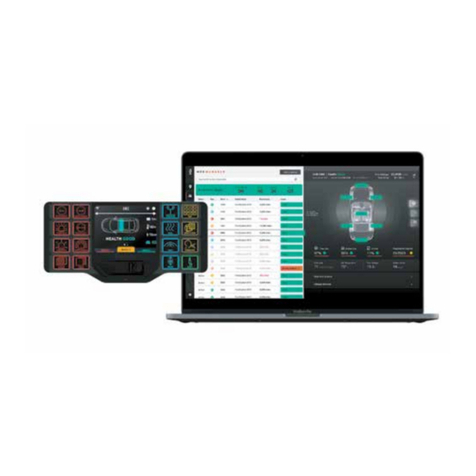SAFETY REGULATIONS
The following provides all the information necessary to
safely operate the previously listed products of Feniex
Industries, Inc. Please read this manual thoroughly before
installing or operating your new product in order to
prevent any damage or injury. Failure to follow the listed
instructions in this manual may result in damage to your
products or personal injury.
• Proper installation of this product requires good
knowledge of automotive systems, electronics &
procedures.
• Please guarantee all vital components of the vehicle
are not in danger of being damaged by drilling holes
necessary for installation. Check all sides of the
mounting surface before drilling any holes into the
vehicle.
• Do not install this product in any way that interferes
with the deployment of the air bag. Doing so may
damage the eectiveness of the air bag & can lead to
serious personal and vehicle injury. The installer will
assume full responsibility of proper installation of the
new unit.
• Please clean the mounting surface before installation
of the unit when using tape, brackets, magnet, Velcro or
suction cups.
• The product’s ground wire must be connected directly
to the negative (-) battery post for eective use of the
unit. Please follow all wiring guidelines provided to
guarantee long lifespan & productivity. Failing to follow
these instructions may result in damage to the product.
WARRANTY
Feniex Industries, Inc. warrants to the original purchaser
that the product shall be free from defects in material &
workmanship for 2 years from the date of purchase for all
Public Works products.
If warranty service is needed, please contact customer
support:
Phone: 1.800.615.8350
Web Site: www.Feniex.com/support
Email: techsupport@feniex.com
If the product needs to be returned for repair or
replacement, contact our customer service team (using
any method listed above) to receive a Return Merchandise
Authorization (RMA) number. Operational times are from 9
a.m. to 6 p.m. central time, Monday through Friday.
CONDITIONS
Feniex Industries, Inc. will not be held responsible for any
costs associated with equipment removal and/or
re-installation resulting from a warranty claim. It is the sole
responsibility of the party initiating a warranty claim to pay
shipping charges associated with returning a product to
Feniex Industries for repair or replacement.
SERVICE AFTER EXPIRATION
Feniex Industries will still provide service for all products
after expiration of the warranty. For any issues, call the
customer support line. In some instances it may be
necessary for the product to be shipped, freight prepaid
and insured for loss or damage to Feniex headquarters.
SAFETY REGULATIONS & WARRANTY
Utilizing non-factory screws and mounting brackets may result
in the loss of warranty coverage.
COPYRIGHT
This instruction manual and the Feniex products
described in this instruction manual may include or
describe copyrighted Feniex material. Laws in the United
States and other countries preserve for Feniex Industries
and its licensors certain exclusive rights for copyrighted
material, including the exclusive right to copy, reproduce
in any form, distribute and make derivative works of
the copyrighted material. Accordingly, any copyrighted
material of Feniex and its licensors contained herein or in
the Feniex products described in this instruction manual
may not be copied, reproduced, distributed, merged
or modied in any manner without the express written
permission of Feniex Industries, Inc.
FENIEX PRODUCT COPYRIGHTS
The products described in this document are the property
of Feniex Industries, Inc. It is furnished by express license
agreement only and may be used only in accordance with the
terms of such an agreement. Products and documentation
are copyrighted materials. Making unauthorized copies is
prohibited by law. No part of the product or documentation
may be reproduced, transmitted, transcribed, stored in
retrieval system or translated into any language or computer
language, in any form or by any means, without prior
permission from Feniex Industries, Inc.
Please do not send in product without contacting support rst
for a Return Merchandise Authorization (RMA) number.
TM
FENIEX // INSTRUCTION MANUAL
WEB // www.feniex.com
3