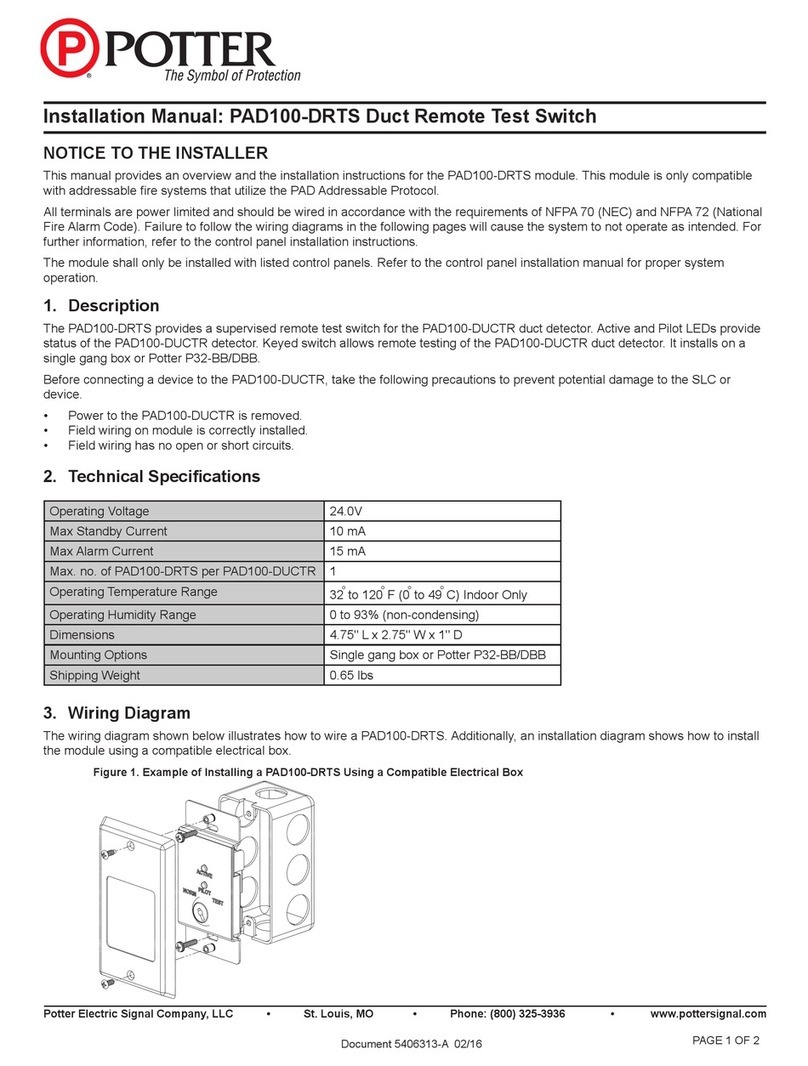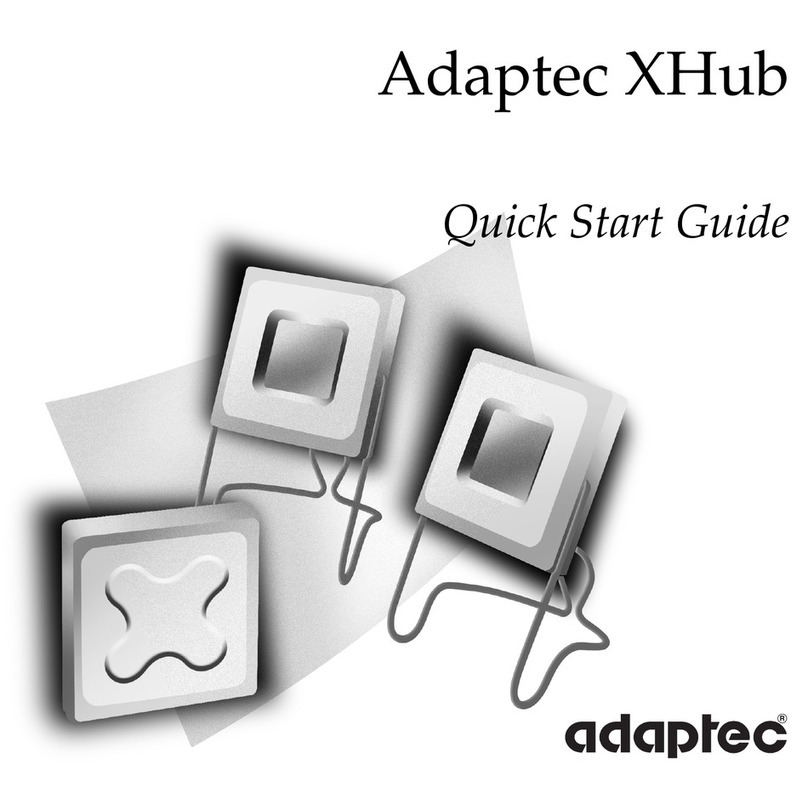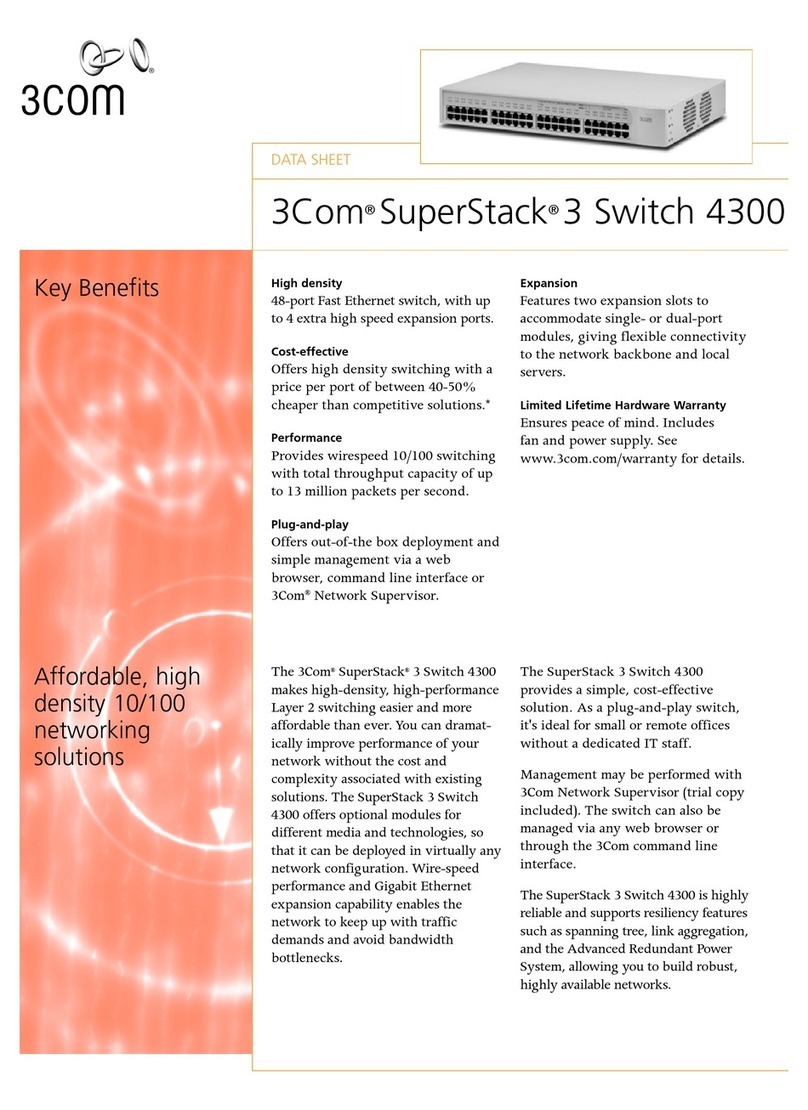FenMI FMX1 User manual

Shenzhen FenMI Technoligy Co,Ltd
Octa- Core Media Hub for Android
FMX1

CPU
GPU
System Memory
Storage
OS
Connectivity
Extemal Antenna
USB
Video Output
Audio Output
Supported Video Format
Supported Audio Format
Misc
Dimensions
64bits Octa-Core Cortex- A53, up to 1.5GHz
PowerVR SGX6110 GPU
2GB DDR3
16GB eMMC-SD/MMC Card Reader
Android 5.1
802.11 ac Dual-Band Wi-Fi(2.4GHz/5.0GHz)
Gigabit Ethernet
Dual-Band Antenna
3 x USB 2.0 Ports,1 x Type-C port
HDMI , up to 4K @ 30fps
VIA HDMI , optical SPDIF
DAT/MPEG/MPE/MPG/TS/TP/VOB/ISO/AVI/MP4/MOV/3GP
/FLV/MKV/M2TS/MTS/M4V/WMV/ASF/RM/RMVB
DD/DD+/MP2/MP3/WMA/WAV/OGG/OGA
IR Remote Control
126x126x24.5mm
Specifications Contents
OK
+
-
FMX1 IR-Remote FMX1 Antenna
Power Adapter Type-C Cable HDMI Cable

Thank you for purchasing the FenMI FMX1
According to this guide, please set up your device
FMX1 is a revolutionary mini computers based on ARM architecture,core micro
eight core A53 processor and PowerVR SGX6110 GPU aswell as the latest Android
operating system, connecting the LCD TV or computer monitor, you can become
a fully functional computer, network, smart TV box, and player set-top box or console.
Login any android application market like (such as: baidu application) can download
applications and installed directly to the FMX1
FMX1 support Ethernet and Wi-Fi connection, you can use the same network to connect
multipledevices and in their Shared between video, music, pictures, etc.

Overview Contents
DC 5VPower-in jack
HDMI port
Ethernet jack
SPDIF
USB 2.0 ports
USB 2.0 port
TF
Type-c
Power Button
USB 2.0 ports
SPDIF
Ethernet jack
HDMI port
DC 5VPower-in jack
Power Button Type-c TF USB 2.0 port

Overview Overview
IR Receiver - Use with the included FenMI IR-Remote to control the FMX1.
Power LED - The LED glows blue when the FMX1 is on.
Power key - Short press power key to wake up from or put the FMX1 into sleep mode.
TF card Port - Can increase the storage capacity or read the file directlyfrom the TF card,
supports up to 64GB max.Type-C Ports - Connects theType – C cable to the ports,
the other end to connect the computer is used to synchronize data or upgrade.
Reset key - When connecting computer services or upgrade, the key used with Type – C cable.
HDMI Port - With a HDMI cable connection FMX1 to high-definition television
or computer monitorHDMI interface.
Spdif Port - Connection to the external voice processing units, such as the speaker
audio optical fiber input port.
USB2.0 Ports - Connect external USB devices, such as USB flash drive, wireless keyboard
and mouse, USB wired mouse, wireless headset receiver until FMX1.
Ethernet Jack - connect the Ethernet cable for Internet access. If you need advanced
settings such as VPN, please enter the Settings page: Settings - > more...When connecting
with Ethernet cable, FMX1 can be used as a router and also a Wi-Fi hotspot; If you need to
use the Wi-Fi hotspot feature, please make sure you through: Settings - > more...Before start
Wi-Fi hotspot service, Wi-Fi is closed.
DC 5V Power-in jack - Connect the 5V power adapter supplied in the package to the port,
FMX1 requires less than 1A to operate, however the included power adapter provides 2A,
in consideration that you may require extra to connect other power-drawing external devices
such as an external hard drive.

Control IR-Remote Functions
Different control methods-You may control the FMX1 with the following input devices:
1.) wired mouse;
2.) 2.4 GHz USB wireless mouse and keyboard devices;
3.) IR-remote (included).
POWER To wake up from or put the FMX1 into sleep mode
MENU Call out the options menu for your current
screenor running application
HOME Return to the home screen
BACK Return to the previous screen running or
cancellingan activity
VOL DOWN Adjust the system volume down
VOL UP Adjust the system volume up
UP Move upward
LEFt Move left
RIGHT Move right
DOWN Move downward
OK To confirm a particular action or as an ”Enter” key
OK
+
-
-
+
OK

Basic Setup Basic Setup
What you need:
To use FMX1, here's what you need to prepare:
High-definition TV or PC monitor
that can display 720p, 1080p or 4k video with at least one HDMI input.
HDMI cable
To connected the FMX1 to your TV(HDMI cable included).
Wireless network
A wired network cable or an 802.11ac Wi-Fi wireless network, Your wireless
network name and password.
Software and account
To play content (video, pictures, music) for a smartphone or PC on the FMX1 you will need:
- a UPnP/DLNA software pre-installed on your smartphone or PC.
- log in an android application market download you want to use the application can game.
- full access some web site content, may also need to other accounts.
Install and connect the FMX1
The FMX1 connects to your TV or PC monitor through an HDMI port that delivers both audio
and video.Before you setup the FMX1, look at the ports on the side/back of your TV or PC monitor
to ensure you have the right cable:-HDMI cable: you can connect the FMX1 to HDTV or home
theater receiver that has a HDMI port, using the HDMI cable for video and audio.
Step 1: connect the cable
1.Connect one end of the HDMI cable to the HDMI port of your TV/PC monitor.
2.Connect the other end of the cable to the HDMI port of the FMX1.
Step 2: connect the power
-Connect the 5V power adapter supplied in the package to the relevant port.
FMX1 power on automatically, when the power LED is brighter FMX1 boot to complete
Step 3: turn on the TV/PC monitor and select the input
-Simply turn on your TV or PC monitor and select the corresponding
HDMI port to connect to the FMX1.

Basic Setup Goodgle Play Store
Language Setup
You may choose the system language by following these steps:
home screen > Settings > language & input > language
the default language is English, you may choose your current language and confirm.
Time zone Setup
You should adjust the time zones according to your current location by the following steps:
home screen > Settings > date & time > select time zone
choose your time zone and confirm.
Wi-Fi Setup (base)
to connect to your wireless network follow these steps:
Home screen > Settings > Wi-Fi > Check the option “To see available networks turn Wi-Fi“
Wi-Fi will turn on and automatically scan the wireless networks available,
and then select the wireless network that you wish to connect to and confirm, key-in
the password of the Wi-Fi network when the virtual keyboard prompts, finally hit
the "connect" button.
Sign-in to your Google Account.
Launch the Google Play Store by the following steps:
Home Screen > Google Play Store, select and confirm
.
To use the Google Play Store you will need a Google Account. If you already have a
Google Account, Select “sign in” and login with you Google Account.If you don’t
have a Google Account yet, select ”Get a Google Account” and complete the rest
of the process.
Upon completion of the sign-in process you will be brought to the Google Play Store,allowing
you to download and install the applications you want. Alternatively, if youcannot find the
application you need on the Google Play Store because of languagerestriction, location
restriction or other reasons; you may look for and download the application files in the form of
“.apk” from the internet and install them through the “ApkInstaller”, which is pre-loaded in
the system.

Copyright 2016 FenMI. All rights reserved.
No FenMI clear written permission, in any form or by any means is prohibited from any part of
this guide, including products and software description, copy, distribute, transcription, storage
can be translated into any language;Buy except for the purpose of backup save the document,
this clause does not apply to general public license (the "GPL") permission to other free open
source software licensing.And the need to provide a copy of the licensing terms of the source code
is contained in the product.
Google Android, Gmail, Google Maps, Chrome, Google Play, YouTube, Google +, and other
trademarks are the property of Google company.The list of Google logo can be found at
http://www.google.com/permissions/guidelines.html.
FenMI and FenMI logo are trademarks of shenzhen decimeter innovation technology co.,
LTD.All other marks or trademarks are property of their respective owners.
Content in some detail in this guide may be different with the product or its software.All information
in this document to do change, without prior notice.
The online help and support, please visit www.fenmi.net

This equipment has been tested and found to comply with the limits for a Class B
digital device, pursuant to part 15 of the FCC Rules. These limits are designed to
provide reasonable protection against harmful interference in a residential installation.
This equipment generates, uses and can radiate radio frequency energy and, if not
installed and used in accordance with the instructions, may cause harmful interference
to radio communications. However, there is no guarantee that interference will not
occur in a particular installation. If this equipment does cause harmful interference to
radio or television reception, which can be determined by turning the equipment off
and on, the user is encouraged to try to correct the interference by one or more of the
following measures:
•Reorient or relocate the receiving antenna.
•Increase the separation between the equipment and receiver.
•Connect the equipment into an outlet on a circuit different from that to which the
receiver is connected.
•Consult the dealer or an experienced radio/TV technician for help.
Caution: Any changes or modifications to this device not explicitly approved by
manufacturer could void your authority to operate this equipment.
This device complies with part 15 of the FCC Rules. Operation is subject to the
following two conditions: (1) This device may not cause harmful interference, and (2)
this device must accept any interference received, including interference that may
cause undesired operation.
This equipment complies with FCC radiation exposure limits set forth for an
uncontrolled environment. This equipment should be installed and operated with
minimum distance 20cm between the radiator & your body.
Table of contents
Popular Switch manuals by other brands

United Electric Controls
United Electric Controls Excela 1GSWLL Installation and maintenance instructions

Comnet
Comnet CNGE4TX4US/M Installation and operation manual
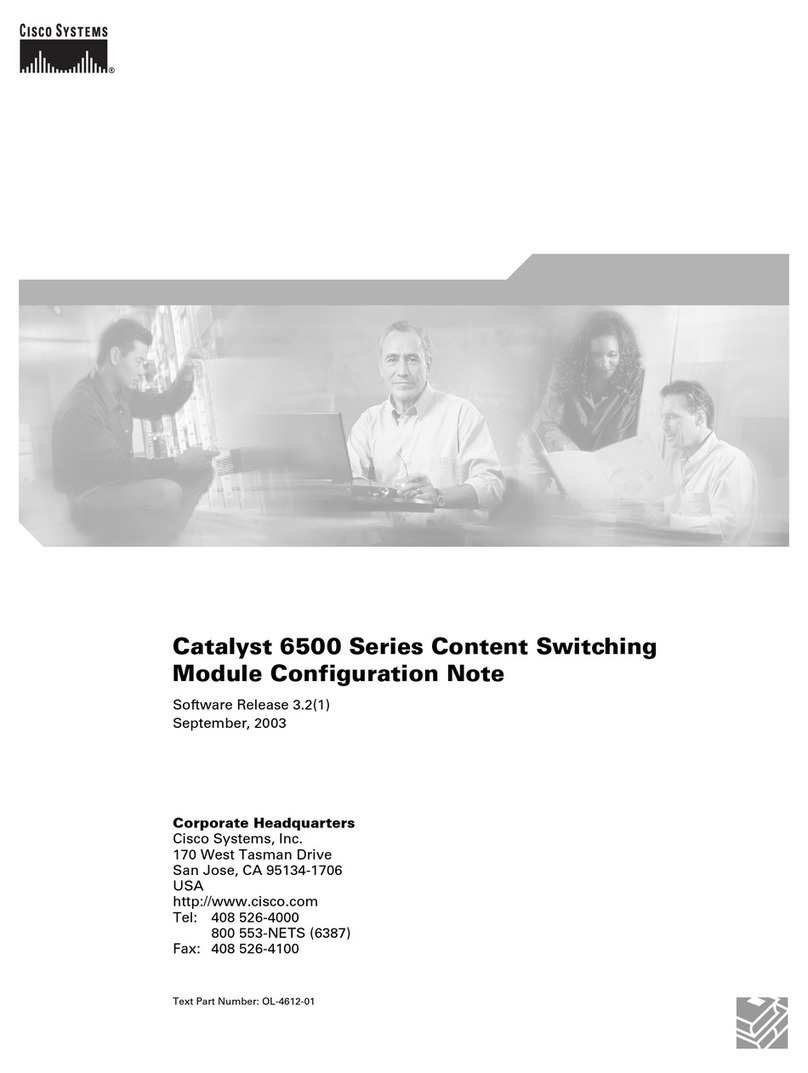
Cisco
Cisco 6500 - Catalyst Series 10 Gigabit EN Interface Module... Configuration note

Omron
Omron B3F technical information

SIIG
SIIG CE-H23012-S1 User reference guide

LEGRAND
LEGRAND pass & seymour LightSense PSWS installation instructions

DigitaLinx
DigitaLinx DL-SE3H1V-C owner's manual

Comnet
Comnet CWGE24MODMS Installation and operation manual

Lindy
Lindy 39330 user manual
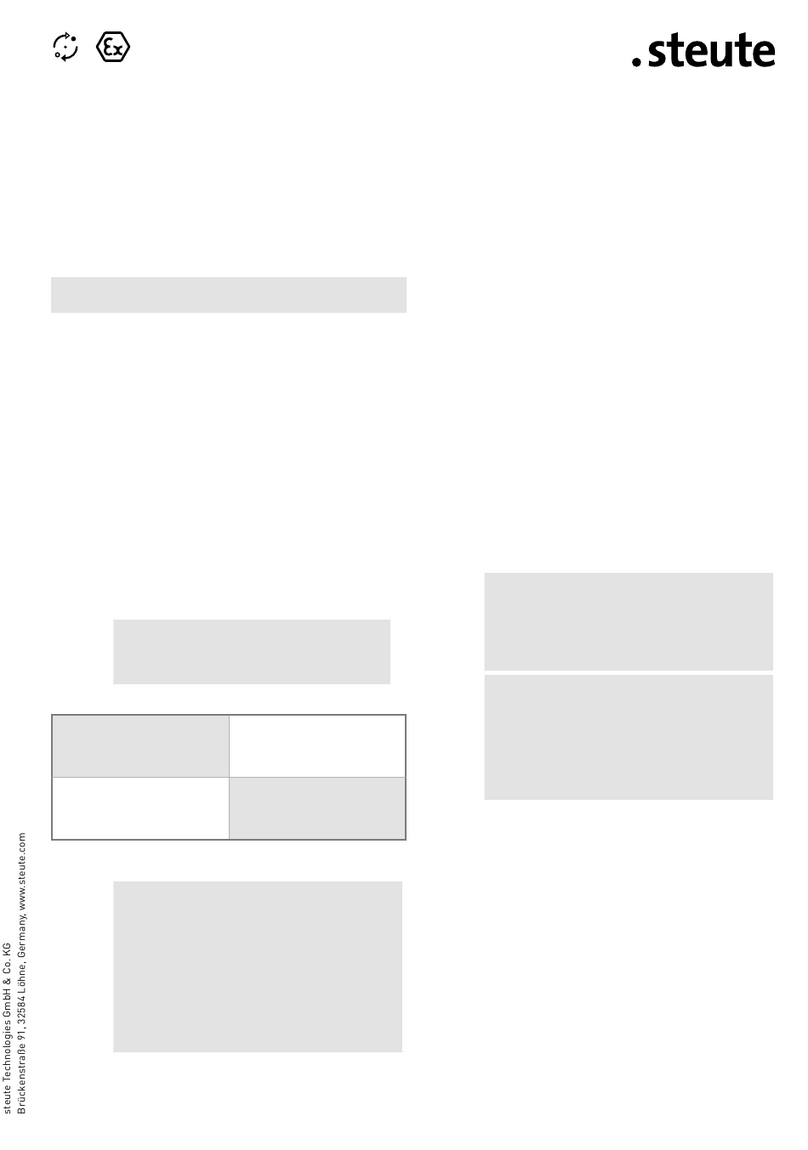
steute
steute Ex T 356 Mounting and wiring instructions

Panduit
Panduit ATLONA Opus AT-OPUS-RX41 installation guide
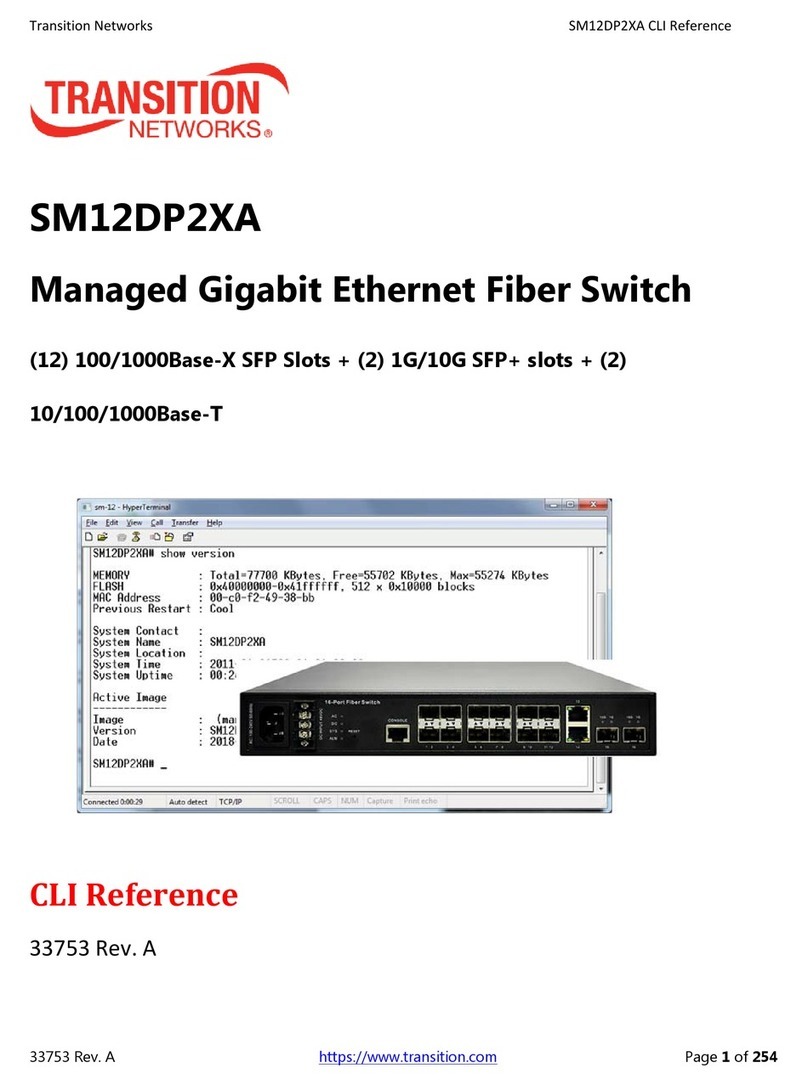
Transition Networks
Transition Networks SM12DP2XA Cli reference manual