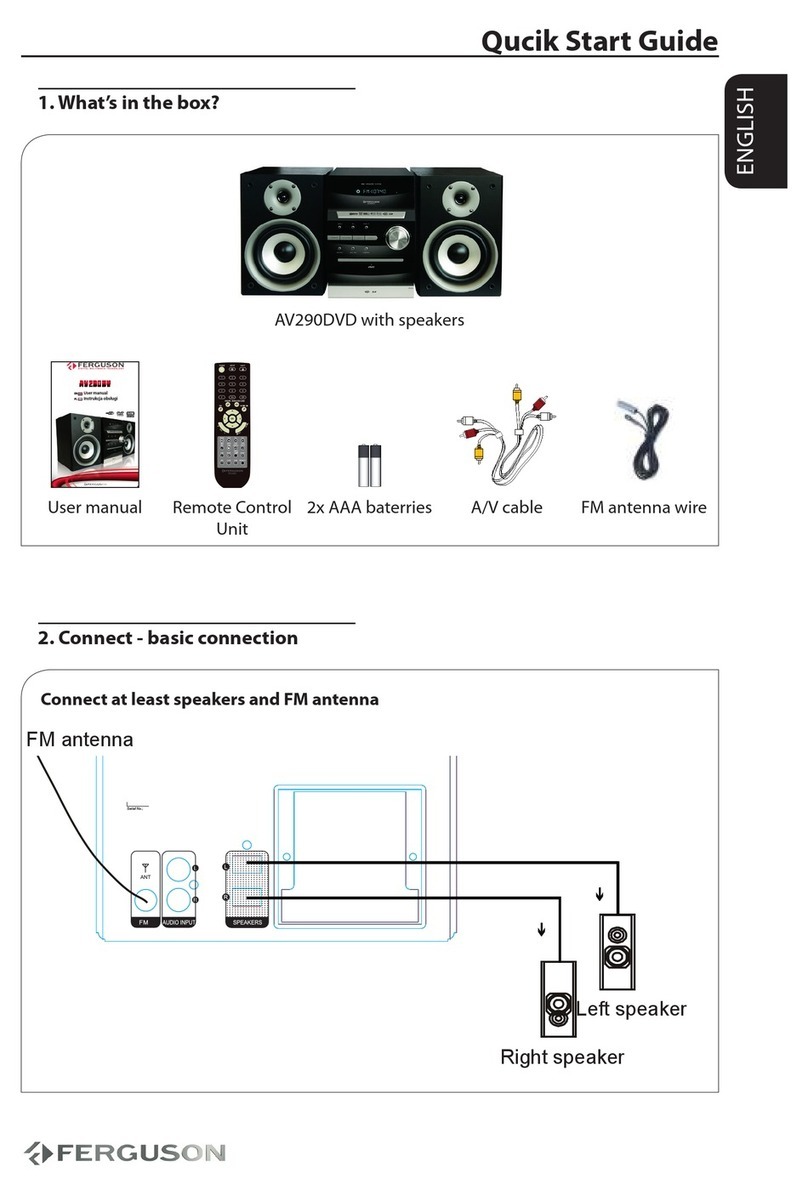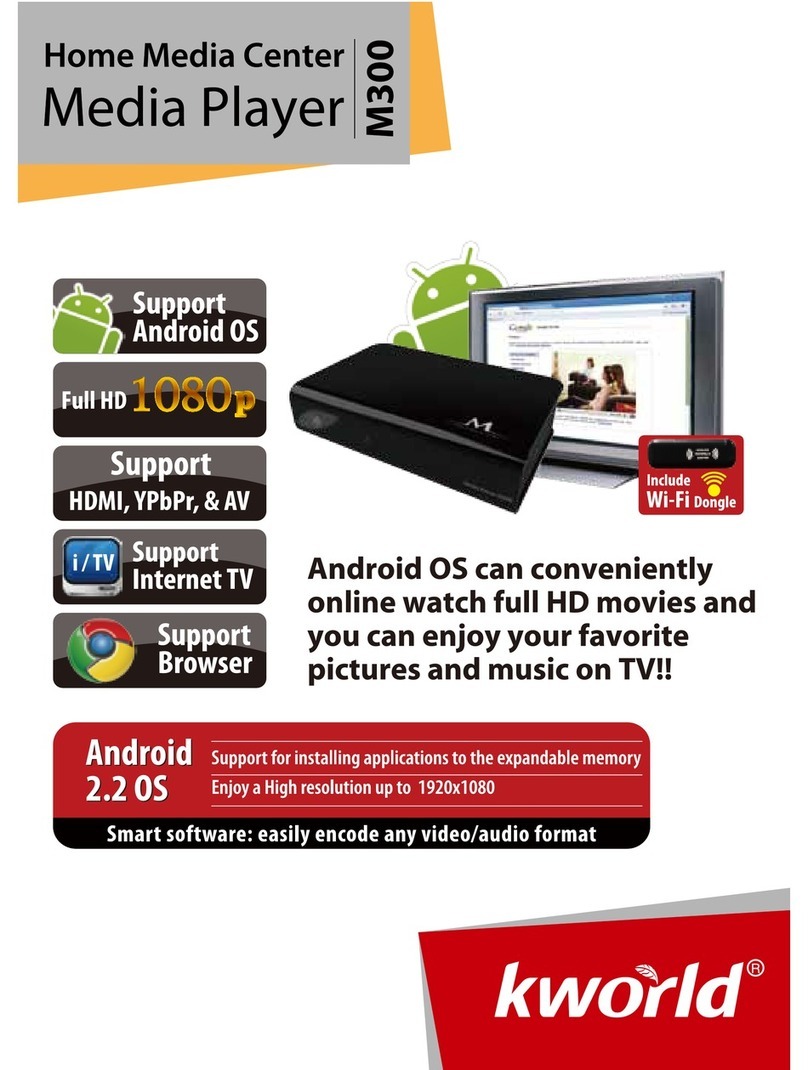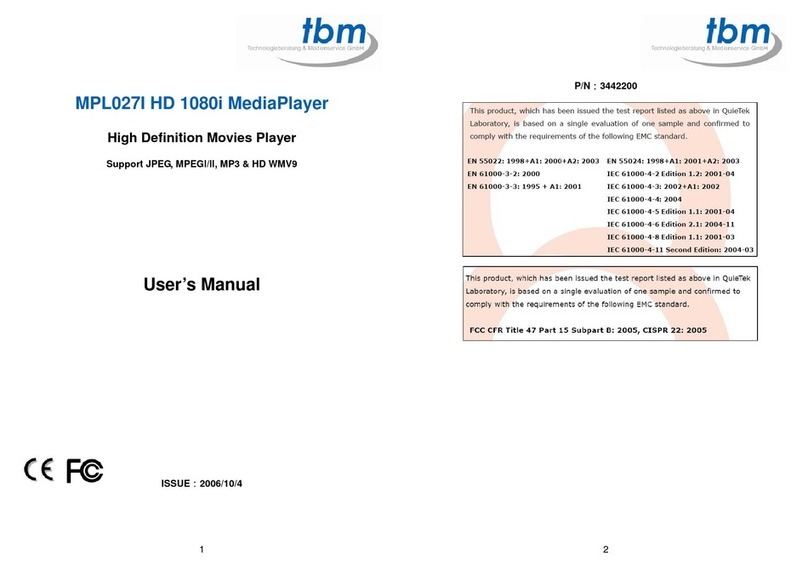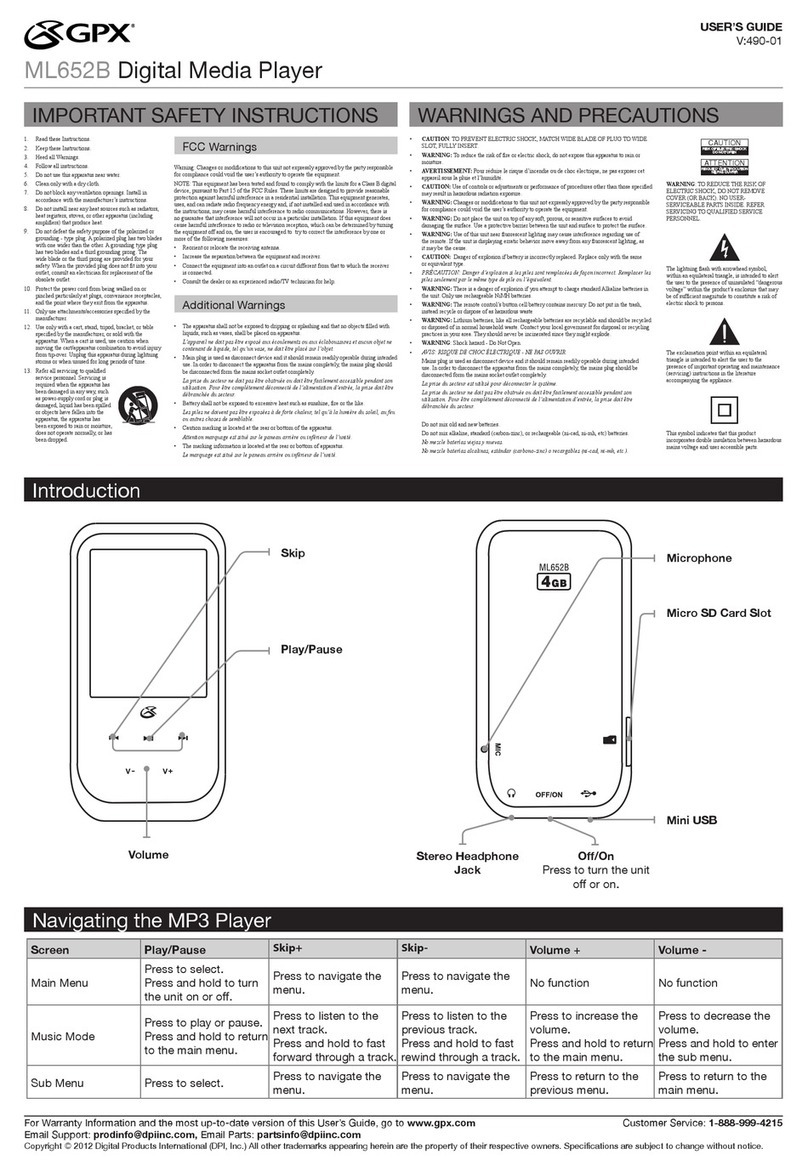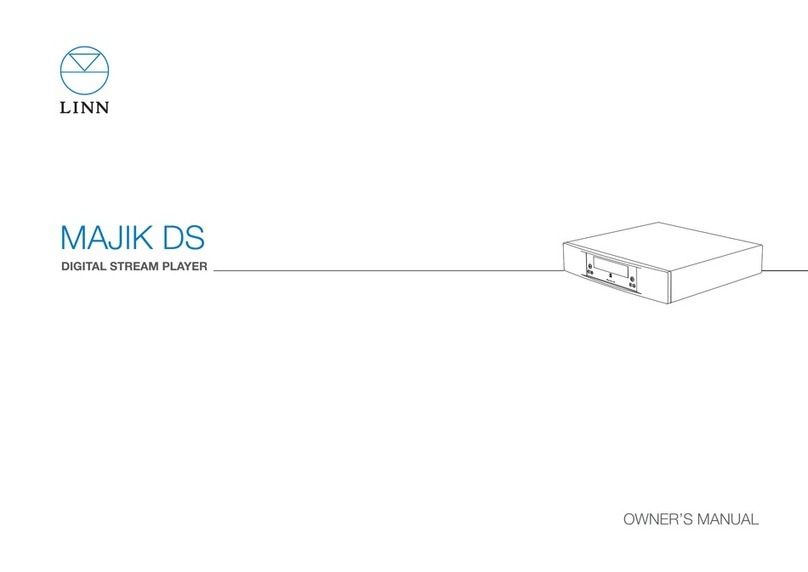Ferguson HDplayer 110 User manual

ENGLISH
1. What’s in the box?
Ariva HDplayer 110
EN User manual
PL Instrukcja obsługi
Ariva
HDplayer 110
HD Networked
Media Tank
H I G H D E F I N I T I O N M U L T I M E D I A
User manual Remote Control
Unit
2x AAA baterries A/V cable AC power
adaptor
2. Connect - basic audio/video connections
HDMI (Best quality, cable not supplied)
HDMI IN
video, audio
Power
230V
50Hz
TV
or
CVBS / Composite (Normal quality) and stereo audio
video
audio
Power
230V
50Hz
TV
VIDEO IN
(CVBS)
Qucik Start Guide
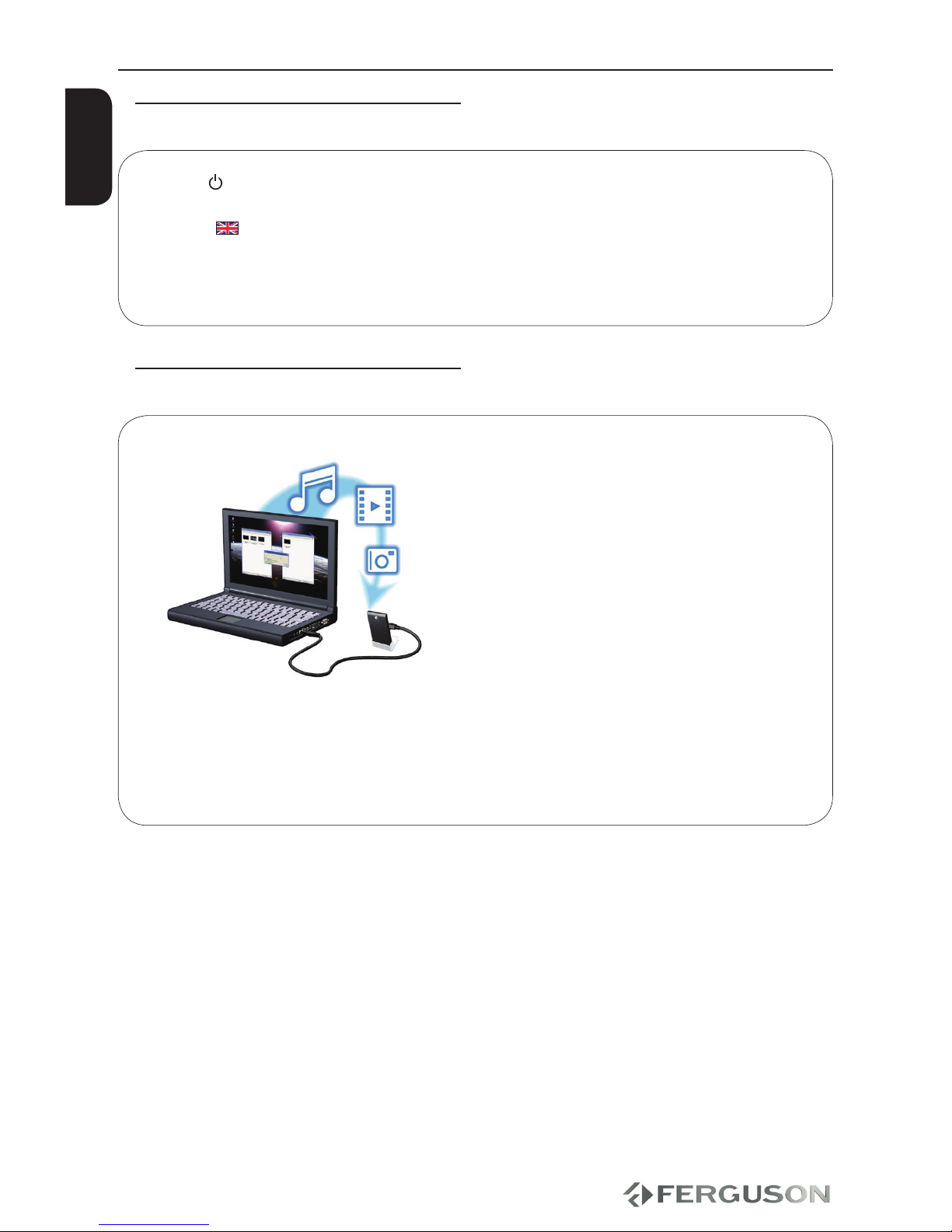
ENGLISH
3. Setup
APress to turn on.
BPress SETUP to enter Setup menuwizard (Setup-Assistent) will appear.
CSelect System tab then“Menu Language” option and press OK.
DUse keys to select a language option in the menu and press OK to conrm.
EAdjust other settings if needed
FPress SETUP to exit.
4. Use
ACopy multimedia les to USB memory
BConnect USB memory to USB port in Ariva player
CUse keys to navigate in the menu. Choose cathegory Music, Photo or Movie
then select USB from the devices list and select le that you want to play
DPress OK to start playback.
ETo stop playback, press STOP.
CAUTION!
Refer to the user manual for more information.
Qucik Start Guide

ENGLISH
Introduction
1 Product Overview
1 Supplied accessories
1 Safety Information
2 User manual
2 Software upgrade
3 Symbols used on the device
3 Setup
Connections
4 Connecting to a TV
5 Connecting the power cord
6 Optional: Connecting to an Stereo
System
6 Optional: Connecting Digital AV Receiver
7 Optional: Connecting a supported USB
devices
8 Optional: Connecting Ethernet network
Functional Overview
9 Front, Side and Rear panels
10 Remote Control Unit
Getting Started
11 Step 1: Inserting batteries into the
Remote Control
11 Step 2: Setting up the TV
12 Step 3: Setting language preference
Major functions
13 Upscaling
13 Playable Content
14 Basic playback controls
14 Operations for video playback
16 Playing pictures or audio les
17 File copy
Setup Menu Options
18 Audio setup menu
18 Video setup menu
19 Network setup menu
20 System setup menu
20 Misc setup menu
Troubleshooting
Specication
Glossary
Contents

10
ENGLISH
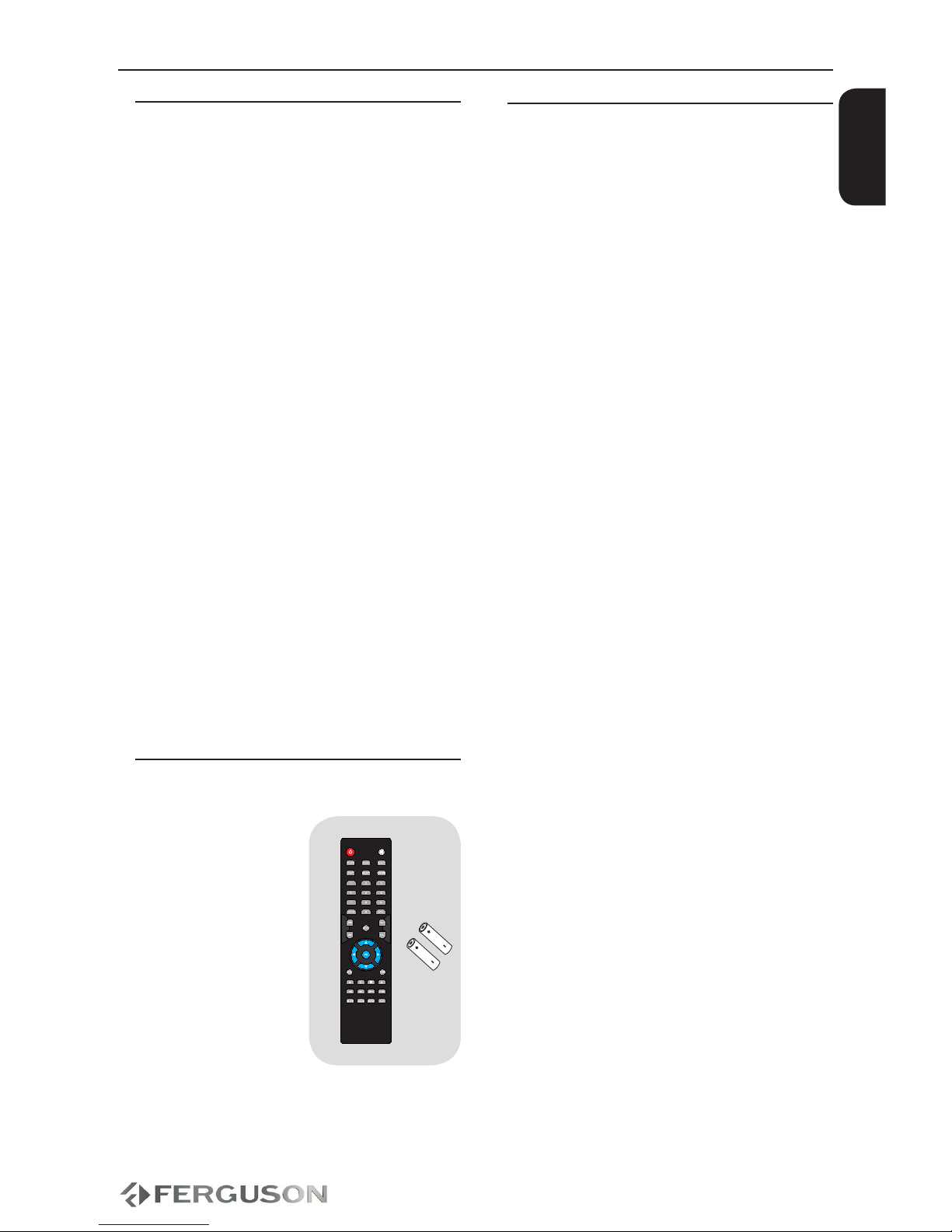
1
ENGLISH
Introduction
Product Overview
Thank you for purchasing the Ariva
HDplayer 110. This user manual provides
step-by-step instructions for installing
and using your new HD media player.
Ariva HDplayer 110 is a-compact, high-
denition (HD) (Wi-Fi Net supporting)
USB 2.0 media player that attaches to
an entertainment unit through a variety
of audio/video interfaces and supports
playback of major audio, video, and
image le formats. Player supports high-
denition video playback of up to 1080p
through an HDMI connection or standard
denition for TVs with lower capabilities.
High-delity digital audio is supported
from an optical interface (Toslink). Two
USB ports are available to connect USB
storage devices. The included remote
control lets you quickly browse through
your media library and congure settings.
Supplied accessories
Remote Control
and
two AAA batteries
Safety Information
Please observe all warnings and
instructions on the equipment and
contained in these operating instructions.
Please carefully read this user’s manual
before using the device.
To avoid electric-shock hazards, do not
open the cabinet, refer servicing to
qualied personnel only. If cabinet is
opened warranty will be invalid.
Please switch o completely the device
during thunder, during abnormal
phenomenon, before cleaning it and in
case it remains out of service for a long
period.
Do not expose the device under the
sunlight. And keep it away from the heat
source or humid environments. Do not
block ventilation holes of the device so
that air can circulate freely.
Please place the device in horizontal and
stable conditions, keeping it away from
vibrating.
If device is moved from warmer place to
a colder one some problem might occur.
Please switch o the device and turn it on
after 1 or 2 hours.
Keep the device away from ower
vases, tubs, sinks, etc., in order to avoid
damaging the equipment. Do not touch
power supply with wet hands.
Don’t put any objects on the device.
Be sure to turn the device o and
disconnect the AC power cord before
cleaning the receiver surface. If the
surface is dirty, wipe clean with a cloth
which has been dipped in a weak soap/
and/water solution and wrung out
thoroughly, and then wipe again with a
dry cloth.
Do not connect cables while power is
plugged.
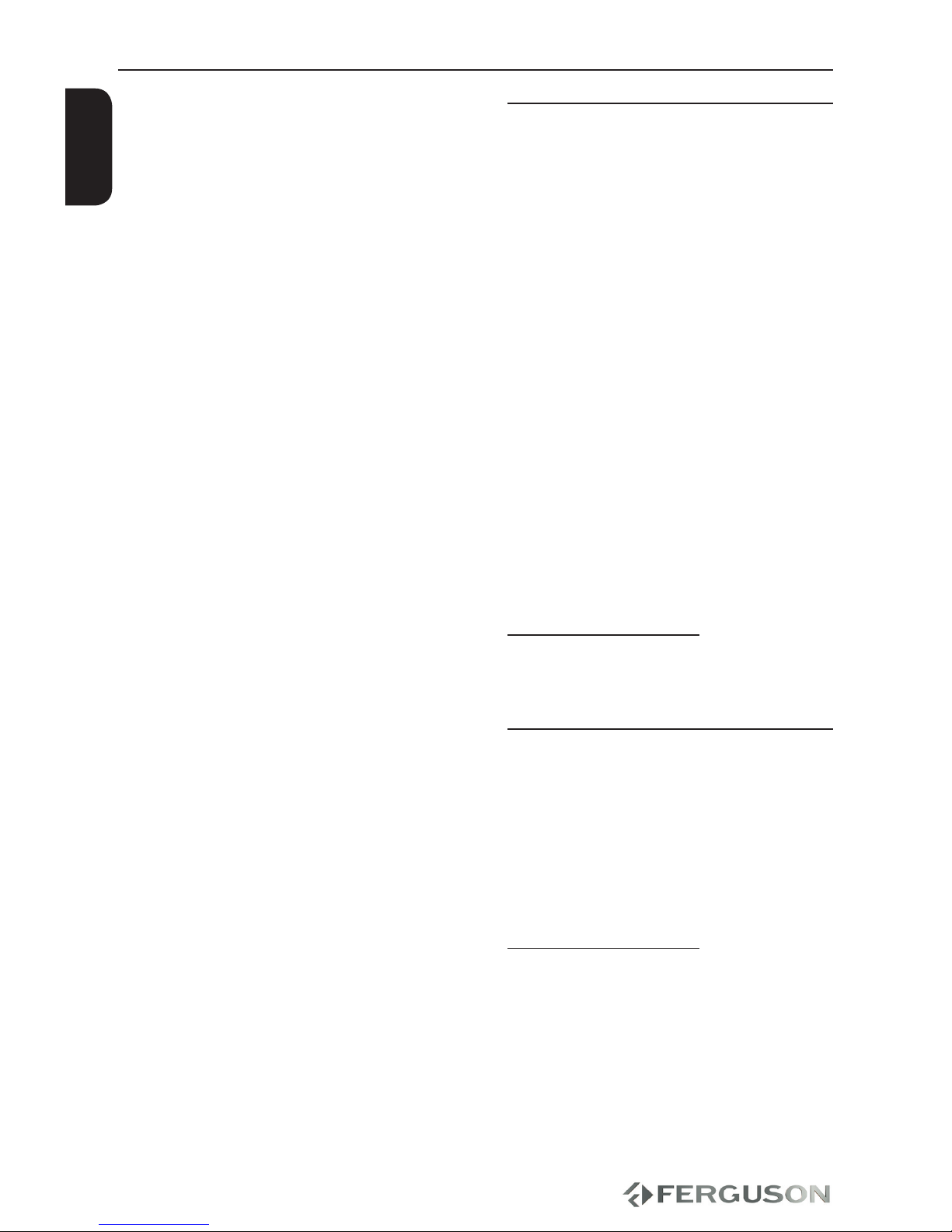
2
ENGLISH
Do not use damaged cables for
connections: you could cause res.
Please switch o completely the device
while making all connections.
The product purchased is a sophisticated
electronic device which is not suitable for
children under 18 years.
We do not assume responsibility for
damages caused to people or object,
deriving from use of the device made by
people under 18 years.
User manual
Ferguson has used all the available
means to ensure the latest information
regarding its products. Ferguson does not
give a warranty regarding the contents
of this User Manual and waives any
implied warranties regarding market
value or tness for specic purposes. The
information contained herein provide
guidelines allowing the operation and
maintenance of the receiver.
Ferguson reserves the right to make
changes, corrections or to translate
the User Manual without giving prior
notice of such changes. Therefore, it is
recommended that users visit our website
regularly to receive the latest information.
To obtain the most current user manual
Visit the Ferguson website
www.ferguson-digital.eu to check the
availability of the latest version of user
manual. Please visit the FAQ section to.
Software upgrade
Periodically Ferguson will issue software
upgrade to enhance your user experience.
To download and install the latest
software to the player
Visit the Ferguson website
www.ferguson-digital.eu to check the
availability of the latest software upgrade.
Introduction
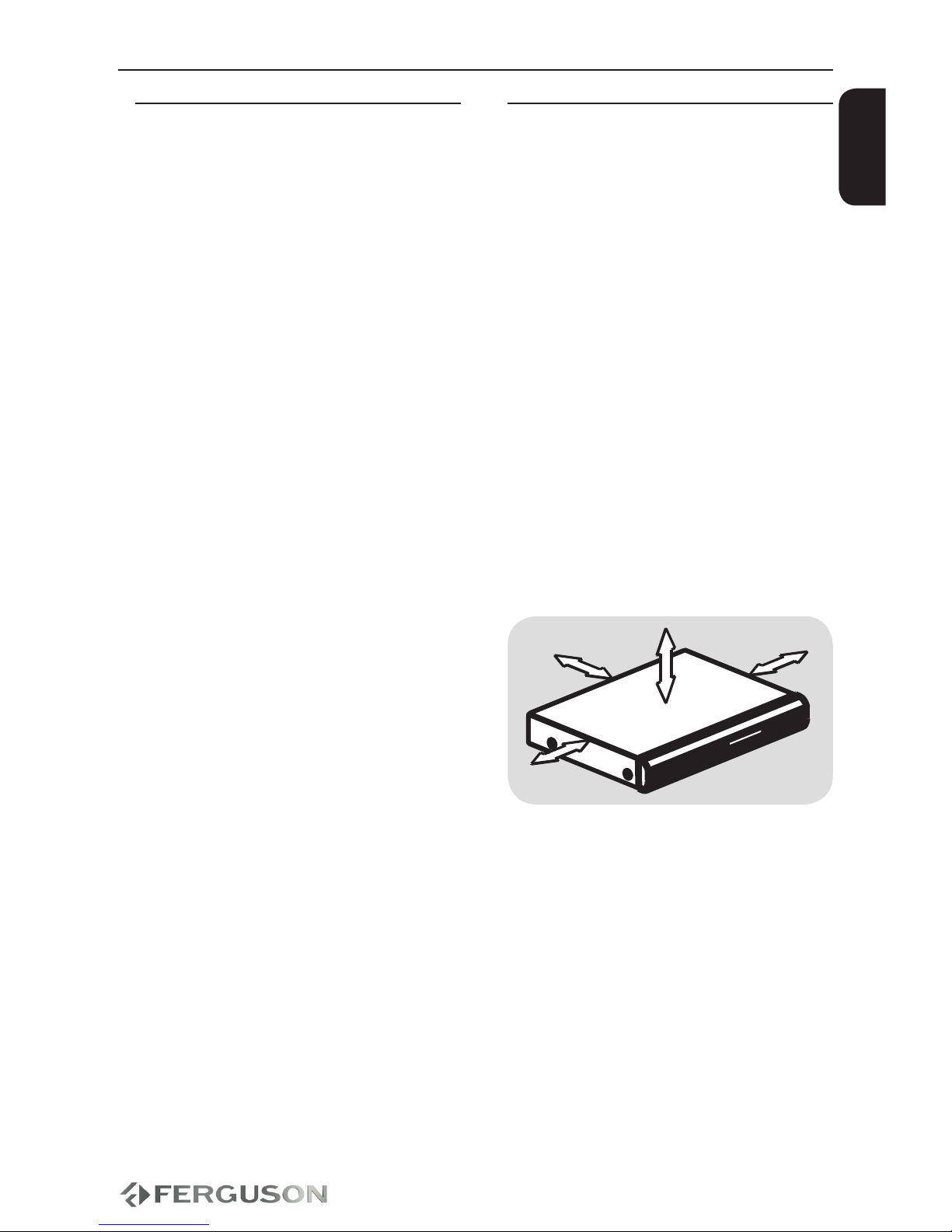
3
ENGLISH
Setup
Finding a suitable location
– Place the set on a at, hard and stable
surface.Do not place the set on a carpet.
– Do not position the set on top of other
equipment that might heat it up (e.g.
reciever or amplier).
– Do not put anything under the set (e.g.
CDs, magazines).
– Install this system near the AC outlet
and where the AC power plug can be
reached easily.
Space for ventilation
– Place the apparatus in a location
with adequate ventilation to prevent
internal heat buid up.Allow at least 10 cm
clearance from the rear and the top of the
set and 5 cm from the left and right to
prevent overheating.
10cm 10cm
5cm
5cm
Avoid high temperatures, moisture,
water and dust
– Apparatus shall not be exposed to
dripping or splashing.
– Do not place any sources of danger on
the apparatus (e.g., liquid lled objects,
lighted candles).
Symbols used on the device
The caution risk of electrical shock - do
not open symbol
This symbol tells you that you are
not allowed to open the device. Only
authorized (service) technicians are
allowed to open the box.
The CE mark
This mark tells you that the device
is following the provisions of
Council Directive 89/336/EEC on the
approximation of the laws of the Member
States relating to the electromagnetic
compatibility and the provisions
of Council Directive 73/23/EEC and
93/68/EEC on the approximation of the
laws of the Member States relating to low
voltage and electrical safety.
The double insulation symbol
This symbol tells you that the device is
electrically safe within the normal use of
the device as stated in the safety chapter.
The RoHS mark
This mark tells you that the device is
following The Directive on the Restriction
of the Use of Certain Hazardous
Substances in Electrical and Electronic
Equipment 2002/95/EC (commonly
referred to as the Restriction of Hazardous
Substances Directive or RoHS)
Introduction
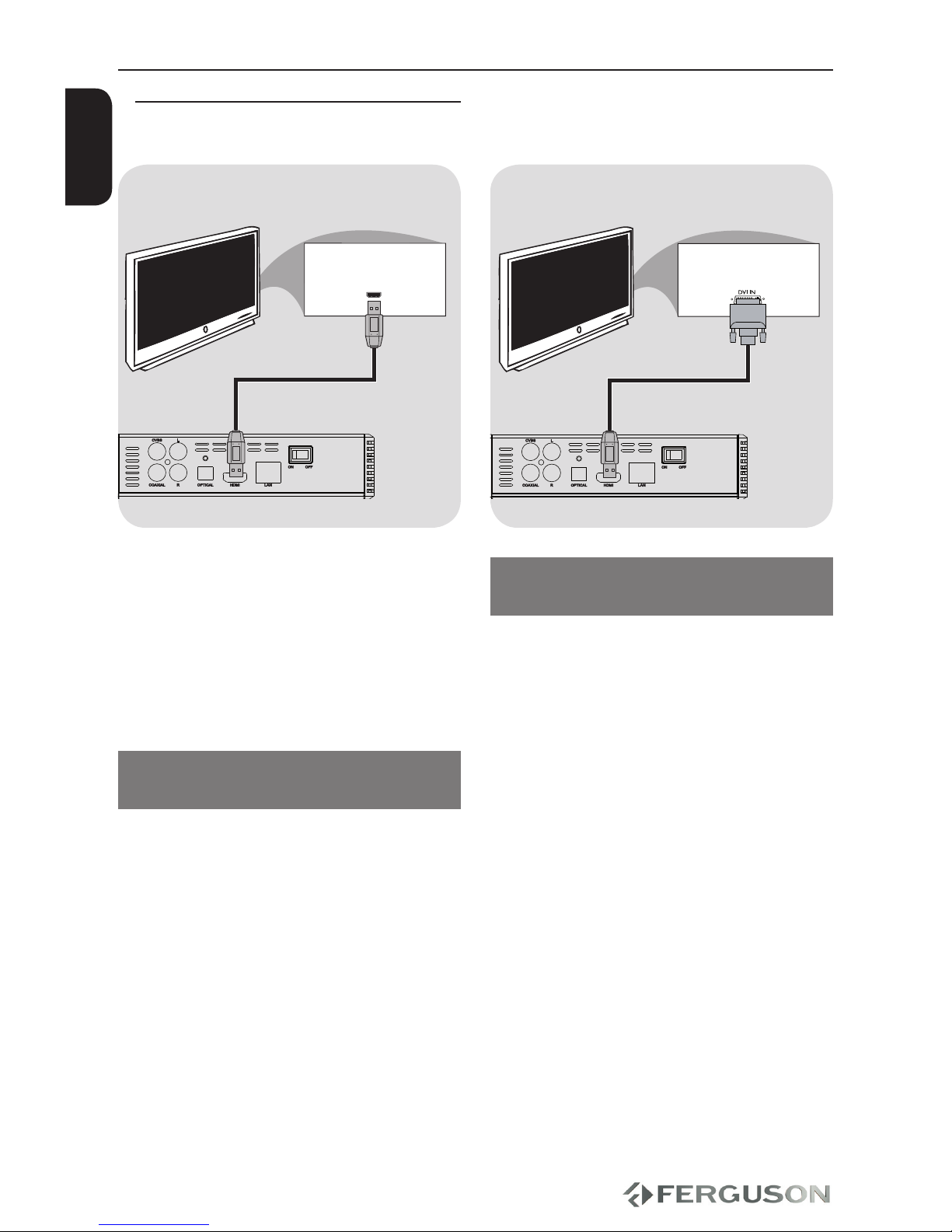
4
HDMI IN
TV TV
ENGLISH
IMPORTANT!
– You only need to make one video
connection from the following options,
depending on the capabilities of your
TV system.
– Connect the player directly to the TV.
– When there is no picture on screen
press repeatedly TV-SYS key.
Using HDMI (High Denition
Multimedia Interface) sockets
HDMI transfers an uncompressed digital
signal for the clearest sound/image
quality.
It has plug and play capability using only
one cable for both audio/video output.
AUse a HDMI cable (not supplied) to
connect the DVD player’s HDMI to HDMI
IN on the HDMI TV.
- It may take a while for the Ariva player
and input device to communicates and
initialise.
HD Ready/Full HD TV
Connections
Using DVI (Digital Visual Interface)
sockets
If your TV has a DVI IN socket, you need a
HDMI-DVI adapter cable to connect the
HDMI socket on the Ariva player.
This HDMI-DVI cable has only video
output capability.
AUse a HDMI-DVI cable (not supplied) to
connect the Ariva player’s HDMI to DVI IN
on the DVI TV.
Helpful hint:
– To hear sound from the Ariva player, use
one of the audio connections.
Connecting TV

5
AU D IO
IN
VID EO IN
2
1
TV
TV
ENGLISH
Using Composite Video Jacks (CVBS)
AUse the composite video cable (yellow) to
connect the Ariva player’s CVBS(VIDEO)
jack to the video input jack (or the
labled as A/V in , Video In, Composite or
Baseband ) on the TV.
BTo hear the sound of this Ariva Player
through your TV, use the audio cables
(white/red) to connect AUDIO OUT
(L/R) jacks of the Ariva player to the
corresponding AUDIO IN jacks on the TV.
Connections
After everything is connected properly,
connect the power cable to the media
player’s DC connector, and then plug
the opposite end into an AC power
outlet. The media player powers up
automatically.
Never make or change any connections
with the power switched on.
Press POWER on the RCU. Standby-On
diode will change color on the front
panel.
Connecting the power cord
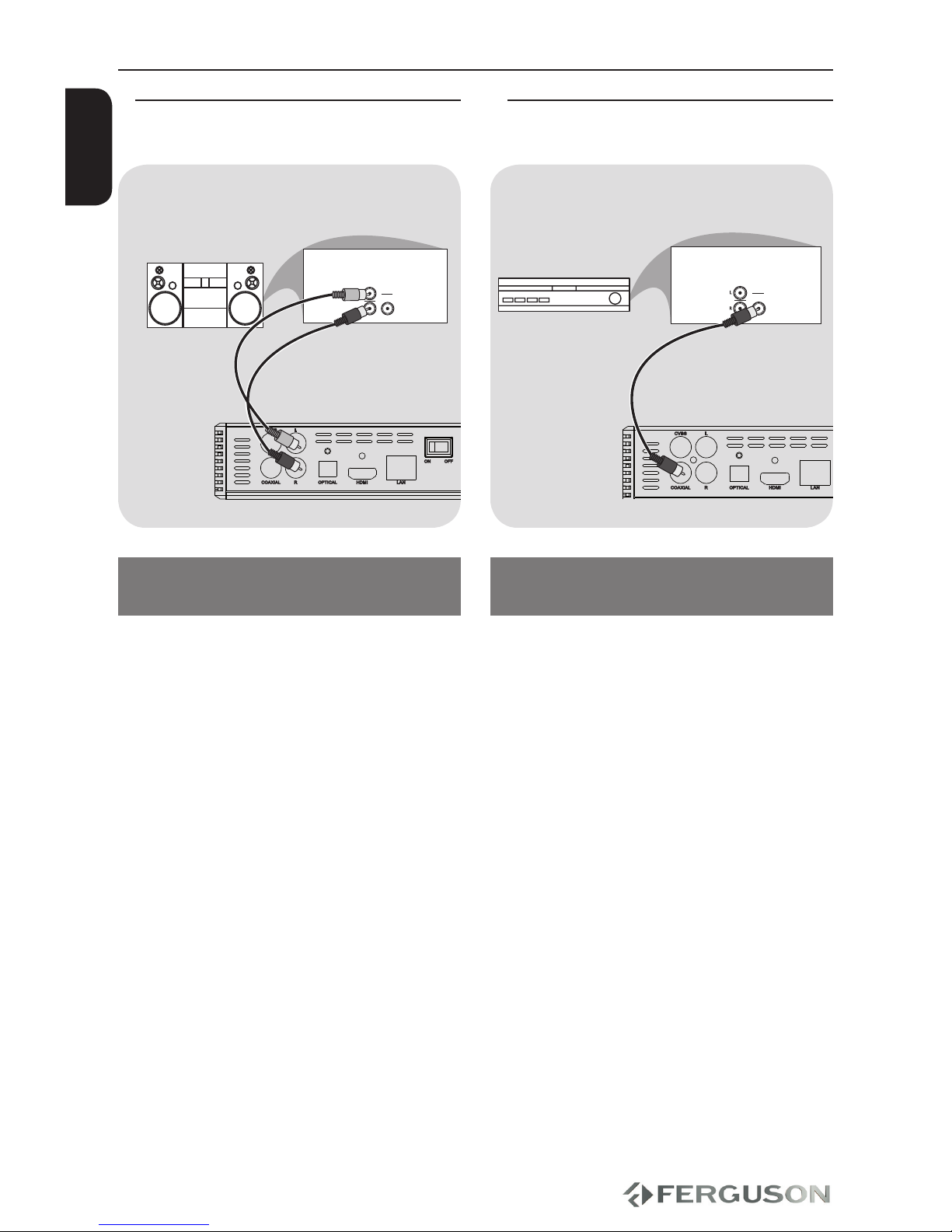
6
AU D IO
IN
DIGITAL
AU D IO
IN
DIGITAL
ENGLISH
Connections
Optional: Connecting to an Stereo
System
Stereo system has Right/Left Audio
In Jack
ASelect one of the video connections
(CVBS VIDEO or HDMI) depending on the
options available on your TV.
BUse the audio cables (white/red) to
connect AUDIO OUT (L/R) jacks of the
Ariva Player to the corresponding AUDIO
IN jackts on the stereo system.
STEREO
Optional: Connecting Digital AV
Receiver
Receiver has a PCM, Dolby Digital, or
DTS decoder
ASelect one of the video connections
(CVBS VIDEO or HDMI) depending on the
options available on your TV.
BConnect the COAXIAL or OPTICAL jack
of the Ariva player to the corresponding
Digital Audio In jack on your Receiver
(cable not supplied).
CSet the Ariva Player’s Digital Output to
SPDIF LPCM or SPDIF RAW depending on
the capabilities of your Receiver.
Helpful hint:
– If the audio format of the Digital Output
does not match the capabilities of your
receiver, the receiver will produce a
strong, distorted sound or no sound at all.
AV Receiver

7
ENGLISH
Connections
Optional: Connecting a supported
USB devices
Using USB port for playback
AConnect the supported USB device
directly to the USB port on the side panel
(as shown on the above illustration).
BNavigate through menu in order to view
the les stored in the supported USB
device.
CYou have to stop playback before
removing the supported USB device from
the USB port.
Helpful hints:
– The USB port supports playback of all
supported multimedia les.
– Not all portable audio/video players and
digital cameras are supported.
– External hard disk drives without
separate power supply are not supported
and may not work.
– If the USB device does not t into the USB
port, a USB extension cable is required.
Connecting DVD drive
AConnect the supported USB DVD drive
directly to the USB port on the side panel
(as shown on the above illustration).
BNavigate through menu in order to view
the les stored on the DVD disc.
CYou have to stop playback before
removing the USB DVD drive from the
USB port.
Helpful hints:
– The USB port supports playback of all
supported multimedia les.
– Not all USB DVD drives are supported.
– Only format ISO9660 disc are supported
– Drives without separate power supply
are not supported and may not work.
Connecting WiFi dongle
You can only connect dongles with 8187B,
8709 Realtek chip.
AConnect the supported WiFi dongle to
the USB port on the side panel (as shown
on the above illustration).
BCongure in menu WiFi connection.
CYou have to disconnect WiFi network
before removing the WiFi dongle from the
USB port.
Helpful hints:
– WiFi networks are usually slower than
cable (Ethernet) networks. It may aect
playback performance.

8
Wired IP Sharing Router
TV
ENGLISH
Connections
Optional: Connecting Ethernet
network
Ethernet 100Mb network
AConnect the Ethernet RJ-45 cable to LAN
port as shown on the above illustration.
BWait a moment unitl DHCP will congure
network connection.
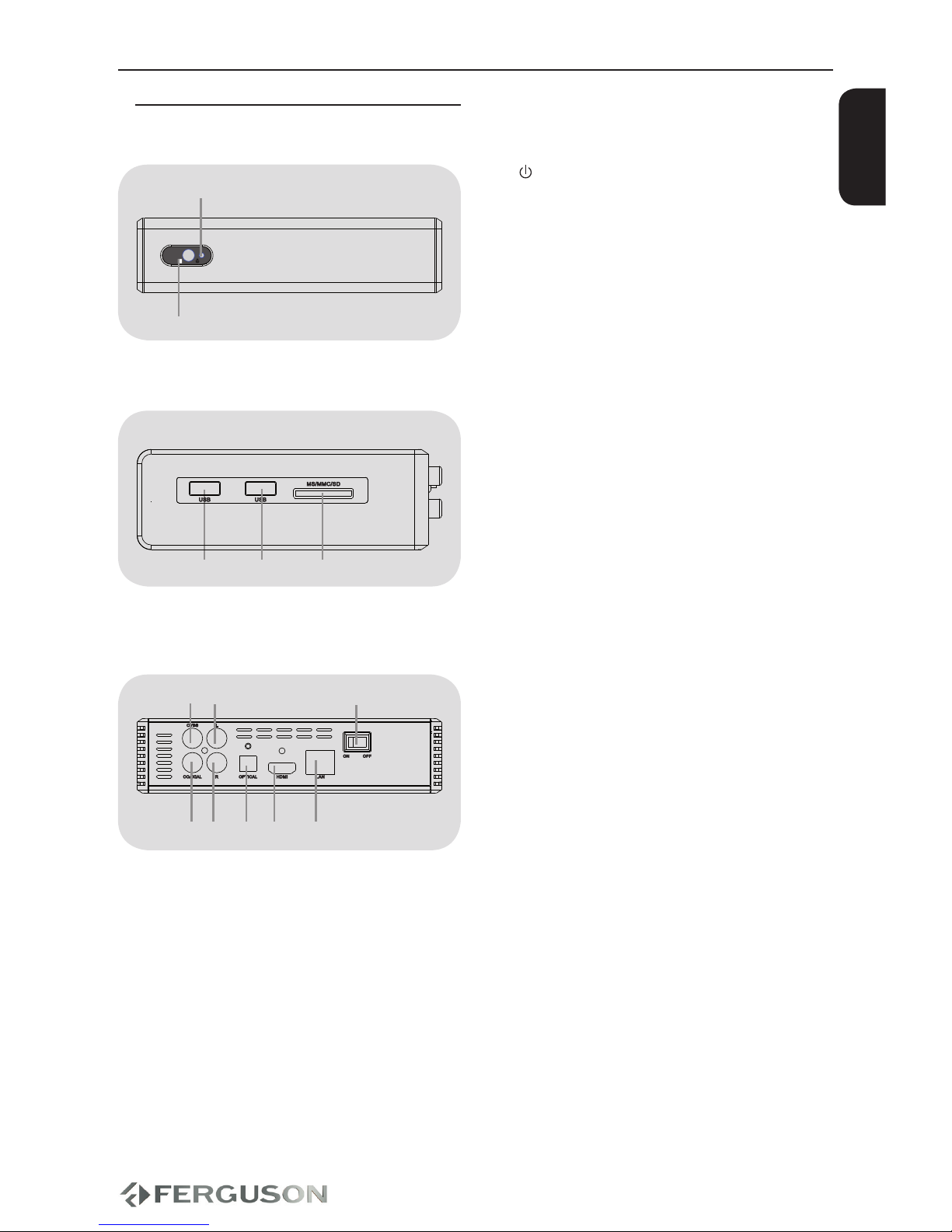
9
8
4567
123
1
2
1 2 3
ENGLISH
Functional Overview
Front, Side and Rear panels
APOWER Display - Shows
information about the current status of
the Player
BIR Sensor - Point the remote control
towards this sensor
ACVBS (Video Out) - connect to CVBS
video input of a TV
BL Stereo Audio Out - connect to audio
left input of a stereo system
CPower - power switch
DCOAXIAL (Digital Audio Out)- connect
to coaxial audio input of an amplier
ER Stereo Audio Out - connect to audio
right input of a stereo system
FOPTICAL (Digital Audio Out) - connect
to coaxial audio input of an amplier
GHDMI - Audio and video output socket
for the high denition television set
HEthernet- Network Interface (LAN)
IDC Power Supply Input - connect
AC power adaptor (use only supplied
adaptor)
AB USB port - Input the supported USB
device
CCard reader - Input the supported
ash card. SD, MMC or MS

10
ENGLISH
Functional Overview
Remote Control Unit
POWER - Turns the player on or switches it to standby mode
MUTE - Turn on/o sound
TV-SYS - Toggle Video Output Modes and resolution (HDMI, CVBS)
AUDIO - Selects an audio track or language (DVD/avi/mkv)
SUB-T - Selects a subtitle le / subtitle moving / font change /time
adjustment
EDIT - Rename or delete le in le browser
SELECT - Select les/folders to copy/move in File Copy mode
CONFIRM - Not used at the moment
Alphanumeric keypad 0-9 - Selects numbered items in a menu
GOTO - Start playback from a designated point
INFO - Display information on the screen during playback
- Skips to the next le
- Skips to previous le
SETUP - Enters or exits system setup menu
VOL + − - Increase / decrease the volume
- Cursor buttons for moving left, right, up, down.
OK - Conrms an entry or selection
MENU - Enter or exits the main menu
RETURN - Return to playback / folder up in le browser
PLAY - Starts playback
PAUSE - Pauses playback
- Stops playback
EJECT - Eject disc (you need external DVD drive connected to USB
port)
- Fast forward
- Reverse search
/ - Jump back or forward during playback
SLOW - Slow the normal play motion
ZOOM - Enlarge a picture on the TV screen
REPEAT - Selects various repeat modes
A-B - Selects fragment for repeat mode

11
ENGLISH
Getting Started
Step 1: Inserting batteries into the
Remote Control
AOpen the battery compartment.
BInsert two batteries type R03 or AAA,
following the indications(+ -) inside the
compartment.
CClose the cover.
Using the Remote Control to operate
the Player
AAim the Remote Control directly at the
remote sensor (IR) on the front panel.
BDo not put any objects between the
Remote Control and Player while
operating the Player.
CAUTION!
–Remove batteries if they are
exhausted or if the Remote Control is
not being used for a long time.
–Do not use old and new or dierent
types of batteries in combination.
–Batteries contain chemical
substances, so they should be disposed
properly.
Step 2: Setting up the TV
IMPORTANT!
Make sure you have completed all the
necessary connections.
APress POWER on the RCU to turn Ariva
on.
BTurn on the TV and set it to the correct
video source. You should see the Ariva
background screen.
The TV Remote Control may have a
button or switch that chooses dierent
video modes.
CIf you are using external equipment,
(eg. audio system or receiver), turn it on
and select the appropriate input source
for the Ariva player output. Refer to the
equipment owner’s manual for detail.
Selecting the TV system that
corresponds to your TV
This Player is compatible with NTSC, PAL
and HDMI.
APress SETUP.
BPress to select Video tab
CPress to highlight TV System, then
press .
DPress to highlight one of the avaible
options.
ESelect a setting and press OK.
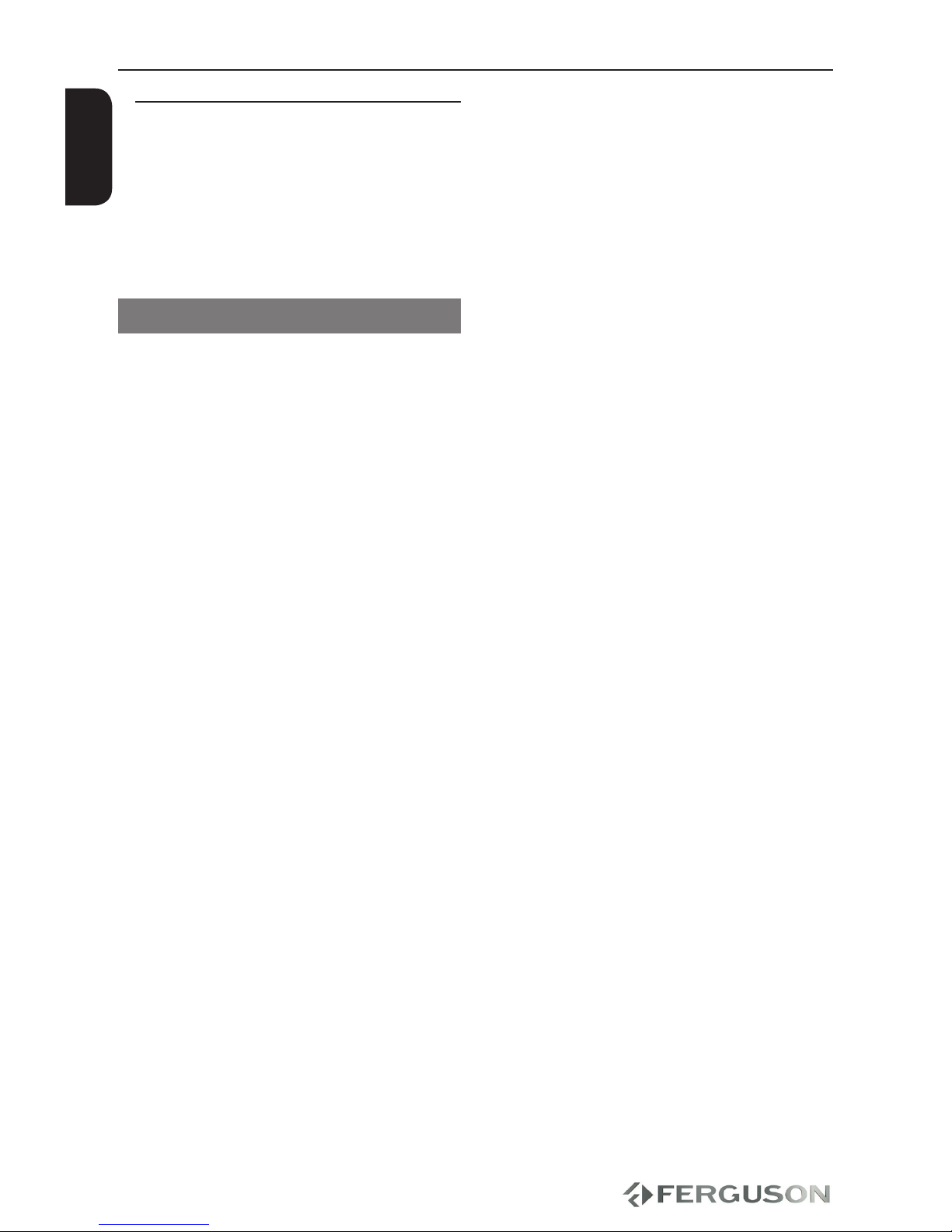
12
ENGLISH
Getting Started
Step 3: Setting language
preference
The language options are dierent
depending on your country or region.It
may not correspond to the illustrations
shown on the user manual.
Setting the OSD language
APress SETUP.
BPress to select System tab.
CPress to highlight Menu Language,
then press .
DPress to select a language and press
OK.
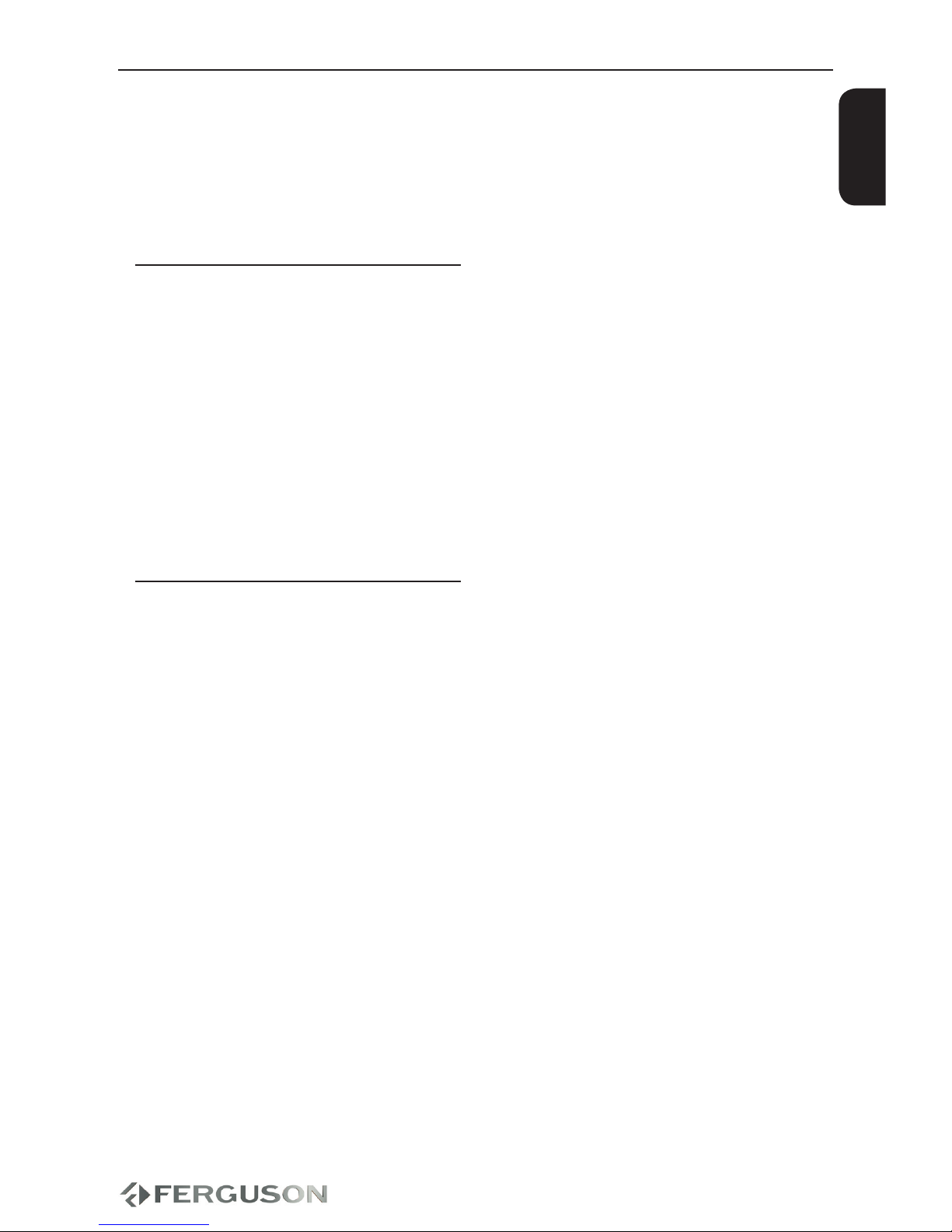
13
ENGLISH
Major functions
IMPORTANT!
– If the inhibit icon (ø) appears on the
TV screen when a button is pressed, it
means the function is not available on
the current multimedia content or at the
current time.
Upscaling
Supported Upscaling on Standard
Denition content:
A720p HDTV Progressive Scan -
24/25/30Hz, 720 Lines per Frame,
1280x720 Pixel
B1080i HDTV Interlaced - 50/60Hz,
520+520 Lines per Frame, 1920x1080
Pixel
C1080p HDTV Progressive Scan - 24Hz,
1080 Lines per Frame, 1920x1080 Pixel
Playable Content
File Systems
FAT16, FAT32, NTFS, EXT3
Video containers
MPEG1/2 PS (MPG)
MPEG2 Transport Stream (TS, M2TS)
VOB (ISO with DVD-Video to)
AVI
WMV
Matroska (MKV)
AVC HD
MOV (H.264)
FLV - Flash Video
RMVB, RM - RealVideo
Video codecs:
XVID SD/HD (except 3 warp-point GMC)
MPEG-1
MPEG-2
MP@HL
MPEG-4.2
ASP@L5, 720p, 1 warp-point GMC
WMV9
MP@HL
H.264
BP@L3
and 16 and more reference frames)
VC-1
MP@HL
AP@L3
MJPEG
RealVideo 8/9/10, up to 720@30P
Audio containers:
M4A
MPEG audio (MP1, MP2, MP3, MPA)
WAV
WMA
FLAC
OGG
and others
Audio codecs:
Dolby Digital
DTS
WMA, WMA Pro
MP1, MP2, MP3
LPCM
FLAC
Vorbis
and others
Photo formats :
JPEG, BMP, PNG, GIF, HD JPEG, partly TIFF
Subtitle formats :
SRT (SubRip), SMI (Sami), SUB (MicroDVD),
SSA (SubStationAlpha), IDX
Copy protected contents are not playable.
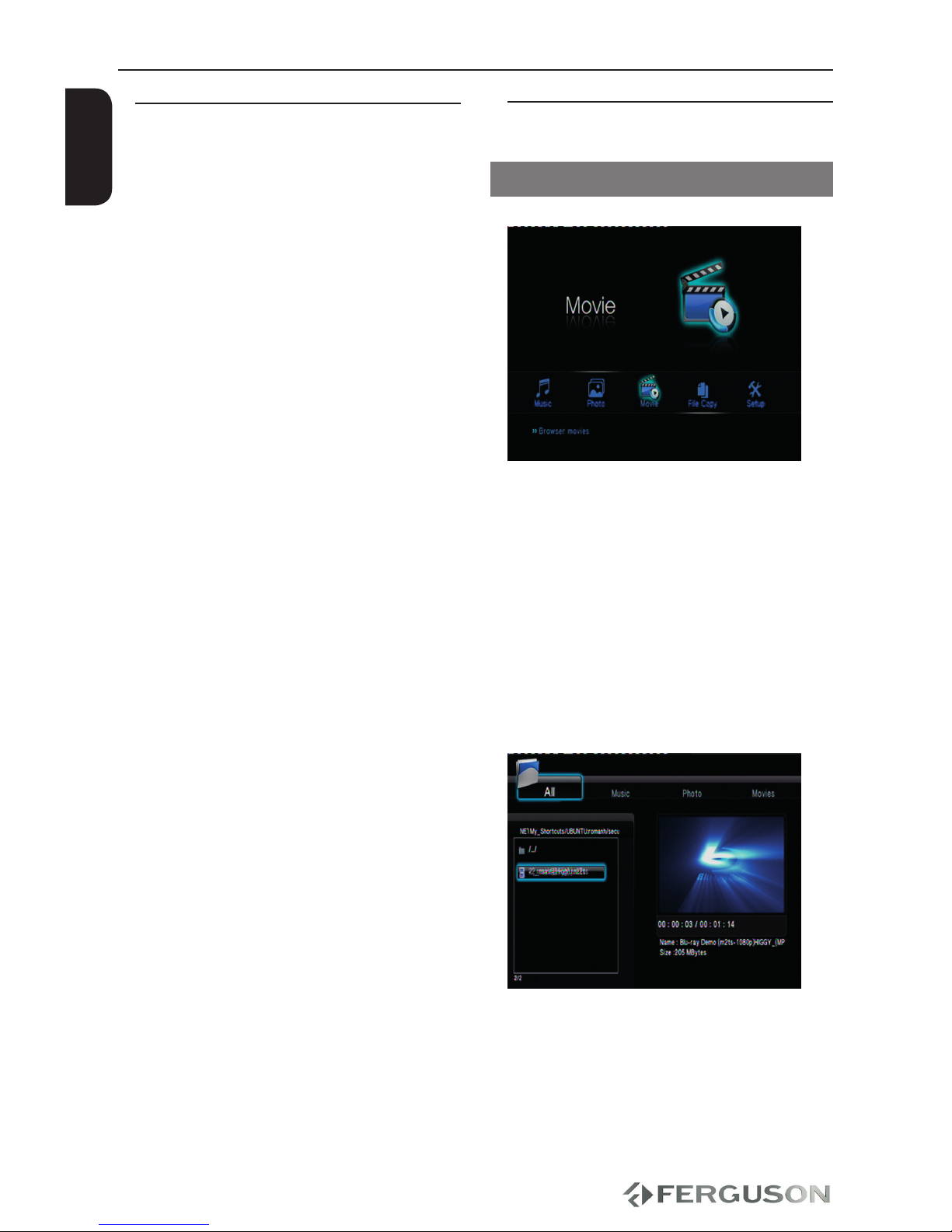
14
ENGLISH
Major functions
Operations for video playback
General Operation
AUse to navigate within the menu
and select the device you want to access,
then press OK.
A le menu that contains all supported
les will be displayed on the TV screen.
The memory reading time may exceed
30 seconds due to the complexity of the
directory/le conguration.
BPress to select the folder and press
OK to open the folder.
CPress to select a movie le.
DPress OK to conrm.
Basic playback controls
All operations described are based on
Remote Control use.
Use and OK button to navigate
in the menu.
Pausing playback
ADuring playback , press PAUSE to pause
playback and display a still picture.
Sound will be muted.
BTo resume normal playback, press PLAY.
Selecting le
Press PREV / NEXT to go to the previous
or next le
Stopping playback
Press STOP

15
ENGLISH
Repeat play mode
The repeat play options vary depending
on the media type.
AWhile playing, press REPEAT continuously
to choose a repeat options.
BTo cancel repeat playback, press STOP .
Zooming In
This function allows you to enlarge the
picture on the TV screen and to pan
through the enlarged picture
ADuring playback, press ZOOM repeatedly
to display the picture with dierent
scales.
Use keys to pan through the
enlarged picture.
Playback will continue.
BPress ZOOM repeatedly to return to the
original size.
Slow Motion
APress SLOW during playback to select the
required speed: 3/4, 1/2, 1/4, 1/8 or 1/16.
Sound will be muted.
BTo return to normal speed, press PLAY.
Forward/Reverse Searching
APress during playback to select
the required speed: 1.5X, 2X, 4X, 8X, 16X,
32X (backward or forward)
Sound will be muted(DVD/VCD/XviD)
or intermittent (audio les/CD).
BTo return to normal speed, press PLAY.
Resuming playback from the last
stopped point
Resume playback of the last movies is
possible, even if player was in standby.
Load movie le.
‘Resume Playback?’appears during
playback. Select Conrm or Cancel
During the message appears on the TV
screen, select Cancel to start playback
from the beginning.
Playback info
OSD menu shows playback information
(for example, le name, current playback
progress, audio and video codecs).
During playback, press INFO
A list of available information
appears on the TV screen.
Press INFO again
A list of available information
appears on the TV screen.
Major functions
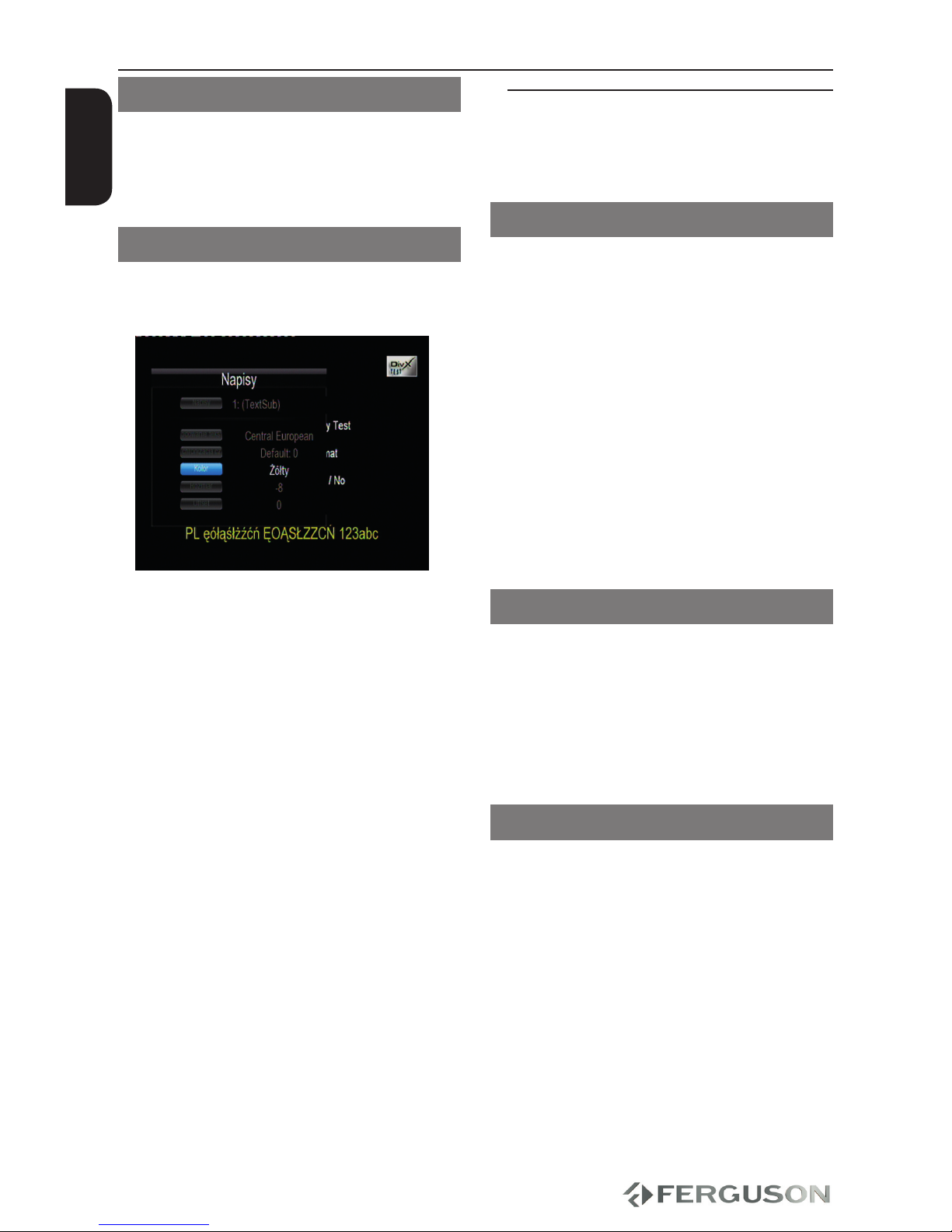
16
ENGLISH
Changing the Audio Language
Press AUDIO repeatedly to select
dierent audio language or audio tracks.
Subtitles
Subtitles adjustment during movie
playback:
Use keys to change subtitle position.
Use keys to adjust subtitle font size.
Display subtitle menu by pressing SUB-T
button during plaback.
AUse keys to change subtitle le.
“Subtitle“ menu item.
BUse keys to change time shift.
“Time Sync “ menu item.
CUse keys to change font color.
“Color“ menu item.
Press SUB-T button again to close subtitle
menu.
Helpful Hints:
– Subtitle les with the following lename
extensions (.srt, .smi, .sub, .ssa, .idx) are
supported. Embeded subtitles in MKV
les are supported.
Playing pictures or audio les
Ariva player is able to access and view the
data in the supported USB device.
General Operation
AUse to navigate within the menu
and select the device you want to access,
then press OK.
A le menu that contains all supported
les will be displayed on the TV screen.
The memory reading time may exceed
30 seconds due to the complexity of the
directory/le conguration.
BPress to select the folder and press
OK to open the folder.
CPress to select a track/picture.
DPress OK to conrm.
Playback selection
During playback ,you can;
Press PREV/NEXT to select the previous/
next track/le in the current folder.
Press PlAY/PAUSE repeatedly to pause/
resume playback.
Zoom picture
During picture viewing, press ZOOM
repeatedly to display the picture with
dierent scales.
Use to view the zoomed
picture
Major functions
Table of contents
Other Ferguson Media Player manuals