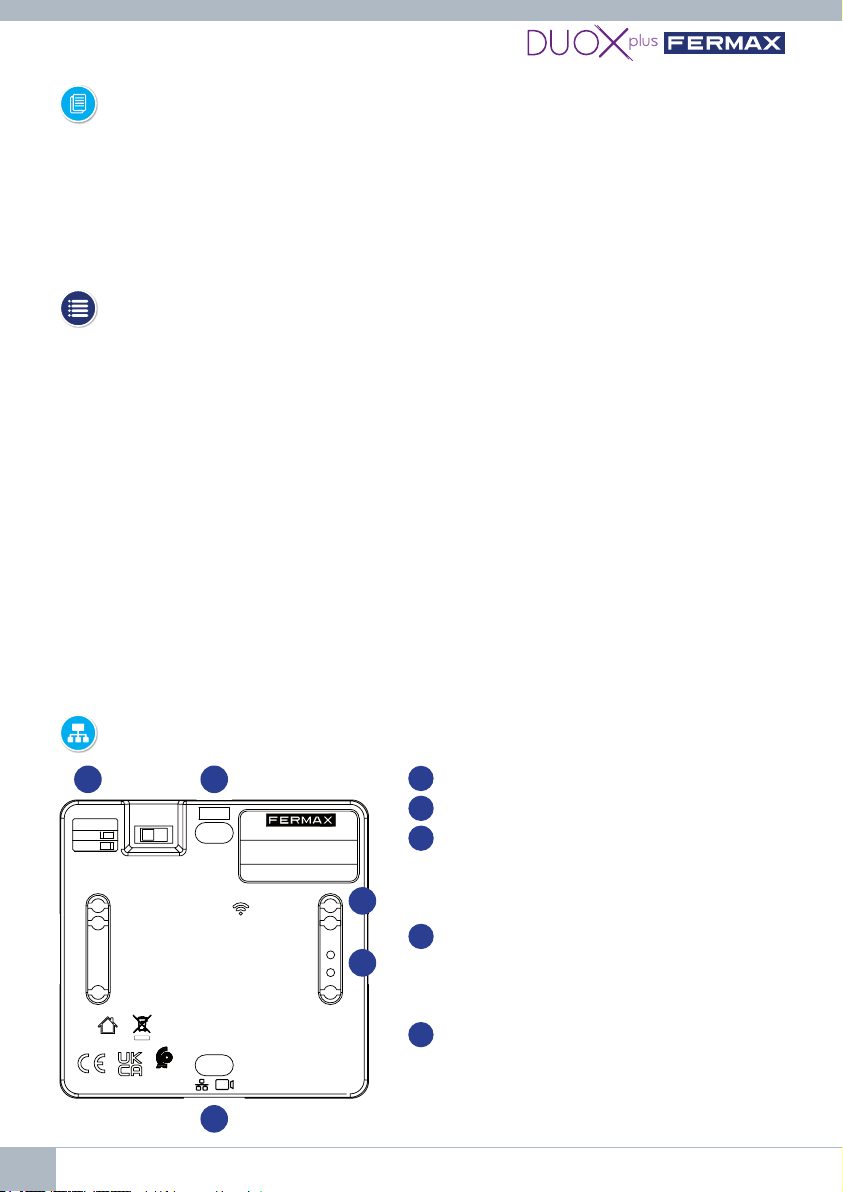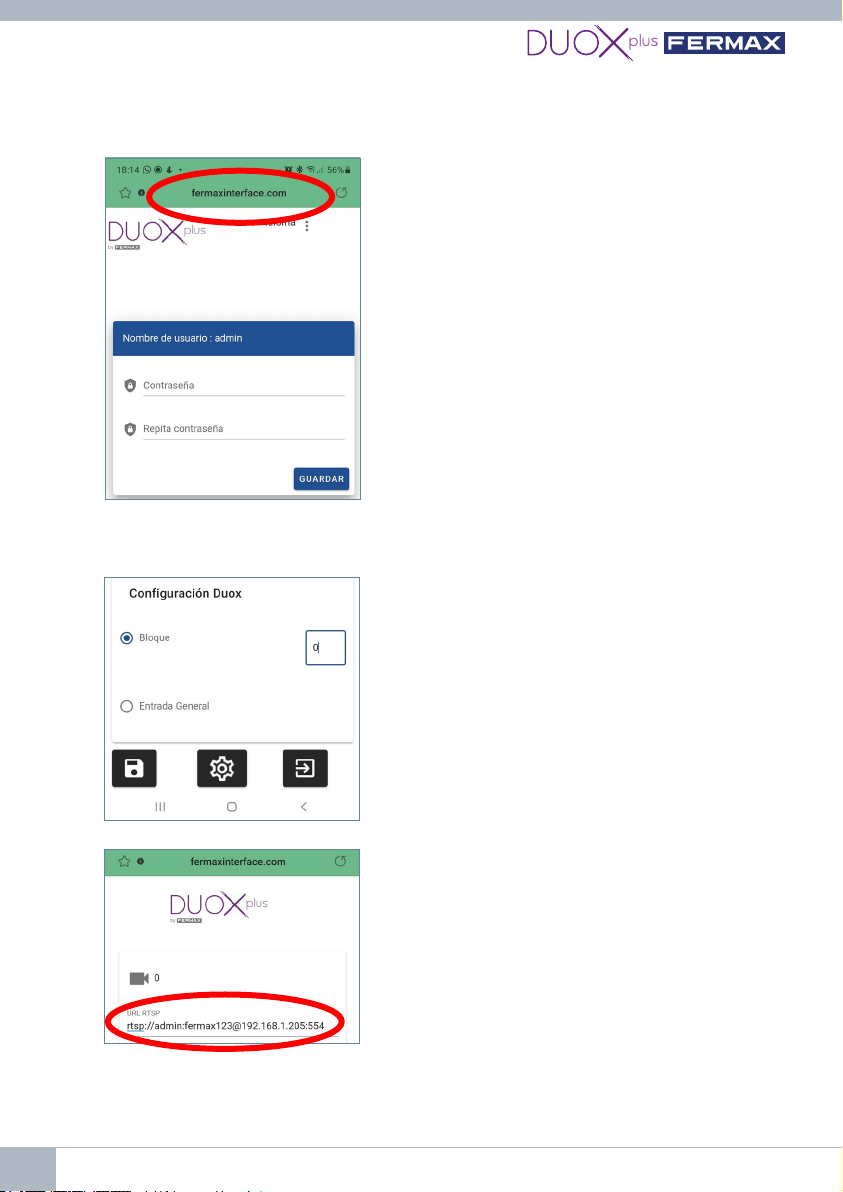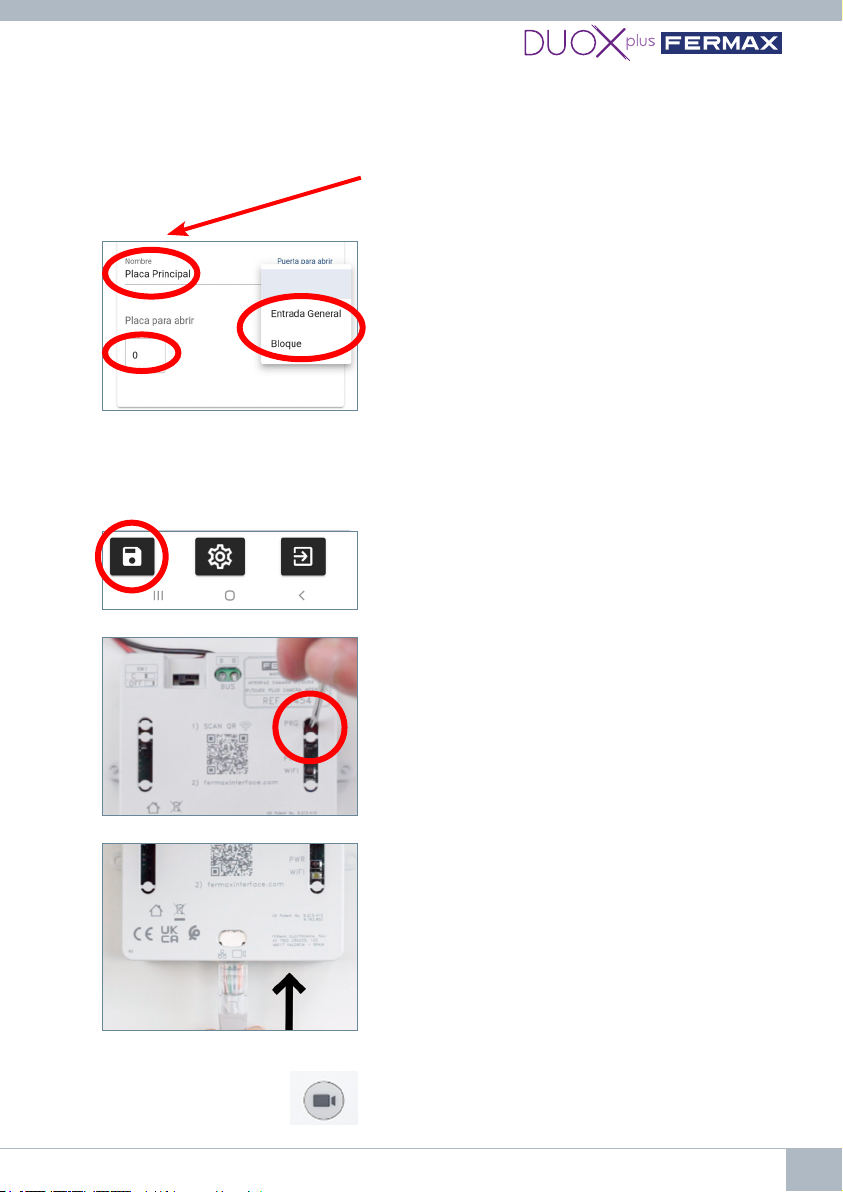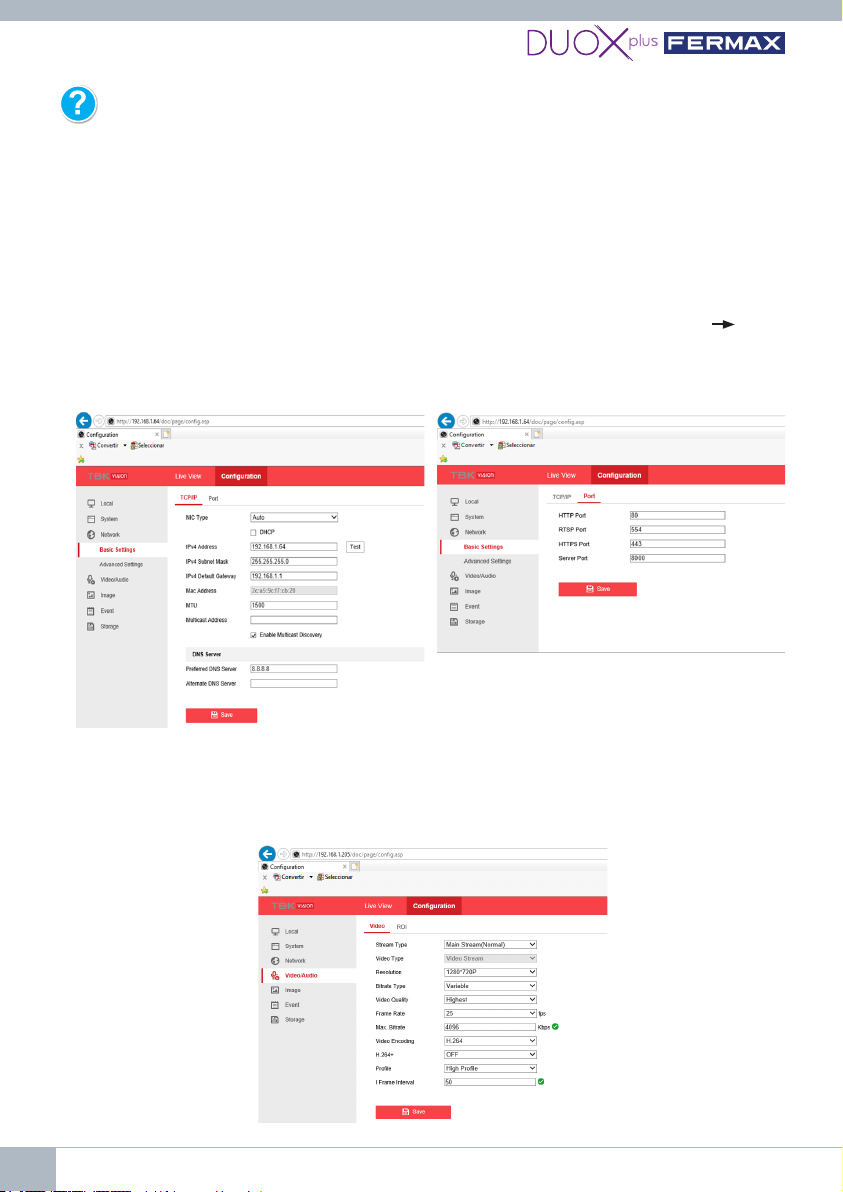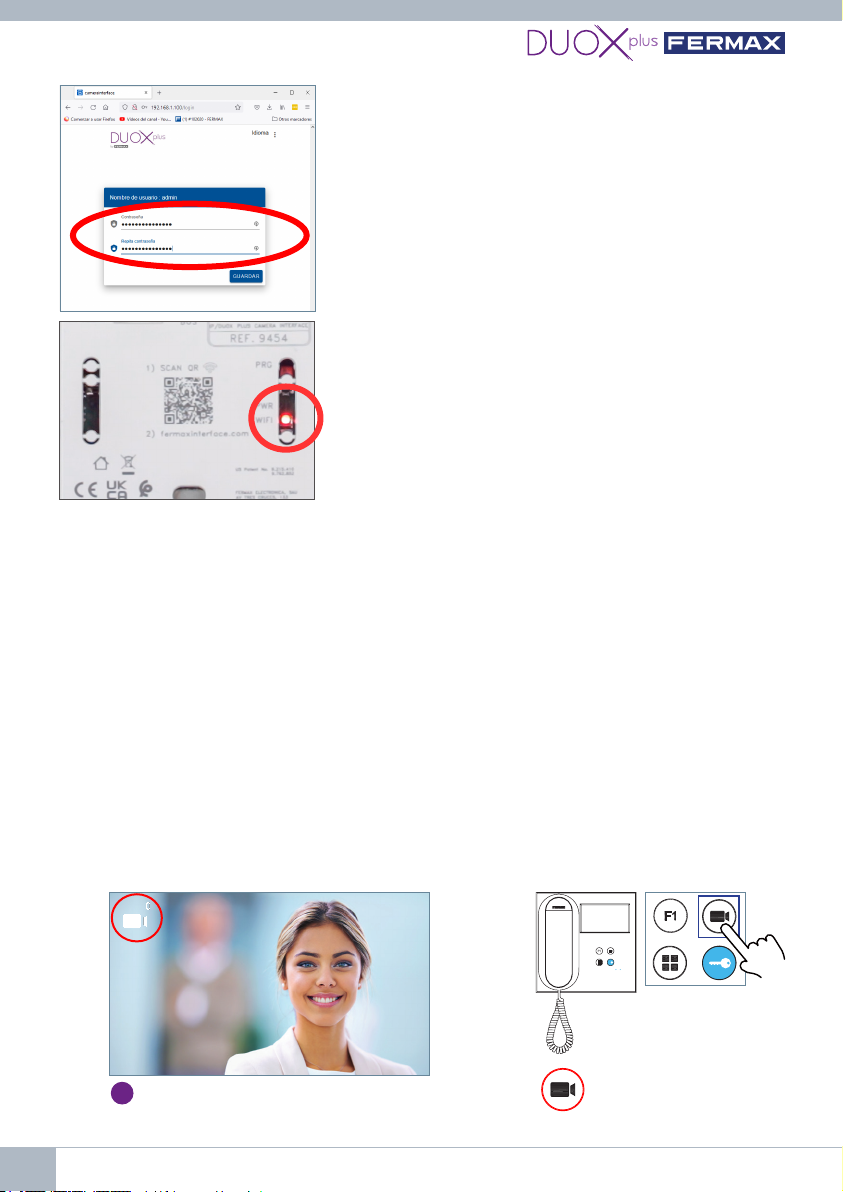INTERFAZ CAMARA IP DUOX PLUS 9
3º Pulsar 2 segundos el botón de programación para
activarelwebserver.Elledblancodewiempezará
a parpadear.
Sí,paraellosuPCdebeestarconguradodentrodel
rango de IP’S del Interfaz (192.168.1.xx):
1º Conectar el bus DUOX PLUS (24Vdc) al Interfaz. El
led rojo PWR empezará a parpadear cada segundo.
2º Conectar el cable de ethernet RJ-45 directo
desde el PC al Interfaz o mediante un switch.
5.2 ¿Cómo puedo saber que la conguración de mi cámara es correcta?
1. Conectar la cámara IP a un switch POE o alimentarlo con una fuente externa
2.ConectarnuestroPCalmismoswitch(elPCdebeestarconguradodentrodelrango
de IP’S del Interfaz (192.168.1.xx).
3. Abrir la aplicación VLC Media Player y en Medio Abrir ubicación de red.
4. Escribir la url rtsp de nuestra cámara ejemplo
y comprobar que visualizamos correctamente la cámara. Así comprobaremos el correcto
funcionamiento y que la dirección url rtsp es correcta.
5.3 ¿Cómo resetear el Interfaz a parámetros de fábrica si no me acuerdo de
la contraseña o IP que he puesto?
Pulsar PRG durante 10sg hasta que el led rojo parpadee rápido varias veces.
Los parámetros por defecto son:
• Dirección IP: 192.168.1.100
• Máscara: 255.255.255.0
• Usuario: admin(nosepuedemodicar)
• Sin contraseña. La primera vez que nos conectemos nos pedirá crear una nueva.
5.4 Me conecto por cable Ethernet pero no puedo acceder al web server del
Interfaz.
Recordar siempre pulsar PRG durante 2 segundos para activar el servidor web. El led blanco
dewiempezaráaparpadearindicandoquepodemosaccederalaconguracióndeeste.
5.5 ¿Qué formato debe tener la contraseña que introduzco al Interfaz?
La contraseña debe tener al menos 8 dígitos, mayúsculas, minúsculas, números y símbolos.
5.6 ¿Qué ocurre si introduzco erróneamente la contraseña al Interfaz?
Este bloqueará el acceso durante 5 minutos cuando se realicen 3 intentos fallidos.
5.7 ¿Cómo puedo salir del web server o conguración?
El acceso se deshabilitará pasados 5 minutos sin que ningún dispositivo se conecte o
bien a los 20 minutos de la última actividad. También será posible pulsar el botón de
programación durante 2sg para deshabilitarlo manualmente.
5.8 ¿Puedo congurar la Interfaz a través de mi PC?