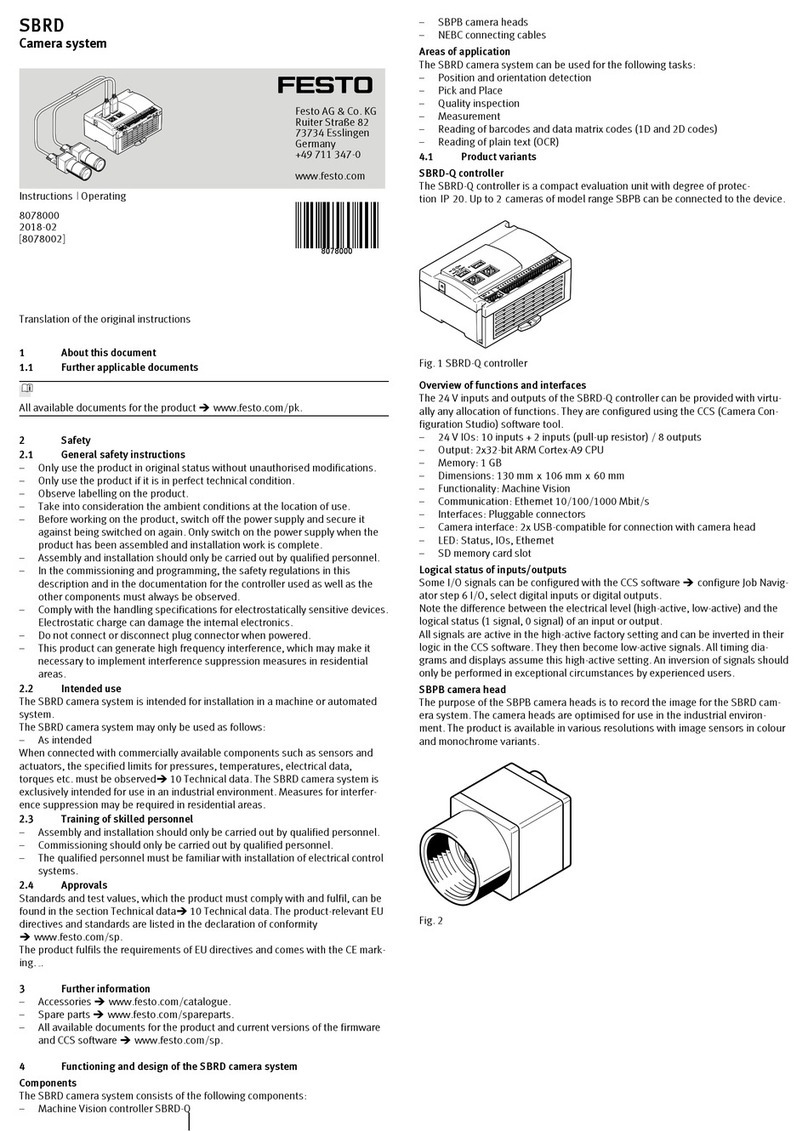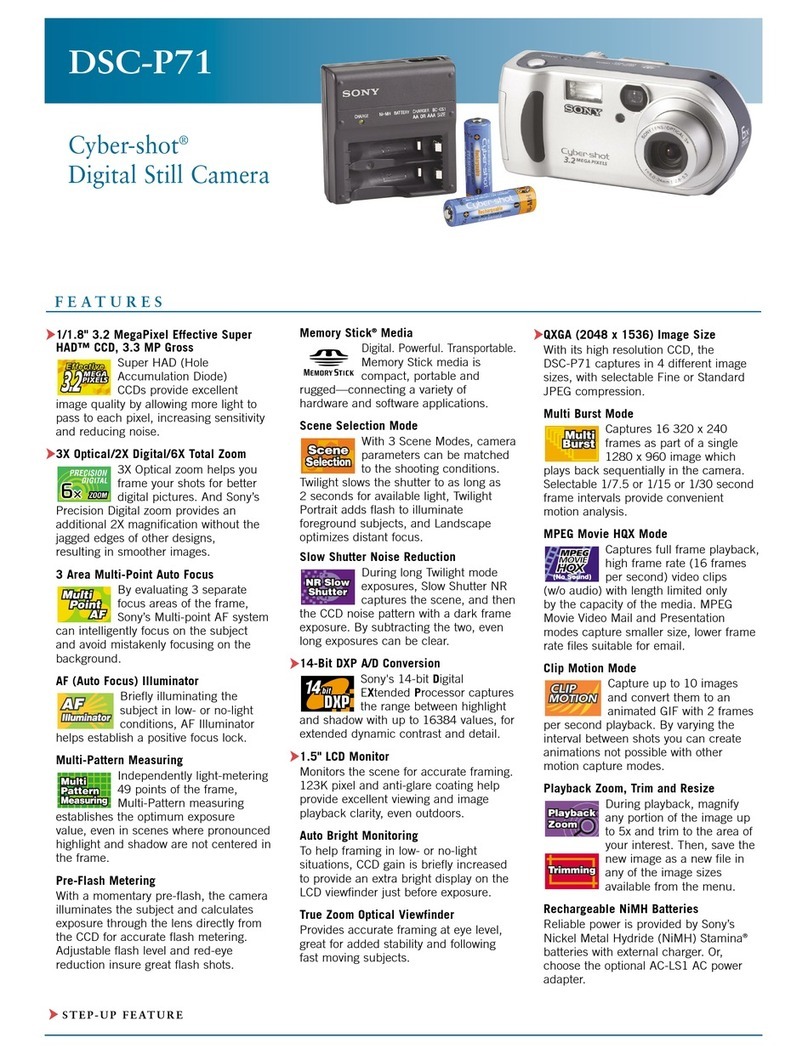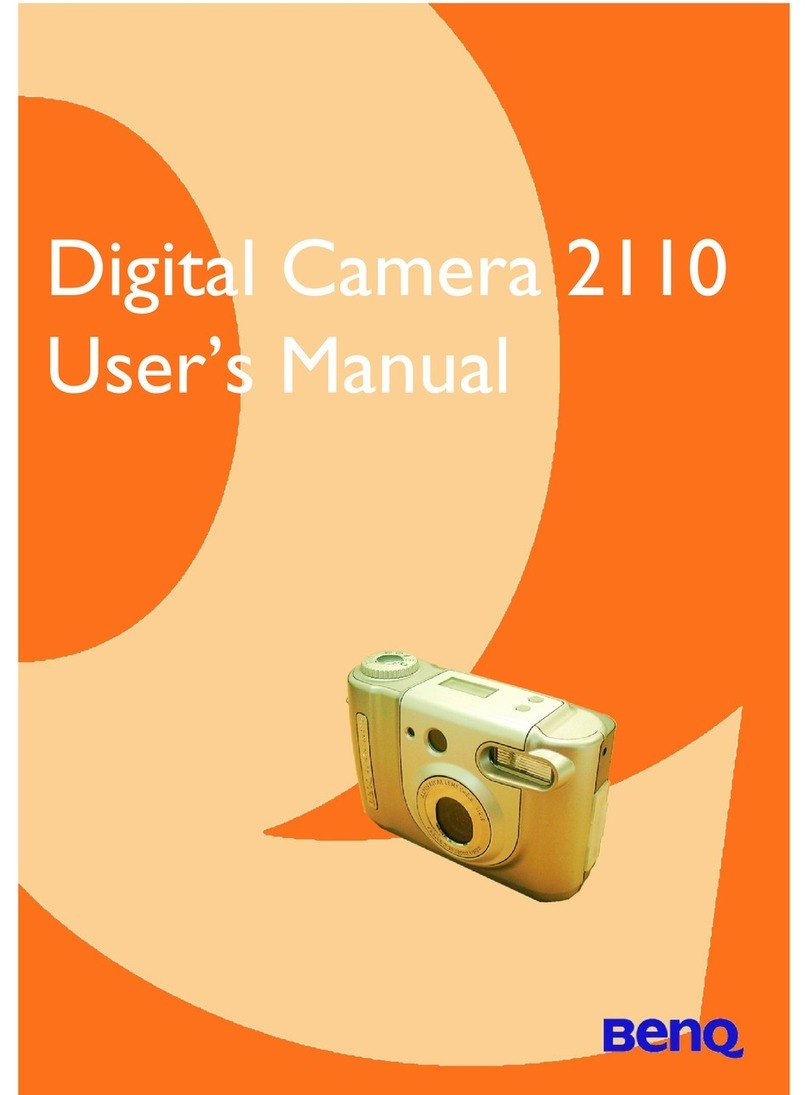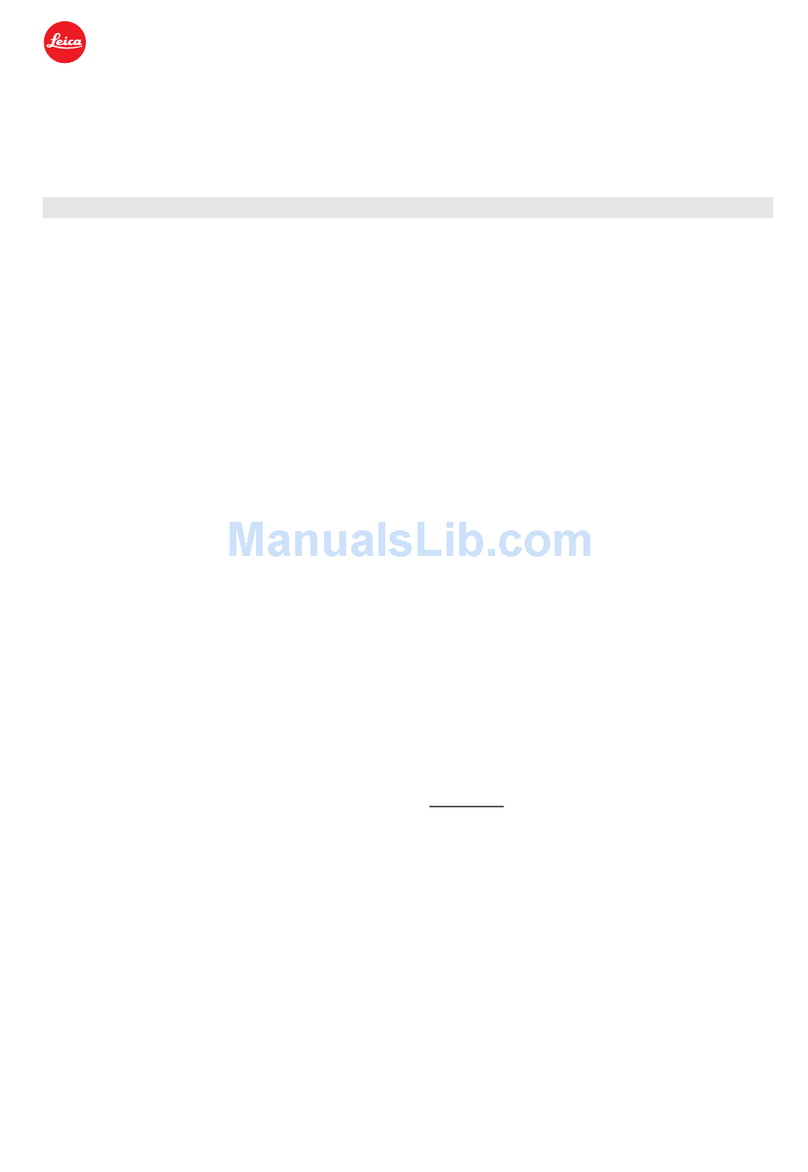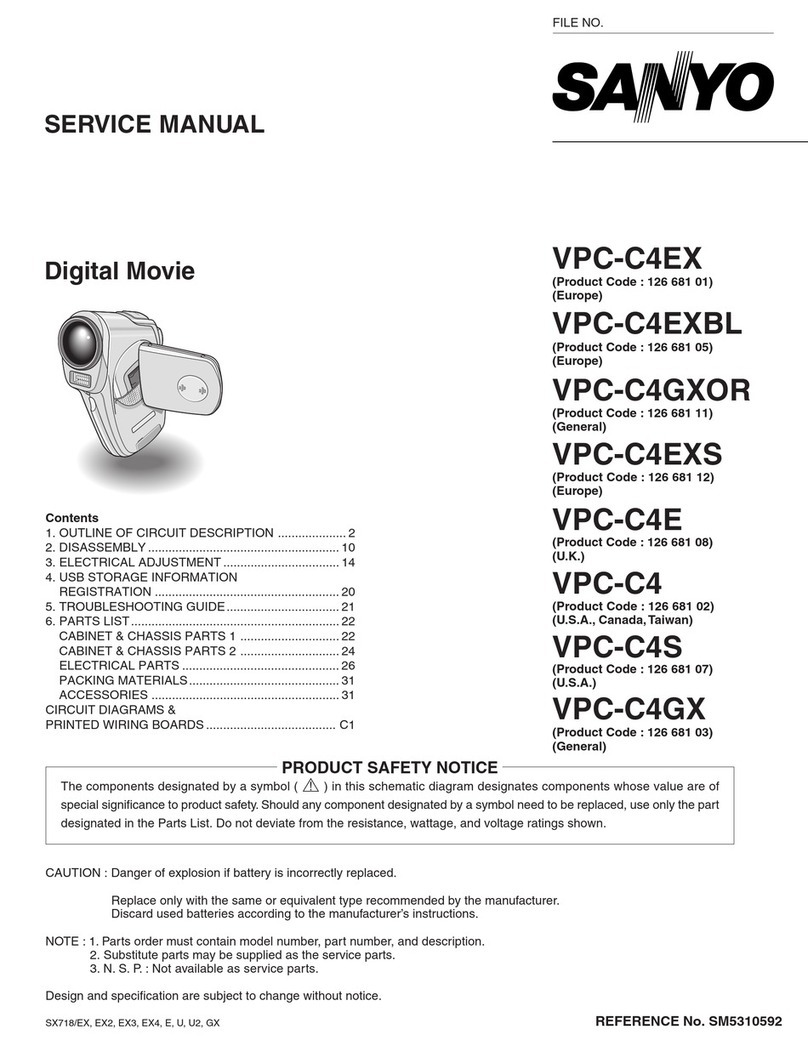Festo CHB-C-N User manual

CHB-C-N
Checkbox Compact
Festo SE & Co. KG
Ruiter Straße 82
73734 Esslingen
Deutschland
+49 711 347-0
www.festo.com
Operating instructions
8167291
2022-01b
[8167293]
Translation of the original instructions
© 2022 all rights reserved to Festo SE & Co. KG
1Applicable documents
All available documents for the product è www.festo.com/sp.
Document Contents
Description of the product
–GDCA-CHB-C-N-DE
Description of the function, commissioning,
operation and maintenance of the product
Help for software packages
–Software CheckKon P.SW-KON
–Software CheckOpti P.SW-OPTI
–Operation of the CheckKon software
–Operation of the CheckOpti software
Tab. 1: Applicable documents
2 Safety
2.1 Safety instructions
–Only use the product in its original condition without unauthorised modifica-
tions. Only the conversions or modifications described in the documentation
supplied with the product are permitted.
–Only use the product if it is in perfect technical condition.
–Comply with all applicable national and international instructions.
–Prior to assembly, installation and maintenance work: Switch off power supply,
ensure that it is off and secure it against being switched back on.
Requirements for product use
For correct and safe use of the product:
–Comply with the connection and ambient conditions of the product and all
connected components specified in the technical data. Compliance with the
limit values and load limits permits operation of the product in compliance with
the relevant safety regulations.
–Observe the information and warnings in the documentation.
2.2 Intended use
The product is intended for use under normal operating conditions in closed
operating rooms in the industrial sector.
The product is intended exclusively for non-contact checking of the position and
quality of small parts as they pass through.
The orientation and quality-determining features of the test part must be recog-
nisable and distinguishable for the Checkbox.
It must be possible to integrate the Checkbox into the material flow.
2.3 Training of qualified personnel
Work on the product may only be carried out by qualified personnel who can
evaluate the work and detect dangers.
The qualified personnel must be familiar with installation of electrical control
systems.
3 Additional information
–Contact the regional Festo contact if you have technical problems
è www.festo.com.
–Accessories and spare parts è www.festo.com/catalogue.
4 Product overview
4.1 Structure
4.1.1 Product design
3
12
1
Fig. 1: Display and visual elements
1
Prism support
2
Opening for the light beam
3
Display
1 2 3 5 74 6 8
9
10
Fig. 2: Connections, display and operating components
1
Reserved for service
2
Buffer/feeder
3
Actuators
4
Encoder
5
24 V DC
6
PLC
7
Ethernet
8
FE
9
Start/Stop illuminated push-
button
10
Status/Teach illuminated push-
button
4.1.2 Display and operating components
Illuminated push-
button
Function
Start/Stop [9] –Starts and stops the Checkbox
–Display of the Start (green)/Stop (red) switching function
–Set the tolerance
–Acknowledging errors
–Saving teach data
Status/Teach [10] –Switch between RUN and Teach modes
–Select the orientation in the Teach mode
–Display of the scan procedure
–Open system information
e.g. conveyor speed when operating with an encoder
Tab. 2: Illuminated pushbuttons
4.1.3 Connecting elements
24 VDC connection
Plug Pin Signal
1 Do not connect
2 +24 V DC + 20%/–15%1)
3 GND
4 FE
1) Protect with 4 A fast-acting fuse.
Tab. 3: 24 VDC connection
Connection Actuators
Bushing Pin Signals
O/1 Actuator 3
O/2 Actuator 2
3 GND
O/4 Actuator 1
5 Do not connect
Tab. 4: Connection Actuators

Connection Buffer/Feeder
Bushing Pin Signal
O/1 24 V DC/Box ready
–Reference voltage for sensors (switched off in Stop status)
–Operating readiness status
–Control for transport device (e.g. conveyor)
O/2 Feeder
Control of the small parts conveyor
(e.g. upstream conveyor pot)
3 GND
Reference voltage for sensors
I/4 Buffer
Buffer zone sensor 1
5 Do not connect
Tab. 5: Connection Buffer/Feeder
Connection Ethernet
Bushing1) Pin Signal
1 TD+ Transmitted data +
2 RD+ Received data +
3 TD– Transmitted data –
4 RD– Received data –
Metal covering Shielding (Shield)
1) M12, D-coded
Tab. 6: Connection Ethernet
Connection Encoder
Bushing Pin Signal
Interface for rotary pulse encoder as per RS 485 specification
1 A+
2 n.c.
3 B+
4 A–
5 B–
6 5 V power supply1)
7 GND
8 n.c.
1) Maximum load 180 mA
Tab. 7: Connection Encoder
4.2 Function
The product enables the optical (contactless) positioning and quality inspection
of conveyed parts and it precisely controls the actuator technology for sorting
the inspected parts and parts assigned to the result groups (tracking, ejection of
parts, etc.).
5 Assembly
CAUTION
Glare and eye irritation.
With regard to the blue light hazard, the product exceeds the limit values of the
Freie Gruppe according to DIN EN 62471:2009-03. Therefore, an assignment to
risk group 1 applies for the blue light hazard. Looking at the light source for a long
or prolonged period can dazzle your eyes and cause irritation.
Take measures to prevent eye exposure:
• Do not remove any housing parts.
• Only mount or remove the prism support when the power supply is switched
off.
• Mount the product only in its original state with closed, intact housing.
• Only assemble or disassemble the product when it is switched off.
• Mount the product in such a way that direct view into the light beam is not
possible.
• Also take measures to ensure that if the light beam is reflected off mirrored
or reflective objects, it does not pose a hazard, for example, by providing
screening.
• Do not stare directly into the light beam and do not direct the beam into the
eyes of other people.
Ordinary light sources are divergent, i.e. the illuminated area becomes larger as
the distance from the light source increases. As a result, the risk of eye injury
decreases as the distance from the light source increases. However, because the
product uses parallel light, the risk of eye injury is not reduced as the distance
increases; this applies to both looking directly at the beam and looking into the
beam via a reflective surface.
Installation location
Please note the following ambient conditions in particular:
–Low vibration installation
–Stable mechanical mounting
–Clean ambient air: oil-free, no paint mist, no sanding dust
–Screening of external light influences, external heat and extreme magnetic
fields (e.g. due to induction furnaces).
–Mounting as cool and vertical as possible
This will ensure optimal inspection results and a long service life for the device.
Transporting device
In order to ensure a reliable and reproducible test result, the transporting device
used should fulfill the following requirements:
–Use a high-grade transporting system which conveys the parts at a constant
speed.
–Ensure that the parts are stable, e.g. by using mechanical devices.
–Ensure smooth transfer of parts from the small parts conveyor to the trans-
porting device and that the transporting device is mechanically decoupled from
the small parts conveyor.
–Also use mechanical devices to transfer parts securely from the transporting
device to the buffer zone (e.g. drop pipe, slide, chute) of the downstream
machine to prevent changes in the orientation of parts.
Mounting
A mounting profile with a dovetail guide is installed on the side of the product.
If the product is mounted from the other side, the mounting profile must be
dismantled and fixed on the opposite side.
CAUTION
Damage to components.
• Modify the product only in a clean environment.
• Use suitable screws. The screw-in depth in the device is limited to a maximum
of 6 mm.
The connection kit HMSV-12 is available as an accessory
è www.festo.com/catalogue.
2
1
3
4
Fig. 3: Mounting with connection kit HMSV-12
1
Mounting profile of the CHB-CN
2
Clamping elements with 4 M5x45
socket head screws
3
2 M5x16 socket head screws with
centring sleeves
4
Adapter plate
NOTICE
In order that a reliable test result can be achieved, the glass surfaces on the prism
supports must not be scratched or dirty:
• Mount the product so that passing parts do not touch the glass surfaces.
• Ensure that the parts are stable, e.g. with mechanical devices.
• Clean the glass surfaces as required.
When mounting the product above the transport device, note the following:
–Attach the product to the transport device to form a stable unit.
–Keep the camera's field of view clear.
–Do not cover the optical channel with the transport device.
The product has excellent imaging properties over the entire working space. The
contrast of the image is optimised for very fine details on the sensor side.
–To achieve maximum contrast for small details, mount the product so the
objects pass as close as possible to the prism support on the sensor side. This
is the side with the Start/Stop illuminated pushbutton.

12
3
2
Fig. 4: Arrangement of the product above the transport device (example)
1
Mounting profile
2
Optical channel of the camera
3
Glass surface on the prism sup-
port (opening for light beam)
6Installation
6.1 Safety
CAUTION
Danger from unexpected movement.
• Check within the framework of your EMERGENCY OFF concept to ascertain the
measures necessary for putting your machine/system into a safe state in the
event of an EMERGENCY OFF (e.g. switching off the operating voltage, shutting
off pressure).
NOTICE
Interference from cables that are too long.
Long cables reduce the immunity to interference.
• Keep within the maximum permissible cable length of 30 m.
NOTICE
Mechanical destruction of the electronics.
Angled connectors may direct strong forces into the product.
• When using angled connectors pay particular attention to ensure that excessive
force is not exerted on the connections. Install cables so the forces on the
product connections are kept to a minimum.
NOTICE
Avoiding malfunctions from electromagnetic interference.
• Unshielded cables up to 30 m in length can be used for the Actuators and
Buffer connections.
• Only use shielded cables and push-in connectors for all other connections.
• Use equipotential bonding when connecting components with shielded cables.
The cable shields and shield connections of the product are not designed to
carry compensating currents due to potential differences.
• Use cables that are as short as possible with a large cross-section.
• Connect the ground connection FE and also the cable shields to the earth
potential with low impedance.
•Use an earth strap with a suitable cross-section on the earth connection FE on
the front plate.
NOTICE
Damage to the product due to excess voltage when switching on.
• Only use round cables and no single cores for the supply connection.
• Pay attention to the lower inductance of the supply cable to prevent voltage
overshoots when connecting to low impedance supplies.
• For optimal damping of excess voltage, the resistance of the supply cable
should not be too low.
Recommendation: cross-section 1.0 mm2 or 1.5 mm2
• Observe the maximum load capacity of the cable.
• Use suitable fuses for the supply cable and do not exceed the datasheet values.
Only use regulated power supply units. First establish the secondary-side con-
nection, then switch on the power supply unit on the primary side. Do not
connect to sources when powered.
NOTICE
Protection of the product and prevention of overload on the GND pins of the
interfaces.
• Do not connect outputs in parallel.
• Do not feed voltage to the outputs; this will override internal current monitors;
if the polarity is reversed, there is a risk that the product will be destroyed.
• Only use the GND connection of the respective plug or the GND of the fixed
power supply as the GND.
• Do not return any of the output signals at the PLC, actuator or buffer plug
connector to the GND of any of the other output plugs.
• The outputs are switched off on overload. This may also affect the "Error" and
"Warning" outputs of the PLC interface. They are only intended for diagnostics.
To identify the operating status use the “Ready for operation” signal that
operates with reverse logic. If a fault occurs, it is switched off. As a result, an
external control system may identify the fault.
• When connecting inductive loads, e.g. solenoid coils, valves, contactors or
relays, provide a suitable quenching element directly on the load.
• Select appropriate plugs and cables as well as suitable cross sections. Do not
overload cables.
Preparing plugs and cables.
Use plugs and sockets according to the outside diameter of the cables
è www.festo.com/catalogue.
Outside diameter of cables Plugs/sockets
4.0 … 6.0 mm PG 7
6.0 … 8.0 mm PG 9
10.0 … 12.0 mm PG 13.5
Tab. 8: Outside diameter of cables
Connection Plugs/sockets
Power supply socket PG 9 or PG 13.5
Sensors, actuators PG 7
Tab. 9: Connection
To comply with the IP degree of protection for the completely assembled product:
–Tighten the union nuts of the plugs hand-tight.
–Seal unused sockets with the protective caps supplied.
6.2 Selecting fixed power supply
WARNING
Risk of injury due to electric shock.
• For the electrical power supply with extra-low voltages, use only PELV circuits
that guarantee a reinforced isolation from the mains network.
•Observe IEC 60204-1/EN 60204-1.
•Make sure the fixed power supply fulfils the requirements specified in the
product datasheet with reference to voltage, current and power.
•Consider a sufficient power reserve.
•Note the power consumption of connected consumers as well as system
expansions.
6.3 Connecting operating voltage
WARNING
Risk of fire
• Protect the supply line with a 4 A fast-acting fuse.
•Use a cable with a suitable conductor cross-section.
• Avoid long distances between the fixed power supply and the product.
Long cables reduce the voltage from the fixed power supply.
6.4 Connecting power supply for external components
Consumers can also be supplied with voltage via the PLC plug. Additional informa-
tion è Description CHB-C-N.
7 Commissioning
CAUTION
Material damage caused by movements of the connected actuator technology.
Take the necessary measures for the machine/system to set the system to a safe
state when switching it on and off if:
•the transporting device is moved to its initial position when the power supply is
switched off,
• the transporting device starts automatically controlled by the CHB-C-N after the
start process of the CHB-C-N.
To prevent the transporting device from starting automatically when the operating
voltage is switched on:
• Select the following in the CheckKon software:
[View] [System parameters] ¯ System ¯ Operating modes ... u Automatic
start after supply voltage on = no (factory setting).

• During operation, make sure that no danger is caused by the controlled
peripheral equipment.
Switching on
1. Switch on the operating voltage of the product via the power pack.
2. Start the CheckKon software to display and set the system parameters.
3. If necessary, start the transport device manually.
Fig. 5: STOP status
–Readiness to operate is signaled by the STOP status.
–The IP address shows the current IP address of the product
(factory setting: 192.168.2.20).
–CHB-C-N firmware version number (3.6.4.0)
–(Hash value of firmware version 0f9102550)
Additional steps in preparation for commissioning can be found in the è CHB-C-N
description.
8Diagnostics and fault clearance
Malfunctions are displayed on the product as follows:
–The product automatically switches to the STOP state.
–The illuminated pushbuttons flash.
–The display shows the error code including an explanation in English. An over-
view of the error types è Description CHB-CN.
Fig. 6: Example of fault message Error 5
Example:
–ERROR error number (5)
–The error description (Material jam) provides a brief textual description for the
corresponding error number and information concerning remedial measures.
Button Status Meaning
Start/Stop Flashes red Error message/warning
Status/Teach Flashes yellow
Tab. 10: Error display
The product cannot be restarted until the fault has been eliminated:
1. Eliminate the cause of malfunction.
2. Acknowledge error message: press the Start/Stop button.
3. Start the product: press the start/stop button.
Details regarding the error codes and instructions on eliminating the errors can be
found in the è CHB-C-N description.
Malfunctions are also signaled at the PLC connection via A/17 (error) and, if
necessary, A/23 (warning).
9 Repair
The prism module can be replaced if it is damaged.
Additional information è Description CHB-C-N.
10 Technical data
CHB-C-N
Ambient temperature [°C] 5 … 50 with 1 A load
5 … 45 with 3 A load
Storage temperature [°C] –20 … +70
Ambient conditions Dry, screened from extreme external light sources,
cleanest possible ambient air
Protection against electric
shock
PELV (Protective Extra-Low Voltage)
CE marking In accordance with EU EMC Directive
See declaration of conformity è www.festo.com
Vibration resistance
in accordance with
EN 60068-2-6
Severity level 2
Shock resistance in accord-
ance with EN 60068-2-27
Severity level 2
Degree of protection in
accordance with EN 60529
IP64
(plug connector inserted or provided with protective
cap)
Max. permissible cable lengths
Power supply [m] 30
I/O signals [m] 30
Ethernet [m] 70
Electrical data
Nominal operating voltage [V DC] 24
Permissible voltage fluctua-
tions
[%] –15/+20
Current consumption with
load-free outputs
[mA] 400
Internal fuse protection [A] 4 (fuse)
Interfaces
Connection for encoder According to RS485 specification
Ethernet connection Ethernet interface 100 MBit/s
Dimensions
Length/width/height
(without plug connector)
[mm] 164/60/241
Inside passage of the optical
channel
[mm] 59.2
Inside height of the optical
channel
[mm] 40
Electrical properties of the I/O signals
Outputs All outputs electronically limited to max. 700 mA
Max. resultant current at
“PLC” connection
[A] 0.9
Max. total current at the con-
nections Actuator, Buffer
[A] 1.9
Max. resultant current of all
outputs
[A] 3
Camera and lighting
Resolution [pixels]/
[µm]
2048/14 × 14
Line rate [Hz] 1000 … 8500
Properties of conveyed parts
Component range Rotationally symmetrical parts and pre-oriented parts
of any shape
Min. part length [mm] 1
Max. part length Dependent on belt speed and required resolution
Part diameter [mm] 0.5 … 25
Tab. 11: Technical data
Other manuals for CHB-C-N
2
This manual suits for next models
1
Other Festo Digital Camera manuals